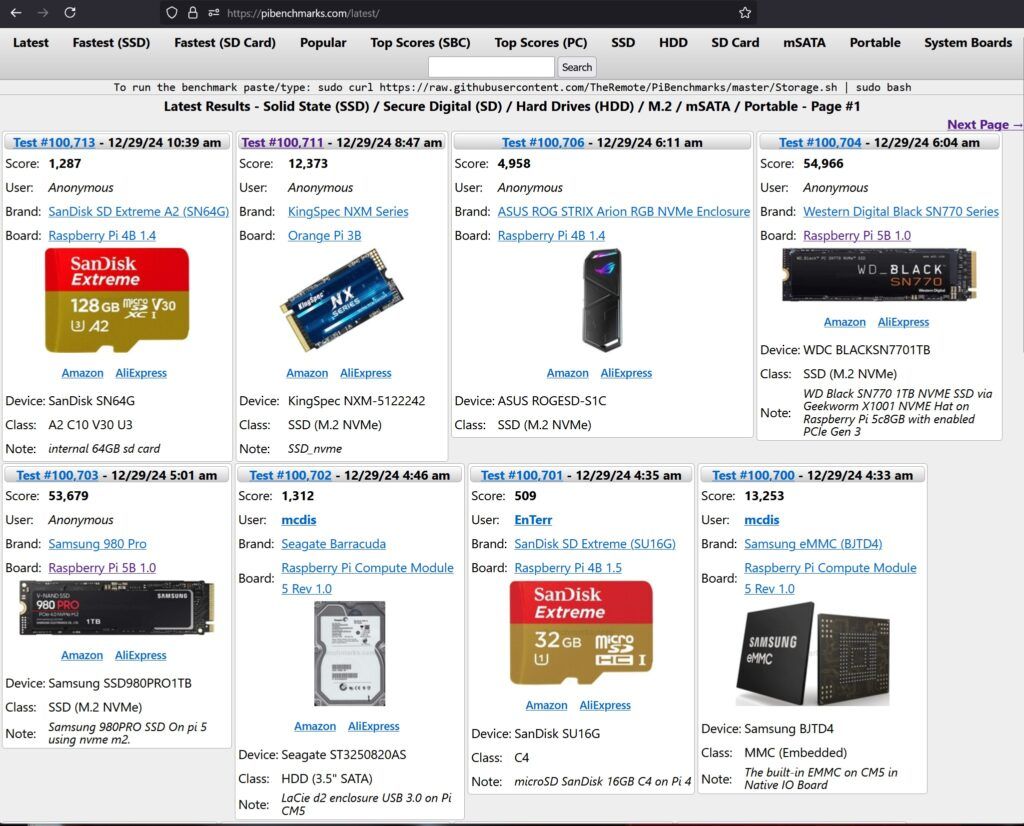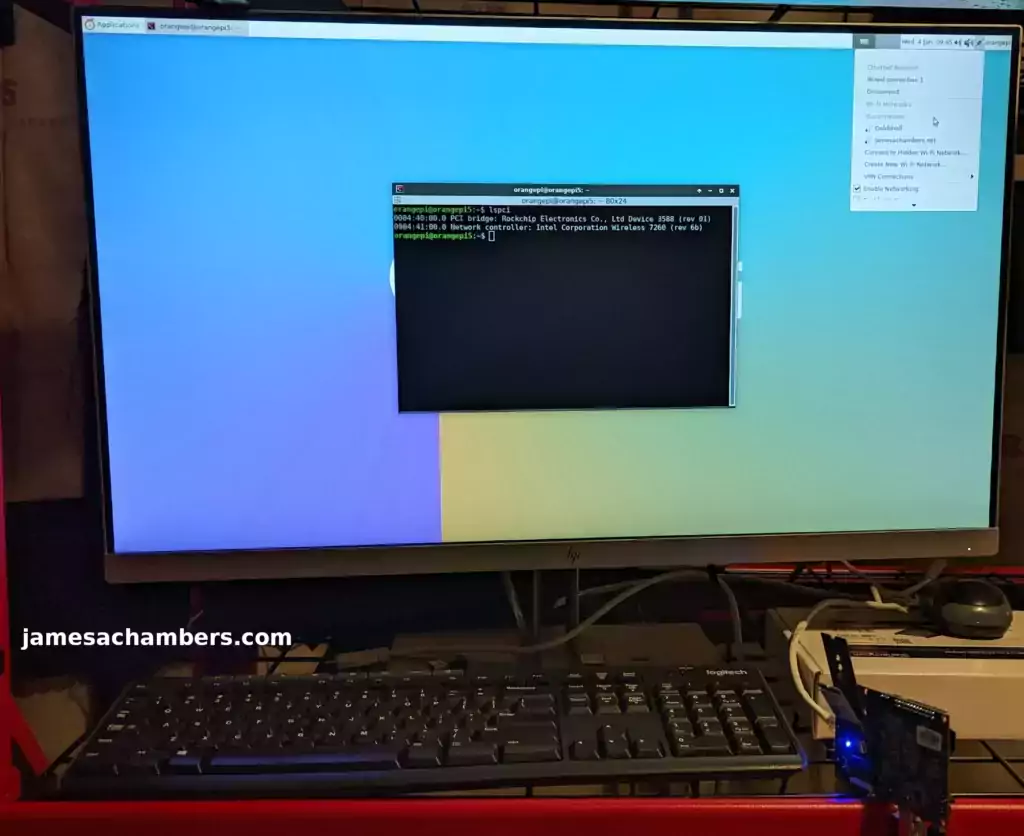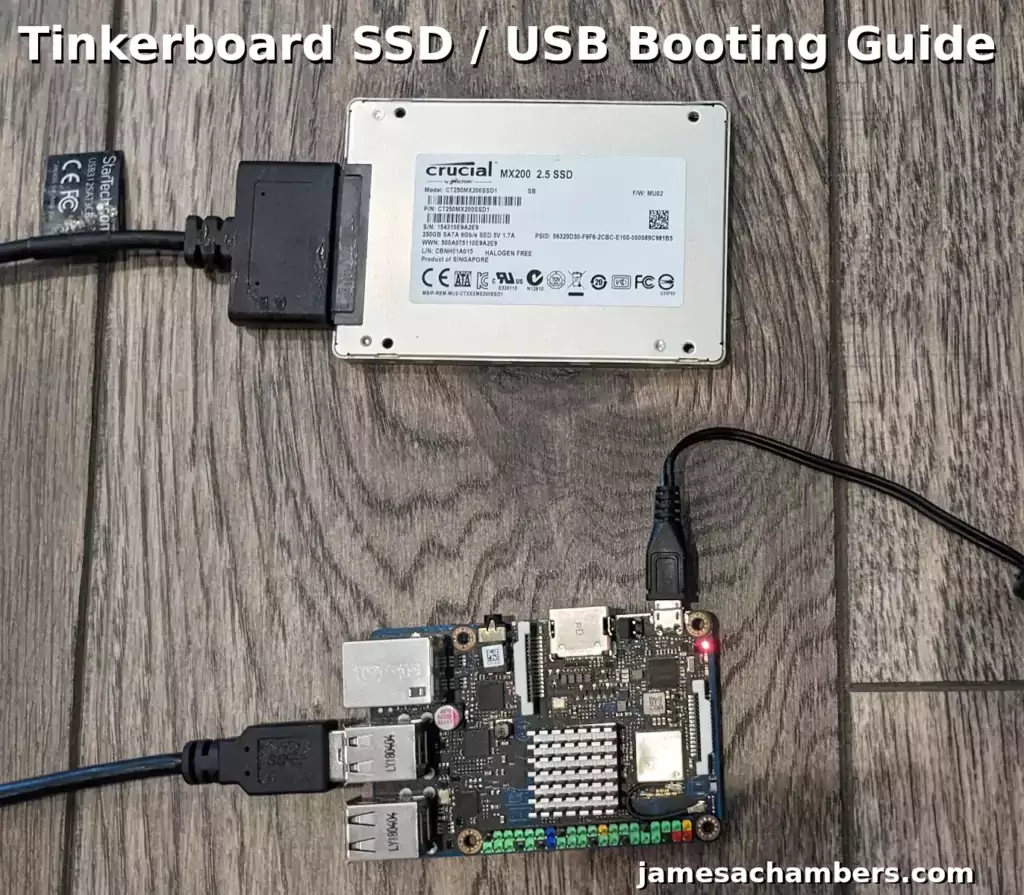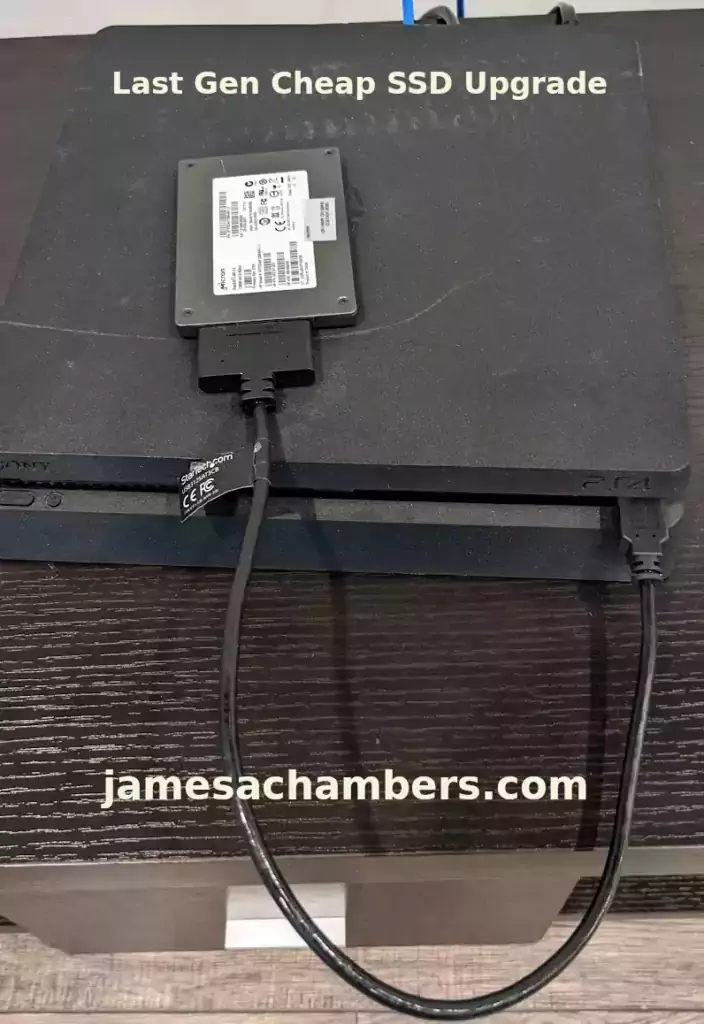2024’s Fastest Raspberry Pi 5 Storage Benchmark Results
Pi Benchmarks has officially passed over 100,000 tests submitted! The site’s earliest tests started in early 2019 giving us over 5 years worth of real world testing by the single board computer (SBC) community across different boards.
Today we are going to cover the fastest combinations of hardware on the Raspberry Pi 5 to achieve the absolute highest storage scores and performance possible (and the top result *will* surprise you).
Let’s get started!
2024’s Fastest Raspberry Pi 5 Storage Benchmark Results Read More »