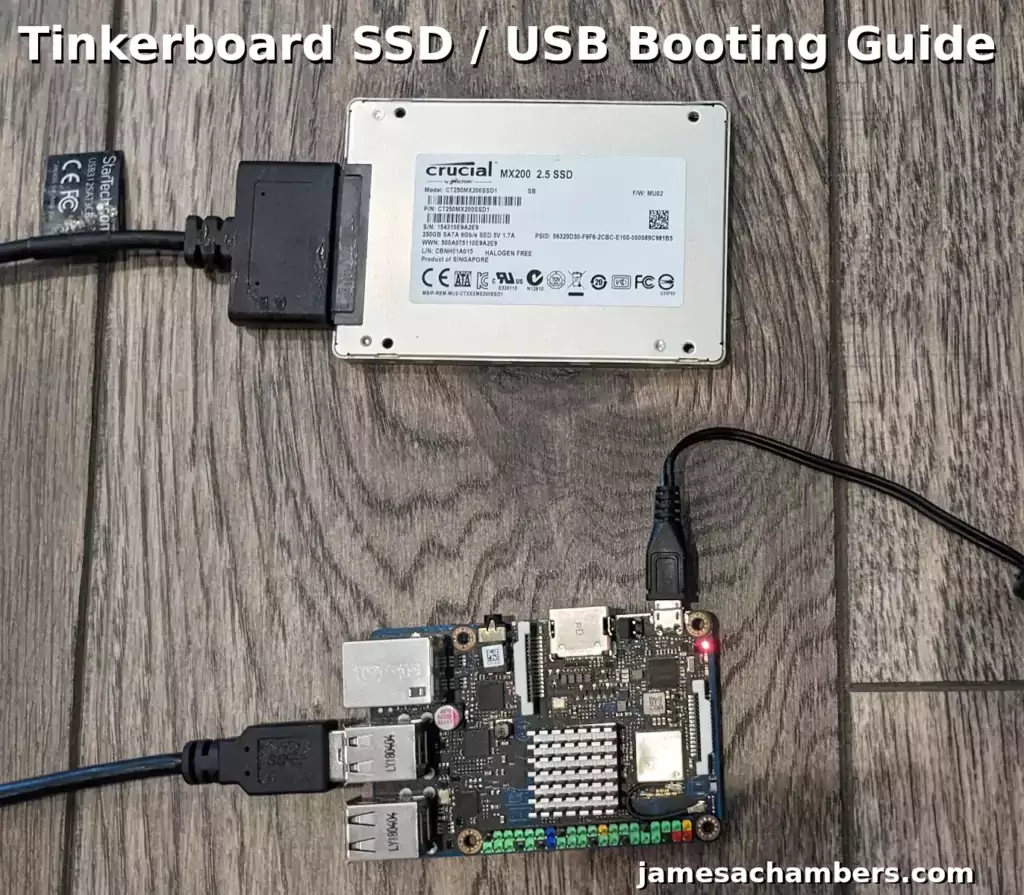Radxa Zero Debian SSD Boot Guide
The Radxa Zero can definitely be set up to boot from USB storage / using a SSD. You can do this trick using both the eMMC and an SD card. Given that the board also has a quad-core processor you can actually make a tiny and pretty powerful server setup with something like this achieving pretty impressive I/O speeds for such a small package.
In this guide I’ll show you how to set up SSD booting on the Radxa Zero using their official Debian operating system. Let’s get started!
Radxa Zero Debian SSD Boot Guide Read More »