
Today I’m very excited to review the ODROID M1 board. I bought this board for a couple of reasons. The first was that it is one of the top rated (and the top rated) boards on my Pi Benchmarks storage benchmarking website.
The second reason was a recommendation from you guys on one of my articles to check out and review the board! This will be my very first ODROID board. Definitely let me know if there’s more boards I need to check out that I haven’t covered as I’m actively investigating alternative SBCs to the Raspberry Pi due to the ongoing shortage.
Let’s begin!
Hardware Used

This is the 4 GB version of the ODROID M1. Includes a full size (2280) M.2 slot (PCIe 3.0 2 lanes), a Neural Processing Unit (NPU) and contains a RK3568B2 SOC. There is a slot for eMMC cards on the board as well and these perform very well.
Links: Amazon.com*, AliExpress.com*

This is the 8 GB version of the ODROID M1. Includes a full size (2280) M.2 slot (PCIe 3.0 2 lanes), a Neural Processing Unit (NPU) and contains a RK3568B2 SOC. There is a slot for eMMC cards on the board as well and these perform very well.
Links: Amazon.com*, AliExpress.com*

You will need a 12V 2A power adapter for the ODROID M1
Links: Amazon.com*

The ODROID takes a CR2032 LiCB battery for the backup / system clock battery slot (not included with board)
Links: Amazon.com*
Getting ODROID Images
One aspect of all these different SBCs I’ve been paying special attention to is the quality of the official images and how old the kernels in them are. Today will be no exception.
The official ODROID images are available here. For the M1 board it looked like this at time of writing:
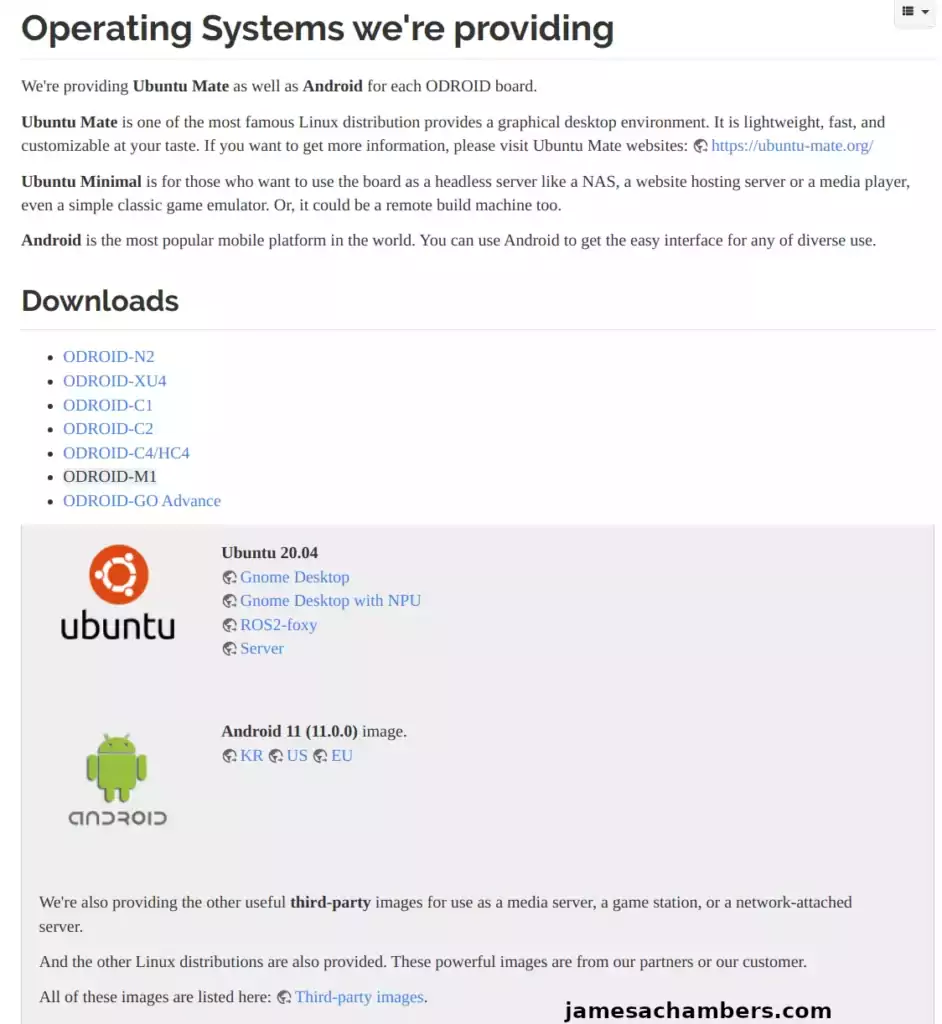
Here we see Gnome Desktop, Gnome Desktop with NPU, ROS2-foxy and Server. These are all Ubuntu images but are meant for different setups. The “Server” one is meant for headless setups and has a minimal installation. You may also choose Android 11.
In a perfect world I would recommend the Gnome Desktop with NPU. What is a NPU you may say? It is a “Neural Processing Unit” and the M1 board does have one. Here’s what ODROID says about the onboard NPU:
Since Machine Learning has been a trend in this industry, there is a neural network processing unit (NPU) which can deliver up to 0.8 TOPS on the M1 single board computer. We could run various TensorFlow Lite and ONNX models on Ubuntu Linux OS.
https://www.hardkernel.com/shop/odroid-m1-with-8gbyte-ram/
Unfortunately this image would not boot for me. It would just immediately cut to black when I chose to boot “Ubuntu 20.04”. Therefore I do not recommend the NPU image. This will presumably be fixed at some point but for now avoid the NPU image.
I then tried the regular desktop image without the NPU. This image worked. However it cannot upgrade to Ubuntu 22.04.1 successfully and will give crazy package errors (and ones that won’t be easily fixed by sudo apt install –fix-broken or dpkg –configure -a). Therefore I do not recommend the desktop image either even if you want a desktop.
I recommend you use the server image and upgrade it to 22.04.1 and then install the desktop with:
sudo apt install ubuntu-desktopOnly install the desktop after you’ve fully upgraded releases. That way you end up with both 22.04 and a desktop environment! Keep in mind that the NPU and desktop both can be enabled later. You will have a much easier time if you start with the “Server” image and upgrade it to 22.04.1 first and then install the desktop and configure the NPU.
Alternative Images
BEST IMAGE: I have an alternative Ubuntu 22.04.1 image available here.
ODROID has a list of alternative images available here. These include
Armbian Distribution
There was not a Armbian image available at time of writing but people are working on it. You can build the earlier versions yourself already but they have some issues that are being ironed out.
Imaging
Imaging these is a little different than many other boards. You actually have several options. You can plug the ODROID M1 in via USB cable directly to a PC. You can directly image the SSD before mounting it in the ODROID (with a NVMe to USB enclosure like my ASUS ROG Strix M.2 NVMe enclosure*).
The way I did it for this article was to put the image onto a USB drive and boot the ODROID and image it from the shell. For this review I’ll be using my 1 TB Samsung 960 EVO M.2 NVMe drive. This is the exact same drive that I used in my Compute Module 4 PCIE 1x NVMe testing article which should make for a good comparison.
First you need to extract the image from the xz format so we get the raw image which ends with .img. If you are in Linux you can do this with:
xz -d ubuntu-20.04-server-odroidm1-20220531.img.xzThis gave me ubuntu-20.04-server-odroidm1-20220531.img. This is the file you want to copy to your USB drive. The server image is only about 1GB but the desktop images are much larger so keep that in mind for the size of your USB drive.
Installing the M.2 is completely straightfoward. You simply remove one screw, mount the drive and then use the screw you unscrewed to mount it to the board. We are going to power up the M1 with the USB drive plugged in.
First Startup / Final Imaging
Connect the M1 to a display for this part as we are going to go into the shell to image the M.2 drive. When you connect the power you will see this menu:
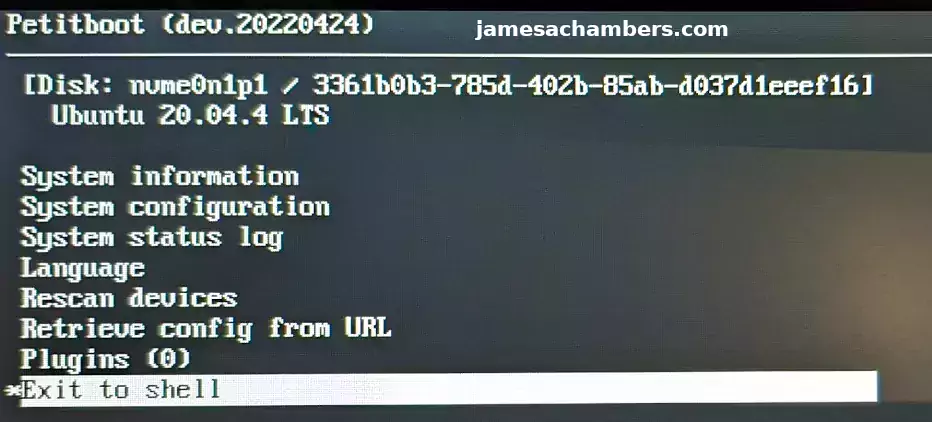
This is called the Petitloader bootloader. We are going to choose the very last option on the menu to enter the shell. Now we are going to image our SSD with the following command:
dd if=/usr/var/petitboot/mnt/dev/sda1/ubuntu-20.04-server-odroidm1-20220531.img of=/dev/nvme0n1 bs=4M sync
If you are having any trouble finding the USB drive (or another drive you are using to hold the image) use the command:
dfto get a full listing of all attached drives and paths to them. You should find that it’s pointing to /usr/var/petitboot/mnt/dev/sda1 as the USB drive mount path (mine was and I definitely used a regular USB flash drive).
Now type “exit” to go back to the main menu. Choose the “Rescan Devices” option and it should find your NVMe boot partition. Select “Ubuntu 20.04” and press enter and with any luck you should see the Ubuntu logo!
First Login / Updates
The credentials to sign in to the image are:
Username: odroid
Password: odroidThere is also a root user that also has the password of odroid.
The first thing I recommend doing when signing in is updates:
sudo apt update && sudo apt upgrade -y sudo apt install ubuntu-release-upgrader-core pciutils -y sudo reboot
Now to upgrade releases open a terminal and use:
sudo do-release-upgrade
Provided you are using the “Server” image you should be able to successfully upgrade to 22.04.1!
Performance Testing / Benchmarking

After a couple of hours fighting with reimaging and getting a successful upgrade to 22.02.1 I was finally ready to benchmark the device!
The way to run the Pi Benchmarks storage benchmark is the following command:
sudo curl https://raw.githubusercontent.com/TheRemote/PiBenchmarks/master/Storage.sh | sudo bash
The result was a score of: 15,978. The full benchmark is available here: Pi Benchmarks – Benchmark #62071
Now this is a fantastic score (compared to any Pi 4 score and most other SBC scores) but it is disappointing. Why? Allow me to explain.
I have previously done NVMe testing using a PCIe 1x adapter on the Raspberry Pi Compute Module 4 (CM4). Using that setup (which is not nearly as nice as a PCIe 3.0 2-lane dedicated M.2 slot built directly into the board) I was able to achieve a score of 19,957. This is with the exact same 1 TB drive (literally the same module).
Something is bottlenecking it here. It could be firmware related, a bug, something with the kernel (which is why I updated to the latest 22.04.1 version to try to prevent something like this from happening) or many other possibilities.
Still not convinced it should be faster? I recently wrote an article detailing various Compute Module 4 boards and their capabilities. One of those boards is the Waveshare $38 Compute Module 4 board and it scored 15,925. Again, with the exact same drive. It beat the $38 Waveshare CM4 IO board* but only by a hair.
The Compute Module 4 setup remains the undisputed champion of performance in the SBC world for now.
Pros / Cons
Pros
- Onboard NVMe slot works as advertised
- Has Petitboot boot loader simplifying many boot operations and adding capabilities such as network booting
- Powerful CPU and GPU capable of excellent desktop performance
Cons
- Not overclockable
Conclusion
It should be performing faster than it is. I’m not sure what is holding it back. There’s likely improvements that can and will be made in software and firmware to improve this over time. I got this board pretty early in the lifecycle so maybe I didn’t do ODROID any favors by buying a board that hasn’t been out for years like some of their other popular boards. Nevertheless this was the experience and I’m honestly happy with the result and will keep using the board.
I would really like to see ODROID put a current Ubuntu 22.04.1 image on the “Downloads” page. I’m sure this is only a matter of time but I did not have a clean upgrade experience my first time and spent a couple of hours fighting with this. I strongly recommend following my recommended route of using the “Server” image and adding the desktop and other capabilities later.
I think the ODROID M1 is a good board for experienced SBC users given the current price of Pis. I would not recommend it for first timers because it’s not quite as polished of an experience as an Orange Pi or a Raspberry Pi yet. If you are generally comfortable with Linux and troubleshooting you will be just fine. For experienced users the power and performance you get with this board for the price is excellent.
I expect the M1 experience will improve over time and that many of the issues I encountered with the images in this article will likely disappear as soon as ODROID posts an updated image on their site. The M1 is not that old of a board compared to a lot of other boards in ODROID’s lineup. I definitely intend to try some of the other ones that are more established and expect I will not have as much trouble.
Using NVMe on the Pi 4 is kind of difficult and clunky without powered USB hubs and enclosures especially with higher capacities. Given that the ODROID M1 is literally cheaper than a 4 GB Pi 4 on Amazon there’s no question to me that it’s smarter to buy the ODROID M1 at the moment. It’s not as smooth of sailing as with the Pi though which is why I would choose another board for first timers (or wait until better and more stable images are available for the M1).
I’d like to try the eMMC slot. That’s one thing we didn’t cover today because I don’t have the right adapter board to connect a eMMC to it. I plan on getting this as the performance on eMMC with the M1 is supposed to be fantastic as well.
If any of you also have the M1 board and know any tricks to possibly optimize the performance that I can try let me know in the comments! This is literally my first ODROID experience and I just wanted to review the board and share what it was like using it and what the outcome was. I’m sure I will learn and share more tricks to get more out of these as I become more familiar with them!
Other Resources
I highly recommend my Ubuntu 22.04.1 Legendary ODROID M1 image for your M1!
Definitely check out my testing with a official Hardkernel eMMC using the M1
The ODROID XU4Q is definitely a more approachable board for beginners
Check out my Orange Pi Zero 2 review here for a board that’s more approachable for beginners
If you want to see a really cheap headless board for under $10 that is the Orange Pi i96 Getting Started Guide
ASUS Tinker Boards are quite cheap right now at time of writing as well at roughly half the cost of a Pi






Hello, I wanted to build a NAS with nextcloud, photoprism and home assistant, I have already one 2TB 2280 nvme disk, what do you recommend doing? I was thinking about the orange pi 5 with a 3d-printed modification for supporting 2280 or the odroid m1. Do you recommend something else?
Hey Andrea,
I think the Orange Pi 5 would be a great choice for this. 3D printing the modification will make it nice to securely hold the 2280 size drive. I think this would turn out really well!
Had a bit of a nightmare trying to get it to see the Nvme storage. I still can’t get the 22.04 ubuntu installer to see it and their recommended image, loaded up either through a installing the ssd on another computer or mounting it through petitboot’s usm failed. Petitboot just wouldn’t recognise the drive or the image on it, despite it showing up in the shell.
Eventually got 20.04 loaded up through netboot.
I agree with your assessment that the hardware and performance don’t quite seem to line up.
Hey Angus,
Thanks for your comment and sharing your experience! I think there’s a lot of compatibility issues with the NVMe drives. That sounds like part of the story here. Even when you get a compatible combo though I definitely didn’t understand why it didn’t perform better than it was.
I’m glad you were able to get 20.04 going at least through netboot!
Score: 18.6 K
Thanks for the review!
I got the board up and running in a few hours. Only caveat was that I needed to format the SD card in MSDOS on a Mac, to get it recognized by Petitboot. Then it was just copying the img to the ssd and go.
Hey Jan-Willem,
Thanks so much for the kind words, I’m glad you enjoyed it and found (and shared) a way to do it on the Mac (thanks for that too). Take care!
Hello,
I have been experiencing an issue with the M1 where the Petitboot environment sometimes detects the NVMe and other times it doesn’t. It’s almost 50/50.
When the NVMe is detected, the system boots as expected, without any issues. I connected to the UART debug console and I don’t see anything suspicious in the logs.
If it helps, I am running the Petitboot environment version 20230222.
After much scouring of the Internet and Odroid forums, this seems to be a fairly common and widespread issue with the M1s. With no solution in sight, or any response from Hardkernel themselves.
Have you run into this situation? If so, have you come across a viable solution?
Hey Elliot,
I actually haven’t seen this on this board yet but I’ve seen it many, many times on other boards over the years including the Raspberry Pi. NVMe especially is right on the edge of what these power supplies can do.
Let me give some examples to show how much of an issue power can be. For example in this article I used NVMe with the Raspberry Pi Compute Module 4. If I used a 5V power supply it works perfectly with my 256GB Samsung 970 Evo. If I however bump up to my 1TB Samsung 970 Evo I have to connect a much bigger 12V power supply or the device won’t even turn on.
My first question would be how big is your power supply? Are you using a 12V power supply? On Ameridroid their description says this about the ODROID M1:
– DC 12V/2A power adapter is recommended– IDLE : ≃ 1.25W
– CPU Stress : ≃ 4.44W (Performance governor)
– Power Off : ≃ 0W
I’d be willing to bet that a lot of people are using 5V 3A power supplies like for the Raspberry Pi 4 for this device which is going to have problems with NVMe.
Some other things you can check are what is plugged into your USB ports? If you unplug everything from your USB ports can you get it to boot 100% of the time? This would just be another confirmation that the issue is power. The USB devices you have plugged in in that case are taking enough power away from the M1 that the drive isn’t posting correctly.
NVMe drives are capable of running in lower power modes if there isn’t enough power available. They however will not usually boot in this state. Can you share exactly which power supply you are using and how big the drive you’re trying to power is?
The easiest troubleshooting to do at home would be to try a different power supply (preferably 12V) and to try a different drive (preferably a smaller one under 1TB as a test).
There’s another option. Your drive may need some firmware updates. This will depend on exactly which drive you’re using but there are some drives that have compatibility issues with the ODROID M1 so I’d imagine that’s some of what you’re seeing.
I’m really leaning toward power on yours though. When it works 50% of the time and doesn’t work 50% of the time it really actually narrows things down. It’s not something that is just broken or not broken. We know it’s not configuration or anything like that because bad configurations don’t work 50% of the time typically. It’s intermittent which tells us it’s something that fluctuates. Power is one of very few things that would make sense here.
I’ve personally never experienced this issue with any drive. I however use a *massive* 12V 6A power brick to power my ODROID M1 when I’m using it (it’s a part of my test rack setup to avoid issues like this when testing). I think it was originally meant for LED light strips. I just use it by default though because I’ve encountered issues like this on so many other boards.
The point is though that I am using a large 12V power supply and I’d be willing to bet many people having NVMe intermittent issues are using 5V or maybe not a large enough 12V. NVMe is pretty sensitive to power and most boards have power limits right at the edge (or slightly below) what larger NVMe drives need.
This is an annoying problem on other boards such as the Orange Pi 5 and Radxa Rock 5B as well. They take bigger PSUs and the official power supply for these boards are usually out of stock around launches and standard ones meant for the Pi are not big enough for any of them. I use my Dell USB-C laptop charger (60W) and supports USB-PD for my boards like the Orange Pi 5 and those that take USB-C instead of a barrel jack.
That will at least get you up and running on the bench and then for permanent deployments you’d probably want to get one closer to specifications so you aren’t throwing a bunch of massive overkill at them. For things like the Orange Pi 5 and Radxa Rock 5B it took a few months after launch before they were back in stock so people had to limp along with what they had until then.
Hopefully that helps!
Hi James,
Thanks for the very detailed response. Much appreciated.
To provide you with a few extra details, I am using a 12V 33A power supply. This will be used in an industrial setting, hence the large supply.
I am currently using the Samsung 980 Pro NVMe 1TB PCIe Gen. 4×4. I’ve also tried the Kingston NV2 250GB PCIe Gen. 4. However, I am thinking of switching to the Samsung SSD 980 250GB PCIe 3.0×4 (as this is in the Odroid’s verified compatibility list). From what I understand, the Odroid-M1 uses a PCIe Gen. 3×2 interface, which shouldn’t be a problem.
I’ve been able to recreate this behaviour on 3 Odroid-M1 SBCs so far.
I’m also looking into compiling the U-boot kernel source provided on Odroid’s Github. I’ve been able to compile it and use it so far, and to no avail. However, I did notice in the kernel configuration that NVMe is disable, which I found interesting.
I hope this extra information helps.
Hey Elliot,
Fantastic, thanks for the additional information! That helps a lot to know you’ve been able to recreate it on 3 ODROID M1s. Have you seen this megathread yet? A lot of people seem to be suggesting that it’s Ubuntu 22.04 that is the problem and that Ubuntu 20.04 works. I noticed some of the people in the bottom of that thread that had no problems (like me) were running older Samsung 960s and 970s as well and I do see a lot of people mentioning the 980 as one they had some trouble with.
Just to be clear is this 3 / 3 ODROID M1s or there are only 3 out of more than 3 that have the problem? Have you updated Petitboot to the latest version on all of the boards? If you’re looking into compiling u-boot I’m guessing you have updated the Petitboot on these already.
Have you tried with one of the older Ubuntu 20.04 images yet? That would definitely be a test worth trying I’d think. I found another person saying here that downgrading to 20.04 fixed it. To be clear I don’t think this is a good long term solution to downgrade to such an old version but it should help us narrow things down at least. Hopefully that helps!
Hi James,
I did come across the megathread that you linked to. I have attempted downgrading to Ubuntu 20.04 per the suggestions there. However, this did not appear to help. I missed the part of thread with the people mentioning the Samsung 960s/970s, thanks for pointing that out.
I have a total of 15 Odroid M1s. Of which, I have only used 3 and successfully reproduced the NVMe issue on all 3.
For Petitboot, I have only upgraded one Odroid M1 to the latest official version (provided by HardKernel here. As I did not see any noticeable improvement, I felt there was no point to upgrading the remaining 2. As for my compiled versions of U-boot, I’m testing various combinations of kernel changes, but haven’t had any luck yet.
My next test will probably be to purchase a Samsung 970 EVO, since the 960 is discontinued. I’m beginning to believe it has something to do with the 4.19 kernel and the Odroid M1 hardware having trouble with a PCIe Gen. 4×4 device. This is merely speculation, but all the compatible devices in Odroid’s compatibility list and drives mentioned in the forums all seem to have PCIe Gen. 3 as a common factor.
In terms of Ubuntu 20.04 as a long term solution, given the nature of what the Odroid will be embedded into, this is not a serious problem.
It’s the end of the work day for me, so I’ll give you an update tomorrow. Hopefully, with good news.
Hey Elliot,
Beautiful work, thanks for the additional information here. I basically completely agree with your plan and am very curious what you find!
Hi James,
I have finally finished my testing.
I purchased the Samsung 970 EVO Plus 500GB model. Made sure the Petitboot environment was flashed to the factory version on all 3 Odroid M1s. Finally, I installed Ubuntu 20.04 via the Net Installer.
2/3 Odroid M1s passed with the above criteria and booted 50 times in a row, successfully.
The 3rd Odroid M1, seemed to still have a problem. I’m speculating that this due to a problem with the hardware, however I do not have time to further investigate this.
I took a 4th untested Odroid M1, and it seems to boot successfully 50 times in a row, as well.
At this point, I believe the hardware I have is okay, except for one that may be faulty.
Thanks again for all of the help.
Hey Elliot,
Great testing! I completely agree with your conclusions. I think that one ODROID is likely having hardware issues as well.
No problem at all for the help, and thanks for sharing such a detailed resolution. Enjoy and take care!
Default kernel for ODroid M1 is their 4.19 build.
There is however also a newer 5.18 kernel in the ODroid repositories.
Hey Jan,
Absolutely! It’s kind of ridiculous they still haven’t packaged anything above 20.04 for the ODROID M1. The N2+ gets much, much better treatment and has literally dozens of 22.04 images available. I’m not sure why this is being treated as a second class board (I thought this would be released like a week or two after I wrote this and it has already been much longer). It’s actually a little concerning. Maybe this board didn’t do that well in sales and is going to end up with terrible or non-existent support. They wouldn’t be the first and I’ve released entire images to fix messes like this before.
My N2+ was dead simple to get on 22.04. This one was actually the hardest of all of them and it’s because their released 20.04 images are completely broken (for desktop). It was much harder than the XU4Q as well because those ones will actually do a
sudo do-release-upgradeand the M1 desktop images won’t.On this one I highly recommend installing the server version and then upgrading. The desktop image is completely broken and won’t do a clean upgrade. This will get you on the newer kernel and I’ve even reimaged my official M1 eMMC this way (as well as my NVMe drive). Hopefully that helps!
Fully agree , unfortunately there is no info on what software / packages you need for NPU support so while you can upgrade from server to desktop , server to NPU is not possible.
Server upgrade 20.04 to 22.04 went smooth for me though.
Hey Jan-Albert,
That is definitely unfortunate! I will definitely have to investigate using the NPU as I need to learn more about them as well. I have not worked with those much and since I own a couple of boards that have them now it’s time.
If it’s an installed package in dpkg (even if it’s not from apt) we should be able to find a list of files (dpkg-query -L npupackage) and figure out what it’s doing (and there’s a few other tricks I could try on it). It may take a little forensics but even if we had to compare the ODROID image’s filesystem to a base OS image filesystem this should be possible (whether it will be extremely easy or quite hard I am not sure yet).
I’m glad the server upgrade went smoothly at least!
James, thanks for the review! Look at Ameridroid for accessories, and check out odroid go super/advance 😉
Hey Max,
Ahh yes I remember you mentioned them once before, I absolutely will check them out. It looks like I would have saved money ordering the M1 from there and they have some tough to find parts. Thanks for the thanks as well as the recommendations!
EDIT: I’m ordering a XU4Q from them to try out! I think I will try one!
Way ahead from the raspberry pi
Hey Jim,
Definitely! I am guessing that it’s going to improve over time as well. People don’t remember very much now but when the Pi 4 came out it had *all* kinds of issues. Some of them were hardware issues and were fixed in later hardware revisions of the board even.
Take care!
Sata and m2 ports and sdr104 raspberry pi is zero compared to that.
Also Odroid xu4 is a beast!!!
I have an odroid c4 but it im not really using it
Hey Jim,
That’s awesome that you would mention the XU4! That was actually the one I was thinking of getting to try one of their older more established boards. It looks like an amazing value. The fact that you mentioned it here just made it much more likely that is indeed the next one I will test/review!
I actually ordered some Hardkernel eMMC modules off of eBay yesterday as well. I believe these modules will also work with the XU4 unless I’m mistaken. The eMMC experience on these boards is supposed to be amazing as well!
If you dont need anymore xu4 after the review let .me know i wanted to buy this before but its very hard to find it/get it.
When xu4 was released they said it was 10 times faster than the raspberry pi3,i wonder how many times faster is from raspberry pi4.
Hey Jim,
Let’s find out! I ended up getting the XU4Q but it said it was a preorder so I’ve no idea how long I will have to wait exactly yet. I also got a ODROID Advance handheld gaming system ordered and that was not a preorder. That one looked pretty fun and I haven’t covered anything really like it. That should be coming hopefully next week I think!
XU4Q is 10% slower than then xu4,make sure you put a fan next to it,coz with the heatsink only its not Enough and it lowers the frequency
Odroid advance is a must it takes ubuntu,emulation station etc,i have years now a bittboy 3.5 if you know it, though is not a match for Odroid advance,the gameboy emulation is pixel perfect.
You took them from hardkernel official site or a distributor?
Hey Jim,
Thanks for the heads up! I definitely believe it after seeing how hot some of these SBCs get. I’ve been using the copper heatsinks in my pictures and some of them get VERY hot as they have no fan. Some of the boards I’ve been testing definitely would benefit from active cooling. It sounds like this may be one of them as well!
Just do what i do put a usb fan next to the cpu ,if you dont have a usb fan you can convert easy an old pc fan just take an old usb cable that you don’t need cut it cut the fan cable also strip the wires and connect only the red and the black one together,12v fans work with 5v with less efficiency but quiet.
I have a 50x25x10mm heatsink in Rpi4 covering both ram and cpu and a quiet fan like this cooling it down efficient.