
Minecraft Bedrock Edition is the version of Minecraft that powers the iPhone / Android versions (formerly Minecraft Pocket Edition), the Xbox / PlayStation / Nintendo Switch editions and the free Windows 10 Minecraft edition.
Mojang has released a dedicated server which is considered to be in alpha testing. I have found it to be very stable and able to run on a wide variety of hardware.
This script and guide are written to help you get a robust Minecraft Bedrock dedicated server up and running in only a few minutes!
This is the standalone version. The easiest and most problem-free way to run this is using Docker (installed as simply as sudo apt install docker.io): Legendary Minecraft Bedrock Container
I’ve also released a way for Java and Bedrock players to play on the same server using Geyser: Minecraft Java + Bedrock Server Together – Geyser + Floodgate
It’s now possible to convert your worlds between Bedrock and Java versions. Check out my guide on Chunker here for more information.
Features
- Sets up the official Minecraft Bedrock Server (currently in alpha testing)
- Fully operational Minecraft Bedrock edition server in a couple of minutes
- Ubuntu / Debian distributions supported
- Sets up Minecraft as a system service with option to autostart at boot
- Automatic backups when server restarts
- Supports multiple instances — you can run multiple Bedrock servers on the same system
- Updates automatically to the latest or user-defined version when server is started
- Easy control of server with start.sh, stop.sh and restart.sh scripts
- Adds logging with timestamps to “logs” directory
- Optional scheduled daily restart of server using cron
Requirements
- A computer with a 64 bit processor (if you are trying to use ARM read my article on the limitations). 32 bit binaries of the official server are not available so it needs to be 64 bit!
- 1 GB of RAM or higher
- The only officially supported platform by Microsoft is Ubuntu 22.04 / 20.04 (current LTS, recommended)
- Other Linux flavors supported by this script as well as long as they use systemd (for the service). The script assumes apt is installed but there are minimal dependencies so you could install these on another distro (that doesn’t have apt present) and use the script normally.
Recommended Gear
Game Editions
Minecraft: Bedrock Edition is the “Windows 10” version of Minecraft as well as the version of Minecraft on the Xbox / Playstation / Switch. The versions of Minecraft for Android and iOS are also the Bedrock edition.
All of these versions support cross-platform play with each other (but not with the Java edition).

This is the PC Minecraft for Windows 10 (Bedrock) edition of Minecraft. It is able to play cross-platform with other players on Android / iOS / Playstation / Xbox / Switch. Available as a code that is instantly activated to give you permanent access to the game!
Links: Amazon.com*, Amazon.co.jp*, Amazon.co.uk*, Amazon.de*, Amazon.es*, Amazon.fr*, Amazon.it*

The Sony PlayStation version of Minecraft: Bedrock edition.
Links: Amazon.com*, Amazon.ca*, Amazon.com.au*, Amazon.co.jp*, Amazon.co.uk*, Amazon.de*, Amazon.es*, Amazon.fr*, Amazon.it*, Amazon.nl*, Amazon.se*, Amazon.sg*

This is the Nintendo Switch version of Minecraft: Bedrock edition.
Links: Amazon.com*, Amazon.ca*, Amazon.com.au*, Amazon.co.jp*, Amazon.co.uk*, Amazon.de*, Amazon.es*, Amazon.fr*, Amazon.it*, Amazon.nl*, Amazon.pl*, Amazon.se*, Amazon.sg*

This is the Microsoft Xbox version of Minecraft: Bedrock edition.
Links: Amazon.com*, Amazon.ca*, Amazon.com.au*, Amazon.co.uk*, Amazon.de*, Amazon.es*, Amazon.fr*, Amazon.it*, Amazon.nl*, Amazon.sg*
Recommended Storage (Solid State Drive)
I strongly recommend a Solid State drive (SSD) for your server. This is because Minecraft is constantly reading/storing chunks to the disk which makes I/O performance very important.
These are much cheaper than they used to be. Here’s a decent 120 GB one (higher capacity options are available) at a very low price:
The Kingston A400 is reliable, widely available around the world, has low power requirements and performs very well. It’s also very affordable. This drive has been benchmarked over 1000 times at Pi Benchmarks and is the #1 most popular SSD among the community!
Links: AliExpress*, Amazon.com*, Amazon.ca*, Amazon.com.au*, Amazon.co.jp*, Amazon.co.uk*, Amazon.de*, Amazon.es*, Amazon.fr*, Amazon.it*, Amazon.nl*, Amazon.pl*, Amazon.se*, Amazon.sg*
If you have a M.2 NVME slot in your motherboard you can go with a high end drive. This will give your server maximum performance even if a large number of players are running around on the server changing blocks and triggering disk writes.
This is the one I have in my machine. These range from 250 GB to 2 TB depending on how big your server might grow:
The Samsung 980 Pro (NVMe) is a professional grade SSD and one of the fastest in the world. The Samsung NVMe drives have been at the top of this category for a long time and are well trusted for both their performance and reliability / long life.
Links: AliExpress*, Amazon.com*, Amazon.ca*, Amazon.com.au*, Amazon.co.jp*, Amazon.co.uk*, Amazon.de*, Amazon.es*, Amazon.fr*, Amazon.it*, Amazon.nl*, Amazon.pl*, Amazon.se*, Amazon.sg*
Computer / CPU / Memory
Almost any PC made in the last few years will be a x86_64 bit computer. If you have an older computer around that isn’t being used then it will most likely have the right CPU and amount of memory (as well as fast storage) to run a basic server.
Throwing a SSD in one of these older computers will provide an excellent server experience for small and larger player counts.
The speed of your storage will make the largest difference. Older HDDs are going to have significantly slower performance than any modern SSD even with all other hardware equal. This is because the Minecraft server is constantly reading/writing chunks of your world as well as updates to it to the disk so this tends to be the bottleneck.
Operating System
I highly recommend using Ubuntu Server to run the Minecraft dedicated server. It is available here.
At the time of writing the current version is Ubuntu Server 20.04. This is a secure and robust operating system and will leave plenty of resources available for the server to run.
The script should run on any Debian based flavor of Linux but since the Minecraft Bedrock server is compiled natively for Ubuntu I recommend sticking with it. If you have a GUI flavor of Ubuntu and a decent PC (>= 2 GB of RAM) the server will work just fine on it.
Note: People have reported in the comments that Ubuntu 16.x is no longer working with the latest official Mojang binaries. Ubuntu 18.04 is the minimum requirement for the latest versions, and 20.04 is recommended!
Installation
Log into your Linux server either using SSH or a mouse and keyboard and paste/type the following command:
curl https://raw.githubusercontent.com/TheRemote/MinecraftBedrockServer/master/SetupMinecraft.sh | bashThe script will setup the Minecraft sever and ask you some questions on how to configure it. I’ll explain here what they mean.
The first question will be the installation path. This is the root installation path for ALL servers you will have. If you add additional servers later you should select the exact same installation path. It should always be left as the default (~).
The only exception is if you have something like a completely dedicated disk for the Minecraft server. In that case you should always use the same root path of /mnt/yourdrive or wherever the path is for every new/additional server you install.
“Start Minecraft server at startup automatically (y/n)?” – This will set the Minecraft service to start automatically when your server boots. This is a great option to set up a Minecraft server that is always available.
“Automatically restart and backup server at 4am daily (y/n)?” – This will add a cron job to the server that reboots the server every day at 4am. This is great because every time the server restarts it backs up the server and updates to the latest version. See the “Scheduled Daily Reboots” section below for information on how to customize the time or remove the reboot.
That is it for the setup script. The server will finish configuring and start!
First Run
The server will start up and start displaying output to the console.
[2019-03-30 20:25:12 INFO] Starting Server
[2019-03-30 20:25:12 INFO] Version 1.10.0.7
[2019-03-30 20:25:12 INFO] Level Name: Bedrock level
[2019-03-30 20:25:12 INFO] Game mode: 0 Survival
[2019-03-30 20:25:12 INFO] Difficulty: 1 EASY
[2019-03-30 20:25:20 INFO] IPv4 supported, port: 19132
[2019-03-30 20:25:20 INFO] IPv6 supported, port: 19133
[2019-03-30 20:25:23 INFO] Server started.
Once you see the “Server started” line you will be able to connect from the client.
To add the server to the client open Minecraft and click “Play”. Then at the top of the screen select the “Servers” tab and click “Add Server”.
This will ask you for a Server Name and Server IP Address. For the name you can put anything and for the server IP address put the address of your Linux server. Leave the port as the default 19132. For more information on how to let people from outside your network on go to the “Port Forwarding” section below.
Now choose the server you just added in the list and connect!
Start, Stop and Restart Server
The server can be started, stopped and restarted two different ways. You can use the provided scripts in the Minecraft folder or you can use systemctl. Here are the commands:
cd ~/minecraftbe ./start.sh ./stop.sh ./restart.sh -OR- sudo systemctl start minecraftbe sudo systemctl stop minecraftbe sudo systemctl restart minecraftbe
Automatic Backups
The server backs up each time it starts. This helps you recover easily if something goes wrong. This system works best if you configured the server to restart daily since it means you will have a backup every day.
To access these backups type:
cd ~/minecraftbe/backups
ls
When a backup is made the filename will be the date and time the backup was taken. If you need to restore a backup it’s very easy. Substitute the timestamp in my example to the backup you want to roll back to. Type:
cd ~/minecraftbe ./stop.sh rm -rf worlds tar -xf backups/2019.02.15.22.06.30.tar.gz ./start.sh
Your world has now been restored! It’s a good idea to download these backups off the server periodically just in case the server’s storage fails.
Installing Resource Packs / RTX Support
For instructions on how to install resource packs (including optional RTX support) view my step by step Minecraft Bedrock Dedicated Server Resource Packs guide here.
Scheduled Daily Reboots
The daily reboots are scheduled using cron. It’s very easy to customize the time your server restarts.
To change the time that the server restarts type: crontab -e
This will open a window that will ask you to select a text editor (I find nano to be the easiest) and will show the cronjobs scheduled on the server. The Minecraft one will look like the following:
0 4 * * * /home/ubuntu/minecraftbe/restart.sh

There are 5 fields here. The default restart time is set to reboot at 0 minutes of the 4th hour of the day (4 AM). The other 3 fields are left as * to represent every day of every month. Make any desired changes here and press Ctrl+X to exit nano and update the cronjob.
To remove the daily reboot simply delete the line and save.
Reconfigure / Update Scripts
The scripts can always be reconfigured and updated by downloading the latest SetupMinecraft.sh and running the installer again. It will update all of the scripts in the Minecraft directory and reinstall the startup service for you.
Running SetupMinecraft.sh again will also give you a chance to reconfigure options such as the memory dedicated to the server, daily reboots, starting the server on boot, etc.
This will not overwrite your world or any other data so it is safe to run!
Port Forwarding
If everyone on your server is on the same LAN or WiFi network as you then you don’t need to do this. If you want people to connect from outside your local network then you need to set up port forwarding on your router.
The process for this is different for every router so the best thing to do is just look at your router and find the model # and put that in google with port forwarding for easy instructions on how to do it for your specific router.
You want to forward port 19132. The type of connection is both TCP and UDP. On some routers you need to do both a TCP entry and then a second entry as UDP.
Once you do this people will be able to connect to your Minecraft server through your public IP address. This is different than your local IP which is usually a 192.x.x.x or 10.x.x.x. If you don’t know what that is just go to google and type “what’s my ip” and Google will kindly tell you!
Version Override
You can revert to a previous version with the revert.sh script included in your directory like this:
james@jamesgigabyte-linux:~/minecraftbe/james$ ./revert.sh Set previous version in version_pin.txt: bedrock-server-1.19.10.20.zip
If you have a specific version you would like to run you can also create version_pin.txt yourself like this:
echo "bedrock-server-1.18.33.02.zip" > version_pin.txt
The version hold can be removed by deleting version_pin.txt. This will allow it to update to the latest version again!
Wired vs. Wireless
Going with an ethernet (wired) connection is going to be faster and more reliable. There’s so much wireless traffic and other interference in the air that running your server on WiFi is not recommended.
Even if it is working great 99% of the time it can ruin your experience very quickly if the WiFi drops for a couple of seconds and you get blown up by a creeper!
All that being said, the server works fine on wireless. The script will work fine as is with a wireless connection.
Benchmarking / Testing Storage
If you’re getting poor performance you may want to run my storage benchmark with:
sudo curl https://raw.githubusercontent.com/TheRemote/PiBenchmarks/master/Storage.sh | sudo bash
PC results won’t show up on the site yet (it’s meant for Raspberry Pi) but it will run on Linux just fine and give you a score. If you search for the model of your drive on Pi Benchmarks you can compare your score with others and make sure the drive is performing correctly!
Troubleshooting Note – Oracle Virtual Machines
A very common problem people have with the Oracle Virtual Machine tutorials out there that typically show you how to use a free VM is that the VM is much more difficult to configure than just about any other product / offering out there.
It is because there are several steps you need to take to open the ports on the Oracle VM. You need to both:
- Set the ingress ports (TCP/UDP) in the Virtual Cloud Network (VCN) security list
- *and* set the ingress ports in a Network Security Group assigned to your instance
Both of these settings are typically required before you will be able to connect to your VM instance. This is purely configuration related and has nothing to do with the script or the Minecraft server itself.
I do not recommend this platform due to the configuration difficulty but the people who have gone through the pain of configuring an Oracle VM have had good experiences with it after that point. Just keep in mind it’s going to be a rough ride through the configuration for most people.
Troubleshooting Note – Hyper-V
There is a weird bug in Hyper-V that breaks UDP connections on the Minecraft server. The fix for this is that you have to use a Generation 1 VM with the Legacy LAN network driver.
Conclusion
The Minecraft Bedrock Edition dedicated server runs much better than previous third party servers in the past that were missing critical features. The performance is very good even on low end hardware. It has never been easier to set up a Minecraft Bedrock server.
If you have any feedback or suggestions let me know in the comment section. A lot of the changes and developments in this script and guide are directly from readers.
Have fun!
Other Resources
For a guide on how to set up resource packs check out my Minecraft Bedrock Resource Pack guide
If you’re trying to run this on the Raspberry Pi check out the Raspberry Pi specific guide here




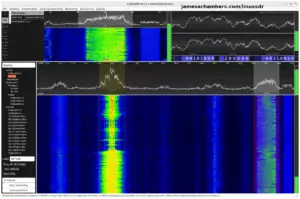



Hey there James! Have a question; how should I go about updating my version of the dedicated server “framework” of sorts that you’ve made? I’m wanting to access the new features of your platform such as the revert.sh script and the pin version file. Is there a recommended way of doing this or should I just re-run the curl installation script and start from scratch?
Also, I forgot to mention this in my first comment, but you might want to add update instructions to the readme on GitHub. Not completely necessary but would be a nice touch as your platform continues to expand and grow. Love the product 👍
Update meaning updates to the Ubuntu dedicated server and its scripts (sorry for the unclear communication 🤦♂️)
Hey BenTechCoder,
Great question! So SetupMinecraft.sh will always update you to the latest scripts. You won’t have to start over at all basically. You just run it again with:
curl https://raw.githubusercontent.com/TheRemote/MinecraftBedrockServer/master/SetupMinecraft.sh | bashThis will always update the scripts safely (it’s designed for it). Basically once you run SetupMinecraft.sh again you just put the same values you put the first time and it will safely update the scripts for you. Ubuntu can always be patched with a
sudo apt update && sudo apt dist-upgrade -y. Hopefully that helps!btw do I just run restart.sh to apply the changes?
Hey BenTechCoder,
If you have run SetupMinecraft.sh to update all the scripts then you can absolutely just restart it and it will load the older version (if you did the revert.sh part)!
I searched a comment before , It was working fine ,It was great,but today It changed without asking from oficial to beta distribution of the game and my friends AND i cant longer enter the server because we have diferent versions 1.18.31 AND the server Is showing 1.19.10 beta , the update Will be until june ,It Will get fix automatically or i should retire the old PC for a few months?
Hey MarRod,
It’s already fixed but it won’t happen automatically. A new script has been added to the set of scripts called revert.sh. To get it all you need to do is run SetupMinecraft.sh again with:
curl https://raw.githubusercontent.com/TheRemote/MinecraftBedrockServer/master/SetupMinecraft.sh | bashThis will update all of your scripts to the latest versions and create a new one called “revert.sh”. Now go to your server folder and run revert.sh:
james@jamesgigabyte-linux:~/minecraftbe/yourservername$ ./revert.shSet previous version in version_pin.txt: bedrock-server-1.18.33.02.zip
If you don’t have the old version of the server downloaded or it’s a new install you can also use method #2:
cd ~/minecraftbe/yourservernameecho "bedrock-server-1.18.33.02.zip" > version_pin.txt
This is a permanent new feature that will finally allow holding back / pinning the server version (or even installing/running a specific version you don’t have if it exists on Microsoft’s servers). It will also come in handy if this situation happens again (it’s never been this bad before but after this there was no question we had to add a fallback/failsafe).
That should take care of it in no time!
Thanks a lot, i Will try It later today
Thanks James! Your efforts are definitely appreciated. Much <3 for the open source community!
Hey John,
Thanks a ton, you are all appreciated as well, take care!
I did want to say thanks for the script. I was planning to do the same thing when I realized the plain BDS zip doesn’t come with systemd integration. This saves me a ton of time instead of reinventing the bash script (I probably would have gone with Python).
Hey Jason,
No problem at all! I tried to keep the set of scripts as kind of a “base” to do exactly what you are trying to do. I figured the people who just want a basic Minecraft server will get that and the people who are more comfortable with scripting will essentially get a base that has handling the stuff that is really annoying/painful about trying to run a server without them (namely the updates, but backups are another reason as you don’t think you need them until you do and if you didn’t set it up before that means losing a server before learning that lesson).
It should be pretty easy to extend for sure. The systemd integration really helps as you can start plugging it into existing systems pretty easily that are already capable of monitoring and restarting systemd services, etc. Thanks for leaving this comment!
Morning! Just tried to get into Minecraft this morning, but for some reason my client seems to be deemed “outdated”, yet I’m on 1.18.31. To my knowledge 1.19 hasn’t rolled out quite yet. I uninstalled and reinstalled the client, but I’m still on 1.18.31. Just ran “screen -r” to find my server is running 1.19 BETA. Why is it running beta versions when I never ever asked it to? Is this normal behaviour? How to I revert back to 1.18.31? I’M still on Ubuntu 18.04 LTS running just fine now.
Hey Sebastien,
It is running the current version of Minecraft from Microsoft’s web page.
Please go to the following page to see for yourself what is happening.
Basically the answer to your question is because that is the current version of Minecraft that Microsoft is pushing.
Hi jamesachambers, from link:” From now until The Wild Update releases, this page will be serving up builds from the future! The Microsoft Build 2022 Conference will include a special demo that uses unreleased Minecraft features while connecting to a special Preview Dedicated Server (1.19.10). When The Wild Update releases, we will update the download page to offer a compatible Dedicated Server (1.19.0) which will still support the Build 2022 demo.
This does mean that we do not have a Dedicated Server that works with today’s Minecraft release (1.18.33), and we apologize for this inconvenience.”
Hey Cassa,
A new feature was merged last night to address this. You can now pin older versions of the server. There’s a script called “revert.sh” that sets this to a previously downloaded version like this:
james@jamesgigabyte-linux:~/minecraftbe/james$ ./revert.shSet previous version in version_pin.txt: bedrock-server-1.18.33.02.zip
or you can also do:
cd ~/minecraftbe/yourservernameecho "bedrock-server-1.18.33.02.zip" > version_pin.txt
If you do it the second way then you don’t need to have the old version saved in the downloads folder for this to work. The version just needs to exist on Microsoft’s servers. If it does then it will download it even if you don’t have it yet (meaning the second way can work for new installs).
I’m in the process of adding this to the documentation. You will need to run SetupMinecraft.sh again to update your scripts to the latest version to get these changes but they are live!
Thanks for this update James. Very helpful. Your package itself is fantastic. Being able to rollback easily was a godsend… my daughter thanks you most of all. LOL
Hey sw0rdfish,
Thanks for stopping by and leaving this, I’m really glad that update made it in! I should give credit to smallsam on GitHub who submitted this in a pull request.
That was submitted late at night after I’d had a pretty long exhausting day and wasn’t even thinking about starting to design the feature until the next day. That saved me no less than 24 hours if not more before I would have came up with something. That is the beauty of open source projects.
I’m very glad things are continuing to work smoothly and tell your daughter to enjoy and have fun!
I am having the same problem. It updated last night but no updates for ps4. I know show Version 1.19.10-beta20
Hey david,
It looks like you found the workaround on GitHub here but the PS4 part is interesting. I hope Microsoft already has these submitted to the stores to get approved/verified (obviously the Xbox one is not going to be a problem, this would be more about Switch and PS4). Take care!
Hey friend! I had the same issue. After updating my bedrock server, I was running 1.19.x.beta. I used the version override option with the revert.sh script to set the version to 1.18.22.03.zip and that solved the issue for me. Once 1.19 officially launches on June 7 and Microsoft updates their client, I’m sure I’ll remove that so I am running on the latest update.
Hey BourneHavoc,
Perfect! That’s a great thing to mention is that to remove the version pinning / version hold you just remove the version_pin.txt file and it will go back to the regular behavior. After you remove that file and restart the server it will go back to updating to the latest version available on Microsoft’s servers.
Can anyone help with a workaround. I tried to port my world to the windows bedrock server version but there website states “we do not have a Dedicated Server that works with today’s Minecraft release (1.18.33), and we apologize for this inconvenience.” How do I continue self hosting my 1.18.33 world?
Hey Shaun,
There is no server released for the new version yet. You will want to restore a backup if you tried to load your dedicated server world in the client. That is a destructive operation that upgrades your data to the new formats (similar to previous version jumped in Minecraft).
You should basically need to do nothing but undo what you did by restoring a backup. There is no server released for the current version as Microsoft stated for sure.
Considering the Build conference started yesterday and ends tomorrow we are talking about a maximum of one day and that is assuming it doesn’t drop today at any second here so I really wouldn’t lose too much sleep over this. By the time you finish restoring backups and get it going the update will probably drop at the conference would be my guess!
Yes I have the backup in hand got to love those 4am backups.. I was considering grabbing the d server version and just firewall blocking any further upgrades but indeed I share your optimism it will only be 24 hours until Microsoft drop their shiny new upgrade on us so today we take a break =)
Hey Shaun,
This is a totally crazy one. I have no idea what they were thinking as the previous record for this issue probably was 24 hours and now we’re obviously pushing closer to 48 for a lot of you. The conference will end tomorrow though as it is the last day (Tuesday – Thursday).
For sure though a backup will get you going on the older versions if you want to stabilize this / work around it for 24 hours. It may be hard to get the right server now so it’s really a mess that they released some beta servers in with this. I’m hoping they drop it today but that might be too optimistic (unless enough people are complaining to them then they might drop it early / today even if it was planned for tomorrow).
I don’t like it either and I am working on ways in the future to deal with this. There were some great issues on GitHub for ideas such as reverting to the previous server build. It should be possible for me to do this and basically keep the previously installed update as bedrock_server.bak.
Even though this is Microsoft’s fault / within their control I am still working on ways to address this in the script and keeping a “backup” of the previously working server would give us a defense against this. It definitely won’t be ready for this event (this didn’t come up enough to worry too much about it) but it will be ready for the next one because this one was different. I don’t like the position they put me or you the server operators in here and there will be a response from my side to give you guys some options to deal with this better going forward.
For anyone who is really frustrated though (I definitely am too, no worries if this is the case for you too and I won’t hold it against anyone and hope they similarly wouldn’t against me) this is way outside the norm. This is an event that will change the development of the script so that we have some way to deal with this if it happens again (or when).
Someone shared a trick on GitHub to deal with this by downloading the old server here.
Hopefully that helps!
Hey James Its barmy isn’t it, it feels like a marketing decision by someone with no regard for the userbase. But then if it they were talented marketers they would have given more info on the conference like the stream URL so who knows. We like to think if we run a dedicated server it will just work consistently, mine only runs on my Lan. I considered switching back to Java edition for more version control but eww Java thats a no 🙂 In the future we can just pause updates and turn off client auto update and then update on our own terms.
Hey Shaun,
Oh for sure. This was intentional and planned and you can tell by the page they posted on the Bedrock download server page. The decision was made that this would happen and that the server would not drop until some point during the conference.
This was undoubtedly meant to generate all kinds of buzz around the event but honestly? I’m not sure why they didn’t just parse out the special beta into it’s own release or put it on the “beta” channel of the Microsoft store. Why did this come through the main store entry? It’s unnecessarily disruptive.
I don’t recall it being this bad before. They have this conference yearly and it has never been this disruptive (if you go back through the comments you won’t find similar days where this happened during that conference). Hopefully a lot of people let them know they didn’t like this as there were other ways they could have done this without breaking all the existing servers.
Oh and James thank you for the scripts I really appreciate your work. Recently I have got into Ubuntu 22 and now I think that I should look into writing my own scripts
Hey Shaun,
Absolutely you should! I kind of wrote these with the intention of being used as a “base” as the scripts really only handle the basics.
I’ve got requests for things like a GUI before and things like that and to be honest it’s meant more to be used like you are envisioning of doing. There’s kind of a “core” that handles updates and backups that is an open source project that everyone can submit issues / problems for which keeps it generally working over time. All of the fancy stuff/customization though is meant to be done by you essentially.
The reason I designed this one this way is to actually give you access to the real Bedrock server and that usually means learning how to configure it. This isn’t very hard and once you learn it the server.properties file and all of those are universal. At that point you could download the Minecraft server right from their downloads page and not need the scripts for anything (although you will understand why they exist as they are / came to be when you have to start manually downloading zip files from their web site every single update). Nothing depends on my scripts specifically though and that is by design / for everyone’s benefit.
There are lots of proprietary systems out there that have custom GUIs and all of that stuff. If I had a proprietary-style system with a bunch of custom coded stuff that only worked with my project then if you tried to roll your own like you are suggesting here nothing you would have learned from using my project would have helped you. Quite the opposite. That customized stuff makes you dependent on that system and that’s kind of the opposite of what I’m trying to help people learn / do which is to actually configure the real Bedrock server the right way but with the most painful/annoying stuff like backups/updates covered.
I’d definitely highly encourage this or even writing your own. It wouldn’t be too difficult to do this by just porting/rewriting a few of my tricks/methods for updates without even using them as a base. The techniques are often the valuable part which is why developers often hide and layer these couple of important tricks they know in proprietary systems. It’s a way to capture a group of people and make them dependent on you (usually for licenses, maybe for supporters/sponsors/followers these days).
If I thought this way I would probably already be incredibly wealthy but that’s not the kind of world I want to live in and look with contempt at people using these tricks. The elitist in me says it’s because those people aren’t really good enough that they have to hoard those couple of tricks. They can’t come up with more because they’re either lazy or frauds. I try to aspire to be the guy who keeps coming up with tricks (and share them) because I’m not worried about being able to come up with more (and they shouldn’t be either).
I should mention that theoretically we could create an open source GUI-type of management framework together. If I did this I would probably fork it from this project and have it be downstream from this project (meaning it would be an extension of this or maybe even some kind of plugin). There’s definitely a way an open source community GUI driven Minecraft management system could work and maybe even one of you will be the one to make it someday.
The GUI was just an example I kind of beat to death to explain my thinking / design behind the project but if this is something people really want then don’t feel like I’m saying that can’t or shouldn’t happen. Just because they’re used as gimmicks (or purposes more nefarious than that) by a lot of projects / companies doesn’t mean we couldn’t also do a GUI driven system in a more open-sourced spirit similar to this one that is meant to do more than lock you in to a certain system.
This is how most of my projects I have made over the years were born. I had something I needed to do / automate part of and ended up writing something to accomplish it. The best way for me to learn how to do that was having things I actually wanted to do / use which motivated me to keep finding new techniques to make it do exactly what I wanted.
Thanks for this post, I definitely appreciate it!
Hi James thank you for the revert script I’ve updated now and all is great. The wild update isn’t dropping until the 7th so this was definitely needed!
Hey Shaun,
Agreed, that’s crazy! I’m glad you got everything going here. Take care!
how to we choose which server version we want to run? Also is there a GUI tool to allow me to manage the server?
Hey Chris,
No, and nobody would want to choose what version you would run if you could except for to get out of this situation that will last at most 24 hours more as the conference is over literally tomorrow (this is the 2nd day). At least I’d think they wouldn’t want to because everyone’s client will update to the version on the store and they will have nothing but headaches / nightmares forever as anyone who has ever tried to hold back a version on a bedrock_server can personally tell you. Nobody keeps it up for long. Maybe a week or two before the constant clients trying to update to the store pushed versions (whether they want them to or not, regardless of what their settings are, etc. it just will try to update, that’s what it does).
See the main Minecraft download page for more information as this is basically a Microsoft “event”. Basically in 24 hours this will be over and nobody will even remember it happened until another year or two when they pull some similar stunt.
As far as a GUI I mean this is over 4 years old at this point. I know there are similar things out there that have some sort of GUI interface but the point of this is basically to be a real “vanilla” server running the current version of the Minecraft server. The idea of it has always been to give you guys full access to the *real* Bedrock dedicated server.
If I make some sort of proprietary GUI it makes you guys more dependent on me but it cheats you from learning how to actually run/manage a Bedrock server. This is exactly what most developers do / how these things are done now. They want to lock you in to some sort of proprietary system that is their way or the highway basically. This kind of stuff exists though but I would really recommend just learning how to work with the real Minecraft server / configuration files. Hopefully that helps!
So there is no web gui that I can issue commands from? where can I issue a server command? Besides stop restart and start.
Hey Chris,
You can basically use any command that exists in Minecraft. Just don’t put a / in front of them in the console.
It wouldn’t work any differently with a GUI. Here is what a typical Minecraft GUI looks like:
“help” would be a good one to start with for sure as you can see every command that way!
You can also just see all the Minecraft commands at places like here. You’d just drop the slash if you type them directly in the console or just op yourself with op “player name” then you can use them in-game with the forward slash. This is basically the same for everyone and Minecraft Admin 101 for sure (the commands are almost completely identical between Bedrock and Java as well so if you know the commands on one you know them on the other basically as well).
It shouldn’t take you more than an hour from learning about the help command to basically being able to do anything you want in there. Not only that, once you learn them you could do it on any Minecraft server you were opped on. It’s basically the universal Minecraft admin commands.
You’re going to need to use a basic command reference for about 30 minutes then you’ll remember most of the ones you want to do for the rest of your life. It’s okay to forget the rest of them as that is definitely what I did. Your brain will remember the ones you end up using a lot or you’ll remember enough that when you start typing them in-game the autocomplete will be enough for you to figure the rest of the command out.
The “help” command also works in-game as /help. Once you have opped yourself with op “your player” you will notice when you do /help ingame you see more commands. It updates with your permissions basically so you really shouldn’t have to fight with the console that much. I typically only use it to type op yourplayername. I then use the in-game console which has auto completion (it’s still the exact same commands but the autocompletion makes it much more pleasant to use so you don’t have to remember every parameter).
In other words you don’t typically use the console directly for much (but you can). It’s definitely easier to just op yourself and use the commands in-game with autocomplete (and this is no doubt the intended usage which is why the server-side console kind of sucks). You don’t even have to memorize them (but you will pick up the ones you use a lot by repetition) because you can always find the commands you have access to with the help command so if you can’t remember some of the more obscure ones like changing the time of day you just /help it and you’ll see the command / syntax and then probably forget it again (at least I do) until it’s needed. There’s a *lot* of commands so it would be a waste of brain storage to remember them all and it’s more about just knowing they are there / how to find them.
Hopefully that helps!
Its working now, I had to enter screen -r “servername” to get to the place where I can issue commands. Thanks for your replies.
Hey Chris,
Excellent, I’m glad you got it going here, enjoy and have fun!