
Minecraft Bedrock Edition is the version of Minecraft that powers the iPhone / Android versions (formerly Minecraft Pocket Edition), the Xbox / PlayStation / Nintendo Switch editions and the free Windows 10 Minecraft edition.
Mojang has released a dedicated server which is considered to be in alpha testing. I have found it to be very stable and able to run on a wide variety of hardware.
This script and guide are written to help you get a robust Minecraft Bedrock dedicated server up and running in only a few minutes!
This is the standalone version. The easiest and most problem-free way to run this is using Docker (installed as simply as sudo apt install docker.io): Legendary Minecraft Bedrock Container
I’ve also released a way for Java and Bedrock players to play on the same server using Geyser: Minecraft Java + Bedrock Server Together – Geyser + Floodgate
It’s now possible to convert your worlds between Bedrock and Java versions. Check out my guide on Chunker here for more information.
Features
- Sets up the official Minecraft Bedrock Server (currently in alpha testing)
- Fully operational Minecraft Bedrock edition server in a couple of minutes
- Ubuntu / Debian distributions supported
- Sets up Minecraft as a system service with option to autostart at boot
- Automatic backups when server restarts
- Supports multiple instances — you can run multiple Bedrock servers on the same system
- Updates automatically to the latest or user-defined version when server is started
- Easy control of server with start.sh, stop.sh and restart.sh scripts
- Adds logging with timestamps to “logs” directory
- Optional scheduled daily restart of server using cron
Requirements
- A computer with a 64 bit processor (if you are trying to use ARM read my article on the limitations). 32 bit binaries of the official server are not available so it needs to be 64 bit!
- 1 GB of RAM or higher
- The only officially supported platform by Microsoft is Ubuntu 22.04 / 20.04 (current LTS, recommended)
- Other Linux flavors supported by this script as well as long as they use systemd (for the service). The script assumes apt is installed but there are minimal dependencies so you could install these on another distro (that doesn’t have apt present) and use the script normally.
Recommended Gear
Game Editions
Minecraft: Bedrock Edition is the “Windows 10” version of Minecraft as well as the version of Minecraft on the Xbox / Playstation / Switch. The versions of Minecraft for Android and iOS are also the Bedrock edition.
All of these versions support cross-platform play with each other (but not with the Java edition).

This is the PC Minecraft for Windows 10 (Bedrock) edition of Minecraft. It is able to play cross-platform with other players on Android / iOS / Playstation / Xbox / Switch. Available as a code that is instantly activated to give you permanent access to the game!
Links: Amazon.com*, Amazon.co.jp*, Amazon.co.uk*, Amazon.de*, Amazon.es*, Amazon.fr*, Amazon.it*

The Sony PlayStation version of Minecraft: Bedrock edition.
Links: Amazon.com*, Amazon.ca*, Amazon.com.au*, Amazon.co.jp*, Amazon.co.uk*, Amazon.de*, Amazon.es*, Amazon.fr*, Amazon.it*, Amazon.nl*, Amazon.se*, Amazon.sg*

This is the Nintendo Switch version of Minecraft: Bedrock edition.
Links: Amazon.com*, Amazon.ca*, Amazon.com.au*, Amazon.co.jp*, Amazon.co.uk*, Amazon.de*, Amazon.es*, Amazon.fr*, Amazon.it*, Amazon.nl*, Amazon.pl*, Amazon.se*, Amazon.sg*

This is the Microsoft Xbox version of Minecraft: Bedrock edition.
Links: Amazon.com*, Amazon.ca*, Amazon.com.au*, Amazon.co.uk*, Amazon.de*, Amazon.es*, Amazon.fr*, Amazon.it*, Amazon.nl*, Amazon.sg*
Recommended Storage (Solid State Drive)
I strongly recommend a Solid State drive (SSD) for your server. This is because Minecraft is constantly reading/storing chunks to the disk which makes I/O performance very important.
These are much cheaper than they used to be. Here’s a decent 120 GB one (higher capacity options are available) at a very low price:
The Kingston A400 is reliable, widely available around the world, has low power requirements and performs very well. It’s also very affordable. This drive has been benchmarked over 1000 times at Pi Benchmarks and is the #1 most popular SSD among the community!
Links: AliExpress*, Amazon.com*, Amazon.ca*, Amazon.com.au*, Amazon.co.jp*, Amazon.co.uk*, Amazon.de*, Amazon.es*, Amazon.fr*, Amazon.it*, Amazon.nl*, Amazon.pl*, Amazon.se*, Amazon.sg*
If you have a M.2 NVME slot in your motherboard you can go with a high end drive. This will give your server maximum performance even if a large number of players are running around on the server changing blocks and triggering disk writes.
This is the one I have in my machine. These range from 250 GB to 2 TB depending on how big your server might grow:
The Samsung 980 Pro (NVMe) is a professional grade SSD and one of the fastest in the world. The Samsung NVMe drives have been at the top of this category for a long time and are well trusted for both their performance and reliability / long life.
Links: AliExpress*, Amazon.com*, Amazon.ca*, Amazon.com.au*, Amazon.co.jp*, Amazon.co.uk*, Amazon.de*, Amazon.es*, Amazon.fr*, Amazon.it*, Amazon.nl*, Amazon.pl*, Amazon.se*, Amazon.sg*
Computer / CPU / Memory
Almost any PC made in the last few years will be a x86_64 bit computer. If you have an older computer around that isn’t being used then it will most likely have the right CPU and amount of memory (as well as fast storage) to run a basic server.
Throwing a SSD in one of these older computers will provide an excellent server experience for small and larger player counts.
The speed of your storage will make the largest difference. Older HDDs are going to have significantly slower performance than any modern SSD even with all other hardware equal. This is because the Minecraft server is constantly reading/writing chunks of your world as well as updates to it to the disk so this tends to be the bottleneck.
Operating System
I highly recommend using Ubuntu Server to run the Minecraft dedicated server. It is available here.
At the time of writing the current version is Ubuntu Server 20.04. This is a secure and robust operating system and will leave plenty of resources available for the server to run.
The script should run on any Debian based flavor of Linux but since the Minecraft Bedrock server is compiled natively for Ubuntu I recommend sticking with it. If you have a GUI flavor of Ubuntu and a decent PC (>= 2 GB of RAM) the server will work just fine on it.
Note: People have reported in the comments that Ubuntu 16.x is no longer working with the latest official Mojang binaries. Ubuntu 18.04 is the minimum requirement for the latest versions, and 20.04 is recommended!
Installation
Log into your Linux server either using SSH or a mouse and keyboard and paste/type the following command:
curl https://raw.githubusercontent.com/TheRemote/MinecraftBedrockServer/master/SetupMinecraft.sh | bashThe script will setup the Minecraft sever and ask you some questions on how to configure it. I’ll explain here what they mean.
The first question will be the installation path. This is the root installation path for ALL servers you will have. If you add additional servers later you should select the exact same installation path. It should always be left as the default (~).
The only exception is if you have something like a completely dedicated disk for the Minecraft server. In that case you should always use the same root path of /mnt/yourdrive or wherever the path is for every new/additional server you install.
“Start Minecraft server at startup automatically (y/n)?” – This will set the Minecraft service to start automatically when your server boots. This is a great option to set up a Minecraft server that is always available.
“Automatically restart and backup server at 4am daily (y/n)?” – This will add a cron job to the server that reboots the server every day at 4am. This is great because every time the server restarts it backs up the server and updates to the latest version. See the “Scheduled Daily Reboots” section below for information on how to customize the time or remove the reboot.
That is it for the setup script. The server will finish configuring and start!
First Run
The server will start up and start displaying output to the console.
[2019-03-30 20:25:12 INFO] Starting Server
[2019-03-30 20:25:12 INFO] Version 1.10.0.7
[2019-03-30 20:25:12 INFO] Level Name: Bedrock level
[2019-03-30 20:25:12 INFO] Game mode: 0 Survival
[2019-03-30 20:25:12 INFO] Difficulty: 1 EASY
[2019-03-30 20:25:20 INFO] IPv4 supported, port: 19132
[2019-03-30 20:25:20 INFO] IPv6 supported, port: 19133
[2019-03-30 20:25:23 INFO] Server started.
Once you see the “Server started” line you will be able to connect from the client.
To add the server to the client open Minecraft and click “Play”. Then at the top of the screen select the “Servers” tab and click “Add Server”.
This will ask you for a Server Name and Server IP Address. For the name you can put anything and for the server IP address put the address of your Linux server. Leave the port as the default 19132. For more information on how to let people from outside your network on go to the “Port Forwarding” section below.
Now choose the server you just added in the list and connect!
Start, Stop and Restart Server
The server can be started, stopped and restarted two different ways. You can use the provided scripts in the Minecraft folder or you can use systemctl. Here are the commands:
cd ~/minecraftbe ./start.sh ./stop.sh ./restart.sh -OR- sudo systemctl start minecraftbe sudo systemctl stop minecraftbe sudo systemctl restart minecraftbe
Automatic Backups
The server backs up each time it starts. This helps you recover easily if something goes wrong. This system works best if you configured the server to restart daily since it means you will have a backup every day.
To access these backups type:
cd ~/minecraftbe/backups
ls
When a backup is made the filename will be the date and time the backup was taken. If you need to restore a backup it’s very easy. Substitute the timestamp in my example to the backup you want to roll back to. Type:
cd ~/minecraftbe ./stop.sh rm -rf worlds tar -xf backups/2019.02.15.22.06.30.tar.gz ./start.sh
Your world has now been restored! It’s a good idea to download these backups off the server periodically just in case the server’s storage fails.
Installing Resource Packs / RTX Support
For instructions on how to install resource packs (including optional RTX support) view my step by step Minecraft Bedrock Dedicated Server Resource Packs guide here.
Scheduled Daily Reboots
The daily reboots are scheduled using cron. It’s very easy to customize the time your server restarts.
To change the time that the server restarts type: crontab -e
This will open a window that will ask you to select a text editor (I find nano to be the easiest) and will show the cronjobs scheduled on the server. The Minecraft one will look like the following:
0 4 * * * /home/ubuntu/minecraftbe/restart.sh

There are 5 fields here. The default restart time is set to reboot at 0 minutes of the 4th hour of the day (4 AM). The other 3 fields are left as * to represent every day of every month. Make any desired changes here and press Ctrl+X to exit nano and update the cronjob.
To remove the daily reboot simply delete the line and save.
Reconfigure / Update Scripts
The scripts can always be reconfigured and updated by downloading the latest SetupMinecraft.sh and running the installer again. It will update all of the scripts in the Minecraft directory and reinstall the startup service for you.
Running SetupMinecraft.sh again will also give you a chance to reconfigure options such as the memory dedicated to the server, daily reboots, starting the server on boot, etc.
This will not overwrite your world or any other data so it is safe to run!
Port Forwarding
If everyone on your server is on the same LAN or WiFi network as you then you don’t need to do this. If you want people to connect from outside your local network then you need to set up port forwarding on your router.
The process for this is different for every router so the best thing to do is just look at your router and find the model # and put that in google with port forwarding for easy instructions on how to do it for your specific router.
You want to forward port 19132. The type of connection is both TCP and UDP. On some routers you need to do both a TCP entry and then a second entry as UDP.
Once you do this people will be able to connect to your Minecraft server through your public IP address. This is different than your local IP which is usually a 192.x.x.x or 10.x.x.x. If you don’t know what that is just go to google and type “what’s my ip” and Google will kindly tell you!
Version Override
You can revert to a previous version with the revert.sh script included in your directory like this:
james@jamesgigabyte-linux:~/minecraftbe/james$ ./revert.sh Set previous version in version_pin.txt: bedrock-server-1.19.10.20.zip
If you have a specific version you would like to run you can also create version_pin.txt yourself like this:
echo "bedrock-server-1.18.33.02.zip" > version_pin.txt
The version hold can be removed by deleting version_pin.txt. This will allow it to update to the latest version again!
Wired vs. Wireless
Going with an ethernet (wired) connection is going to be faster and more reliable. There’s so much wireless traffic and other interference in the air that running your server on WiFi is not recommended.
Even if it is working great 99% of the time it can ruin your experience very quickly if the WiFi drops for a couple of seconds and you get blown up by a creeper!
All that being said, the server works fine on wireless. The script will work fine as is with a wireless connection.
Benchmarking / Testing Storage
If you’re getting poor performance you may want to run my storage benchmark with:
sudo curl https://raw.githubusercontent.com/TheRemote/PiBenchmarks/master/Storage.sh | sudo bash
PC results won’t show up on the site yet (it’s meant for Raspberry Pi) but it will run on Linux just fine and give you a score. If you search for the model of your drive on Pi Benchmarks you can compare your score with others and make sure the drive is performing correctly!
Troubleshooting Note – Oracle Virtual Machines
A very common problem people have with the Oracle Virtual Machine tutorials out there that typically show you how to use a free VM is that the VM is much more difficult to configure than just about any other product / offering out there.
It is because there are several steps you need to take to open the ports on the Oracle VM. You need to both:
- Set the ingress ports (TCP/UDP) in the Virtual Cloud Network (VCN) security list
- *and* set the ingress ports in a Network Security Group assigned to your instance
Both of these settings are typically required before you will be able to connect to your VM instance. This is purely configuration related and has nothing to do with the script or the Minecraft server itself.
I do not recommend this platform due to the configuration difficulty but the people who have gone through the pain of configuring an Oracle VM have had good experiences with it after that point. Just keep in mind it’s going to be a rough ride through the configuration for most people.
Troubleshooting Note – Hyper-V
There is a weird bug in Hyper-V that breaks UDP connections on the Minecraft server. The fix for this is that you have to use a Generation 1 VM with the Legacy LAN network driver.
Conclusion
The Minecraft Bedrock Edition dedicated server runs much better than previous third party servers in the past that were missing critical features. The performance is very good even on low end hardware. It has never been easier to set up a Minecraft Bedrock server.
If you have any feedback or suggestions let me know in the comment section. A lot of the changes and developments in this script and guide are directly from readers.
Have fun!
Other Resources
For a guide on how to set up resource packs check out my Minecraft Bedrock Resource Pack guide
If you’re trying to run this on the Raspberry Pi check out the Raspberry Pi specific guide here




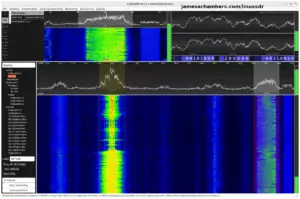



Too bad you cannot run bedrock server twice
Hey Dennis,
You can absolutely do this! You have to select different ports for each server though or they will conflict. You generally need to have a different folder for each server too.
The script supports this and does this automatically. You just run SetupMinecraft.sh again and choose a different server label and it will create a multi-server setup for you. Hopefully that helps!
I have done that, but i cannot seem to start my server up anymore.
I just created a new one called default and it runs fine, so i can verify the script can make a new World.
But when i cd into minecraftbe/ and then the folder of the world i want to start. I typ ./start.sh it runs the script and tells me to type screen -r to view.
when i do that it says there is no screen to be resumed.
I check TOP command , there is no bedrock process running either
Any advice?
Hey Dennis,
Let’s check the log files here. I’m guessing that you did change the ports from 19132 and 19133 for the second server to something else. If you go into the server folder there should be a “logs” folder.
I think this will tell us what is going wrong. Your folder structure sounds correct to me here (with the minecraftbe folder and then the server folder inside). If the logs indicate that the port is in use you may just need a reboot here.
Let’s take a look at the logs and see why it is closing out on you!
Realy? I have been trying to figure out how to a point where i can no longer start any bedrock server anymore 🙁
I had creative world running using your guide for a few weeks
Wanted to add a survival bedrock world. > failed
I did setup a minecraft java world using your other guide. Succes!! (that one is stil running)
And at this moment i cannot my first bedrock creative world neither.
I have setup different ports, i understand that part
I have different folders /minecraftbe/folder1 , folder2, and within all files that belong. All looks great there
i havent seen SetupMinecraft.sh ? where is that file located?
Any pointers where i should look?
Hey Dennis,
update.sh should call SetupMinecraft.sh again. It would probably be worth doing and putting in the existing server label and let it update the scripts. The log files should tell us what is going wrong as well!
One thing that helps is you don’t actually need the scripts to run any of those servers. You can just go in there and type ./bedrock_server and run it without the scripts. It won’t have logging/backups or any of the additional features the scripts enable but the scripts actually don’t do very much and aren’t even required. It will work 100% without them and if you want to see what is on each server in each folder just run the server and check it basically!
You’ll also see any error messages if you run it manually without having the find the log file in the logs folder. There are very few things that it could be and if you run it manually you’ll see immediately what’s wrong. It’s likely general configuration with a slight chance the server is corrupted but I often don’t hear back from people when I suggest to run it manually because it’s going to be something pretty easy and self-explanatory would be my guess here!
That should get it up and running for you. I’m glad you were able to try the Java version as well! I’m actually working on a new Docker container that has Geyser/Floodgate installed which allows Bedrock players to play on Java servers. I tried this with my wife last night and it’s working. This will give an interesting new option which is you could simply host a Java server but Bedrock players can connect to it. You wouldn’t have to have a dual installation that way and everyone could be in the same place. I ran my existing Java server in the new container and my wife connected to our existing server that has all of our stuff we’ve been playing with in 1.19 with Bedrock while I was playing on the Java client! Edit: I ended up releasing this: Minecraft Java + Bedrock Server Together – Geyser + Floodgate
Definitely let me know if you need more help!
I have been using the ./start.sh etc scripts sinds that works (why change if it works?) Issue atm is i STILL dont understand how to open and read the .log files in the linux terminal. Ive been read for a while now.
And ye the Java version seems lot more stable, ive been using it the same way as the bedrock. But somehow the bedrock version is no longer running.
i wil have to learn how to read the .log files before i can move on with this.
ps. i do appriciate the scripts!!
Im running a headless Ubuntu Linux machine , and understand how to manage directories, copy and paste files, manage firewall and ports. Open and edit files with nano. But nothing about .logs or scripts yet.
Hey Dennis,
I saw you already got this but I did have a tip for the log files. They are actually just text files. You can definitely keep using the start.sh scripts as is now that you’ve fixed the other issues!
Now a really super easy way to read the log files is this:
cd ~/minecraftbe/yourserver/logsls
This will give you a list of logs like this:
james@jamesgigabyte-linux:~/minecraftbe/james/logs$ lsjames.2022.05.25.22.14.22.log james.2022.05.26.13.45.33.log james.2022.05.31.16.36.00.log
james.2022.05.25.22.15.29.log james.2022.05.26.13.45.38.log james.2022.06.05.01.07.42.log
james.2022.05.26.13.35.13.log james.2022.05.26.13.46.05.log james.2022.06.05.01.19.03.log
james.2022.05.26.13.35.28.log james.2022.05.26.13.46.16.log james.2022.06.05.01.19.47.log
james.2022.05.26.13.36.14.log james.2022.05.26.13.46.23.log james.2022.06.05.01.20.21.log
james.2022.05.26.13.40.36.log james.2022.05.26.13.46.37.log james.2022.06.10.21.01.57.log
james.2022.05.26.13.40.48.log james.2022.05.26.13.48.09.log james.2022.07.14.07.50.51.log
james.2022.05.26.13.40.54.log james.2022.05.26.13.52.36.log james.2022.07.19.17.39.00.log
james.2022.05.26.13.42.11.log james.2022.05.31.16.29.12.log
james.2022.05.26.13.42.17.log james.2022.05.31.16.30.02.log
Now here we can see the different log dates we have available. Usually you want to pick the latest one. For me that is james.2022.07.19.17.39.00.log.
Now in the terminal you can do this:
cat james.2022.07.19.17.39.00.logand this is what I get (as an example):
/minecraftbe/james/logs$ cat james.2022.07.19.17.39.00.log[2022-07-19 17:39:00] NO LOG FILE! - setting up server logging...
[2022-07-19 17:39:00] [2022-07-19 17:39:00:407 INFO] Starting Server
[2022-07-19 17:39:00] [2022-07-19 17:39:00:407 INFO] Version 1.19.10.03
[2022-07-19 17:39:00] [2022-07-19 17:39:00:407 INFO] Session ID 873fa9d5-bd6c-42a0-b81d-46854efdfd03
[2022-07-19 17:39:00] [2022-07-19 17:39:00:407 INFO] Level Name: Bedrock level
[2022-07-19 17:39:00] [2022-07-19 17:39:00:409 INFO] Game mode: 0 Survival
[2022-07-19 17:39:00] [2022-07-19 17:39:00:409 INFO] Difficulty: 1 EASY
[2022-07-19 17:39:00] [2022-07-19 17:39:00:441 INFO] opening worlds/Bedrock level/db
[2022-07-19 17:39:00] [2022-07-19 17:39:00:073 INFO] IPv4 supported, port: 19132
[2022-07-19 17:39:00] [2022-07-19 17:39:00:073 INFO] IPv6 supported, port: 19133
[2022-07-19 17:39:01] [2022-07-19 17:39:01:248 INFO] Server started.
[2022-07-19 17:39:01] [2022-07-19 17:39:01:275 INFO] IPv4 supported, port: 45541
[2022-07-19 17:39:01] [2022-07-19 17:39:01:275 INFO] IPv6 supported, port: 36764
[2022-07-19 17:39:01] [2022-07-19 17:39:01:298 INFO] ================ TELEMETRY MESSAGE ===================
[2022-07-19 17:39:01] [2022-07-19 17:39:01:298 INFO] Server Telemetry is currently not enabled.
[2022-07-19 17:39:01] [2022-07-19 17:39:01:298 INFO] Enabling this telemetry helps us improve the game.
[2022-07-19 17:39:01] [2022-07-19 17:39:01:298 INFO]
[2022-07-19 17:39:01] [2022-07-19 17:39:01:298 INFO] To enable this feature, add the line 'emit-server-telemetry=true'
[2022-07-19 17:39:01] [2022-07-19 17:39:01:298 INFO] to the server.properties file in the handheld/src-server directory
[2022-07-19 17:39:01] [2022-07-19 17:39:01:298 INFO] ======================================================
exit
y
[2022-07-19 17:40:58] Unknown command: exit. Please check that the command exists and that you have permission to use it.
[2022-07-19 17:40:58] Unknown command: y. Please check that the command exists and that you have permission to use it.
stop
[2022-07-19 17:41:00] [2022-07-19 17:41:00:597 INFO] Server stop requested.
[2022-07-19 17:41:00] [2022-07-19 17:41:00:643 INFO] Stopping server...
[2022-07-19 17:41:00] Quit correctly
This log shows that after all these years I don’t remember if the command is “exit” or “stop” and not much else other than the server exited correctly but it’s just an example. I know you already fixed this issue but I thought it would be helpful to others to answer and for you in the future if anything else comes up. Take care!
Oh man i just tried the ./bedrock_server command and it gives me a output that realy helped!
its always something so simple that gives me the info i need!
Hey Dennis,
I totally, totally understand. I suggested it because if this were me I would have done that. It’s definitely easier than digging through log files and everything like that! You pretty much get an immediate error right in the face which is what we want when troubleshooting like this.
I’m very glad you were able to get it, feel free to stop by if you need any more help and enjoy!
Can i do the same trick for the Java edition? Obviously ./bedrock_server command only works for bedrock. atm im having similiar issues with the java edition.
Bedrock servers are running perfectly!
So thanks for the that
Hey Dennis,
Absolutely! It’s a little bit more ugly but it’s not too bad. The way you would do it for Java would look like this:
/home/james/minecraft/jre/bin/java -jar paperclip.jarBasically you call java and then launch paperclip.jar. Hopefully that helps!
Cant find the console to do commands
Hey Morgue,
screen -rwill bring the console up for you here! It’s basically just running in the background via a program called screen and the “-r” tells it to “resume”.Hopefully that helps!
Hello James, thanks for such an easy way to setup a bedrock server its working great so far. I did have a question about memory dedicated to the server, when running the script again it doesnt ask me to select the memory to assign is there maybe a more detailed section for this and also do you have a script for setting up a Java server along side this current bedrock server? Thanks again.
Hey Miguel,
Welcome, I’m glad it’s working well so far! So I do absolutely have a Java version of the script and that version does ask you for the amount of memory you use on the server. That one is here: Java Minecraft Server Setup Script w/ Startup Service. It works almost exactly the same as this one except for it will ask you for how much memory to allocate. You’ll notice the article title says “Raspberry Pi” but there’s nothing Pi-specific in it and I honestly should probably update the title or write a x86_64 targeted article as I think some people may see that and assume it can only work on the Pi when really it’s the exact same as this (which also works on the Pi) only for the Java version.
The reason the Bedrock one doesn’t is that the Bedrock version is written in C++ which manages memory completely differently than Java. There isn’t really a maximum memory setting for C++ (it’s more efficient at managing memory) and C++ doesn’t have garbage collection or any of those other Java features. One thing you should find though with the Bedrock version is that if you check your memory usage it shouldn’t be using very much. It uses a fraction of what the Java version uses since Java is a virtual machine, does have garbage collection, has “pools” of memory preallocated (which is what the script controls) but there really is no equivalent for the Bedrock version for that.
If you are seeing crazy high memory usage on Bedrock let me know but I assume this is more for configuration/planning but if you’re seeing something more than that definitely let me know. Otherwise the Java one will run alongside this one no problem. A few people have even set up Geyser before too which lets Bedrock players play on Java servers that started out running both and eventually migrated to Geyser. Hopefully that helps!
Thanks for the reply, definitely answered my questions. I just opened up my server to my friends and its running smoothly so far. Thanks again, great job on this, made it so easy for a total noobie on server stuff.
http://archive.ubuntu.com/ubuntu/pool/main/o/openssl/libssl1.1_1.1.1l-1ubuntu1.6_amd64.debno longer existsHey Justin,
I patched this to use my repository version to never worry about it again. I think the current version is linking to both at the moment but I’m sure libssl1.1 will drop from the requirements before too long.
Thanks for reporting it!
Hello again James, so now I need to add a Java server. I know the Bedrock server is running fine at this point, though I’m running into an issue with my firewall. I need to know if the standard .jar file issue by Mojangosoft can run smoothly and concurrently with Bedrock server running as well? I don’t see why not, but just to check, have you run the test at all?
Hey Sebastien,
Welcome back and great question! So this actually has been tried before and it does work 100%. We discovered this when people were working on getting Geyser working which allows Bedrock clients to join Java servers. The cool thing about Geyser is it actually eliminates having to run both versions at the same time but during investigating this it was tried to run them both at once and worked.
They will definitely run without conflicts as long as different ports are selected for the servers (nothing should overlap). Fortunately they use different default ports so it’s not too common to have a conflict. You should be totally fine to do this though!
What would be a good way of getting more than one server running on one machine both listening on the same port? I need to be able to join the game via the “friends” tab which only shows local lan games on port 13152 or whatever the default is, not by manually specifying a server in the “servers” tab since that requires a log in,
Does docker get its own IP address? Or should I use virtualbox or perhaps some vethernet solution?
Jake
Hey Jake,
Changing it off the default ports usually does it. Basically none of your ports would be using 19132 or 19133 and this usually gets the ping port working on both servers. It’s an old bug and a pretty common question for sure (mostly because it has been a bug in the game for YEARS without getting fixed). Hopefully that helps!
Hi James,
Could you expand on this answer, as this is something I would also like to do. I have a bedrock server that we primarily access at home through our LAN, but my daughter has asked if I can set up another one that she and her friends can play on. They will obviously be accessing via ipv4 address with my router set to port forward appropriately. But when I try to do this, with the two servers running on different ports – I can’t seem to get both servers to run at the same time. Any advice welcome.
Hey Simon,
If the server won’t start that’s a separate issue from this unless your log file says that the ports are already in use. Not everyone gets this port conflict issue (I literally never have but *tons* of people get it). It will not prevent the server from starting though, it starts just fine when that’s happening which is why it’s so confusing to people.
Yours is a service startup issue. You can see your failed startup services with:
sudo systemctl list-units --failedor
sudo systemctl status yourserverIt will usually tell you what is going on with these (that’s the one in your server’s log folder). Between that one and the systemd logs we can see why it’s not starting.
A lot of the time it’s because people’s backups are taking too long. I just pushed an update to increase the timeout value if you want to try that but looking at the logs is definitely what to do for this one. Hopefully that helps!
I can’t seem to make this work. I tried fresh installs of Ubuntu 20.04 and 22.04. Basically fresh installs of server, login, run your script.
The server seems to be running, I can’t see any errors, but both the windows client as well as android clients fail to connect. It’s sits for the longest time and then times out.
I downloaded the windows server, extracted it, then connected without issues.
The Ubuntu VM is running in hyper-v on a windows blade server so there is plenty of compute.
Any ideas?
Hey Rich,
Great testing, you pretty much ruled out any libssl1.1 vs. libssl3 weirdness by testing with 20.04 vs 22.04! There are a couple of others here that have posted with a similar problem and I’ve been trying to think of what we can do to figure out what exactly it’s missing that it wants.
It may be worth changing off of the default ports 19132 and 19133 as this has fixed it before (not sure why it likes the ports on Windows vs Linux sometimes but the important thing is it’s an easy thing to try and has fixed multiple other’s issues in the past).
It’s definitely possible it’s related to the VM networking settings (very common especially for Oracle where extra settings are required for the ports to be open). Did you try running a Windows VM on the same server? I’m not sure if you meant that or a totally separate Windows machine but if you tried it with Windows on the VM and it did it you can be sure it’s the VM settings somewhere.
I did have one idea. Let’s have you try running the ldd tool on it (lists the dependencies) and I’m hoping it will say “not found” or missing for one here. Here’s how to try it:
cd ~/minecraftbe/yourserverldd bedrock_server
If this actually gives us a not found / missing it will be trivial for me to figure out which newly introduced dependency you guys are missing. I can then add it to the apt installation dependencies and then this will stop happening to anyone. Let’s give that a try and go ahead and post the output here!
Trying a windows vm on the same server was on the list to try. It’s not all networking though because I am able to ssh to the Minecraft vm without issue, including from my android device where I am running the Minecraft client.
I already tired changing the ports but still no joy.
The interesting thing is, when I add the server to the Minecraft client, it does ‘see’ the server and reports the Current Ping as 1 or 2 ms which is what I suspect given the server is sitting next to my desk.
I keep thinking it’s networking but everything seems to be working and I have verified there is no firewall running etc.
Here is the output from the ‘ldd’ command.
rich@crafty:~/minecraftbe/crafty$ ldd bedrock_serverlinux-vdso.so.1 (0x00007ffd3f7ae000)
libnsl.so.1 => /lib/x86_64-linux-gnu/libnsl.so.1 (0x00007f8b86d26000)
libssl.so.1.1 => /lib/x86_64-linux-gnu/libssl.so.1.1 (0x00007f8b86c93000)
libcrypto.so.1.1 => /lib/x86_64-linux-gnu/libcrypto.so.1.1 (0x00007f8b869bd000)
libdl.so.2 => /lib/x86_64-linux-gnu/libdl.so.2 (0x00007f8b869b7000)
librt.so.1 => /lib/x86_64-linux-gnu/librt.so.1 (0x00007f8b869ad000)
libm.so.6 => /lib/x86_64-linux-gnu/libm.so.6 (0x00007f8b8685e000)
libpthread.so.0 => /lib/x86_64-linux-gnu/libpthread.so.0 (0x00007f8b86839000)
libcurl.so.4 => /lib/x86_64-linux-gnu/libcurl.so.4 (0x00007f8b867a7000)
libstdc++.so.6 => /lib/x86_64-linux-gnu/libstdc++.so.6 (0x00007f8b865c5000)
libgcc_s.so.1 => /lib/x86_64-linux-gnu/libgcc_s.so.1 (0x00007f8b865aa000)
libc.so.6 => /lib/x86_64-linux-gnu/libc.so.6 (0x00007f8b863b8000)
/lib64/ld-linux-x86-64.so.2 (0x00007f8b86d4c000)
libnghttp2.so.14 => /lib/x86_64-linux-gnu/libnghttp2.so.14 (0x00007f8b8638f000)
libidn2.so.0 => /lib/x86_64-linux-gnu/libidn2.so.0 (0x00007f8b8636c000)
librtmp.so.1 => /lib/x86_64-linux-gnu/librtmp.so.1 (0x00007f8b8634c000)
libssh.so.4 => /lib/x86_64-linux-gnu/libssh.so.4 (0x00007f8b862de000)
libpsl.so.5 => /lib/x86_64-linux-gnu/libpsl.so.5 (0x00007f8b862cb000)
libgssapi_krb5.so.2 => /lib/x86_64-linux-gnu/libgssapi_krb5.so.2 (0x00007f8b8627e000)
libldap_r-2.4.so.2 => /lib/x86_64-linux-gnu/libldap_r-2.4.so.2 (0x00007f8b86228000)
liblber-2.4.so.2 => /lib/x86_64-linux-gnu/liblber-2.4.so.2 (0x00007f8b86215000)
libbrotlidec.so.1 => /lib/x86_64-linux-gnu/libbrotlidec.so.1 (0x00007f8b86207000)
libz.so.1 => /lib/x86_64-linux-gnu/libz.so.1 (0x00007f8b861eb000)
libunistring.so.2 => /lib/x86_64-linux-gnu/libunistring.so.2 (0x00007f8b86069000)
libgnutls.so.30 => /lib/x86_64-linux-gnu/libgnutls.so.30 (0x00007f8b85e93000)
libhogweed.so.5 => /lib/x86_64-linux-gnu/libhogweed.so.5 (0x00007f8b85e5a000)
libnettle.so.7 => /lib/x86_64-linux-gnu/libnettle.so.7 (0x00007f8b85e20000)
libgmp.so.10 => /lib/x86_64-linux-gnu/libgmp.so.10 (0x00007f8b85d9c000)
libkrb5.so.3 => /lib/x86_64-linux-gnu/libkrb5.so.3 (0x00007f8b85cbf000)
libk5crypto.so.3 => /lib/x86_64-linux-gnu/libk5crypto.so.3 (0x00007f8b85c8e000)
libcom_err.so.2 => /lib/x86_64-linux-gnu/libcom_err.so.2 (0x00007f8b85c87000)
libkrb5support.so.0 => /lib/x86_64-linux-gnu/libkrb5support.so.0 (0x00007f8b85c76000)
libresolv.so.2 => /lib/x86_64-linux-gnu/libresolv.so.2 (0x00007f8b85c5a000)
libsasl2.so.2 => /lib/x86_64-linux-gnu/libsasl2.so.2 (0x00007f8b85c3d000)
libgssapi.so.3 => /lib/x86_64-linux-gnu/libgssapi.so.3 (0x00007f8b85bf8000)
libbrotlicommon.so.1 => /lib/x86_64-linux-gnu/libbrotlicommon.so.1 (0x00007f8b85bd5000)
libp11-kit.so.0 => /lib/x86_64-linux-gnu/libp11-kit.so.0 (0x00007f8b85a9d000)
libtasn1.so.6 => /lib/x86_64-linux-gnu/libtasn1.so.6 (0x00007f8b85a87000)
libkeyutils.so.1 => /lib/x86_64-linux-gnu/libkeyutils.so.1 (0x00007f8b85a80000)
libheimntlm.so.0 => /lib/x86_64-linux-gnu/libheimntlm.so.0 (0x00007f8b85a74000)
libkrb5.so.26 => /lib/x86_64-linux-gnu/libkrb5.so.26 (0x00007f8b859e1000)
libasn1.so.8 => /lib/x86_64-linux-gnu/libasn1.so.8 (0x00007f8b8593a000)
libhcrypto.so.4 => /lib/x86_64-linux-gnu/libhcrypto.so.4 (0x00007f8b85900000)
libroken.so.18 => /lib/x86_64-linux-gnu/libroken.so.18 (0x00007f8b858e7000)
libffi.so.7 => /lib/x86_64-linux-gnu/libffi.so.7 (0x00007f8b858db000)
libwind.so.0 => /lib/x86_64-linux-gnu/libwind.so.0 (0x00007f8b858b1000)
libheimbase.so.1 => /lib/x86_64-linux-gnu/libheimbase.so.1 (0x00007f8b8589f000)
libhx509.so.5 => /lib/x86_64-linux-gnu/libhx509.so.5 (0x00007f8b8584f000)
libsqlite3.so.0 => /lib/x86_64-linux-gnu/libsqlite3.so.0 (0x00007f8b85726000)
libcrypt.so.1 => /lib/x86_64-linux-gnu/libcrypt.so.1 (0x00007f8b856eb000)
Hey Rich,
ldd looks perfect here for sure. It’s sounding like a TCP vs UDP issue to me. Remember, Bedrock is completely UDP except for the ping port (which is why that works).
There’s a couple important implications of UDP. UDP is a connectionless protocol which means UDP traffic is always public. If when the Windows firewall dialog box pops up and you don’t give it “Internet” or “Public” permissions this will be blocked.
Basically it sounds to me like TCP is getting through. SSH is also completely TCP and uses no UDP whatsoever. No UDP traffic is getting through which is what joining the game / moving / everything like that will be in Bedrock. I only picked up on this because of your really detailed description but I also keep having that “itch” that you have thinking it has to be network related. I think testing some UDP traffic / rules may help you solve this one!
I just stood up a Server 2022 virtual machine to run a test on. It uses the same v-switch in hyper-v that the Ubuntu machine is using, so from a networking perspective everything should be the same.
When I run the Minecraft Server on the Server 2022 VM, I am able to connect without issue, and the server was very quickly displayed in the client as a LAN Game, as you would expect.
That does not mean it can’t be a UDP issue, it just means that if it is, it’s isolated to something on the Ubuntu machine and not outside it.
Hey Rich,
Does it have ufw? It shouldn’t by default but maybe the VM deployed one does have it.
It could also be a Hyper-V + Ubuntu issue for sure.
That’s fantastic narrowing down, the Windows test really helps. I wonder if they are automatically deploying ufw which basically means it would be the firewall inside Ubuntu here!
ufw is off, verified that it comes back as Inactive.
Also checked the rules with ‘iptables -L’, output below, which I think means everything is accepted.
Chain INPUT (policy ACCEPT)target prot opt source destination
Chain FORWARD (policy ACCEPT)
target prot opt source destination
Chain OUTPUT (policy ACCEPT)
target prot opt source destination
Hey Rich,
It’s definitely not anything with Ubuntu itself I wouldn’t think. It’s something to do with the Hyper-V / Ubuntu combo it seems like to me. I use Ubuntu on all of my servers and as my main desktop OS and for all testing and it’s the main recommended OS by Microsoft for sure.
I checked here and it seems like UDP should be supported by the Linux Hyper-V stack network driver (although I wonder if you’re impacted by any of these L3 / L4 issues but unless you’re on Azure my guess would be probably not),
You know what may be worth doing? I found an ancient thread on Ubuntu Server 14.02 on Hyper-V and someone was troubleshooting a similar issue and this person suggested using tcpdump. This lets you see exactly what traffic is flowing, what the addresses are (source and destination) and a lot of other things that may solve this mystery as this is for sure a really tough one.
This would look like:
sudo apt install tcpdumpsudo tcpdump -i eth0 udp
I think you are at the point where it’s worth using this powerful of a tool. We need to see what traffic (if any) is flowing for sure. Wireshark works too if you’re familiar with it but tcpdump is a <2MB utility that will be up and running in seconds and should tell us significantly more than we know / can see now.
It seems like you're doing everything right here to me and that we are dealing with a bug or rare configuration issue. That would definitely be the appropriate time for something like tcpdump which at the very least will let us scratch that itch and definitively determine whether this is networking or something weirder!
This is not in Azure, the VM’s are running on a local server running Windows Sever 2022 as a host with Hyper-v on top.
The server is listening on port 19142.
rich@crafty:~/minecraftbe/crafty$ sudo lsof -i udp:19142COMMAND PID USER FD TYPE DEVICE SIZE/OFF NODE NAME
bedrock_s 4379 rich 9u IPv4 47460 0t0 UDP *:19142
Looks like UDP traffic is getting to the Ubuntu ‘crafty’ server, the ‘marvin’ machine is where the Minecraft client is running.
I have also verified that the UDP traffic is coming back to the ‘marvin’ machine running the Minecraft client. There are some packet exchanges back and fort, but it seems to come off the rails for some yet to be determined reason. I have a Wireshark capture of both a failed connection attempt to the Ubuntu server as well as successful connection attempt to the Server 2022 instance. Not sure how to share the pcap files here.
rich@crafty:~/minecraftbe/crafty$ sudo tcpdump -l -i eth0 udp | grep '19142'tcpdump: verbose output suppressed, use -v or -vv for full protocol decode
listening on eth0, link-type EN10MB (Ethernet), capture size 262144 bytes
15:38:51.281630 IP MARVIN.49954 > crafty.19142: UDP, length 33
15:38:51.281810 IP crafty.19142 > MARVIN.49954: UDP, length 133
15:38:56.287528 IP MARVIN.49954 > crafty.19142: UDP, length 33
15:38:56.287679 IP crafty.19142 > MARVIN.49954: UDP, length 133
15:38:58.322854 IP MARVIN.49954 > crafty.19142: UDP, length 33
15:38:58.323038 IP crafty.19142 > MARVIN.49954: UDP, length 133
15:39:00.572460 IP MARVIN.49954 > crafty.19142: UDP, length 33
15:39:00.572638 IP crafty.19142 > MARVIN.49954: UDP, length 133
15:39:01.955884 IP MARVIN.59364 > crafty.19142: UDP, length 1464
15:39:01.956088 IP crafty.19142 > MARVIN.59364: UDP, length 28
15:39:01.970873 IP MARVIN.59364 > crafty.19142: UDP, length 34
15:39:01.971107 IP crafty.19142 > MARVIN.59364: UDP, length 35
15:39:01.986733 IP MARVIN.59364 > crafty.19142: UDP, length 28
15:39:01.986921 IP crafty.19142 > MARVIN.59364: UDP, length 7
15:39:01.997072 IP crafty.19142 > MARVIN.59364: UDP, length 180
15:39:02.002366 IP MARVIN.59364 > crafty.19142: UDP, length 7
15:39:02.017739 IP MARVIN.59364 > crafty.19142: UDP, length 234
15:39:02.017975 IP crafty.19142 > MARVIN.59364: UDP, length 7
15:39:02.018006 IP crafty.19142 > MARVIN.59364: UDP, length 36
15:39:02.018015 IP crafty.19142 > MARVIN.59364: UDP, length 16
15:39:02.032678 IP MARVIN.59364 > crafty.19142: UDP, length 10
15:39:02.032678 IP MARVIN.59364 > crafty.19142: UDP, length 16
15:39:02.032678 IP MARVIN.59364 > crafty.19142: UDP, length 1364
15:39:02.032936 IP crafty.19142 > MARVIN.59364: UDP, length 10
15:39:02.032963 IP crafty.19142 > MARVIN.59364: UDP, length 24
15:39:02.048133 IP MARVIN.59364 > crafty.19142: UDP, length 7
15:39:03.988563 IP MARVIN.59364 > crafty.19142: UDP, length 28
15:39:03.988795 IP crafty.19142 > MARVIN.59364: UDP, length 7
15:39:04.019214 IP MARVIN.59364 > crafty.19142: UDP, length 222
15:39:04.019374 IP crafty.19142 > MARVIN.59364: UDP, length 7
15:39:04.034686 IP MARVIN.59364 > crafty.19142: UDP, length 1364
15:39:04.034903 IP crafty.19142 > MARVIN.59364: UDP, length 7
15:39:05.997389 IP MARVIN.59364 > crafty.19142: UDP, length 28
15:39:05.997596 IP crafty.19142 > MARVIN.59364: UDP, length 7
15:39:06.028399 IP MARVIN.59364 > crafty.19142: UDP, length 222
15:39:06.028604 IP crafty.19142 > MARVIN.59364: UDP, length 7
15:39:06.043907 IP MARVIN.59364 > crafty.19142: UDP, length 1364
15:39:06.044115 IP crafty.19142 > MARVIN.59364: UDP, length 7
15:39:06.996062 IP crafty.19142 > MARVIN.59364: UDP, length 19
15:39:07.002261 IP MARVIN.59364 > crafty.19142: UDP, length 7
15:39:07.022737 IP crafty.19142 > MARVIN.59364: UDP, length 16
15:39:07.032696 IP MARVIN.59364 > crafty.19142: UDP, length 7
15:39:08.009437 IP MARVIN.59364 > crafty.19142: UDP, length 28
15:39:08.009650 IP crafty.19142 > MARVIN.59364: UDP, length 7
15:39:08.040718 IP MARVIN.59364 > crafty.19142: UDP, length 222
15:39:08.040920 IP crafty.19142 > MARVIN.59364: UDP, length 7
15:39:08.055667 IP MARVIN.59364 > crafty.19142: UDP, length 1364
15:39:08.055770 IP crafty.19142 > MARVIN.59364: UDP, length 7
15:39:10.024411 IP MARVIN.59364 > crafty.19142: UDP, length 28
15:39:10.024573 IP crafty.19142 > MARVIN.59364: UDP, length 7
15:39:10.055851 IP MARVIN.59364 > crafty.19142: UDP, length 222
15:39:10.055851 IP MARVIN.59364 > crafty.19142: UDP, length 1364
15:39:10.056015 IP crafty.19142 > MARVIN.59364: UDP, length 10
15:39:12.006385 IP crafty.19142 > MARVIN.59364: UDP, length 19
15:39:12.011066 IP MARVIN.59364 > crafty.19142: UDP, length 7
15:39:12.026601 IP MARVIN.59364 > crafty.19142: UDP, length 28
15:39:12.026786 IP crafty.19142 > MARVIN.59364: UDP, length 7
15:39:12.026804 IP crafty.19142 > MARVIN.59364: UDP, length 16
15:39:12.042727 IP MARVIN.59364 > crafty.19142: UDP, length 7
15:39:12.057658 IP MARVIN.59364 > crafty.19142: UDP, length 222
15:39:12.057659 IP MARVIN.59364 > crafty.19142: UDP, length 1364
15:39:12.057862 IP crafty.19142 > MARVIN.59364: UDP, length 10
15:39:14.028252 IP MARVIN.59364 > crafty.19142: UDP, length 28
15:39:14.028469 IP crafty.19142 > MARVIN.59364: UDP, length 7
15:39:14.059309 IP MARVIN.59364 > crafty.19142: UDP, length 222
15:39:14.059309 IP MARVIN.59364 > crafty.19142: UDP, length 1364
Hey Rich,
Excellent! That definitely rules out the networking or at least the UDP portion as we definitely have traffic flowing. They are even talking back and forth which is a little weird given that you’re seeing basically zero activity when joining outside of the ping port activity.
I actually found this article. This person used Hyper-V + Ubuntu and they even literally used this guide and linked to it so people have literally done this before. It’s very strange. It could absolutely be related to recent changes.
Can you try disabling Xbox Live validation by setting online-mode=false in server.properties? This will test if it’s sitting there stuck waiting for Xbox Live authentication which is pretty much the last thing that I can think of that it could be doing without you seeing some other kind of activity when joining like the join message changing to a different stage, etc. It’s basically sitting at the join screen forever right? That is definitely one other potential cause and since UDP traffic is flowing I can’t think what else it could be. This is literally the last thing I would expect on a Hyper-V VM as obviously that is Microsoft and you’d think Microsoft could talk to itself without any tweaks.
Nevertheless, it’s possible and we need to rule it out. Let’s see if online-mode=false makes any difference for it!
99% sure it has something to do with large / segmented UDP packets. Have found a few hints around the web, it also lines up with what I saw in the Wireshark trace. It fails on the first UDP UDP message fragment in a sequence of 22 fragments, it never gets past 1 of 22.
Not sure what the resolution is yet.
Hey Rich,
That makes sense. I actually stumbled across this several times. I don’t know if WSL is actually involved here but the issue sounds similar and as recently as a week ago people were saying this still isn’t fixed. Great find!
I switched the VM to back to using Generation 1, and selected the legacy lan driver in hyper-v, it’s working now.
Must be a bug of some kind in the Linux Hyper-v lan driver for the Generation 2 vm spec.
Hey Rich,
Great job solving that mystery! I think that is legitimately the hardest one to troubleshoot that I’ve literally ever seen and I’m not just saying that. Thanks so much for sharing your solution for it because I’d be willing to wager this has been encountered by others before that have never commented or that did comment and we never solved it.
I’ve never even recommended to someone to run tcpdump before and it’s a good thing you actually went further than that and did the full Wireshark capture so you could see the lowest levels of UDP activity which is basically the only place it was even detectable that something was wrong. No logs. No errors. Not even a status message change. That’s Bedrock showing it really could use at least some basic logging capabilities / some indication of what it is doing!
I learned a lot too and would definitely be able to help people understand what is happening in the future if they are using Hyper-V and a few other clues. I’m so glad that you’re going to finally be able to unleash it after all of that troubleshooting and had a successful outcome / it paid off. Thanks again, take care and enjoy!
Just an update. Six months later and it’s still running without issues. Great bit of kit you have put together here, make manage the now growing list of servers painless.
Hey Rich,
Welcome back and great to see you again! I’m so glad things have continued to work well. That’s awesome it has made expanding easy/organized as well.
Thank you and take care!