
Minecraft Bedrock Edition is the version of Minecraft that powers the iPhone / Android versions (formerly Minecraft Pocket Edition), the Xbox / PlayStation / Nintendo Switch editions and the free Windows 10 Minecraft edition.
Mojang has released a dedicated server which is considered to be in alpha testing. I have found it to be very stable and able to run on a wide variety of hardware.
This script and guide are written to help you get a robust Minecraft Bedrock dedicated server up and running in only a few minutes!
This is the standalone version. The easiest and most problem-free way to run this is using Docker (installed as simply as sudo apt install docker.io): Legendary Minecraft Bedrock Container
I’ve also released a way for Java and Bedrock players to play on the same server using Geyser: Minecraft Java + Bedrock Server Together – Geyser + Floodgate
It’s now possible to convert your worlds between Bedrock and Java versions. Check out my guide on Chunker here for more information.
Features
- Sets up the official Minecraft Bedrock Server (currently in alpha testing)
- Fully operational Minecraft Bedrock edition server in a couple of minutes
- Ubuntu / Debian distributions supported
- Sets up Minecraft as a system service with option to autostart at boot
- Automatic backups when server restarts
- Supports multiple instances — you can run multiple Bedrock servers on the same system
- Updates automatically to the latest or user-defined version when server is started
- Easy control of server with start.sh, stop.sh and restart.sh scripts
- Adds logging with timestamps to “logs” directory
- Optional scheduled daily restart of server using cron
Requirements
- A computer with a 64 bit processor (if you are trying to use ARM read my article on the limitations). 32 bit binaries of the official server are not available so it needs to be 64 bit!
- 1 GB of RAM or higher
- The only officially supported platform by Microsoft is Ubuntu 22.04 / 20.04 (current LTS, recommended)
- Other Linux flavors supported by this script as well as long as they use systemd (for the service). The script assumes apt is installed but there are minimal dependencies so you could install these on another distro (that doesn’t have apt present) and use the script normally.
Recommended Gear
Game Editions
Minecraft: Bedrock Edition is the “Windows 10” version of Minecraft as well as the version of Minecraft on the Xbox / Playstation / Switch. The versions of Minecraft for Android and iOS are also the Bedrock edition.
All of these versions support cross-platform play with each other (but not with the Java edition).

This is the PC Minecraft for Windows 10 (Bedrock) edition of Minecraft. It is able to play cross-platform with other players on Android / iOS / Playstation / Xbox / Switch. Available as a code that is instantly activated to give you permanent access to the game!
Links: Amazon.com*, Amazon.co.jp*, Amazon.co.uk*, Amazon.de*, Amazon.es*, Amazon.fr*, Amazon.it*

The Sony PlayStation version of Minecraft: Bedrock edition.
Links: Amazon.com*, Amazon.ca*, Amazon.com.au*, Amazon.co.jp*, Amazon.co.uk*, Amazon.de*, Amazon.es*, Amazon.fr*, Amazon.it*, Amazon.nl*, Amazon.se*, Amazon.sg*

This is the Nintendo Switch version of Minecraft: Bedrock edition.
Links: Amazon.com*, Amazon.ca*, Amazon.com.au*, Amazon.co.jp*, Amazon.co.uk*, Amazon.de*, Amazon.es*, Amazon.fr*, Amazon.it*, Amazon.nl*, Amazon.pl*, Amazon.se*, Amazon.sg*

This is the Microsoft Xbox version of Minecraft: Bedrock edition.
Links: Amazon.com*, Amazon.ca*, Amazon.com.au*, Amazon.co.uk*, Amazon.de*, Amazon.es*, Amazon.fr*, Amazon.it*, Amazon.nl*, Amazon.sg*
Recommended Storage (Solid State Drive)
I strongly recommend a Solid State drive (SSD) for your server. This is because Minecraft is constantly reading/storing chunks to the disk which makes I/O performance very important.
These are much cheaper than they used to be. Here’s a decent 120 GB one (higher capacity options are available) at a very low price:
The Kingston A400 is reliable, widely available around the world, has low power requirements and performs very well. It’s also very affordable. This drive has been benchmarked over 1000 times at Pi Benchmarks and is the #1 most popular SSD among the community!
Links: AliExpress*, Amazon.com*, Amazon.ca*, Amazon.com.au*, Amazon.co.jp*, Amazon.co.uk*, Amazon.de*, Amazon.es*, Amazon.fr*, Amazon.it*, Amazon.nl*, Amazon.pl*, Amazon.se*, Amazon.sg*
If you have a M.2 NVME slot in your motherboard you can go with a high end drive. This will give your server maximum performance even if a large number of players are running around on the server changing blocks and triggering disk writes.
This is the one I have in my machine. These range from 250 GB to 2 TB depending on how big your server might grow:
The Samsung 980 Pro (NVMe) is a professional grade SSD and one of the fastest in the world. The Samsung NVMe drives have been at the top of this category for a long time and are well trusted for both their performance and reliability / long life.
Links: AliExpress*, Amazon.com*, Amazon.ca*, Amazon.com.au*, Amazon.co.jp*, Amazon.co.uk*, Amazon.de*, Amazon.es*, Amazon.fr*, Amazon.it*, Amazon.nl*, Amazon.pl*, Amazon.se*, Amazon.sg*
Computer / CPU / Memory
Almost any PC made in the last few years will be a x86_64 bit computer. If you have an older computer around that isn’t being used then it will most likely have the right CPU and amount of memory (as well as fast storage) to run a basic server.
Throwing a SSD in one of these older computers will provide an excellent server experience for small and larger player counts.
The speed of your storage will make the largest difference. Older HDDs are going to have significantly slower performance than any modern SSD even with all other hardware equal. This is because the Minecraft server is constantly reading/writing chunks of your world as well as updates to it to the disk so this tends to be the bottleneck.
Operating System
I highly recommend using Ubuntu Server to run the Minecraft dedicated server. It is available here.
At the time of writing the current version is Ubuntu Server 20.04. This is a secure and robust operating system and will leave plenty of resources available for the server to run.
The script should run on any Debian based flavor of Linux but since the Minecraft Bedrock server is compiled natively for Ubuntu I recommend sticking with it. If you have a GUI flavor of Ubuntu and a decent PC (>= 2 GB of RAM) the server will work just fine on it.
Note: People have reported in the comments that Ubuntu 16.x is no longer working with the latest official Mojang binaries. Ubuntu 18.04 is the minimum requirement for the latest versions, and 20.04 is recommended!
Installation
Log into your Linux server either using SSH or a mouse and keyboard and paste/type the following command:
curl https://raw.githubusercontent.com/TheRemote/MinecraftBedrockServer/master/SetupMinecraft.sh | bashThe script will setup the Minecraft sever and ask you some questions on how to configure it. I’ll explain here what they mean.
The first question will be the installation path. This is the root installation path for ALL servers you will have. If you add additional servers later you should select the exact same installation path. It should always be left as the default (~).
The only exception is if you have something like a completely dedicated disk for the Minecraft server. In that case you should always use the same root path of /mnt/yourdrive or wherever the path is for every new/additional server you install.
“Start Minecraft server at startup automatically (y/n)?” – This will set the Minecraft service to start automatically when your server boots. This is a great option to set up a Minecraft server that is always available.
“Automatically restart and backup server at 4am daily (y/n)?” – This will add a cron job to the server that reboots the server every day at 4am. This is great because every time the server restarts it backs up the server and updates to the latest version. See the “Scheduled Daily Reboots” section below for information on how to customize the time or remove the reboot.
That is it for the setup script. The server will finish configuring and start!
First Run
The server will start up and start displaying output to the console.
[2019-03-30 20:25:12 INFO] Starting Server
[2019-03-30 20:25:12 INFO] Version 1.10.0.7
[2019-03-30 20:25:12 INFO] Level Name: Bedrock level
[2019-03-30 20:25:12 INFO] Game mode: 0 Survival
[2019-03-30 20:25:12 INFO] Difficulty: 1 EASY
[2019-03-30 20:25:20 INFO] IPv4 supported, port: 19132
[2019-03-30 20:25:20 INFO] IPv6 supported, port: 19133
[2019-03-30 20:25:23 INFO] Server started.
Once you see the “Server started” line you will be able to connect from the client.
To add the server to the client open Minecraft and click “Play”. Then at the top of the screen select the “Servers” tab and click “Add Server”.
This will ask you for a Server Name and Server IP Address. For the name you can put anything and for the server IP address put the address of your Linux server. Leave the port as the default 19132. For more information on how to let people from outside your network on go to the “Port Forwarding” section below.
Now choose the server you just added in the list and connect!
Start, Stop and Restart Server
The server can be started, stopped and restarted two different ways. You can use the provided scripts in the Minecraft folder or you can use systemctl. Here are the commands:
cd ~/minecraftbe ./start.sh ./stop.sh ./restart.sh -OR- sudo systemctl start minecraftbe sudo systemctl stop minecraftbe sudo systemctl restart minecraftbe
Automatic Backups
The server backs up each time it starts. This helps you recover easily if something goes wrong. This system works best if you configured the server to restart daily since it means you will have a backup every day.
To access these backups type:
cd ~/minecraftbe/backups
ls
When a backup is made the filename will be the date and time the backup was taken. If you need to restore a backup it’s very easy. Substitute the timestamp in my example to the backup you want to roll back to. Type:
cd ~/minecraftbe ./stop.sh rm -rf worlds tar -xf backups/2019.02.15.22.06.30.tar.gz ./start.sh
Your world has now been restored! It’s a good idea to download these backups off the server periodically just in case the server’s storage fails.
Installing Resource Packs / RTX Support
For instructions on how to install resource packs (including optional RTX support) view my step by step Minecraft Bedrock Dedicated Server Resource Packs guide here.
Scheduled Daily Reboots
The daily reboots are scheduled using cron. It’s very easy to customize the time your server restarts.
To change the time that the server restarts type: crontab -e
This will open a window that will ask you to select a text editor (I find nano to be the easiest) and will show the cronjobs scheduled on the server. The Minecraft one will look like the following:
0 4 * * * /home/ubuntu/minecraftbe/restart.sh

There are 5 fields here. The default restart time is set to reboot at 0 minutes of the 4th hour of the day (4 AM). The other 3 fields are left as * to represent every day of every month. Make any desired changes here and press Ctrl+X to exit nano and update the cronjob.
To remove the daily reboot simply delete the line and save.
Reconfigure / Update Scripts
The scripts can always be reconfigured and updated by downloading the latest SetupMinecraft.sh and running the installer again. It will update all of the scripts in the Minecraft directory and reinstall the startup service for you.
Running SetupMinecraft.sh again will also give you a chance to reconfigure options such as the memory dedicated to the server, daily reboots, starting the server on boot, etc.
This will not overwrite your world or any other data so it is safe to run!
Port Forwarding
If everyone on your server is on the same LAN or WiFi network as you then you don’t need to do this. If you want people to connect from outside your local network then you need to set up port forwarding on your router.
The process for this is different for every router so the best thing to do is just look at your router and find the model # and put that in google with port forwarding for easy instructions on how to do it for your specific router.
You want to forward port 19132. The type of connection is both TCP and UDP. On some routers you need to do both a TCP entry and then a second entry as UDP.
Once you do this people will be able to connect to your Minecraft server through your public IP address. This is different than your local IP which is usually a 192.x.x.x or 10.x.x.x. If you don’t know what that is just go to google and type “what’s my ip” and Google will kindly tell you!
Version Override
You can revert to a previous version with the revert.sh script included in your directory like this:
james@jamesgigabyte-linux:~/minecraftbe/james$ ./revert.sh Set previous version in version_pin.txt: bedrock-server-1.19.10.20.zip
If you have a specific version you would like to run you can also create version_pin.txt yourself like this:
echo "bedrock-server-1.18.33.02.zip" > version_pin.txt
The version hold can be removed by deleting version_pin.txt. This will allow it to update to the latest version again!
Wired vs. Wireless
Going with an ethernet (wired) connection is going to be faster and more reliable. There’s so much wireless traffic and other interference in the air that running your server on WiFi is not recommended.
Even if it is working great 99% of the time it can ruin your experience very quickly if the WiFi drops for a couple of seconds and you get blown up by a creeper!
All that being said, the server works fine on wireless. The script will work fine as is with a wireless connection.
Benchmarking / Testing Storage
If you’re getting poor performance you may want to run my storage benchmark with:
sudo curl https://raw.githubusercontent.com/TheRemote/PiBenchmarks/master/Storage.sh | sudo bash
PC results won’t show up on the site yet (it’s meant for Raspberry Pi) but it will run on Linux just fine and give you a score. If you search for the model of your drive on Pi Benchmarks you can compare your score with others and make sure the drive is performing correctly!
Troubleshooting Note – Oracle Virtual Machines
A very common problem people have with the Oracle Virtual Machine tutorials out there that typically show you how to use a free VM is that the VM is much more difficult to configure than just about any other product / offering out there.
It is because there are several steps you need to take to open the ports on the Oracle VM. You need to both:
- Set the ingress ports (TCP/UDP) in the Virtual Cloud Network (VCN) security list
- *and* set the ingress ports in a Network Security Group assigned to your instance
Both of these settings are typically required before you will be able to connect to your VM instance. This is purely configuration related and has nothing to do with the script or the Minecraft server itself.
I do not recommend this platform due to the configuration difficulty but the people who have gone through the pain of configuring an Oracle VM have had good experiences with it after that point. Just keep in mind it’s going to be a rough ride through the configuration for most people.
Troubleshooting Note – Hyper-V
There is a weird bug in Hyper-V that breaks UDP connections on the Minecraft server. The fix for this is that you have to use a Generation 1 VM with the Legacy LAN network driver.
Conclusion
The Minecraft Bedrock Edition dedicated server runs much better than previous third party servers in the past that were missing critical features. The performance is very good even on low end hardware. It has never been easier to set up a Minecraft Bedrock server.
If you have any feedback or suggestions let me know in the comment section. A lot of the changes and developments in this script and guide are directly from readers.
Have fun!
Other Resources
For a guide on how to set up resource packs check out my Minecraft Bedrock Resource Pack guide
If you’re trying to run this on the Raspberry Pi check out the Raspberry Pi specific guide here




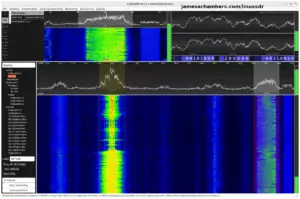



Hi James,
I am trying to run this on my Raspberry Pi 4B+ (4GBRAM) I am running the pi itself off of a 1TB drive. I would only at the most extreme mass have 15players on there, but for everyday purposes 3 people.
I was wondering if:
1. Is there is a way to import one of my own Minecraft World Folders onto it?
2. Is there a way to make it into a “Creative World”?
3. Is there a way to change the difficulty?
Kind Regards,
Bob Macantosh
Hey Bob,
You can absolutely do all of these! Your first question is actually the hardest, but you absolutely can.
Running this on a Pi is a little difficult (make sure you’re using Ubuntu 20.04 64 bit version before even trying to run this on there). Depending on your level of technical expertise I’d say if you’re pretty tech savvy you’ll be fine if you use the right OS and if not it may be a bit frustrating.
There’s also the Java version of the script which is much easier to run on the Pi. If you know you need the Bedrock version though for sure then that is fine too (I just wanted to mention it first, there’s a lot of confusion around these two “flavors”).
Here’s a guide on how you can upload a local / single player world into a Bedrock dedicated server here. These instructions are for a hosting company but they will be the same for you only your FTP client would be connecting to your dedicated server etc. but the paths on where to get the world and how to do it will be the same.
The second and third ones are much easier to answer. Check out the list of server.properties here. You will see both the difficulty and the game mode there.
You can also set it individually for players with the server operator commands either in the server console or by “opping” yourself in the game so you can use server admin commands in-game. Here’s a list of all the specific Bedrock commands you will have access to.
Hopefully those help!
Thanks SO much James this is a huge help!
Also yesterday, when I was trying to set it up, it asked me for a server label, but to confirm it asked me “(y/n)” do I just type in a y or n or is there something that I was doing wrong? Thanks a bunch!
-Bob
Hey Bob,
Excellent, that’s very exciting! I think I can help with these prompts. You can definitely just type ‘y’ there after you pick a label for your server which is basically just a name.
There’s a series of about 3-4 questions that will ask whether you want it to restart daily, etc. and it will ask you for a ‘y’ or ‘n’. You definitely didn’t do anything wrong, it’s just low level bash scripting so it seems weird but that is how it’s supposed to work.
This part of the setup is quite brief though as 99% of everything is automatic for you other than those questions basically which are used to basically configure and set up an entire Minecraft Bedrock server for you based on the answers to those 3-4 questions.
There’s only a couple of other questions and then it will download and run the server for you!
Hi James,
A massive thank you for the work you put into this script. As someone quite unfamiliar with Linux it is a great help. As I am relatively agile with computers, I generally hack until I get things working. I run a dedicated server for my kids on a Hetzner cloud instance. Its relatively small but sufficient for my kids and their friends.
I installed your script as I wanted something that updated the server seamlessly and made backups of the worlds regularly. It had been working perfectly until recently when I noticed the Minecraft server was down.
I decided to update the script and re-install it. However, now I cannot start the server and get the following message.
“Unable to set path variable. You likely need to download an updated version of SetupMinecraft.sh from GitHub!
This script is not meant to be run as root. Please run ./start.sh as a non-root user, without sudo;”
I used to be able to install and run it fine from root but now it seems I cannot do this on the root account and I do not have user accounts. I have no need, perhaps until now?
Can you offer any advice please? Is it as simple as creating an account and executing the start.sh?
Kind regards,
David
Hey David,
Wow, I was expecting this to come up some time ago as it has been a long time since I made that change and nobody ever said anything!
Yes, it’s basically for security reasons as I couldn’t in good conscience allow at this point tens of thousands of dangerously misconfigured servers out there. I do trust you for your specific use case though so this is not a lecture by any means. I only wanted to explain why I changed it because on a larger scale no it would not be wise to allow this unless I want the script to be flagged as some sort of AV trojan/exploit down the line if there’s some sort of breach etc.
There’s a couple of options you have here. The easiest way would be to do a sudo adduser minecraft and create a quick password for them. It would be best to create a home folder and move the minecraftbe folder there and then run SetupMinecraft.sh again (basically the process of restoring from a backup) but honestly you could probably still just so a sudo chown -R /root/minecraftbe newminecraftuser and be good to go if you did that and ran SetupMinecraft.sh again and did /root as the “root” directory.
You could also comment out the root safety check as well as the running local offline copy safety check by commenting out/deleting these lines from SetupMinecraft.sh (it’s all together in the same place just as it appears here):
# Check to make sure we aren't running as rootif [[ $(id -u) = 0 ]]; then
echo "This script is not meant to be run as root. Please run ./SetupMinecraft.sh as a non-root user, without sudo; the script will call sudo when it is needed. Exiting..."
exit 1
fi
if [ -e "SetupMinecraft.sh" ]; then
rm -f "SetupMinecraft.sh"
echo "Local copy of SetupMinecraft.sh running. Exiting and running online version..."
curl https://raw.githubusercontent.com/TheRemote/MinecraftBedrockServer/master/SetupMinecraft.sh | bash
exit 1
fi
Hopefully that gives you some better options to proceed with here and let me know if I can help further!
Hi James,
Thanks for the comprehensive response. I will probably create a new user and move the folder as per your advice so that I can take advantage of any updates you may have in future.
One thing I did struggle with though was that the server upgraded to the latest (1.17.2) however the client version is not available to update, which means of course that MC gives an outdated message as the server/client versions do not match. I will have to roll back using the archive your script kindly maintains or wait for the play store to have the latest version.
This should be a minor inconvenience but potentially a script enhancement opportunity to allow rollbacks? 😉
All the best,
David
Hey David,
Excellent, I think that would be best but I’m not too concerned about your use case either from a security point of view so I would have understood if you wanted to roll with it. Since it’s all automated bots searching for these vulnerabilities anyway 24/7 all over the world if it’s reachable from the internet then it’s definitely worth the time but if it’s completely behind a firewall (without any ports forwarded) then the risk is very very small for sure.
The version mismatch is definitely super annoying in Bedrock. They are usually pretty good about releasing them at the same time but there’s been a few times where it was days apart from the store version and there was nothing we could do. This is different from Java where you have *complete* control over the version on both the client and the server.
A script enhancement to allow rollbacks is an interesting idea! The backups used to actually store the bedrock_server binary (I’m not sure if they still do off the top of my head to be honest) but honestly it could be done pretty easily if I implemented actually using the old bedrock_server binary from the backup and swapping them out etc. I will definitely give it some thought and see if I can come up with a good implementation.
Thanks for the kind words and take care!
Hi James,
Finally got round to trying this(work has been mad with year end reporting).
I tried coping (cp -r) all the files to a new user directory /home/newuser/
The newuser was created, a password set and then used with the following commands;
useradd -s /bin/bash -d /home/newuser/ -m -G sudo newuser
passwd newuser
su newuser
I grabbed the latest script as per this page but i get a lot of permission problems. Heres a grab of the first few lines to give you a taste. I hope you can provide pointers?
Directory minecraftbe/bedrock already exists! Updating scripts and configuring service ...Server directory is: /home/newuser//minecraftbe/bedrock
rm: cannot remove 'start.sh': Permission denied
rm: cannot remove 'stop.sh': Permission denied
rm: cannot remove 'restart.sh': Permission denied
rm: cannot remove 'fixpermissions.sh': No such file or directory
Grabbing start.sh from repository...
% Total % Received % Xferd Average Speed Time Time Time Current
Dload Upload Total Spent Left Speed
0 0 0 0 0 0 0 0 --:--:-- --:--:-- --:--:-- 0Warning: Failed to create the file start.sh: Permission denied
18 4609 18 857 0 0 23162 0 --:--:-- --:--:-- --:--:-- 23162
curl: (23) Failed writing body (0 != 857)
chmod: changing permissions of 'start.sh': Operation not permitted
Like i said, I generally keep hacking till I get things to work, but my fundamental lack of linux knowledge I think is really hampering me.
best,
David
Hey David,
No worries at all, I’m glad you had some time to sit down and do this! I think you’re extremely close. Try doing a:
sudo chown -R newuser /home/newuserThat should take ownership recursively of the directory (including all subdirectories) and it should take care of the rest of it on it’s own once you run SetupMinecraft.sh again after that. The issue is it is currently owned by “root” most likely (as that was the only user you had) and that will change ownership to the new user!
One more thing I noticed is your paths seem to have a trailing slash on them. When it asks you for the path you should be able to use ~ now but if ~ isn’t pointing to /home/newuser then I would put the directory in as /home/newuser and not /home/newuser/ if that makes sense. ~ just means the home directory and it probably isn’t set on it’s own since we used an adduser. If you are seeing this it can be fixed (so that ~ points to /home/newuser) like this:
sudo usermod -d /home/newuser newuserHopefully that helps!
Hi James,
Super. All is now made good. We’re up and running on the newuser and the server versions are also now aligned.
Thank you for your polite and patient advice. You have been extraordinarily helpful and am very grateful for your time.
All the best,
David
Hey David,
Outstanding, great work! I’m relieved to hear it and now you get a nice security upgrade in case major Bedrock exploits are found. This would limit the damage to the Minecraft server if such a scenario occurred since the account running the server wouldn’t have “root” rights basically.
Thanks for the kind words and I’m glad I could help, I’m sure our conversation will help others as well as I assume that you can’t be the only one that was impacted by this but that the others didn’t leave a comment or let me know in some way. Now it’s here for anyone who needs it. Take care and let me know if you run into anymore trouble!
How would i go about automatically backing up to another drive? what commands should i use to do this?
Hey Will,
The easiest way would probably be with something like a simple cron job.
You would type “crontab -e” and then add something like this:
0 0 * * * /usr/bin/rsync -a /home/youruser/minecraftbe/yourserver/backups /your/external/drive/pathThat would tell it to sync your backups directory to an external drive every day at midnight and is a pretty standard way to do an external drive backup. Hopefully that helps!
I am able to get in the crontab and view the restart command and time but it doesnt let me edit anything…? it seems like it should be simple but i may be messing something up.
Hey Will,
It may be opening in vi/vim. Try pressing insert and see if it will allow you to type after that. Vim isn’t very easy to use for beginners but here’s a quick overview on editing the crontab with vi.
You’re very close. Once you can get it to let you edit and then save the file successfully you’re good to go!
Hi James,
Thanks so much for this – really helpful guide and scripts. I am wanting to run a server for more than a handful of people, and so want to increase the ram allocation – how do I do this? You say above that running SetupMinecraft.sh again will allow for configuring memory options – but it doesn’t seem to for me – just going through the same options as on first run. Is there something I am missing.
Simon
Uh oh, did I say that in this article / this articles comment section? That was definitely for the Java version of the script! If I said that in here let me know where so I can fix/correct that.
Otherwise you may be trying to install the Bedrock version over the top of an existing Java install and probably just need to run the SetupMinecraft.sh from the Java link above and not this version (for Bedrock like on Android/iOS/Switch/PS4/Xbox/Microsoft Store). If this is the case it shouldn’t have hurt anything because they have different base folders (this version will make a folder called minecraftbe, and the Java version just uses the folder ~/minecraft by default) and you could just remove the minecraftbe folder.
What are you seeing? I assume if you found one of those reducing the memory for the server posts/replies you’re getting a crash of some kind. Can you post from your server’s “logs” folder what you are getting and I can definitely take a look!
No – I haven’t actually got any errors or crashes yet – I have only experience of running Java servers previously where you need to allocate RAM. So far my bedrock server has not been sent out to prospective players, but I thought I would need to increase the RAM allocation in advance of that – but I have done a quick search and seen elsewhere that a Bedrock server just dynamically allocates RAM as it is needed, unlike a Java one. So actually this shouldn’t be an issue – thanks for all your work with this.
Hey Simon,
Excellent, thanks for clarifying, I was curious! I definitely admire your preparation work / professionalism getting the server ready to deliver the best experience. That is the mark of an excellent server admin.
Definitely don’t hesitate to stop by if you run into any weird trouble and I’d be glad to take a look and help if I can!
Hi. I’ve gotten the server to run but the start, stop, and restart commands do not work….I’m a total noob when it comes to Linux…I’m running Ubuntu desktop if that matters.
Hey Will,
So I’m not exactly sure how you’re trying to issue these commands. What do you mean start and stop commands don’t work? Are you going to the server folder and running start.sh with ./start.sh? You shouldn’t even need to do that, the server should start for you. Are you using screen -r to pull up the server console?
The start, stop, etc. would be the control scripts and not commands and you basically don’t need to use them for normal operation unless you have autostart disabled. The commands to control the service through systemd would be sudo systemctl start yourserver, sudo systemctl stop yourserver, etc.
I strongly suggest reading the guide here all the way through especially if you are new to Linux. It covers both ways to start the server and none of it is going to get any easier without reading all the instructions for it for sure! It’s as easy as it can possibly be made to set up a Bedrock dedicated server.
If you don’t believe me try setting it up yourself from scratch and having to add all the capabilities taken for granted in this script one by one because the native Bedrock server does almost nothing and is extremely difficult to even type out the command to run the binary! If you’re getting any specific errors for sure post a follow up and I’d definitely be happy to take a look (the /logs/ folder usually helps from your Bedrock server’s folder).
Thanks for the quick response. I’ve read through the entire guide but I may have missed something…I’m unfortunately on a trip now and I cant get to the logs. I can use the screen -r command fine and everything runs fine. Where am I supposed to be using the start and stop commands…I honestly have no idea when it comes to Linux. I am only using it because the PC runs quite a bit faster without windows 10. I’ll read though a few times though and hopefully find my error. I was hoping to use something like playit.gg rather than port forwarding. Will that mess anything up?
Hey Will,
No worries at all, I think I can still help a little bit here! People have successfully used port forwarding services before with Bedrock so this should be fine but I seem to recall the configuration was pretty tricky and it’s all Linux configuration and outside the scope of the script basically but there’s a really good outline of someone letting us know how they did this successfully (and confirmation that it can be done successfully)!
Basically if screen -r pulls up the server console the server is running. From there you can type “stop” in the console and press enter and everything will close. Usually a dedicated server setup runs all of the time because it consumes next to no resources if nobody is playing and that is part of the “dedicated” part of the dedicated server for sure (it’s usually ran on a box/server dedicated solely to running the game server and maybe a few other services) but you can absolutely close it if you want since I understand that not everyone plays this way / needs to use it this way. There’s a bunch of other commands as well that you can type in the console (leave the / off, that’s only for in-game, just type the command with no forward slash).
The guide should explain this part a little better but I wanted to clarify on the play.gg part (as well as the screen -r console) because that piece is definitely not covered in the guide for sure. If you run across any other questions while setting up that aren’t in the guide don’t hesitate to ask!
Ok! Thanks for all the help. Yeah I only want to know the stop command if I ever want to shut down the PC l…for travel,etc. And I figure I’ll have to stubble through the play it gg with trial and error. Good to know about the slash part I’m used to windows console. Thanks again.
One last thing…do I set the start restart and stop files as executable as another way to start…or just the commands?
Well you won’t be able to type “start” in the server console because when you type “stop” the server console will close and be destroyed. You can start the server using either start.sh or sudo systemctl start yourserver. It doesn’t matter (literally, sudo systemctl start yourserver just calls start.sh, that’s all it does) and both ways are fine / covered for sure in the guide so use whatever gets the server started when you need it to!
I really recommend committing to doing some reading on this if you’re serious about running it. That “commands” guide I linked you too alone should keep you occupied for days as well as the basic guide and understanding what is happening with the server. Otherwise I can predict exactly what your next questions will be which is why I’m saying this now (you can probably find the answers to them by just using the comment search box as well, I even use it myself all the time and used it to find that comment earlier from the port forwarding thing) but I don’t want to discourage you from asking questions that aren’t really covered.
My only intention is to try to steer you (based on the experience level you indicated) toward the right path by highly recommending you commit to reading through that command guide (skimming is okay, you don’t have to read it line for line, but look at each command so you know it’s there / what you can do overall, it really helps you put the big picture together where everything will “click” and make sense) at the very least and some other things because your server / experience will be so much better if you do (and happen much sooner)!
It will probably take people relatively comfortable with computers/technology a couple to a few days to be able to completely configure the Minecraft server exactly how they want it with all settings / commands / etc. completed. It’s very likely you fall into this category if you were able to get Linux installed. Otherwise it will probably take a few years otherwise or you will lose interest before you’re able to get it configured without being willing to read the docs on this one for sure (especially for Linux). The reason is basically because the Minecraft server consists of proprietary and sometimes obscure text files (like server.properties) and commands that there’s simply no way to know without either reading them from a doc / experience and that goes no matter what your IT experience level is.
Definitely let me know if I can help more!
Ok! I’ve been playing Minecraft for quite a while so ik about most of the in-game server commands. But this whole Linux thing is new…but I think I’ve figured it out.
Hey Will,
Excellent, in that case I have something different for you that will be more worthwhile.
This is the server.properties file that controls most of the important parameters for the server (including some that are difficult/impossible to change with commands). Make sure you scroll to the “Bedrock Edition” one and not the “Java Edition” one. This will let you start getting more comfortable with the server files. This file is basically just a text file and you can open it with the TextEdit app in the GUI or you can use “nano server.properties” from inside the server folder to edit it as well. That should be a much better study and you have a huge head start knowing the main “operator” command structures (which lets you understand how Minecraft organizes data/properties/etc. and how you can interact with them via both commands and configuration files).
Getting more familiar with Linux in general may be the more annoying part for you since you already have some server command/admin experience but if you’re able to get into the console and use the systemctl (or start.sh) commands to start/stop the server you typically won’t have to delve too much deeper into Linux than that (or at least that’s the goal with the utility scripts beyond some basics like periodically saving copies of your backups on a different drive in case your main one crashes and things like that). The only wildcard for you may be the network configuration if you use a port forwarding service but at least you won’t be the first person who has ever tried it and we know it’s possible!
The other thing I should mention is if you use the “op” command in the console with your player name it will op you in-game so you can use the commands in there like you’re already familiar with. Hopefully those help!
Hello! This is a fantastic guide! Thank you so much for this! I got my server running for about a month or so, but now that the new update came out, I cant seem to get the server past 1.17.11.1 I’ve reinstalled several times & restarted the server. Any ideas? =)
Hey Trancen,
Can you try running SetupMinecraft.sh again? There was a bug for about 2-3 days a month ago that would stop the server from updating. Running SetupMinecraft.sh again should fix it for you!
Hi!
How do I access the console of the minecraft server?
Thaks, Cookie.
Hey Cookie,
screen -rwill bring up the server console!