
Minecraft Bedrock Edition is the version of Minecraft that powers the iPhone / Android versions (formerly Minecraft Pocket Edition), the Xbox / PlayStation / Nintendo Switch editions and the free Windows 10 Minecraft edition.
Mojang has released a dedicated server which is considered to be in alpha testing. I have found it to be very stable and able to run on a wide variety of hardware.
This script and guide are written to help you get a robust Minecraft Bedrock dedicated server up and running in only a few minutes!
This is the standalone version. The easiest and most problem-free way to run this is using Docker (installed as simply as sudo apt install docker.io): Legendary Minecraft Bedrock Container
I’ve also released a way for Java and Bedrock players to play on the same server using Geyser: Minecraft Java + Bedrock Server Together – Geyser + Floodgate
It’s now possible to convert your worlds between Bedrock and Java versions. Check out my guide on Chunker here for more information.
Features
- Sets up the official Minecraft Bedrock Server (currently in alpha testing)
- Fully operational Minecraft Bedrock edition server in a couple of minutes
- Ubuntu / Debian distributions supported
- Sets up Minecraft as a system service with option to autostart at boot
- Automatic backups when server restarts
- Supports multiple instances — you can run multiple Bedrock servers on the same system
- Updates automatically to the latest or user-defined version when server is started
- Easy control of server with start.sh, stop.sh and restart.sh scripts
- Adds logging with timestamps to “logs” directory
- Optional scheduled daily restart of server using cron
Requirements
- A computer with a 64 bit processor (if you are trying to use ARM read my article on the limitations). 32 bit binaries of the official server are not available so it needs to be 64 bit!
- 1 GB of RAM or higher
- The only officially supported platform by Microsoft is Ubuntu 22.04 / 20.04 (current LTS, recommended)
- Other Linux flavors supported by this script as well as long as they use systemd (for the service). The script assumes apt is installed but there are minimal dependencies so you could install these on another distro (that doesn’t have apt present) and use the script normally.
Recommended Gear
Game Editions
Minecraft: Bedrock Edition is the “Windows 10” version of Minecraft as well as the version of Minecraft on the Xbox / Playstation / Switch. The versions of Minecraft for Android and iOS are also the Bedrock edition.
All of these versions support cross-platform play with each other (but not with the Java edition).

This is the PC Minecraft for Windows 10 (Bedrock) edition of Minecraft. It is able to play cross-platform with other players on Android / iOS / Playstation / Xbox / Switch. Available as a code that is instantly activated to give you permanent access to the game!
Links: Amazon.com*, Amazon.co.jp*, Amazon.co.uk*, Amazon.de*, Amazon.es*, Amazon.fr*, Amazon.it*

The Sony PlayStation version of Minecraft: Bedrock edition.
Links: Amazon.com*, Amazon.ca*, Amazon.com.au*, Amazon.co.jp*, Amazon.co.uk*, Amazon.de*, Amazon.es*, Amazon.fr*, Amazon.it*, Amazon.nl*, Amazon.se*, Amazon.sg*

This is the Nintendo Switch version of Minecraft: Bedrock edition.
Links: Amazon.com*, Amazon.ca*, Amazon.com.au*, Amazon.co.jp*, Amazon.co.uk*, Amazon.de*, Amazon.es*, Amazon.fr*, Amazon.it*, Amazon.nl*, Amazon.pl*, Amazon.se*, Amazon.sg*

This is the Microsoft Xbox version of Minecraft: Bedrock edition.
Links: Amazon.com*, Amazon.ca*, Amazon.com.au*, Amazon.co.uk*, Amazon.de*, Amazon.es*, Amazon.fr*, Amazon.it*, Amazon.nl*, Amazon.sg*
Recommended Storage (Solid State Drive)
I strongly recommend a Solid State drive (SSD) for your server. This is because Minecraft is constantly reading/storing chunks to the disk which makes I/O performance very important.
These are much cheaper than they used to be. Here’s a decent 120 GB one (higher capacity options are available) at a very low price:
The Kingston A400 is reliable, widely available around the world, has low power requirements and performs very well. It’s also very affordable. This drive has been benchmarked over 1000 times at Pi Benchmarks and is the #1 most popular SSD among the community!
Links: AliExpress*, Amazon.com*, Amazon.ca*, Amazon.com.au*, Amazon.co.jp*, Amazon.co.uk*, Amazon.de*, Amazon.es*, Amazon.fr*, Amazon.it*, Amazon.nl*, Amazon.pl*, Amazon.se*, Amazon.sg*
If you have a M.2 NVME slot in your motherboard you can go with a high end drive. This will give your server maximum performance even if a large number of players are running around on the server changing blocks and triggering disk writes.
This is the one I have in my machine. These range from 250 GB to 2 TB depending on how big your server might grow:
The Samsung 980 Pro (NVMe) is a professional grade SSD and one of the fastest in the world. The Samsung NVMe drives have been at the top of this category for a long time and are well trusted for both their performance and reliability / long life.
Links: AliExpress*, Amazon.com*, Amazon.ca*, Amazon.com.au*, Amazon.co.jp*, Amazon.co.uk*, Amazon.de*, Amazon.es*, Amazon.fr*, Amazon.it*, Amazon.nl*, Amazon.pl*, Amazon.se*, Amazon.sg*
Computer / CPU / Memory
Almost any PC made in the last few years will be a x86_64 bit computer. If you have an older computer around that isn’t being used then it will most likely have the right CPU and amount of memory (as well as fast storage) to run a basic server.
Throwing a SSD in one of these older computers will provide an excellent server experience for small and larger player counts.
The speed of your storage will make the largest difference. Older HDDs are going to have significantly slower performance than any modern SSD even with all other hardware equal. This is because the Minecraft server is constantly reading/writing chunks of your world as well as updates to it to the disk so this tends to be the bottleneck.
Operating System
I highly recommend using Ubuntu Server to run the Minecraft dedicated server. It is available here.
At the time of writing the current version is Ubuntu Server 20.04. This is a secure and robust operating system and will leave plenty of resources available for the server to run.
The script should run on any Debian based flavor of Linux but since the Minecraft Bedrock server is compiled natively for Ubuntu I recommend sticking with it. If you have a GUI flavor of Ubuntu and a decent PC (>= 2 GB of RAM) the server will work just fine on it.
Note: People have reported in the comments that Ubuntu 16.x is no longer working with the latest official Mojang binaries. Ubuntu 18.04 is the minimum requirement for the latest versions, and 20.04 is recommended!
Installation
Log into your Linux server either using SSH or a mouse and keyboard and paste/type the following command:
curl https://raw.githubusercontent.com/TheRemote/MinecraftBedrockServer/master/SetupMinecraft.sh | bashThe script will setup the Minecraft sever and ask you some questions on how to configure it. I’ll explain here what they mean.
The first question will be the installation path. This is the root installation path for ALL servers you will have. If you add additional servers later you should select the exact same installation path. It should always be left as the default (~).
The only exception is if you have something like a completely dedicated disk for the Minecraft server. In that case you should always use the same root path of /mnt/yourdrive or wherever the path is for every new/additional server you install.
“Start Minecraft server at startup automatically (y/n)?” – This will set the Minecraft service to start automatically when your server boots. This is a great option to set up a Minecraft server that is always available.
“Automatically restart and backup server at 4am daily (y/n)?” – This will add a cron job to the server that reboots the server every day at 4am. This is great because every time the server restarts it backs up the server and updates to the latest version. See the “Scheduled Daily Reboots” section below for information on how to customize the time or remove the reboot.
That is it for the setup script. The server will finish configuring and start!
First Run
The server will start up and start displaying output to the console.
[2019-03-30 20:25:12 INFO] Starting Server
[2019-03-30 20:25:12 INFO] Version 1.10.0.7
[2019-03-30 20:25:12 INFO] Level Name: Bedrock level
[2019-03-30 20:25:12 INFO] Game mode: 0 Survival
[2019-03-30 20:25:12 INFO] Difficulty: 1 EASY
[2019-03-30 20:25:20 INFO] IPv4 supported, port: 19132
[2019-03-30 20:25:20 INFO] IPv6 supported, port: 19133
[2019-03-30 20:25:23 INFO] Server started.
Once you see the “Server started” line you will be able to connect from the client.
To add the server to the client open Minecraft and click “Play”. Then at the top of the screen select the “Servers” tab and click “Add Server”.
This will ask you for a Server Name and Server IP Address. For the name you can put anything and for the server IP address put the address of your Linux server. Leave the port as the default 19132. For more information on how to let people from outside your network on go to the “Port Forwarding” section below.
Now choose the server you just added in the list and connect!
Start, Stop and Restart Server
The server can be started, stopped and restarted two different ways. You can use the provided scripts in the Minecraft folder or you can use systemctl. Here are the commands:
cd ~/minecraftbe ./start.sh ./stop.sh ./restart.sh -OR- sudo systemctl start minecraftbe sudo systemctl stop minecraftbe sudo systemctl restart minecraftbe
Automatic Backups
The server backs up each time it starts. This helps you recover easily if something goes wrong. This system works best if you configured the server to restart daily since it means you will have a backup every day.
To access these backups type:
cd ~/minecraftbe/backups
ls
When a backup is made the filename will be the date and time the backup was taken. If you need to restore a backup it’s very easy. Substitute the timestamp in my example to the backup you want to roll back to. Type:
cd ~/minecraftbe ./stop.sh rm -rf worlds tar -xf backups/2019.02.15.22.06.30.tar.gz ./start.sh
Your world has now been restored! It’s a good idea to download these backups off the server periodically just in case the server’s storage fails.
Installing Resource Packs / RTX Support
For instructions on how to install resource packs (including optional RTX support) view my step by step Minecraft Bedrock Dedicated Server Resource Packs guide here.
Scheduled Daily Reboots
The daily reboots are scheduled using cron. It’s very easy to customize the time your server restarts.
To change the time that the server restarts type: crontab -e
This will open a window that will ask you to select a text editor (I find nano to be the easiest) and will show the cronjobs scheduled on the server. The Minecraft one will look like the following:
0 4 * * * /home/ubuntu/minecraftbe/restart.sh

There are 5 fields here. The default restart time is set to reboot at 0 minutes of the 4th hour of the day (4 AM). The other 3 fields are left as * to represent every day of every month. Make any desired changes here and press Ctrl+X to exit nano and update the cronjob.
To remove the daily reboot simply delete the line and save.
Reconfigure / Update Scripts
The scripts can always be reconfigured and updated by downloading the latest SetupMinecraft.sh and running the installer again. It will update all of the scripts in the Minecraft directory and reinstall the startup service for you.
Running SetupMinecraft.sh again will also give you a chance to reconfigure options such as the memory dedicated to the server, daily reboots, starting the server on boot, etc.
This will not overwrite your world or any other data so it is safe to run!
Port Forwarding
If everyone on your server is on the same LAN or WiFi network as you then you don’t need to do this. If you want people to connect from outside your local network then you need to set up port forwarding on your router.
The process for this is different for every router so the best thing to do is just look at your router and find the model # and put that in google with port forwarding for easy instructions on how to do it for your specific router.
You want to forward port 19132. The type of connection is both TCP and UDP. On some routers you need to do both a TCP entry and then a second entry as UDP.
Once you do this people will be able to connect to your Minecraft server through your public IP address. This is different than your local IP which is usually a 192.x.x.x or 10.x.x.x. If you don’t know what that is just go to google and type “what’s my ip” and Google will kindly tell you!
Version Override
You can revert to a previous version with the revert.sh script included in your directory like this:
james@jamesgigabyte-linux:~/minecraftbe/james$ ./revert.sh Set previous version in version_pin.txt: bedrock-server-1.19.10.20.zip
If you have a specific version you would like to run you can also create version_pin.txt yourself like this:
echo "bedrock-server-1.18.33.02.zip" > version_pin.txt
The version hold can be removed by deleting version_pin.txt. This will allow it to update to the latest version again!
Wired vs. Wireless
Going with an ethernet (wired) connection is going to be faster and more reliable. There’s so much wireless traffic and other interference in the air that running your server on WiFi is not recommended.
Even if it is working great 99% of the time it can ruin your experience very quickly if the WiFi drops for a couple of seconds and you get blown up by a creeper!
All that being said, the server works fine on wireless. The script will work fine as is with a wireless connection.
Benchmarking / Testing Storage
If you’re getting poor performance you may want to run my storage benchmark with:
sudo curl https://raw.githubusercontent.com/TheRemote/PiBenchmarks/master/Storage.sh | sudo bash
PC results won’t show up on the site yet (it’s meant for Raspberry Pi) but it will run on Linux just fine and give you a score. If you search for the model of your drive on Pi Benchmarks you can compare your score with others and make sure the drive is performing correctly!
Troubleshooting Note – Oracle Virtual Machines
A very common problem people have with the Oracle Virtual Machine tutorials out there that typically show you how to use a free VM is that the VM is much more difficult to configure than just about any other product / offering out there.
It is because there are several steps you need to take to open the ports on the Oracle VM. You need to both:
- Set the ingress ports (TCP/UDP) in the Virtual Cloud Network (VCN) security list
- *and* set the ingress ports in a Network Security Group assigned to your instance
Both of these settings are typically required before you will be able to connect to your VM instance. This is purely configuration related and has nothing to do with the script or the Minecraft server itself.
I do not recommend this platform due to the configuration difficulty but the people who have gone through the pain of configuring an Oracle VM have had good experiences with it after that point. Just keep in mind it’s going to be a rough ride through the configuration for most people.
Troubleshooting Note – Hyper-V
There is a weird bug in Hyper-V that breaks UDP connections on the Minecraft server. The fix for this is that you have to use a Generation 1 VM with the Legacy LAN network driver.
Conclusion
The Minecraft Bedrock Edition dedicated server runs much better than previous third party servers in the past that were missing critical features. The performance is very good even on low end hardware. It has never been easier to set up a Minecraft Bedrock server.
If you have any feedback or suggestions let me know in the comment section. A lot of the changes and developments in this script and guide are directly from readers.
Have fun!
Other Resources
For a guide on how to set up resource packs check out my Minecraft Bedrock Resource Pack guide
If you’re trying to run this on the Raspberry Pi check out the Raspberry Pi specific guide here




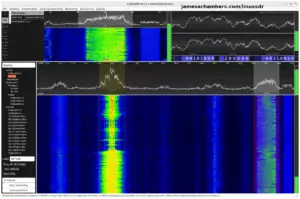



how do i find my linux server address
On most Linux you can use “ifconfig” which is like “ipconfig” on Windows basically. If you don’t have it installed already you can do a:
sudo apt install net-tools -yif you’re using Ubuntu and it will spit out your server’s IP address!
Hi James,
after runnig my server for a few days with the world I transferred form another server, the server crashed down a few times. I only started the mc server again with start.sh and everything was fine again.
Now, after the last “normal” restart and backup at 14:00h, it crashes down every time I log on onto the server with the following crash report:
Version: 1.16.201.2OS: Linux
Server start: 2021-01-21 14:09:25 UTC
Dmp timestamp: 2021-01-21 14:10:54 UTC
Upload Date: 2021-01-21 14:10:54 UTC
Session ID: 746fc4c9-81cf-4d47-b1bf-0cb5fffc662b
Commit hash:
Build id: development
CrashReporter Key: 8c4937c1-64cb-3532-a8dc-1deb28f67293
Crash
[INFO] at std::__shared_count::__shared_count[std::__weak_count const&, std::nothrow_t] (UnknownFile:?)
at std::__shared_ptr::__shared_ptr[std::__weak_ptr const&, std::nothrow_t] (UnknownFile:?)
at std::shared_ptr::shared_ptr[std::weak_ptr const&, std::nothrow_t] (UnknownFile:?)
at std::weak_ptr::lock[] const (UnknownFile:?)
at Village::getBedPOICount[] const (UnknownFile:?)
at Village::tick[Tick, BlockSource&] (UnknownFile:?)
at VillageManager::tickVillages[Tick const&, Vec3 const&, BlockSource&] (UnknownFile:?)
at ServerPlayer::tickWorld[Tick const&] (UnknownFile:?)
at std::function::operator[][Player&] const (UnknownFile:?)
at Level::forEachPlayer[std::function] (UnknownFile:?)
at Level::tick[] (UnknownFile:?)
at ServerLevel::tick[] (UnknownFile:?)
at GameSession::tick[] (UnknownFile:?)
at Minecraft::tickSimtime[int, int] (UnknownFile:?)
at Minecraft::update[] (UnknownFile:?)
at ServerInstance::_update[] (UnknownFile:?)
at clone (UnknownFile:?)
feceeca0-c796-4639-82e8-ce9ab9b05c24
Is that am problem, that I can manage by myself, or is there a bigger problem runnig my server?
If I connect with another player, the server is runnig since the other player is runnig to the same place. Unfortunally the place is my homebase with all my stuff. 🙂
Greeting Matthias
Welcome back Matthias!
I have seen something like this before. It has been a while since I’ve done it but sometimes there is corrupt attribute data in your player profile or your map file. It looks like in this case the map is the culprit.
Just looking at the error it seems like it’s a problem with one of your villages. It’s trying to get the count of Beds in the village which is used for a bunch of mechanics like if there’s room for the villagers to breed/reproduce, etc.
I found other people with similar error messages here.
It sounds like it’s a corrupt chunk somewhere in the map files! Do you have a backup from before this happened?
There is a way to remove corrupt chunks but I wouldn’t call it easy. Here’s a link to a reddit thread where they describe a tool you can use to remove it.
If you can figure out what chunk it is you may be able to repair it by replacing just that one chunk from the backup. It’s going to take some more reading and research though I think!
Hi James,
thanks for the infos.
I made a step back to early mornig of the same day and removed all beds around my home, for now it seems to be stable again.
If this error (or another on) occours again, where is the right place to post it so the developers can take a look at it and maybe fix the problem?
Hey Matthias,
I’m glad you were able to get it restored and functioning with a backup!
I think they’ve seen this before but they marked it as “resolved” in the bug I linked previously. If it continues to happen it may be worth opening a new bug there to let them know that is still happening! The place to do it would be the same site (bugs.mojang.com). Hopefully that helps!
Alright, thanks.
Hi James,
after a few days working, the same error occours again. I found the following thread, maybe it is also something for your interest.
For now, it seems to me, that there are only two possibilities for me right now: first is to change to Win10 and the second one is to step to an older ubuntu version without updating the system. I’m a technical programmer, but stepping back the c and c++ packages on an ubuntu system is to big for my skills. (Sorry for my english, I’m from germany and I don’t use it often :-))
Hey Matthias,
Don’t sweat it about your language skills at all, I’m just gratified you and many others that have visited from around the world can speak mine well enough for us to communicate! I’m guilty of using slang and improper grammar that would make my English teachers cringe which doesn’t help either. I feel like I would struggle to accomplish the same feat as all of you have by being multilingual. My only foreign language exposure has been taking Spanish in High School!
I fear you might be right about this crash/bug. Judging by how many different bug reports there are out there for this exact same error it definitely seems like this is a “thing” and wasn’t just a fluke or a one time corruption.
Can you think of any changes that are being made to the area that would cause this? Is anything being built there like a monster farm/redstone contraption/etc? The crash seemed related to the bed count in the village. Is the village being harvested for resources or are any beds being stolen/moved around from the village?
Are you using Ubuntu 20.04 (LTS) or are you using a newer version than that like 20.10? My last testing was done on 20.04 LTS and I didn’t run into this problem but maybe I wasn’t testing/playing long enough to experience it. I haven’t had anyone else come back here and report this yet (you’re the first) but judging by the bug that I posted and the one you posted this exact issue has definitely happened to other people.
Once we step into the technical programming side of things you’re probably more of an expert than me but the only explanation I can think of to explain this behavior is that maybe there was a change in the C/C++ libraries in how they parse/handle/store some of the map/village data that results in different behavior than older versions/Windows. If you’re on 20.10 I would try 20.04 and if you’re already on 20.04 then I guess 18.04 (although now a little dated) would be an option and is likely still using the older libraries.
I’m very interested to see which version you are on and what you find out!
Hi James,
yesterday I installed the Win Version of the dedicated server on my working PC and copied the world files to it.
The village, which is causing the error, is on I build by myself incloudig two villager breeder, sorting machines, many farms and stuff like that.
Afer installing on Win, I placed a afk player in a redstone gold/EXP farm near enough to the city (about 6 chunks away from the village) and made 230 lvl over night without any crash. So what I can say for now is, that the other player with the problem are right, it doesn’t happen on Win Version. To save a lot of time, I’m going to use the Win Version as long as the developpers have not resolved the problem and make a step back to ubuntu with the next version of the dedicated server.
Hey Matthias,
Thanks for the additional information! I think that explains why I haven’t seen this more. You’re doing some of the more advanced activities that I think a lot of people never experience!
I don’t blame you for wanting to just use Windows in your case. Corrupted chunks/blocks are no joke! They’re actually a little bit easier to deal with in Java because there’s a lot of tools that let you edit and fix problems like this but there really isn’t a lot of equivalent stuff out there for Bedrock!
Thanks you for this guide and the scripting work. I’m sure it took several hours to complete and test. FYI, I wanted to run two servers on the same box. I did the simple fix and added a “sleep 60” command to the start.sh of the second server. Works great!
Hey Chris,
I’m glad the sleep tip is helping people, thanks for letting me know. I may try to integrate this right in the setup script asking if you want a startup delay since this is helping out a lot of people!
Hi James,
Thanks a lot for all your work on this. It’s much appreciated.
Regarding multiple server instances, I read the bug you raised in Mojang Jira – I came across the same issue when hosting mutiple servers on a Windows machine using my own scripts. I got around it by sequencing the start of the servers, such that the standard port server always opens 1st, followed by non-standard port servers.
I wonder, are you planning any work-around for the isse to allow multiple servers? Could you suggest a work-around that could be easily implemented in your script?
Thanks again.
Oli
Hey Oli,
That’s actually really interesting! I would love to implement a workaround to fix multiple ports into the script. I actually have never heard of a viable workaround!
So I will have to investigate further but I do have an idea you can try right off the top of my head given the information you’ve shared. Years ago I was asked here in the comments if it was possible to implement a startup delay. I’m thinking based on what you said this would be very easy to use for this purpose.
We can add a startup delay to the servers not using default ports so they start up later than the default ports one and that one is always first.
This could be done in either the systemd service or in start.sh. To add it to the service you can edit it with:
sudo nano /etc/systemd/system/yourservername.serviceWe are going to add the following line in right before the ExecStart= line:
ExecStartPre=/bin/sleep 30An even easier way to do this would be to put a
sleep 30line in the start.sh file for the server that needs to start up later than the one with the original ports. I think this would be worth a try! If it works I could definitely figure out a way to have the script automatically set this up!Hi James,
Thanks for the tips. Good news!
So I now have two servers installed – scout_server_001 and private_server_001.
scout_server_001 is hosted on ports 19132/19133
private_server_001 is hosted on ports 19134/19135
All I did was add the private_server_001.service to the After= directive in the systemd service file:
pw-minecraft@pw-minecraft:~$ cat /etc/systemd/system/private_server_001.service[Unit]
Description=private_server_001 minecraft server
After=network-online.target scout_server_001.service
And it works! Now after a reboot:
scout_server_001:
NO LOG FILE! - setting up server logging...[2021-01-21 18:12:39 INFO] Starting Server
[2021-01-21 18:12:39 INFO] Version 1.16.201.2
[2021-01-21 18:12:39 INFO] Session ID 1fa8c3dd-50ff-43ea-828b-548a3c52eb95
[2021-01-21 18:12:39 INFO] Level Name: 91st Survival Camp!
[2021-01-21 18:12:39 INFO] Game mode: 1 Creative
[2021-01-21 18:12:39 INFO] Difficulty: 0 PEACEFUL
[INFO] opening worlds/91st Survival Camp!/db
[INFO] IPv4 supported, port: 19132
[INFO] IPv6 supported, port: 19133
[INFO] IPv4 supported, port: 40382
[INFO] IPv6 supported, port: 51145
[INFO] Server started.
[INFO] Player connected: EpicDanLee, xuid: 2535424402080193
private_server_001:
NO LOG FILE! - setting up server logging...[2021-01-21 18:12:40 INFO] Starting Server
[2021-01-21 18:12:40 INFO] Version 1.16.201.2
[2021-01-21 18:12:40 INFO] Session ID 826495b7-3be3-4a9b-8655-f5f95bd7a55a
[2021-01-21 18:12:40 INFO] Level Name: Bedrock level
[2021-01-21 18:12:40 INFO] Game mode: 0 Survival
[2021-01-21 18:12:40 INFO] Difficulty: 1 EASY
[INFO] opening worlds/Bedrock level/db
[INFO] IPv4 supported, port: 19134
[INFO] IPv6 supported, port: 19135
[INFO] IPv4 supported, port: 54005
[INFO] IPv6 supported, port: 54184
[INFO] Server started.
I feel I should probably do some more testing to check if it’s deterministic, and also will report back what happens when the cron jobs run tonight, but looks good so far!
Hey Oli,
That is fantastic news! I’ve been thinking of how to implement it into my setup script and I think it should be relatively easy. Basically the main server on the default ports will have no startup delay and the others will have a startup delay.
For servers with multiple setups the script may recommend some tuning but it would be very easy to have it support at least 2 without any hands-on tweaking like loading a chain of servers in sequence or anything like that.
Thanks for letting me know! It doesn’t seem like Microsoft is going to fix the dedicated server port bugs any time soon so this is definitely a worthy workaround!
Hi again James,
Sorry for the delay in reply.
I have also noticed the scout_server_001 is crashing everytime it does periodical restart and backup at 4AM.
You may have to incorporate staggering the cron jobs as well as the server start up.
Let me know if you make any progress!
Cheers,
Oli
Sounds good, thanks a ton Oli!
Hi again,
I just added 10 minutes to the cron job of the non-standard port server, and now all is well for several days.
pw-minecraft@pw-minecraft:~/minecraftbe/private_server_001/logs$ crontab -l0 4 * * * /home/pw-minecraft/minecraftbe/scout_server_001/restart.sh
10 4 * * * /home/pw-minecraft/minecraftbe/private_server_001/restart.sh
Cheers 🙂
Looking great, thanks for sharing your cron configuration lines!
Thanks for the follow up report!
Hi James,
I have the exact same problem where my Serv1 (using ports 19132/19133) doesn’t start when I restart the server. Only the second server, Serv2, (running ports 19232/19233) starts.
To get the Serv1 up and running I need to stop Serv2, then start Serv1 and then Serv2 again.
I’ve tried adding
ExecStartPre=/bin/sleep 30
before
ExecStart= line
in the Serv2.service but no luck.
I’m not an expert in this field, and didn’t understand where I could put a “sleep 30” in the start.sh for Serv2?
For the record I also tried using the under solution which Oli made work,
After=network-online.target Serv2.service
But still I have to stop/start the servers manually to get both up and running.
Sorry if there is a solution somewhere else in the comment section, but I couldn’t find it.
Best regards
Hansma
Hey Hansma,
Welcome! I think I can help. So this is most likely the default ports bug. We’ve definitely seen this before for sure.
The first thing I’d like for you to try is changing your other server to *not* use the default ports either. This means that 0 servers would be using 19132 and 19133 and you would have a custom set of ports for *both* servers. If this works it’s due to a very old bug in Bedrock that has been around for a while.
I used to recommend doing exactly what you’re doing and staggering the loading but we’ve learned since then that you can actually avoid this issue altogether by having *no* servers use the default ports. I think there’s a good chance this will get it for you!
Anyone where the painting are located in the linux server?
Great guide! Do you have a guide on how to install resource packs for this version of Minecraft on Ubuntu server that I’ve setup by following this guide?
Thanks!
Hey Zerrikan,
I absolutely do! It’s located here: Minecraft Bedrock Dedicated Server Resource Pack Guide
Thanks! I noticed that he guide seems to be geared towards windows based server installs? Would that translate somewhat to ubuntu?
Hey Zerrikan,
The servers are identical on any platform. I personally don’t host a Windows one and didn’t write either guide using a Windows server. I just showed how to modify some of the files within Windows since the fastest/easiest way for me was to WinSCP in from a workstation but it doesn’t matter how you edit them and there’s nothing platform specific.
You can use FileZilla or modify them by hand using vim/nano from Linux or a keyboard/terminal to make the same changes. It’s just text and you can edit them however you feel comfortable!
We’ve actually tested transferring files between my Bedrock Linux server setup and the Windows Bedrock dedicated server verbatim only replacing bedrock_server with bedrock_server.exe and vice versa and it works, the files themselves are completely platform neutral fortunately!
Excellent! Thank you for the quick replies
Hi James! Great thing, I made my own server runnig, thanks for that.
Is it possible to import a wold from another server runnig the same version? I malde a backup there and got a file called “world.mcworld” where “.mcworld” is a renamed “.zip”. Inside the file there ist the normal bulid of a minecraft world (folder db, level.dat, level.dat_old and levelname.txt).
I just tried to copy the files to the wold folder of my server, but the server starts with an IO error.
thanks in advance
Matthias
Hey Mattias,
Most of the time it has been the permissions after copying. Do a:
sudo chown -R pi ~/minecraft
You can substitute pi with your username but basically we’re taking ownership of all the files in the Minecraft directory!
Depending on the IO error it could be corruption or a bad copy but 90% of the time it has been permissions related. Can you give that a try and see if it will go after a reboot?
Hey James,
works perfect! In addition to that, I also eddided the server property file and changed the name to the value from the levelname.txt and made a new folder in “worlds” with the same name. Now everything is running fine and as fast as I hoped.
so thanks man, you made my day (and the day of my daughter :-))
Greetings Matthias
Awesome, I’m very glad to hear everything got going and is working!
To both of you definitely have fun and take care!