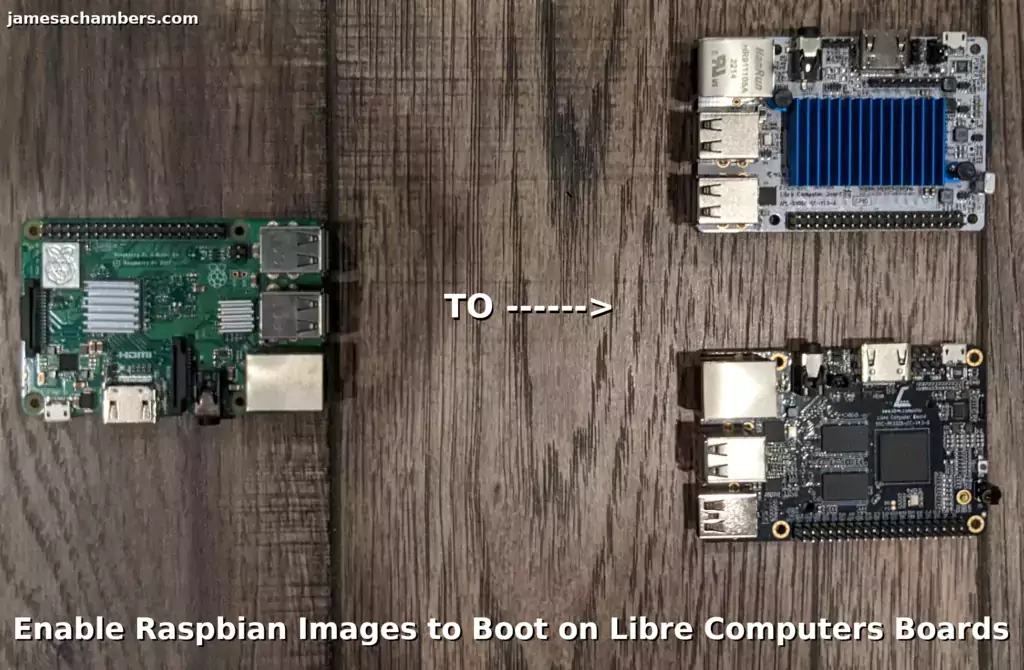
Libre Computers is a company making single board computers that are much more open-sourced than the Raspberry Pi (especially when it comes to hardware). They are offering a USB 2.0 model (the “Le Potato”) for $40 and a USB 3.0 model (the “Renegade”) for $50. Those are not theoretical MSRP prices that are impossible to find either. Those are the listed prices available today!
When I first covered these boards the Libre reddit account let me know about a utility they had available that could enable most Raspberry Pi images to boot on Libre Computers boards such as the “Le Potato” and “Renegade”. I tried out the tool and it worked great! In this guide I will show you where to get the tool and how to use it.
Let’s begin!
Hardware Used

The “Le Potato” from Libre Computers is meant to be a fully open sourced alternative to the Raspberry Pi. It can run a huge number of flavors and has up to date images available for them. Contains a Quad-Core ARM Cortex A53 CPU as well as a Mali-450 GPU as well as 2GB of RAM. Make sure you click the $5 off coupon if you are using Amazon!
Links: Amazon.com*, Amazon.ca*, Amazon.com.au*, Amazon.co.jp*, Amazon.co.uk*, Amazon.de*, Amazon.es*, Amazon.fr*, Amazon.it*, Amazon.sg*

The ROC-RK3328-CC Firefly “Renegade” from Libre Computers is a very powerful RockChip based single board computer. The “Renegade” features 2G of DDR4 RAM, USB 3.0, a quad-core ARM Cortex-A53 CPU, a Mali-450 GPU and 1 USB 3.0 port!
Links: Amazon.com*, Amazon.ca*, Amazon.com.au*, Amazon.co.jp*, Amazon.co.uk*, Amazon.de*, Amazon.es*, Amazon.fr*, Amazon.it*, Amazon.sg*
Supported Versions
The list of all the supported versions of Raspbian is available on the official GitHub page for the tool and includes:
- Raspbian 10 Buster Lite and Desktop armhf
- Raspbian 11 Bullseye Lite and Desktop armhf
- Raspbian 11 Bullseye Lite and Desktop arm64
You can use the tool on any of these versions and it will enable it to boot on the Libre Computers boards.
Booting the SD card with the Pi will still be retained (in other words it won’t take away your ability to boot that image on the Pi if you run the Libre utility).
Notable Caveats
Libre Computers gives two notable caveats to using this tool to boot Raspbian images:
- GPIOs and Device Tree Overlays (dtoverlay) for I2C, SPI, UART, PWM need to be translated via our wiring tool.
- Software designed around specific Raspberry Pi® hardware such as MIPI cameras, DPI displays, DSI panels are not supported.
Let’s explain what these mean. The first one about GPIO and device tree overlays means that if you are making extensive use of the GPIO pins or overlays you will need to use their wiring tool to translate the instructions to ones that will work with Libre boards. This is a pretty standard requirement for Pi competitor hardware and it’s actually a step above many competitors that Libre has a good working tool that lets you do this effectively.
The second point involves closed source components of the Raspberry Pi related to hardware. If you are using any hardware that makes use of these closed-source Raspberry Pi hardware features that isn’t supported. This is essentially true with every competing board to the Raspberry Pi due to the closed-source nature of these components on the Pi.
These caveats likely won’t apply to many (maybe even most) people reading this article (and if they apply to you then you will know it).
Instructions
The tool is quite simple to use. To start you are going to boot into the image you want to enable Libre board support with a Raspberry Pi first. First make sure you have git installed with:
sudo apt install git -y
Now clone the Libre Raspbian Portability Tool GitHub Repository:
git clone https://github.com/libre-computer-project/libretech-raspbian-portability.git lrp
Next let’s run a command to get the available board types:
pi@pi400:~ $ sudo lrp/oneshot.sh No board selected. Supported boards: all-h3-cc-h3 all-h3-cc-h5 aml-s805x-ac aml-s905x-cc roc-rk3328-cc roc-rk3399-pc sudo lrp/oneshot.sh BOARD
Finally we can complete the operation by running the same command we ran before but specifying the correct board type after oneshot.sh. For example for the “Le Potato” the identifier we should use is aml-s905x-cc. That would make the final correct command look like this:
sudo lrp/oneshot.sh aml-s905x-cc
It will ask you to type “continue”. Once you type this out it will begin to prepare the image.
Testing the Utility
To test the utility I took my nearly full Pi 400 image and prepared it to boot on the “Le Potato”. I booted the Pi 400 and ran the script:
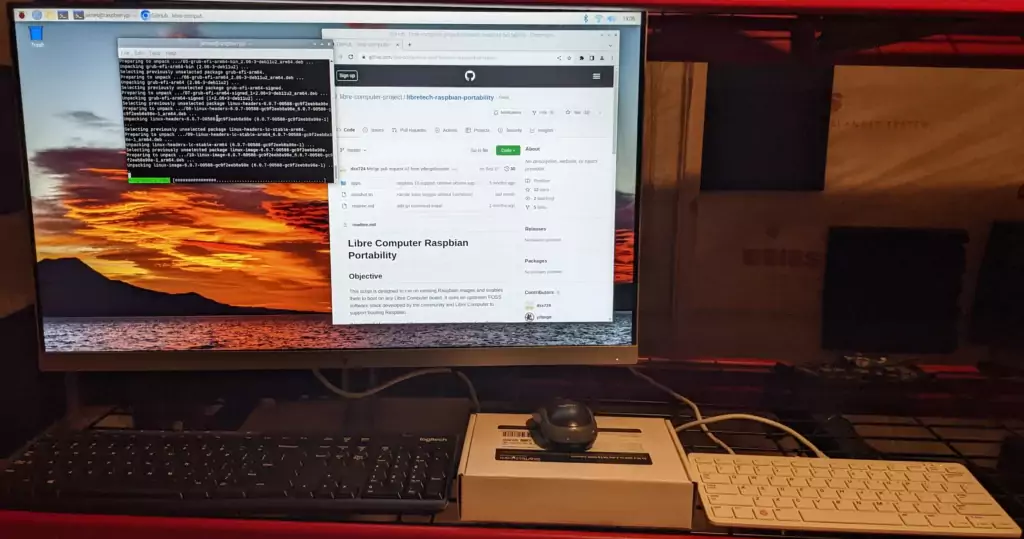
Now I simply shut down the Pi 400 and moved the SD card to my “Le Potato” and connected the power:
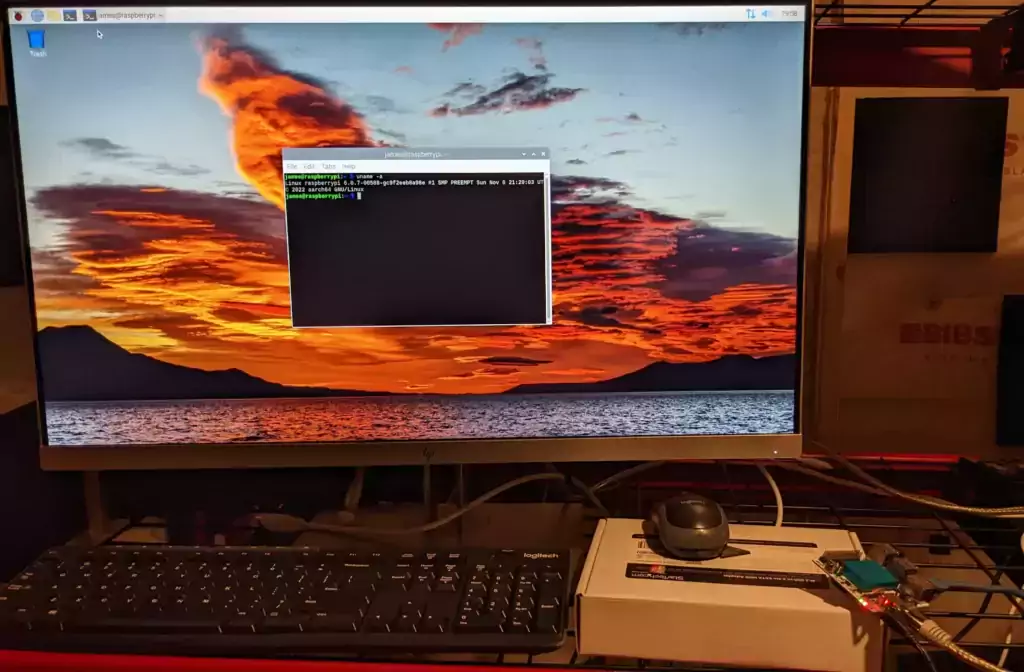
Success!
Conclusion
Libre Computers does a great job supporting their boards. It’s one of the things that makes them one of my favorite single board computer companies of 2022. Their pricing is great and I’ve already had several interactions with their social media accounts (as have some of my readers, see my Twitter for that). I really like their commitment to having much more open source hardware than we previously had access to with the Pi.
This tool lets easily move from any Raspberry Pi above a Raspberry Pi 2 directly to a Libre Board. You don’t have to reinstall any of your software. You don’t have to reconfigure your images or transfer your data. You simply run a simple script to enable the necessary files for the Libre to boot (while leaving the original image able to still boot on a Raspberry Pi).
For anyone who has tried to move from a Raspberry Pi to an alternative device before this utility really stands out as a compelling reason to choose a Libre board over some of the competitors. I definitely recommend giving it a try!
Other Resources
I have a full review for the Libre Computers “Renegade” here and a SSD booting guide for the “Renegade” here
I have a full review for the Libre Computers “Le Potato” here and a SSD booting guide for the “Le Potato” here
Definitely see all of the rest of my single board computer reviews here






Yea some of the pi images are in arch. Like this one
The conversion wont work. Do you have anything for images like this? Or perhaps a manual way to do it?
Hey tmaster,
It’s absolutely theoretically possible to do this manually. Look at the source code for the script for Libre’s tool here:
if which rpi-eeprom-update > /dev/null; thensystemctl disable rpi-eeprom-update || true
fi
wget -O "/usr/share/keyrings/libre-computer-deb.gpg" 'https://deb.libre.computer/repo/libre-computer-deb.gpg'
echo "deb [arch=${BOARD_arch} signed-by=/usr/share/keyrings/libre-computer-deb.gpg] https://deb.libre.computer/repo linux main non-free" > "$root_mount_dir/etc/apt/sources.list.d/libre-computer-deb.list"
apt update
#apt -y dist-upgrade
apt -y install grub-efi-$BOARD_arch_cpu linux-image-lc-stable-$BOARD_arch_cpu linux-headers-lc-stable-$BOARD_arch_cpu
$grub_install_cmd
sed -Ei "s/(GRUB_CMDLINE_LINUX_DEFAULT)=\"quiet/\1=\"noquiet/" /etc/default/grub
update-grub
if [ "${TARGET_OS_RELEASE[ID]}" = "raspbian" ]; then
mkdir -p /boot/EFI/debian
cp /boot/EFI/raspbian/grub.cfg /boot/EFI/debian/grub.cfg
fi
if [ "$BOARD_bootLoader" -eq 1 ]; then
BOOT_LOADER_URL="http://boot.libre.computer/ci/$BOARD_name"
boot_loader_file=$(mktemp)
wget -O "$boot_loader_file" "$BOOT_LOADER_URL"
dd if="$boot_loader_file" of=/dev/"$target_disk" bs=512 seek=$BOARD_bootSector
fi
if [ ! -d /usr/share/X11/xorg.conf.d ]; then
mkdir -p /usr/share/X11/xorg.conf.d
fi
cp $SRC_DIR/apps/xorg/10-*.conf /usr/share/X11/xorg.conf.d
if [ -f $SRC_DIR/apps/alsa/${BOARD_name}.state ]; then
cp $SRC_DIR/apps/alsa/${BOARD_name}.state /var/lib/alsa/asound.state
fi
read -n 1 -p "Modifications complete. Press any key to shutdown. Once the green LED stops blinking and turns off for 10 seconds, remove power and move the MicroSD card to the Libre Computer Board."
shutdown -H now
If you look through this script (I didn’t paste all of it, most of the first half is just detecting things and I posted the part that makes changes) it’s actually not as large as you’d think (or at least as large as I thought it would be). To do this manually though will vary widely on how difficult it is depending on exactly which OS it is. If it’s an apt based distribution it would be easy. If it’s not an apt based distribution you’d probably need to figure out how to install those packages (and if they’re compatible).
Libre offers a paid service to do this apparently. From the bottom of their GitHub page:
We provide commercial support for porting specific distros or images, please reach out to us.So I think the answer to this is that yes, there’s a manual way to do it but the skill level to perform this is going to be quite high. It’s also going to be different for every operating system so I can’t even give you a vague set of instructions.
Libre Computers would do this themselves for you as a commercial service though it sounds like. I doubt it would be that expensive relatively speaking because Libre Computers is not a big company and I doubt they get many requests for it. If you are working on behalf of a company that needs something like this I bet they would make it work for you for cheap.
If you have a high enough technical skill level all of the instructions on what you’d need to do are technically in that script and it absolutely can be done. Another option is Libre Computers offers and advertises that they will port any OS for you as a commercial service so that’s worth noting as well.
Hopefully that helps!
Hi, thanks for the write-up! Would you know anything about 1080p playback? I suppose these boards don’t have that dedicated playback chip?
Hey christian,
Great question! So believe it or not the “Le Potato” supports 4K video. It has a penta-core GPU. Here’s the specs:
Penta Core 3D GPU with OpenGL ES 2.0Amlogic Video Engine (AVE10)
H.265
H.264
VP9
HDMI 2.0 with 4K HDR support
The “Renegade” is also very powerful and actually has a quad-core GPU:
Quad Core 3D GPU with OpenGL ES 2.0Rockchip Multimedia Processor
H.265
H.264
VP9
HDMI 2.0 with 4K HDR support
Now when I say it supports 4K I do mean accelerated video and not just outputting at that resolution. 4K performance probably isn’t going to be great realistically (I definitely didn’t test 4K but I’d be shocked if 4K playback was perfect with no stuttering as there’s plenty of modern laptops/PCs that wouldn’t even be able to do perfect 4K output) but 1080P is fantastic with the onboard GPU.
They do actually have a video processing engine which is an important distinction between just being able to output a certain resolution vs. be able to play back a video without it chopping. When most people talk about a chip that supports video playback they mean the GPU but there are plenty of GPUs/boards that do not have a video processing engine and this is what makes playback of videos slow even if you have a GPU. This is the engine that accelerates the different video codecs such as H.264, H.265, etc. Both of these boards do have a video processing engine included with their quite powerful GPU.
To sum it up these boards have fully dedicated GPUs with a video processing engine and would be able to comfortably do 1080P video. They are single board computers that both would definitely fall into the category of “desktop capable performance” as in they have a dedicated GPU and enough power that you can run a desktop OS on it without being miserable basically. Hopefully that helps!
sounds good. thanks for the advice!
Hey Cristian, Great question! The le Potato will in fact display a 4k image. But it drops so many any frames that you might get sick looking at it. With motion, it won’t keep up and the image looks less than 200p in rendered quality. 1080p is better. The video quality is pretty good but there will still be a small video stutter. If it won’t boot try unplugging your USB devices, wait for the first 20 or so lines from the boot loader then plug your USB back in. Ignore all the “advice” that you need a better power supply. Apparently some USB devices work fine so no one is looking into it. Also, many people have problems with WiFi adapters and there’s no list of “approved” dongles… It’s probably best to have a wired network available to watch your videos. There’s an official group on Facebook where many people ask questions. Unfortunately there aren’t many answers. I guess it’s mostly a press release group. The “hub” group on the Libre site is the best place to look for answers. Good luck.
I definitely concur with this. The 1080P will be comfortable to use. Not perfect but you won’t be miserable or angry with me because it should be pretty comfortable in 1080P unless something else is wrong like you have a rogue service wasting a bunch of resources on the Potato or some other explanation.
The 4K output should literally only be used for displaying a still image on a TV in my opinion. If you were using it for a kiosk without a lot of motion but needed the 4K output I would say this is all it is meant for. It’s not going to be smooth video playback in 4k (and that is an understatement depending on what else the Potato has running on it that is competing for resources).
I think you should report the USB issue. I can say I did not encounter any issues with my USB devices. I even did a SSD boot with USB in the other resources section using a StarTech 2.5″ to USB adapter over the USB 2.0. Is one of the USB devices you have plugged in backfeeding power like a USB 3.0 hub for example? That actually happens on the Pi as well with a lot of powered USB hubs / devices which is why I asked (and on the Pi you unplug the USB device with the Pi turned off, connect the power, and then quickly connect the USB device again before booting starts to get around it which will even allow you to boot from a SSD connected to the powered USB hub that was backfeeding power and preventing boot as long as you reconnect the USB fast enough).
There is actually a Libre Computers subreddit. There’s not a lot of activity other than me posting my articles but I’m actually seeing a little bit more there now and a couple of questions popping up. I’ve encountered the official Libre Computers reddit account here before and some of the other people in there seem to work there or be involved somehow. That’s another place you could consider where you are also pretty likely to get the attention of Libre Computers themselves (at least while they’re still this small).
The fact that so few people have posted there (but it’s checked by their official accounts) makes it far more likely you’ll get a real response from someone from Libre than probably any other board you could buy just about. That’s the upside of being an “early adopter” I suppose. The downside is that some of the resources you may take for granted on other boards are literally just being written or even have yet to be written in some cases.
The only thing I’d say about there being fewer support resources is that people said the same thing about the Pi when I wrote some of those very resources they take for granted now on the Pi years ago. It was considered a toy and a joke and people didn’t take it seriously (and got left behind like usual in technology because the technology will move forward whether people accept it or not).
The ones that did take the Pi seriously like me now have successful web sites/channels/whatever. The ones that didn’t now use Raspberry Pis anyways and not only that, they’re likely to be the loud ones saying the Pi is the best and will never be replaced and can’t imagine why anyone else would think otherwise. You know people like this in your life. It’s how most people are and it’s what you have to overcome to be able to keep up with technology and actually get ahead of it. It’s human nature to get comfortable and not want things to change. People hate change and learning new things. They’re afraid of it and they always have been. They cling. They’ll resist. They’ll mock.
What people call “support” for the Pi didn’t just happen. Raspberry Pi isn’t responsible for the level of support there is out there for the Pi. Do they have a phone # you can call for support? Of course not. All they have is forums/documentation and all of the board producers have forums/documentation. We had to do it and produce the content knowing that there was a need for a product like this out there and they (they being the PC/electronics industry and much of the media surrounding it) were laughing in our faces the whole time at us playing with that little toy credit card computer.
Until they weren’t and now desperately want to build all of their PC stats displays using Pis and things like that. These people are of course showing up at exactly the wrong time. They’re showing up when Raspberry Pi has lost themselves and is prioritizing big IoT industry players over consumers. They’ve become more predatory than ever and due to their closed-source hardware ecosystem it’s by design very hard to switch away from them.
They’re showing up as Raspberry Pi fanboys exactly when it’s time to get off the Pi train and move onto the next thing. That’s so typical in technology. Cryptocurrency is exactly the same way where all the morons buy in at the peak of the market when everything is hot and lose everything. You aren’t early once you are hearing about everyone else doing it / using them. This is the fracturing of the Pi ecosystem they are showing up to and not the golden age. It’s not the end of the Pi ecosystem but it is the end of their iron-fisted and nearly exclusive rule of the entire ecosystem and they have forced it with these supply chain issues. That time is over and they have only themselves to be mad at for making it necessary to break their monopoly since they can no longer provide widely available cheap computers and haven’t been able to for some time.
I’m really reminded of the early Pi days by some of the Pi fanboys that are laughing now and looking down on other boards like the Pi is some magical board that wasn’t in the exact same technical state of Libre like 3 years ago (or far, far worse if you want to go back to the good old days like the Pi 1 and Pi 2). None of that fixed itself on the Pi. The community fixed it whether it was through directly submitting patches or submitting the requests on forums or GitHub as issues. We fixed it essentially by using it and then reporting it was broken for whatever the issue was or even submitting a patch.
I literally remember and was writing about it when the Pi was in a far poorer technical state than the Libre boards launched with (again, with the benefit of Pi having paved the road). I’ve seen it before. It will be the same for the Libre and other competitors but it will take time. Not as long as the Pi though because it has all been done before. All we’re doing is fixing things. Nobody has to do anything nobody has ever done before like when the Pi was made for the first time (and there wasn’t really anything else quite like it that had come before).
Things will improve for sure over time as more people try the board and try out different things like everyone commenting here has so we can discover and fix the issues. You’re definitely always welcome here, you are truly helping to build some real alternative board communities both by being willing to actually try one as well as helping others. This is how it happened for the Pi realistically and now more than ever it’s time to start building up the support/documentation out there for alternatives (due to the supply issues and people not being able to get boards without having to buy from scalpers). Thank you and take care!