
To this day it can still be treacherous to buy a storage adapter for your Raspberry Pi 4. There are many that will not work properly and perform very poorly.
I’ve covered which adapters work and don’t work in my Native USB Booting Guide as well as my old “workaround” SD + SSD method guide and over the years people have submitted hundreds of comments about which adapters do and don’t work.
From everything we’ve learned together in the comments and adapters I personally own/use I wanted to compile this information into a new “Best Storage Adapters for Raspberry Pi 4” list. Let’s get started!
How to choose a Pi SSD storage solution
There are a few different considerations and tradeoffs you need to weigh when you’re choosing a storage adapter/enclosure as well as the drive itself. The main considerations are:
- Specific project requirements
- Power
- Performance
- Budget
The easiest place to start is with your specific project requirements. Is this Pi going to be somewhere where you are okay with having an extra adapter/enclosure and SSD laying around? If you’re going to be using the Pi in something like a drone/vehicle then you may want to go with a USB thumbdrive style ultracompact SSD that plugs directly into a USB port and has no wires or adapters/enclosures. There are also lots of cases available specifically for the Pi that add an additional storage slot (such as M.2 SATA, the older m-SATA style, etc.) to the Pi that may work better with a tightly integrated build.
How much power is going to be available? Is your Pi going to be running off a battery where you want to use as little energy as possible? Do you have AC outlets around? Are you willing to add a powered USB hub to your setup? If your Pi is going to be sitting in a corner in the basement / a closet / some place like that then you can plan to have a powered USB hub and plentiful reliable power around. The lowest power options are going to be 2.5″ SATA drives WITHOUT an enclosure (using just an adapter instead with the drive laying in the open). I have never over years of usage used a powered USB hub with a 2.5″ SATA adapter but many enclosures won’t even boot without one.
What level of performance do you require? If your Pi is going to be running a server or hosting a database then you need a drive that has high random I/O performance as well as large throughput. Performance has a cost though both in power and budget. The highest performance NVMe drives are the most expensive and the NVMe enclosures are the most power hungry class of storage adapters and almost universally require a powered USB hub to be integrated into your setup but we’ll cover this more later in the “Power Requirements” section.
And finally what type of budget do you have? If you are looking to save money you may be wanting to reuse an old SSD or get one used for very cheap. NVMe is the most expensive and 2.5″ SATA / mSATA SSDs are the cheaper options. Places like eBay can be a great source of very cheap drives as well.
The bottom line is choose the type of solution that meets your project’s needs and your budget!
Top Performing Drives
M.2 NVME
This is the top performing (and most expensive) drive class! They require more power than other types of drives and the NVMe enclosures often bump the requirements up to potentially requiring a powered USB hub to boot (especially with an enclosure). See the “Power Requirements” section below for more information.

The Samsung 980 Pro (NVMe) is a professional grade SSD and one of the fastest in the world. The Samsung NVMe drives have been at the top of this category for a long time and are well trusted for both their performance and reliability / long life.
Links: AliExpress*, Amazon.com*, Amazon.ca*, Amazon.com.au*, Amazon.co.jp*, Amazon.co.uk*, Amazon.de*, Amazon.es*, Amazon.fr*, Amazon.it*, Amazon.nl*, Amazon.pl*, Amazon.se*, Amazon.sg*
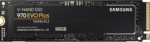
The Samsung 970 EVO Plus is a fantastic drive and has fallen in price substantially. It’s widely available around the world. The smaller capacities (such as the 250GB version) of this drive are perfect for the Pi! This is the top performance option without going into the “Pro” series of the lineup which are much more expensive.
Links: AliExpress*, Amazon.com*, Amazon.ca*, Amazon.com.au*, Amazon.co.jp*, Amazon.co.uk*, Amazon.de*, Amazon.es*, Amazon.fr*, Amazon.it*, Amazon.nl*, Amazon.pl*, Amazon.se*, Amazon.sg*
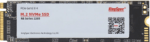
The KingSpec 3D NAND M.2 NVMe drive is another very affordable choice that is widely available. It performs well and works great with the Pi!
Links: AliExpress*, Amazon.com*, Amazon.ca*, Amazon.com.au*, Amazon.co.uk*, Amazon.de*, Amazon.es*, Amazon.nl*, Amazon.pl*, Amazon.se*, Amazon.sg*
M.2 SATA
M.2 SATA does not have the transfer rates that M.2 NVMe does but they are quite a bit cheaper and still a fantastic choice for the Pi.

The Kingston A400M is a cheap and reliable M.2 SATA SSD that has over 170 benchmarks on pibenchmarks.com. It’s extremely cheap and may even be cheaper than the recommended 2.5″ SATA drives in some countries!
Links: AliExpress*, Amazon.com*, Amazon.ca*, Amazon.com.au*, Amazon.co.jp*, Amazon.co.uk*, Amazon.de*, Amazon.es*, Amazon.fr*, Amazon.it*, Amazon.nl*, Amazon.pl*, Amazon.se*, Amazon.sg*
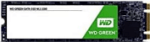
The Western Digital Green M.2 SATA drive is the #26th most popular storage device overall on pibenchmarks.com so it definitely works well and is very affordable. This is another great budget option that can often come in at a lower cost (depending on availability, country and other market factors) than 2.5″ SATA SSDs often do while having a much lower profile!
Links: AliExpress*, Amazon.com*, Amazon.ca*, Amazon.com.*a*u*, Amazon.co.jp*, Amazon.co.uk*, Amazon.de*, Amazon.es*, Amazon.fr*, Amazon.it*, Amazon.nl*, Amazon.pl*, Amazon.se*, Amazon.sg*
2.5″ SATA
2.5″ SATA drives are limited by the transfer speed of the SATA interface like the M.2 SATA drives. On the Raspberry Pi this is not as important as on desktop. This is usually the cheapest option and performance is still fantastic!

The Kingston A400 has been a great drive to use with the Pi for years. It’s reliable, widely available around the world, has low power requirements and performs very well. It’s also very affordable. This drive has been benchmarked over 1000 times at pibenchmarks.com and is the #1 most popular SSD among the Pi community!
Links: AliExpress*, Amazon.com*, Amazon.ca*, Amazon.com.au*, Amazon.co.jp*, Amazon.co.uk*, Amazon.de*, Amazon.es*, Amazon.fr*, Amazon.it*, Amazon.nl*, Amazon.pl*, Amazon.se*, Amazon.sg*
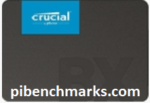
The Crucial BX500 is another great choice for a drive to use with the Pi. It’s the 2nd most popular SSD benchmarked with over 840 benchmarks submitted. Low power requirements and widely available!
Links: Amazon.com*, Amazon.ca*, Amazon.com.au*, Amazon.co.jp*, Amazon.co.uk*, Amazon.de*, Amazon.es*, Amazon.fr*, Amazon.nl*, Amazon.pl*, Amazon.se*, Amazon.sg*

The Western Digital Green 2.5″ SATA SSD is another option to investigate. Depending on your country and other market factors this may come in as the best deal. It’s a solid performer and commonly shows up on the storage benchmark.
Links: AliExpress*, Amazon.com*, Amazon.ca*, Amazon.com.au*, Amazon.co.jp*, Amazon.co.uk*, Amazon.de*, Amazon.es*, Amazon.fr*, Amazon.it*, Amazon.nl*, Amazon.pl*, Amazon.se*, Amazon.sg*

The XrayDisk SSD is popular worldwide and available relatively inexpensively from AliExpress
Links: AliExpress*
Portable
Portable SSDs are ones that are designed to be used through USB and aren’t meant to be installed internally. The nice thing about these is they do not require a storage adapter. They are also extremely fast. The ones recommended here will beat 2.5″ SATA drives on the performance benchmarks since internally they are usually M.2 SSDs inside a fancy outer shell. They’re usually more expensive than internal drives but not quite as expensive as the top performing internal NVMe drives. Tends to be cleaner than a adapter/enclosure setup but not as clean as the ultracompact setup.

The Samsung T5 Portable is one of the most popular USB SSDs for the Raspberry Pi with over 350 unique benchmarks. It’s also one of the fastest with an average score of over 8300 points! No storage adapter required for this one, it is a USB based drive and will plug right in.
Links: AliExpress*, Amazon.com*, Amazon.ca*, Amazon.com.au*, Amazon.co.jp*, Amazon.co.uk*, Amazon.de*, Amazon.es*, Amazon.fr*, Amazon.it*, Amazon.nl*, Amazon.pl*, Amazon.se*, Amazon.sg*
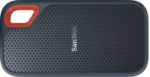
The SanDisk Extreme Portable is a very small portable SSD that can easily be put on a keychain or a loop with the built in notch. It’s also very fast with an average score of over 8,000. The drive has been tested over 147 times making it one of the more popular ones to use with the Raspberry Pi.
Links: AliExpress*, Amazon.com*, Amazon.ca*, Amazon.com.au*, Amazon.co.jp*, Amazon.co.uk*, Amazon.de*, Amazon.es*, Amazon.fr*, Amazon.it*, Amazon.nl*, Amazon.pl*, Amazon.se*, Amazon.sg*
Ultra Compact
The cleanest possible setup option. The drive will only plug into your USB port and stay there taking up no extra footprint and adding no extra cables. These recommendations are both actually faster than 2.5″ SATA drives (internally they are M.2 NVMe drives and they perform at that level). You pay a premium for this option vs. something like a 2.5″ SATA setup but lower capacities are much more affordable.
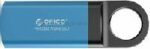
The Orico GV100 is a portable NVMe usb-stick style drive. It’s extremely fast due to actually being a true NVMe drive in a very compact form. This is an excellent choice if you are building a setup that has very limited space or having a dangling adapter/enclosure would be problematic.
Links: AliExpress*, Amazon.ca*, Amazon.com*, Amazon.com.au*, Amazon.co.jp*, Amazon.co.uk*, Amazon.de*, Amazon.fr*, Amazon.it*, Amazon.nl*, Amazon.se*, Amazon.sg*

The SanDisk Extreme Pro USB SSD is a true solid state drive. This is different than a typical “flash drive” which uses extremely cheap memory and has very low random I/O performance/throughput compared to a real solid state drive. I’ve used both the USB 3.1 and USB 3.2 variants with the Pi successfully and they benchmark very well!
Links: AliExpress*, Amazon.com*, Amazon.ca*, Amazon.com.au*, Amazon.co.jp*, Amazon.co.uk*, Amazon.de*, Amazon.es*, Amazon.fr*, Amazon.it*, Amazon.nl*, Amazon.pl*, Amazon.se*, Amazon.sg*
Recommended Adapters / Enclosures
M.2 NVMe

The ICY BOX is basically a giant heatsink that you mount a high performance M.2 NVMe drive inside of. This enclosure is really fast but requires a powered USB hub. Not even the 3.5A adapter can reliably power it! The enclosure works well and will physically feel warm to the touch as it is pulling the heat off your NVMe drive!
Links: Amazon.com*, Amazon.ca*, Amazon.com.au*, Amazon.co.uk*, Amazon.de*, Amazon.es*, Amazon.fr*, Amazon.it*, Amazon.nl*, Amazon.pl*, Amazon.se*, Amazon.sg*

If you really want to take things over the top the ASUS Rog Strix M.2 NVMe enclosure uses the latest USB 3.2 Gen2 specification, is RGB capable and works with the Pi! Unsurprisingly, adding the extra lighting does take extra power! A powered USB hub is also required for this enclosure. More widely available than the ICY BOX but tends to be on the expensive side.
Links: Amazon.com*, AliExpress*, Amazon.ca*, Amazon.com.au*, Amazon.co.jp*, Amazon.co.uk*, Amazon.de*, Amazon.es*, Amazon.fr*, Amazon.it*, Amazon.nl*, Amazon.pl*, Amazon.se*, Amazon.sg*
M.2 SATA

The UGREEN M+B enclosure is a great enclosure for the Pi for M.2 SATA 2280 NGFF drives. It supports both B-key and M-key drives. Does not support newer NVMe drives. As with other types of enclosures it requires more power than other options!
Links: AliExpress*, Amazon.com*, Amazon.ca*, Amazon.com.au*, Amazon.co.jp*, Amazon.co.uk*, Amazon.de*, Amazon.es*, Amazon.fr*, Amazon.it*, Amazon.nl*, Amazon.pl*, Amazon.se*, Amazon.sg*

The Argon ONE M.2 is a M.2 SATA Pi 4 case / storage solution. With the case and M.2 SATA expansion board you can completely enclosure your Pi 4 and have a built in M.2 slot! The M.2 SATA board is sometimes sold separately from the case itself and can be used as well. Does not support NVMe, this is for SATA M.2 drives only!
Links: Amazon.com*, AliExpress*, Amazon.ca*, Amazon.com.au*, Amazon.co.jp*, Amazon.co.uk*, Amazon.de*, Amazon.es*, Amazon.fr*, Amazon.it*, Amazon.nl*, Amazon.pl*, Amazon.se*, Amazon.sg*
2.5″ SATA

The USB 3.1 variant of the StarTech 2.5″ SATA adapter works well with the Pi 4. The USB 3.0 variant doesn’t have firmware updates available and is not recommended.
Links: Amazon.com*, Amazon.ca*, Amazon.com.au*, Amazon.co.jp*, Amazon.co.uk*, Amazon.de*, Amazon.es*, Amazon.fr*, Amazon.it*, Amazon.nl*, Amazon.pl*, Amazon.se*, Amazon.sg*
m-SATA
mSATA adapters are getting less common but they are still incredibly useful. Lots of old laptops that came with SSDs have this older style from before the M.2 style slot existed and took over. Often these drives are still very fast and are available for very cheap since they use an obsolete connector that no longer comes on new motherboards. The VL716 isn’t a brand but is instead the name of the chipset that lots of these adapters use. This chipset works great with the Pi!

The VL716 mSATA enclosure lets you connect micro SATA drives to the Pi. These drives are an older type of SSD (usually seen in laptops) predating the M.2 slot but are still widely available and perform extremely well!
Links: AliExpress*, Amazon.com*, Amazon.ca*, Amazon.com.au*, Amazon.co.jp*, Amazon.co.uk*, Amazon.de*, Amazon.es*, Amazon.fr*, Amazon.it*, Amazon.nl*, Amazon.se*, Amazon.sg*
Power Requirements
Most types of adapters can be powered by the Pi itself. One notable exception is NVMe enclosures. Throughout the years we have had hundreds of comments from people who had no trouble powering 2.5″ SATA enclosures but couldn’t get a NVMe one to work at all without a powered USB hub.
Very large older 3.5″ SATA drives are known to require more power than the Pi can provide as well as some types of very high performance models that were designed to burn more power to get extra performance gains.
For solid state storage older models of solid state drives (SSDs) are also known to draw more power than their newer counterparts. If you have a drive that you think may fall into this category then definitely be on the lookout for power related issues and extra cautious about your power setup. High end “extreme” performance models also tend to draw more power (Samsung 970 NVMe drives* are some of the fastest in the world but also pretty power hungry for the Pi).
Insufficient Power Symptoms
Symptoms of a lack of power to the drive can include the system only booting sometimes (or not at all) or working for a while and then locking up. Just because the drive boots does not mean it is getting enough power. Some commenters on previous articles have described this as working fine until there was a sudden spike in CPU usage while they tried to do several things at once (high CPU, accessing storage, activating various hardware all at once) and then they would get a lockup/crash.
This is because the Pi is teetering on the edge of not having enough power and that spike caused it to drop enough where the drive actually lost power (likely only for tiny fractions of a second). This is enough instability to easily cause a crash and worse if it happened to be in the middle of writing something important! Usually nothing will happen other than you’ll have to restart the Pi but because of the risk of data loss and eventually corrupting files. That being said, if you’re particularly unlucky you will have to fsck the drive or potentially even reimage it if fsck is unable to repair the damage!
The best answer is to test for stability. Do this by stressing out the Pi and make sure you are doing activities that stress the CPU and storage at the same time like browsing the web, etc. and if you can do that for a few hours/days without a lockup/crash then you have a stable power setup!
Powered USB Hub Solution
For NVMe enclosures and power hungry drives I personally use this Sabrent powered USB hub and have been recommending it here on the blog for a long time:

The Sabrent powered USB hub delivers a whopping 2.5A of dedicated power for your USB attached devices. This is almost as much as the Pi adapter itself is rated for (3.0A). It will easily power the most thirsty of setups such as NVMe enclosures.
Links: Amazon.com*, Amazon.ca*, Amazon.com.au*, Amazon.co.uk*, Amazon.es*, Amazon.it*, Amazon.nl*, Amazon.pl*, Amazon.se*
Note: Make sure Amazon doesn’t try to take you to the non-powered version and that it’s the one with the AC adapter that plugs in to provide extra power
If this hub isn’t an option for you and you don’t have one already you can try with it then look in the reviews for people saying that it is working with Raspberry Pi. Some powered USB hubs will not play nice with the Pi so before buying one definitely check reviews and do some careful research about what to expect with the Raspberry Pi!
Oversized Power Adapter Solution
This solution will work for setups that are right on the border of having enough and not having enough power. An example would be if you can get a stable boot but are getting occasional lockups/freezes when the power dips just below the threshold it needs.
If you are using a powerful NVMe drive/enclosure combo like the ICY BOX with a high performance Samsung NVMe drive even with the extra 500 mA it will still not even boot. I have had these oversized adapters and they are great but for a very powerful drive/adapter combination you are going to need more than 500 mA.
It’s a lot less extra wires and one less AC plug though if you are right on the border and just need a little bit more. It will depend on your individual drive/adapter combo whether it’s enough or you will have to go full powered USB hub!

The CanaKit 3.5A adapter has an extra half an amp (500 mA) of capacity to give some breathing room to your accessories. This is bigger than the official Pi power supply which provides 3.0A.
Links: Amazon.com*, Amazon.ca*, Amazon.com.au*, Amazon.sg*
Look for a USB-C power supply rated to supply around 3.5A. 3.0A or lower won’t do much good as that is almost certainly what you already are using. You can use a higher one (at your own risk). The largest one I’ve ever used is my Dell laptop’s 30W USB-C power adapter. It’s probably not a good idea to go too much bigger than this or to even use one this big over the long term (I didn’t, just for occasional testing and as a emergency backup) but USB-C does have some specification improvements related to power management that seem to provide some flexibility here.
Power Limits
The Pi can only pass through a limited amount of extra power. On the Pi 4 this is up to 1.2A of extra power for peripherals (combined) on top of the board’s 3.0A power rating. This is much more than the Pi 2 and some other previous models could do which was only around 0.5A. This also means that getting a power adapter bigger than about 4.2A of rated current is pointless because the Pi won’t allow any more power to flow through to the board to the peripherals through USB anyway even if it’s available.
I’m oversimplifying a little bit to illustrate the point but if you want the full technical details they are available here in the Raspberry Pi USB documentation. The important takeaway is that going much above 3.5-4.0A or so will not actually provide any more power to the Pi because of these limits. If you’ve hit this ceiling and it still isn’t enough you need to go powered USB hub.
I’ve also used ones that charge cell phones to power Pis before and these ones are the most likely to fall into a range close to what the Pi uses. Most of the ones I had around the house for phones were 2.5A (just barely not enough) or 3.0A so it was enough for a backup spare but not enough to provide extra power. Nevertheless, it’s definitely worth it to check what you already have around and see if there are USB-C chargers around to test with!
Note that a powered USB hub essentially bypasses these limits because the power for your peripherals such as your USB storage will come from the AC adapter connection to the powered USB hub instead of the Pi having to provide that power.
Powered USB Hub Troubleshooting
Most hubs including the Sabrent one above can feed back power into the Pi which can cause it to not boot when the power is connected. The reason for this is that the Pi is detecting power and is trying to power on using that source but the current provided isn’t enough for the Pi to actually boot.
The solution to this is to remove the USB hub’s connection from your Pi momentarily and then connect the power. Plug your USB hub back in quickly after reconnecting the Pi’s power (if you have native USB booting set up) and unless you really fumble with reconnecting it you will have it plugged in well before it tries to boot from the SSD!
If this trick doesn’t work then unfortunately you may have a powered USB hub that is not going to work with the Pi. It’s worth checking to see if there are any firmware updates available for your USB hub before you give up on it as some readers have let me know in the comments of previous articles that they were able to get some hubs working after a firmware upgrade!
Full Storage Adapters Compatibility List
These lists are compiled from my two USB booting posts here and here.
Known Working Adapters
This is a compiled list of known working adapters built by myself from adapters I’ve purchased and commenters from ones they have purchased in this article and my newer guide that utilizes the new Raspberry Pi 4’s native bootloader for USB booting.
| StarTech 2.5″ SATA to USB 3.1 Adapter* | 2.5″ SATA to USB 3.1 | Verified working in comments (thanks Fredrick) |
| StarTech 2.5″ SATA to USB 3.0 Adapter* | 2.5″ SATA to USB 3.0 | Verified working great by myself and others on Pi 4 |
| Inateck FE2004 2.5″ SATA to USB 3.0 Hard Drive Enclosure* | 2.5″ SATA to USB 3.0 | Mirco reports that this enclosure is working but trim is not supported |
| Samsung 2.5″ SATA to USB 850 EVO Kit /w Adapter* (Alternate amazon.de link*) | 2.5″ SATA to USB 3.0 Kit | This is a kit that comes with a drive and adapter. Rene confirms the adapter works including with non-Samsung drives. |
| CSL 2.5″ SATA to USB 3.0 Adapter* | 2.5″ SATA to USB 3.0 | The CSL SL adapter is confirmed to be working by Krikitt in the comments. Available in Europe. Not available in US. |
| UGREEN 2.5″ SATA to USB-C 3.1 Enclosure Drive Caddy* | 2.5″ SATA to USB-C 3.1 | Confirmed to be working by CAProjects in the comments. Available in both Europe and US |
| UGREEN 2.5″ SATA to USB-C 3.1 “Protect What You Love” Case* (AliExpress Listing* – Make sure to select USB-C 3.1) | 2.5″ SATA to USB-C 3.1 | Reported working by Michal in the comments, thanks! |
| UGREEN 2.5″ to USB 3.0 “SATA USB Converter” Adapter* (AliExpress Listing*) | 2.5″ SATA to USB 3.0 | Also reported by Michal as working in the comments, thanks again! |
| UGREEN 2.5″ SATA to USB 3.0 Adapter Cable with UASP Converter* | 2.5″ SATA to USB 3.0 | This adapter is reported to be working by Mirco in the comments |
| SABRENT 2.5″ SATA to USB-C 3.1 Type A Adapter* | 2.5″ SATA to USB-C 3.1 Type A | The new USB-C 3.1 Type A version of the Sabrent adapter is reported as working in the comments by UEF. DO NOT get the USB 3.0 version as that one is below on the naughty list and won’t work! |
| SABRENT 2.5″ SATA to USB 3.0 Dual Bay Docking Station* | 2.5″ SATA to USB 3.0 | One of very few Sabrent adapters/enclosures to work. Reported working well by William Grey in the comments. Has two bays! |
| AliExpress Generic 2.5″ SATA to USB 3.0 3 colors Hard Disk Case* | 2.5″ SATA to USB 3.0 | Reported as working with UASP support by pierro78 in the comments |
| Orico 2.5″ 2139C3-G2 2.5 inch USB 3.1 Gen 2 10Gbps Transparent Enclosure* | 2.5″ SATA to USB 3.1 Gen 2 10Gbps | Make absolutely sure it’s the 10Gbps USB 3.1 Gen 2 version. There is another one that looks identical that is a USB 3.1 Gen 2 6Gbps that will not work. Confirmed working by RRT in the comments. |
| ASUS ROG STRIX Arion Aluminum Alloy M.2 NVMe SSD External Portable Enclosure Case Adapter* – (AliExpress Listing*) | M.2 NVMe (B+M Key) to USB/USB-C 3.2 Gen 2 | It’s bold. It’s beautiful. It’s also confirmed working by TADRACKET and Steve B. However, be warned, it takes a *lot* of power! Steve B. reports that even with the oversized 3.5A CanaKit adapter* it does not work. If you have the standard 3.0 adapter you can be practically certain it won’t power this enclosure. Does work with a powered USB hub*. |
| ICY BOX M.2 NVMe (M Key) to USB-C 3.1 Gen 2 Enclosure* (Alternate amazon.de listing*) | M.2 NVMe (B+M Key) to USB-C 3.1 Gen 2 | Returning legendary commentary Frank Meyer reports: Does not work with a 3.0A power adapter (also reported by TTE). It’s not enough power for this enclosure. Does work with a powered USB hub*. |
| TDBT M.2 NVMe (B+M Key) to USB-C 3.1 Gen 2 Enclosure* | M.2 NVMe (B+M Key) to USB-C 3.1 Gen 2 | Confirmed to be working well by WorkHard in the comments |
| AliExpress Generic M.2 NVMe (B+M Key) to USB 3.1 “M2 SSD Case NVME Enclosure”* | M.2 NVMe (B+M Key) to USB 3.1 Type A | Confirmed working by Jens Haase, thanks Jen! |
| SSK Aluminum M.2 NVMe (M Key) to USB 3.1 Gen 2 SSD Enclosure* | M.2 NVMe (M Key) to USB 3.1 Gen 2 | Brian L reports this is working well with beta firmware upgrades, but that it did not work at all without them! |
| ORICO M.2 NVMe SSD Enclosure, USB 3.1 Gen 2 (10 Gbps)* (AliExpress Listing*) | M.2 NVME to USB 3.1 Gen 2 | M.Yusuf has given the first ever report of a working Orico adapter! Make sure it’s the USB 3.1 Gen 2 version that says “Support UASP for NVMe SSD”. This is the way. |
| DELOCK 42570 M.2 SATA (B Key) to USB Micro-B 3.1 Gen 2 SSD Enclosure* | M.2 SATA (B Key) to USB Micro-B 3.1 Gen 2 | Andreas Franek reports that the enclosure works with a 3.0A power adapter (gets a little warm) |
| Shinestar M.2 NVMe (M Key) to USB 3.0 Adapter* | M.2 NVMe (M Key) to USB 3.0 | This is the adapter I’m using in the picture at the top of the article. It is for NVMe M.2 drives only and is getting hard to find |
| UGREEN M.2 NVMe (B+M Key to USB-C 3.1 Gen 2 SSD Enclosure* | M.2 NVMe (B+M Key) to USB-C 3.1 Gen 2 | Confirmed working in comments by Chad D |
| UGREEN M.2 SATA (B+M Key) to USB 3.1 Enclosure* | M.2 SATA (B+M Key) to USB 3.1 Enclosure | Reported as working well in the comments by John H. Reinhardt with a ASM1051E chipset |
| QNINE M.2 SATA (B Key) to USB 3.0 Enclosure* | M.2 SATA (B Key) to USB 3.0 | I used this enclosure to benchmark M.2 SATA Lite-On and SanDisk drives — working great in 3.0 ports |
| Argon One M.2 SATA (B+M Key) Pi 4 Case* | M.2 SATA (B+M Key) Pi 4 Case | This case gives you a M.2 SATA port for your Raspberry Pi and is also a case! Confirmed working by Frank. |
| Tanbin mSATA to USB Adapter* | mSATA to USB 3.0 | I used this mSATA to USB adapter for my Crucial M550 benchmark — working in 3.0 ports |
| Generic mSATA to USB 3.0 Adapter (fe2008)* | mSATA to USB 3.1 | Confirmed working in comments by Nico |
| Canakit Raspberry Pi 4 Power Supply (USB-C)* | 3.5A USB-C Power Supply | Canakit has been making very reliable power supplies for several Pi generations now. Using a 3.5A power supply will give enough extra power for your Pi to power the drive without causing instability |
| Simplecom SE502 M.2 SSD Adapter* | M.2 SATA (B Key) to USB 3.0 | Quirks required, reported working by alan but only with quirks |
| Delock #61883 SATA to USB 3.0 Converter* | 2.5″ SATA to USB 3.0 | Reported working well by Joerg_H |
| Vantec SATA/IDE TO USB 3.0 Adapter* | 2.5″ SATA to USB 3.0 | Reported as working by JeffG but with an ugly messy appearance |
Known Problematic Adapters (Naughty List)
Here is a list of common USB adapters that are known to have problems with the Raspberry Pi 4. You can get some of these adapters working by using quirks mode (see the “Fix (some) USB Adapter Problems Using Quirks” section below).
| FIDECO M207CPS USB3.2 to M2 NVME/SATA SSD Enclosure* | M.2 NVME to USB 3.2 Gen 2 | Lee Myring reports that the FIDECO M207CPS has issues working with the Pi |
| UGREEN 30848 2.5″ SATA to USB 3.0 Hard Drive Enclosure* | 2.5″ SATA to USB 3.0 | Reporting as not working properly and disconnecting often by Mirco, thanks! |
| Sabrent USB 3.0 to 2.5″ SATA adapter* | 2.5″ SATA to USB 3.0 | Only works in the USB 2.0 ports. Will not boot in a USB 3.0 port. I have two of these and can confirm they don’t work. RIP to Sabrent, our previous king of the Pi 3 era of adapters. |
| Sabrent USB 3.0 to 2.5″ SATA Tool-Free External Hard Drive Enclosure* | 2.5″ SATA to USB 3.0 | Another nonworking Sabrent adapter reported by Alex, thanks Alex! |
| ELUTENG 2.5″ SATA to USB 3.0 Adapter* | 2.5″ SATA to USB 3.0 | Despite earlier reports as working Ryan and one other have reported this adapter does not work unless you enable quirks mode! Don’t make Ryan’s sacrifice in vain and avoid this one. |
| USB 3.0 to 2.5″ SATA III Hard Drive Adapter UASP Support-20cm, Black* | 2.5″ SATA to USB 3.0 | reported by dzm in the comments as having very poor I/O performance |
| ORICO 2.5″ SATA to USB C 3.0 Enclosure (Transparent)* | 2.5″ SATA to USB 3.0 | Several commenters have stated the transparent ORICO is not working. Avoid! |
| ORICO 2.5″ SATA to USB 3.0 Enclosure (Black) 2588US3-BKT* | 2.5″ SATA to USB 3.0 | Commenters report that the USB-C variant of the transparent ORICO enclosure also does not work |
| ORICO 2.5″ SATA to USB 3.0 Enclosure (Black/White) 2520U3* | 2.5″ SATA to USB 3.0 | Reported as not working by by Richon in the comments |
| ORICO 2.5″ SATA to USB-C 3.1 Gen 1 Enclosure (Transparent)* | 2.5″ SATA to USB-C 3.1 Gen 1 | Confirmed as not working by Andrea De Lunardi in the comments (thanks!) |
| Vantec 2.5″ SATA to USB 3.0 USB Adapter with Case* | 2.5″ SATA to USB 3.0 | Does not work after hours of testing and frustration by Moshe Katz in the comments! |
| AliExpress Generic 2.5″ SATA to USB 3.0 “New USB 3.0 To 2.5in SATA 7+15Pin Hard Drive Adapter”* | 2.5″ SATA to USB 3.0 | Extremely cheap adapter from AliExpress — MADATALIEXPRESS bought 5 of them and none worked, PPCM had one working, very unreliable and slow when it does work, not recommended even if you get lucky! |
| EWENT USB 3.0 to SATA EW7017 | 2.5″ SATA to USB 3.0 | Does not work – reported by Wouter in the comments, thanks! |
| CableCreation USB 3.0 to SATA Adapter Compatible 2.5″ SATA III HDD Hard Disk Driver, 0.5FT, Black* | 2.5″ SATA to USB 3.0 | Morgon reports not working in the comments — I also recognize this adapter as the “fake” StarTech adapter that is sold on AliExpress, thanks Morgon! |
| JSAUX USB 3.0 to SATA Adapter, USB 3.0 to 2.5 Inch SATA III Hard Drives/SSD/HDD Adapter* | 2.5″ SATA to USB 3.0 | Reported as not working by Bennie in the comments, thanks! |
| EZCast M.2 NVME SSD Enclosure Adapter* | M.2 NVMe to USB 3.1 Gen2 | Reported as problematic due to duplicate USB ids — best to avoid — thanks MikeC |
| Sabrent 2.5″ Aluminum Enclosure* | 2.5″ SATA to USB 3.0 | Reported as not working by JeffG |
Verify Drive Performance
You can make sure everything is running correctly (and as fast as it should be) by running my quick storage benchmark. You can run the benchmark with the following one-liner:
sudo curl https://raw.githubusercontent.com/TheRemote/PiBenchmarks/master/Storage.sh | sudo bashThis will give you a score you can compare to the other Raspberry Pi Storage Benchmark results and make sure that you are getting an equivalent speed to your peers with the same device.






I have the WD Green SATA SSD M.2 2280 240GB which has TBW of 80TB
PowerAverage Active Power (mW) 80
Max. Read Operating (mW) 1,700
Max. Write Operating (mW) 1,700
Slumber (mW) 30
DEVSLP (mW) 15
and i would like to replace it with WD Red SA500 NAS SATA SSD M.2 2280 500GB which has a TBW of 350TB
PowerAverage Active Power (mW) 52
Max. Read Operating (mW) 2,050
Max. Write Operating (mW) 3,350
Slumber (mW) 56
DEVSLP (mW) 5-7
or WD Red SN700 NVMe SSD 500GB which has a TBW of 1000TB
Power⁵Peak Power (10μs) 2.8A
PS3 (low power) 70mW
PS4 (Sleep)(low power) 3.5mW
I do not care about speed that much, but more for realibillity the SN700 seems better choice but the maximum power draw seems to be a bit high.
What are your thoughts?
Currently i have the WD Green with JMS583 and i will upgrade to an enclosure with RTL9210 (which supports both SATA and NVME drives)
Could also i check the SMART information from the drive that is attached to the enclosure?
Hey Spyros,
Welcome, very nice measurements, this is indeed a tricky one! So you’re actually right on the money here with your concerns. It’s very rare to have power issues with M.2 SATA (on pretty much any drive).
Your measurements actually make it much more clear as to why though. This is almost a better way to show people why this happens. I’d say those numbers are accurate.
To explain what is happening the Pi has a hard limit on how much power it can pass through the USB port. That limit is 1.2A. The difference between 1.7-2W and 3W is enough to go from working perfectly to not able to boot.
I think both of these SATA drives will work without any additional power (and it sounds like the original one already was working which I would expect from those power draw numbers) but I think that the NVMe one may have power issues and want a USB hub to work correctly. You could absolutely do it with a powered USB hub but without one I think you are right to be concerned about the NVMe one.
I would be surprised if it won’t take the 500GB SATA one but it’s possible. It’s pretty uncommon to hit the M.2 SATA power limit but a few people have managed before for sure. Hopefully that helps!
Thank you, i just noticed that i had the Kingston A400M M.2 SATA SSD and not the WD Green as i thought (lol).
I decided to upgrade the case from Orico PCM2 MSATA only case which had the JMS583 to a Sabrent EC-SNVE MSATA + NVME which has the RTL9210B and noticed fewer temperatures.
With both cases i have not had any issues (24/7 usage)
I upgraded the case mostly to have greater efficiency and stability and also have the option to use NVME on the same case if needed.
I think the best option is to stay with MSATA as i do not want to risk instability issues as i ran Apache. i might just upgrade to WD RED MSATA for the better MTBF and TBW. Also i do not like the external usb powered hubs.
Hey Spyros,
Great thoughts, I definitely agree with your reasoning here. I’m definitely no fan of having the powered USB hub myself. The mSATA drives should keep you clearly away from needing those. Enjoy and take care!
After reading this post I’ve got “StarTech.com SATA to USB Cable – USB 3.0” (USB3S2SAT3CB) on Amazon. With adapter connected to the USB3 port on RPi4 and Crucial Crucial MX500 1TB, connection to the disk drops after several hours of operation.
Hey pir,
Welcome! So the first thing I would do is update that bad boy (especially if you got the USB 3.0 version instead of the USB 3.1 version). Except to my surprise they don’t have a firmware update available for that one here. I haven’t noticed this before as this is one I cover in my fixing storage adapters with firmware updates and most of the other variants do have firmware updates available.
Okay, so there’s no firmware updates for this specific one but it’s not one people typically have problems with. That means next we go to the drive firmware. The MX500 drive firmware updates are available here. I’d recommend giving your SSD firmware an update instead for this one.
Given your symptoms are a little different than most people’s I think a drive firmware update is absolutely worth trying on this one. Most people don’t get several hours of operation out of it if they are having problems. This sounds like a perfect candidate for a drive firmware update to fix.
You should also make sure the Pi firmware is up to date as well but I think your drive firmware is probably the key. Hopefully that helps!
Since connecting the adapter through a powered USB3 hub 3 days ago, I haven’t see a single disk hiccup. I would not be surprised to see the disk dropping off due to voltage drops on hair-thin power wires, but Pi4 not delivering enough power to run an SSD was not on my bingo card (the board did not report undervoltage issues). Since the biggest advantage of using Rpi was having a compact system, this setup is less than ideal, and I will probably replace it with a low-power small form factor PC.
On unrelated note: Crucial distributes a corrupted bootable image with the most recent firmware upgrade. Because the older image works, customer support sees nothing wrong in this situation.
Hey pir,
Thanks for the followup! That’s fantastic that the powered USB hub stabilized this setup. That definitely sounds right to me and that is honestly a better outcome than having to deal with some of the firmware.
That’s very interesting that they are distributing a corrupted boot image. I did see that there were two distinct versions and that you had to get the right version for yours or it might “not help”. That’s definitely pretty janky.
I definitely understand if the setup isn’t turning out how you want. There is a way to do more compact setups with other boards such as my recent Rock Pi 4C+ review. Just keep in mind that there are more board options than ever that support NVMe SSDs. The ODROID M1 is another good choice.
I definitely recommend anyone else who has this same drive probably try the powered USB hub first based on your findings. Thank you for sharing!
Regarding the “UGREEN 30848 2.5″ SATA to USB 3.0 Hard Drive Enclosure” (#2 in the Problematic list) , I noticed that one Amazon customer confirmed that it works?! He clearly mentioned about Raspberry Pi 4, its Via firmware, the Via chipset of the enclosure etc… (I mean, it’s a real customer review, not some “promotional/advertising” review). That made me a bit confused. Maybe more information/remarks need to be added…? The link to the customer review is here:
Amazon Review
Besides, reading posts on forums and around the web, looks like enclosures using ASMedia controller chipset (at least ASM1153E, ASM235CM) usually work with Raspberry Pi and/or work more properly [1], [2]. So maybe a possible suggestion (with a yellow/red warning text, of course 🙂 is that people can find enclosures that uses those chipsets. In that case, by following a post on OpenMediaVault [3], I found these Ugreen enclosures use those ASMedia chipsets (via their Firmware/Driver download links [4]), hope that can help:
ASM1153E: 20202, 60734, 60736, 30849
ASM235CM: 60735, 70502
Last tip: On an Amazon listing of an enclosure, we can scroll to the Q&A section and search for “chipset”, “chip”, “control”, “controller” (sometimes searching for “chip” Amazon would not return results containing “chipset”, weird!) and may find answers/reviews that mention the controller chipset used in that enclosure. If there is no result, you can be the first one asking for that information, hopefully some staff/other customer can answer 🙂
[1]: Pi Forums
[2]: Xbox External SSD PSA
[3]: Can’t Disable HDD Spindown
[4]: UGREEN Downloads
Hey hunggnuh85,
Great questions! So to start with the UGREEN adapter the answer is that most of these can be fixed with firmware updates. This is due to the Pi’s popularity. It is simply smart for them to offer updates that fix these. Not all of them do but the less generic manufacturers (like UGREEN and Sabrent have dozens of different adapters and are pretty big) have firmware updates available that will fix nearly all of these.
A lot of these adapters ship with these firmware updates when you buy them new (but certainly not all of them). My guess is the answer is simply that the firmware has been fixed and is shipping on the adapters from the factory at this point. Plenty of them on the non-working list can be fixed with firmware updates at this point and there will continue to only be more every day that eventually get these updates (it’s smart for the manufacturers to update these, it lowers their return rate and saves them money).
No one can say for certain if you ordered one if you would get one with the new firmware that works or one that doesn’t work still. It just depends what retailer you order from and how long they’ve had them. This one has apparently had fixes out for a couple of years but if you ordered one off Amazon today there’s still an excellent chance you’d get one with firmware that is from 2015. We’ve actually had that happen to people over the years throughout my various SSD booting guides who got *wildly* different firmware versions years sometimes with firmware versions years apart even within the same order if they ordered 2-3.
You could update it on your own but the person from the Amazon review you’re referencing seemed to have no awareness of firmware updates and the truth is that will fix most of them (including 100% for certain one of the Sabrent ones he listed). Just like any other technology device you have yes it can absolutely be updated / fixed *IF* your manufacturer has actually made those updates / tools available to you (which is the sticking point most of the time).
Especially when dealing with Storage adapters and the Pi having a manufacturer that has firmware update downloads available is a must and I’d argue is what you would want to look at and not the chipset. If you buy a Sabrent adapter it will probably still to this day come with broken firmware from 2015 that won’t work with the Pi. Almost all of these have firmware updates available though and I’ve fixed all of mine that are on the naughty list that I personally purchased at this point via firmware updates. If you bought a noname brand one (literally in the case of AliExpress ones sometimes, like there’s no letters or brand printed anywhere) even if it theoretically has a great chipset if the firmware is ancient/broken you will realistically not have many options.
Indeed, the Sabrent adapter the person mentioned in that review led them to choose the UGREEN can 100% be fixed by firmware updates. I have a topic dedicated solely to fixing storage adapters for the Pi via firmware updates here. If your storage company is big enough to have a web site you can find on the internet then there’s an excellent chance these are available and it is the first thing anyone should try if they find themselves with a non working one.
You should definitely check out my storage benchmarking web site Pi Benchmarks. People have tested all of the adapters you have mentioned thousands of times on there. For example take a look searching for the ASM1153E and see how many people have successfully tested these adapters. The truth is there are a lot of people saying whatever in the reviews. I don’t take that too seriously. We have over 40,000 storage benchmarks on the Pi using every adapter you can imagine (and lots that I can’t even identify) so we can actually go to real-world benchmarks / raw data to answer a lot of these questions.
If you guessed that a lot of the common wisdom (or let’s call it “things people say”) surrounding these adapters / storage devices is total nonsense then you absolutely guessed correctly. Some of this stuff I would have never figured out and fully credit people simply benchmarking real devices so we could try to make sense of what is actually good / fast on the Pi. People actually tested them so we can actually just know for sure and it’s all public.
You can even find out which adapters are faster than others using Pi Benchmarks. If you can find a listing for it on a web site then I can almost guarantee you someone (if not dozens or more people) have already bought it and tested it on Pi Benchmarks. This is a great way to find out if they work and if they get good performance. For example some adapters have to run in “quirks” mode which has a performance penalty of about 40-50% and you can find all of this out relatively easy by using the search feature so it’s pretty handy for anything related to storage drives / storage adapters on the Pi (or any SBC)!
In other words keep in mind that it’s more complicated than just the chipset. The firmware updates actually being available for your adapter (they won’t be if it cost $3-$5 on AliExpress for example) is probably a better rule of thumb to use. Companies like StarTech, UGREEN, Sabrent, Orico that have a good official web site with downloads is probably the more important thing to be looking for because you can find hundreds of examples of us fixing these in this article and the one I linked to with firmware updates.
I’d much rather have a mediocre chipset that is well-supported and can be updated than a super fast adapter from a manufacturer that has no updates available for their adapters. Even if it works well on the Pi 4 will it work well on the Pi 5? Nobody knows for sure. I do know for sure though that if you have one from a brand that offers updates though that although it will take some time yours will be fixed eventually via updates. If you got the fast one for the Pi 4 that doesn’t offer firmware updates and that one doesn’t work on the Pi 5 then unless they decide to start offering them all of the sudden and build that infrastructure then that would be a situation where you got burned and would have to buy another adapter 100% for sure.
Unfortunately sometimes I have to give them the bad news that there is no downloads page / firmware updates available for their adapter. That almost always results in them buying a different one. In rare cases we have done generic flashes (using another adapter’s firmware that has the same chipset) and got them to work (and a couple of times it made it worse / more buggy). I’m always relieved when someone tells me it’s a Sabrent or an Orico or some adapter that I know will very likely (not always) have firmware updates available that are extremely likely to fix it. It’s not an exaggeration to say that a lot of these updates came into existence purely to fix Pi support and otherwise probably would have never been offered to the public/consumers as a download at all.
Thank you for sharing your experience, hopefully that helps!
Hi James,
Here is an update . After seeing some good result by others using the Sabrent [Upgraded Version Support UASP] Ultra Slim USB 3.0 to 2.5-Inch SATA External Aluminum Hard Drive Enclosure [Black] (EC-UK30), I decided to try it again. I update the software which included a boot loader update and reran the benchmarks. The first run today was not great because I forgot that I had left Quirks applied for this adapter. I remove Quirks and reran the benchmarks. The Sabrent performed a well as the StarTech, 6,161 Sabrent and 6,012 StarTech. I looks like the EC-UK30 is no longer a problem with the latest software.
Kind regards,
jbfugere
Hey bfugere,
Excellent work, I’m glad the EC-UK30 is running well with the firmware update and no longer requires the quirks! Those are excellent scores. Those results are right on point after the updates.
Thanks for sharing!
Hello James,
I wish that I had seen your article sooner. It would have saved me some troubleshooting. I use the Sabrent [Upgraded Version Support UASP] Ultra Slim USB 3.0 to 2.5-Inch SATA External Aluminum Hard Drive Enclosure [Black] (EC-UK30). This has been my go to adapter on Windows so I tried it on my Raspberry Pi 4B 8GB (1.5) and here is what I found. It will not boot/work when using a USB 3.0 cable plugged into the RPi USB 3.0 port. It will work/boot if plugged into the RPi USB 2.0 port. It will work/boot if using a USB 2.0 cable plugged into the RPi USB 3.0 port.
I ordered the StarTech 2.5″ SATA to USB 3.0 Adapter and it will be here tomorrow. I will benchmark my three SSD drives with the StarTech and the two working conditions of the Sabrent (USB 3.0 cable in USB 2.0 port and USB 2.0 cable plugged into USB 3.0 port). Let me know if you would be interested in seeing the results. I am currently running Ubuntu 22.04 LTS 64 which is fully updated on my Raspberry PI. 4B.
Again, thanks for your work and information.
Kind Regards,
jbfugere
Hey jbfugure,
Welcome, I’m glad you were able to find it as well! So the first thing with this one is that there are firmware updates available for that enclosure that may be able to fix/improve some issues. The Sabrent official download page for the EC-UK30 is here. If you click the “Downloads” section you will see a firmware update tool there.
The second thing to check is the Raspberry Pi firmware itself. This typically is only updated by Raspberry Pi OS and people who run other operating systems (I do) tend to not have up to date firmware. I do have a firmware update guide here for that as well. Sabrent specifically is a brand that has Raspberry Pi firmware update fixes available that can resolve some of these.
Even with both of those fixes applied the Sabrent will never be able to match the performance of the StarTech adapter (that specific Sabrent adapter has a cheaper chipset in it that is less powerful which is why it costs slightly less than the StarTech) but you may be able to get things like UASP or USB 3.0 working. It varies from adapter to adapter which specific issues are fixed but those are a couple of common ones. Fixing TRIM support (sudo fstrim -av) is another issue that is often fixed by updates like this.
I’d love to see the benchmarking results from the StarTech! I am still using that adapter for all of my recent work as well. I’ve done a half dozen SSD booting guides for other single board computers over the past few weeks and used the StarTech for all of them without trouble. It’s widely compatible and fast. I think you’ll really like it.
I look forward to your results for sure!
Hi James,
Thanks for the feedback. Unfortunately, the Sabrent update did not make a difference and the Pi’s firmware was up to date. I’ll try Quirks later with the Sabrent adapter.
The StarTech USB 3.0 to SATA adapter arrived yesterday. Using the StarTech, all three SSD drives booted from the Pi’s USB 3.0 port. I found the benchmarks interesting.
My WDC WDS250G2B0A-00SM50 did the best with an average of 7,690, a high of 8,192 and a low of 7,112.
My seven year old Intel SSDSA2M160G2GC 3Gb/s was a good surprise with an average of 6,293, a high of 6,574 and a low of 6,012.
My WDC BlueSA5102.5500GB was a disappointment with an average of 3,810, a high of 6,729 and a low of 3,733, All three drives were running a full Ubuntu 22.04 LTS at the start. The high for the WDC BlueSA5102.5500GB was only achieved after reformatting the drive and imaging it with Raspberry Pi OS 64.
I will copy the WDC WDS250G2B0A-00SM50 Ubuntu image onto the WDC BlueSA5102.5500GB after a reformat and see if that will make a difference. It is hard to believe that the OS should have made such a difference,
Kind regards.
Hey jbfugere,
Great results! Everything looks good except the Blue SA510 does seem a little on the slower side. That’s very interesting for sure. I went and looked at the other scores for this drive on Pi Benchmarks and sure enough they’re all about that low. This looks like a pretty poor performing drive which is a little surprising for one so new. I have drives that are 7-8+ years old that can hit the cap so there must be some cost savings / cheaper grade memory going on here.
The OS should not make too much of a difference but there is a lot of additional firmware packed into the images. It could possibly be explained by newer/different kernel versions or firmware binary blobs bundled with the OS / apt / etc.
There’s only a couple of people higher than you. One is only like 13 points higher than you which is essentially a tie. OWi holds the record at 7300 which is getting closer to the cap for USB 3.0. I figured he would have been overclocking to do that but we can see he did not overclock in the benchmark.
Maybe he won the Western Digital silicon lottery and his is just performing a little better. I don’t think anything is wrong with your setup and indeed think it’s the drive (at least the data supports that conclusion). It’s also possible that since this is a newer drive then maybe kernel versions and firmware are coming into play more than they normally would. The much lower scores on the other OS do seem strange/unusual though so I agree with you that this does seem to be having some kind of an impact (but it doesn’t usually, this is unusual).
Thank you for posting your results, that is fascinating!
Hello James,
first many thanks for your very helpful raspi information. Best place for me to stop by if I’m looking in this direction.
Second a minor suggestion: there are not just problematic adapters, there are also problematic SSDs! So a special section about this topic could be of additional help for others.
My story: bought an “AData SD600Q” with 480GB. That’s a relatively cheap external USB SSD. My Raspi is a 4B 1.4. To my annoyance this SSD showed inconsistence behavior: sometimes it works as expected, sometimes it seems that the SSD got stuck and required in the range subseconds up to seconds to recover. Very rare the Raspi crashed and I had to power cycle it. Unacceptable.
So I tried several things including connecting the SSD via a USB hub, connecting it to USB2/3 etc. No change in behavior.
Then found your website and gave the StarTech SATA/USB adapter a go. Therefor I had to open the case of the SSD which reveals a SATA SSD ASU630SS-480. Situation enhanced somehow, lockups seemed to be reduced, throughput measurements still showed inconsistent behavior. So actually I still wasn’t happy.
Last week then I made the big step and bought a new external SATA SSD (CT1000MX500SSD) and now the situation is different: the Raspi has changed into a completely new system, no more lockups, fluent operation all the time. Now it’s working as it is supposed to. One little drawback is, that the Raspi USB3 port does not provide enough power to keep the SSD working reliably. But actual no problem, because I have a powered USB hub connected anyway.
Benchmark is now consistently in the range of 7000. Not high end, but enough for my requirements.
To sum up: not every SSD is usable for Raspi/Linux operation. There are some black sheep out there.
Hey Hardy,
Thanks for sharing your really detailed account and experience, 7,000 is a great score for USB 3.0 for sure as it doesn’t go much higher before you hit the USB 3.0 “wall” where you are maxing the available bandwidth of USB 3.0. I want to say the wall is roughly 7,500-8,000 or so (people may be able to push up into this slightly with overclocking but that’s the ceiling for USB 3.0).
To truly utilize things like M.2 NVMe speeds (instead of M.2 SATA which are actually a great choice to use over USB 3.0) we would need a faster USB bus as those people will not score much higher than you on the benchmark even using the best NVMe SSD because you are already nearly maxing out the USB 3.0 bus. The way people score higher than this on Pi Benchmarks is by bypassing the USB 3.0 bus usually by using a Compute Module 4 (CM4) with a PCIe 1x adapter like this. This can achieve scores of 20,000-30,000 to give an idea of how much the USB 3.0 bus is limiting the performance of these drives (and why not to use a super expensive M.2 NVMe drive with the current Pi 4).
Your warnings on power should be particularly heeded. The inconsistencies are almost always power. What I mean by inconsistencies is that for example you plug it in once and it will boot then the next time it won’t. It’s not necessarily repeatable every time (although if you try enough times you can usually get it to do it). If you get the exact same error / failure every time then things like the Pi firmware and SSD firmware (check for updates from the manufacturer) become more likely.
We definitely have seen some black sheep SSDs before so this is a great warning to people. I will also say though that many of those people were able to get SSD drive firmware updates from the manufacturer to fix these. I know there has been some Crucial ones and some Samsung ones as well that were fixed with SSD firmware updates from the manufacturer so this is always worth checking for. Always make sure you’ve ruled out power first as it is much more likely to be power but if you are already using a powered USB hub then this is the next most likely thing for sure (as well as using a non-working adapter or needing adapter firmware updates).
Thanks for sharing, enjoy and take care!
Hello,
I recently started using a (brand new) Raspberry Pi 4b which was gathering dust for over a year.
It didn’t take long to figure out that the I/O performance with a micro SD card isn’t great at all.
I do have multiple SSD’s that I am currently not using, both NVMe and SATA ones. I also own that Icy Box enclosure that’s been mentioned here, but unfortunately the official 5V 3A adapter isn’t sufficient. Now I saw that one solution is getting a powered USB hub, which adds another 2.5A. To be honest, I’d rather not go that route, one reason is that it requires two power outlets instead of one. But I just came across a 5V 5A adapter, approved for use with the Raspberry Pi 4b (Sold by a company focused on selling Raspberry Pi SBC’s and anything related, it’s just not an official power adapter) . If that would work properly, I much prefer to go that route. What is your opinion about using those higher current adapters?
Suppose I’d get another NVMe enclosure that requires less power, I spotted a UGREEN NVMe enclosure with ASM2362 chip that supports UASP and TRIM, I don’t want one that doesn’t support TRIM (although I don’t mind doing a firmware upgrade on enclosures that don’t support TRIM by default). Would 3A be sufficient for that UGREEN enclosure with a Corsair MP510 NVMe SSD? I haven’t connected any input devices to the Raspberry Pi itself because I use a KVM switch.
Kind Regards
Hey Jerome,
Welcome, and great questions, you’re touching on some of the really tricky pitfalls and I’m glad you investigated some of these first. You are definitely thinking along the right lines here. So let’s start with the most important detail which is the power cap.
The reason that buying a larger power adapter won’t help on the Pi is that there is actually physical circuitry for voltage regulation in the Pi 4. It will not allow that much power through. This is from the official documentation here.
Model Max power output of USB portsPi Zero, 1
500mA per port1
Pi 2, 3, 4
1200mA total across all ports
These are hard, physical limits on the board. It is a total of 1.2A of combined power for *all* of your plugged in USB accessories. If you plug in a keyboard that takes 0.1A of power then you have a total of 1.1A remaining of total available power for everything else / your NVMe drives.
In other words a 2.5A powered USB hub actually gives your NVMe drives literally double the power. Remember, the Pi can only pass through 1.2A of power and that is if you have literally nothing else plugged into it as that limit is shared.
This is why a 5A adapter wouldn’t help basically. You don’t need to buy a special adapter to test this. You can plug in very large USB-C adapters like ones for laptops. I plug in my Dell Laptop one into Pis sometimes (which outputs something crazy like 60-80W) and it will not hurt it because the Pi can’t use any of that power. It will still only draw exactly how much it’s supposed to as power negotiation is part of the USB-C spec (which is why you can plug these in without melting or exploding it, something that was possible and in fact easy to do with early Pi models).
I do recommend the CanaKit adapter sometimes because it’s a 3.5A adapter and the extra little bit of power can help sometimes but going to a 5A or anything like that won’t have any impact because of the power limits on the board. I always caution though that this only gives you a little bit of extra because the Pi is known to go above spec on power (meaning it’s drawing more than it’s supposed to) but definitely not more than half an amp at the most and even that is probably extreme / not the norm.
Now for the NVMe enclosure power requirements (your last paragraph) this is where things get a little interesting. It actually depends the most on what capacity you have. For example I have 2 Samsung 960 EVO drives. One of them is 256GB and that one will work on 3A with any enclosure I have. I have *never* needed a powered hub or enclosure to run it. My 1 TB drive will not even boot. It won’t even post or turn on because it requires so much more power. Now if I plug that 1TB into the Sabrent powered USB hub (or another power source) it will fire right up and work as perfectly as the 256GB.
This is because the larger NVMe drives require more power. They also almost always have higher performance (and even the numbers printed on the box for Samsung will be higher for the 1TB plus versions). This is probably the easiest way to tell rather than the brand. How big is the drive? Is it a small 256GB-512GB? Then there’s an excellent chance it will work off 3A. If it’s 1TB+ it’s extremely unlikely unless it’s an ultra power efficient drive (it probably isn’t, usually only data centers get these drives and they’re scarcely even advertised to consumers).
Using the KVM switch helps. You won’t have to share power from there at least and if you are trying to run off 3A that absolutely does help. If you can power the enclosure another way that works too. Some people get powered enclosures sometimes and this works for the same reason the powered USB hub works: you are not passing that power through the Pi. That’s the key because the Pi is actually what can’t pass the power and what you are bypassing.
In other words the problem isn’t the total available power. It’s actually the amount of power the Pi can pass through USB to other accessories. This is why a powered USB hub or a powered enclosure helps as they draw from different power sources. This will almost certainly be fixed in the Pi 5 as the limits they chose are unfortunately just a little too low for larger NVMe drives (they’re aware of this).
Hopefully that helps explain things a little bit better!
Hello James,
Thanks a lot for the extended explanation of the subject matter, I learned a lot from your post! Since USB-C laptop adapters are rated for way over 5V, isn’t that causing your Raspberry Pi to die instantly if you aren’t using a buck down converter? Oh, I was probably a bit too early with my comment, because I didn’t read the part of the power negotiation as part of the USB-C spec. This is really good to know! I have several USB-C notebook adapters, so I guess because of this, trying to see what happens when using the Icy Box enclosure couldn’t hurt.
In the meantime I did find a USB 3.1 to SATA adapter – in fact two of them – but one was listed as “not working” (Sabrent USB 3.0 to 2.5″ SATA adapter, well, only working on the USB 2.0 ports), but another one I got was listed as “working”, the “Startech USB 3.0 to SATA adapter. Since I have quite a lot of SATA SSD’s laying around, I am going to give that one a try first.
About the NVMe enclosure, I found one that is supposed to work and doesn’t require firmware updates in order to get TRIM and UAPS working out the box. Since you said that in case the NVMe drive storage capacity isn’t too large, there’s a fair chance that this should work. The NVMe drive I wanted to use is a Corsair MP510 480GB, so nothing too extreme regarding storage capacity. And in case it wouldn’t work, there’s always the possibility to send it back to Amazon or have a very fast external storage drive =).
I realize that there’s also another option that I could use to give the I/O performance quite the boost, which is using a Sandisk Extreme Pro 128GB Flash Drive, but USB flash drives really don’t like intensive I/O operations. Now I wonder if that Sandisk flash drive is any different than a regular flash drive (never saw “TWB” listed at flash drives), since it’s so much faster, they must have been using higher quality NAND FLASH memory. I already noticed that reading SMART values from a USB flash drive isn’t accurate, since my Sandisk flash drive was at 0% health within a few days. After contacting Sandisk, they explained this can’t be considered the same as with Solid State Drives.
Anyway, so far about storage. Next hurdle will be thermals, since I don’t want to use an active cooling solution. I came up with something that I will try soon. I have a Flirc case, and it comes only with a low quality thermal pad between the SoC and the housing. The thickness of the thermal pad allows me to use a copper shim combined with a much thinner thermal pad. So it would be: SoC -> thermal paste -> 0.8mm copper shim -> 0.5mm thermal pad (decent one from Gelid) or some of this thermal putty I have. You might say that a thicker copper shim would also be possible, but that isn’t a good idea, copper in direct contact with aluminium, that will cause galvanic corrosion over time. This trick I did with several GPU’s to lower the VRAM temp, and it made a huge difference. (Although this might be due to the fact that manufacturers use inferior thermal pads that often don’t even make proper contact with the cold plate). Best case scenario I’d first try a stress test with the Flirc case and included thermal pad, but these low quality thermal pads tend to really stick, and I don’t want to break something when disassembling everything again. I learned my lesson when I applied an NVMe heatspreader with included thermal pad, it damaged the drive. Luckily it still works, but I am 100% sure that it had voided the warranty,
After I assembled everything in that Flirc case, I will keep you posted, there might be someone that could give me a baseline about temperatures with stock Flirc enclosure. No closure at all reaches temps over 80 degrees really fast, and that wasn’t the most intensive CPU task. I would hope to see at least a decreasement of 15 degrees.
Keep up the good work with your blog!
Kind Regards,
Jerome
TWB is supposed to be TBW (‘never saw “TWB” listed at flash drives’)