
mSATA USB Sticks
Since the M.2 NVME form factor has won the high performance solid state drive war many of you may be stuck with older micro SATA (mSATA) drives. These still have a very awesome use that will only cost you a few bucks to take advantage of. A blistering USB flash drive can be created out of them instead of throwing them away!
Unbeatable Performance
These are full blown SSDs and their performance blows a regular USB flash drive out of the water. They support the trim command and show up as “fixed disks” instead or removable storage. This means they support premium features such as very large and fast caches built into the drive that normal removable drives don’t have (that type of cache is expensive!).
This allows you to do all sorts of awesome things on them. Some examples: Windows to Go, Fast Portable Linux, Virtual Machine storage, etc. You can also just use it as a really fast drive to transfer files back and forth with your friends while looking like a total techie badass.
Exhibit A – USB 3.0 SSD mSATA “Flash” Drive
Equipment used:

Any mSATA SSD (Transcend 128GB mSATA III SSD* used in this build)

Build with pictures:



Exhibit B – Enclosed USB 3.0 SSD mSATA “Flash” Drive
If you want more protection for your drive or want a more finished look to it you can use a enclosure. These are only slightly more but will add little bit of bulk. In exchange you get a much more finished look and far better protection:

The VL716 mSATA enclosure lets you connect micro SATA drives to the Pi. These drives are an older type of SSD (usually seen in laptops) predating the M.2 slot but are still widely available and perform extremely well!
Links: AliExpress*, Amazon.com*, Amazon.ca*, Amazon.com.au*, Amazon.co.jp*, Amazon.co.uk*, Amazon.de*, Amazon.es*, Amazon.fr*, Amazon.it*, Amazon.nl*, Amazon.se*, Amazon.sg*
How To Get
These are widely available for dirt cheap on eBay if you use the right search terms like this. You can get really big sizes for far cheaper than you could buy in any other type of SSD because these are largely obsolete. They’re no longer used in newer PCs which makes them perfect for this use!
Verifying Performance
Once you have built your drive run my Raspberry Pi Storage Benchmark and compare your drive with other similar drives in the mSATA section to make sure you are getting the correct performance. They can be extremely fast!
To run the benchmark type:
sudo curl https://raw.githubusercontent.com/TheRemote/PiBenchmarks/master/Storage.sh | sudo bash
It will run a few short tests and display your common speeds for tests like DD write speed, hdparm, fio, iozone and a few others and display a cumulative score. You can verify everything looks to be in order and up to speed and compare this score with other results at Pi Benchmarks
USB Booting with Raspberry Pi 4 (Optional)
These are a great compact option for a fast operating system drive for the Raspberry Pi 4. If you’re looking for a guide on how to do this check out my Raspberry Pi 4 USB Mass Storage Device Boot Guide.
Conclusion
Despite mSATA falling out of favor these drives still far outperform any USB flash drive you will come across. They absolutely destroy my SanDisk Extreme USB 3.0 Solid State “Stick-Like” drive*.
The advantages of these drives being classified as “fixed disks” enable many performance enhancements that are not applied to traditional “removable storage”. These include write-caching, trim, dedicated memory buffers, and many more! Build your own supercharged portable SSD today with yesterdays technology!
Check out my 2020 roundup of the fastest storage devices on the planet here to learn more about potential storage and drive options!




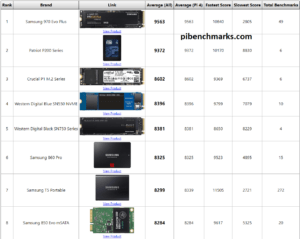
I have a couple of mSATA drives laying around I’d like to use in this manner. Would they work as jump drives for music (MP3) and be readable in the USB slot of a car stereo? Thanks for the help.
Hey Larry,
That’s a fascinating question! Do regular USB drives work? Like have you taken a USB drive and put MP3s on it and it is readable by the car stereo?
If the answer is yes then I would strongly lean on the side if this would absolutely work. The USB drive is the #1 test (some older cars were very picky about what exactly it would read etc.).
If you are able to do this with a normal flash drive then basically yes the mSATA drive will be formatted with the exact same format (make sure you check this when you format the drive and don’t make it anything like NTFS as I believe it probably wants FAT32, or if you know the car wants NTFS then use that format, use the same as with the working flash drive).
Since once you mount the mSATA in the USB adapter the car will see it as exactly the same as a flash drive this should work. I can’t 100% guarantee it but I would put 90% chance it will work just fine. I’m giving it a 10% chance to not work based on one thing: power. A lot of those old car USB ports are USB 1.0/1.1 (like legitimately USB 1.0/1.1, from the 1990s). If you know this doesn’t apply to you and your car has newer/higher powered ports then you can remove the 10% chance, at that point it is functionally the same as a USB flash drive (the adapter is the “translator”, the car will see the same formatted storage disk from it’s side).
The worst offenders can only provide a maximum of 0.5A of power. A good way to check for this is if you plug in your phone and it says it’s going to take like 12+ hours to charge it it’s probably a 0.5A port. If you’ve ever plugged your phone into like a super cheap hotel night lamp that has the ports and it’s still not charged by morning you’ve also experienced this!
Some of the super super old ports might not provide enough power for the drive to work. The power requirements for mSATA are much lower than NVMe (if this was M.2 NVMe I’d be *extremely* concerned about power and would give it a 90% chance it would NOT work because of power) but for mSATA I really have not experienced a lot of power issues even on things like Raspberry Pi. If this happens to be a high tech car like a Tesla / another electric vehicle with the newest tech then 100% all of them will work.
Probably even a lot of cars made by regular “Ford” type of manufacturers are giving higher powered USB ports these days because of the phone/accessories charging thing making everyone furious whenever they want to charge something (usually on a trip when the thing they are trying to charge is their distraction).
The age of the car may matter but you have a lot more going for you with mSATA which is pretty likely to work even in the really old black USB 1.0 ports. Smaller capacities tend to use slightly less power than the larger capacities (which larger capacity ones tend to perform slightly or even moderately better but consume more power, this is still true today in modern M.2 NVMe drives, it’s a tradeoff) and when I have power problems it’s always with my monster 1TB capacity drives and my 128-256GB ones will usually go even under restricted power. Bottom line: your chances go way up if it’s a smaller capacity and way down if it’s the highest / second highest capacity in that model’s available lineup.
It’s more likely to work than anything else at least (besides USB flash) since mSATA’s only real commercial appearance was a brief run in laptops / embedded devices (naturally low power environments) before the M.2 slot completely replaced it.
M.2 in contrast has ended up being widely used in high performance desktops and servers so the affinity for low power in NVMe has entirely disappeared as the highest/fastest performing drives in the world are often using this interface (the other being PCI Express directly via like a PCIe card). You could even say this is an advantage of mSATA at this point. There *are* very low power M.2 NVMe drives but you have to shop for them specifically and it has tradeoffs.
Hopefully that helps and definitely let us know if you try it either way!
All your link URLs have “origin.jameschambers.com” instead of just “jameschambers.com” and consequently return 502 error from the server
Generated by cloudfront (CloudFront)
Request ID: 8Sy_Gei0RYlxSDmIF3ygMD-0UZ_qZE_eLqSzrFPvOgWB8E6er7E_-Q==
Hey Ed,
Thank you very much for lettihg me know! I think I’ve fixed the link issue and my CDN may not be working temporarily, but that is better than all the links going and I should be able to fix it later today.
Again, thanks for letting me know, it probably would have taken a while before I realized, and I’m not sure how long it has been like that!
Hi James, as the NFHK N-30U is an adapter mini PCIe, do you think it will work with a wlan from a laptop?
Thanks in advance
Hey Poyensa,
Sorry I didn’t see this for so long but definitely this is only meant for storage and won’t work with the WLAN adapter. Even though it will physically plug in as you pointed out it’s mini PCIe and not the type of device the adapter is expecting!
James,
Thanks for the quick response!
The drive registers as uninitialized in Disk Management. It shows up as “USB 3.0” in Devices, as “USB attached SCSI (UAS) Mass Storage Device” in Device Manager. But it does not show as a drive in “My Computer.”
I followed your instructions for diskpart twice. The first time a disk was discovered, Online but size 0. It immediately said “clean” but when I tried to initialize i got an error:
“the request failed due to a fatal hardware error.”
The disk is a Toshiba THNSNJ128GMCT. The adapter is generic, it is stamped NFHK N-30U V1. FYI, one ad for the adapter cautioned that it would only work with drives with the Intel pinout. I only found a reference to Intel drives being unique in one other obscure place, it is not something that is mentioned in specs.
Any thoughs?
Thanks for your help!
Hey! Thanks for all the great info. I went big with the mSATA drive and USB connector, and I’m running into (apparently common) problems getting it recognized. When I insert it into my PC, it does not appear as a letter drive. Disk Management sees it as uninitialized, but cannot initialize it. Device manager sees it only as an SATA interface (?). I can eject it as removable media. Any idea what’s going on? If I can’t initialize it, I can’t format it, and my daughter doesn’t get an Oreserver.
Thx!
Hey Scott,
In the past when I’ve had drives having trouble being recognized I have ran the diskpart clean utility on it.
Try going into a command prompt and typing diskpart. This should open another window. Type list disk and see if you can see your solid state disk in there. If you see it press select disk #. Be extra careful and make sure that it is not your main hard disk or anything like that. Now type Clean.
After the operation completes go back to the disk management tool and see if you can initialize the drive. You should then get the option to format the drive and give it a assigned drive letter.
If this fails can you post the exact model of adapter that you bought?
-James