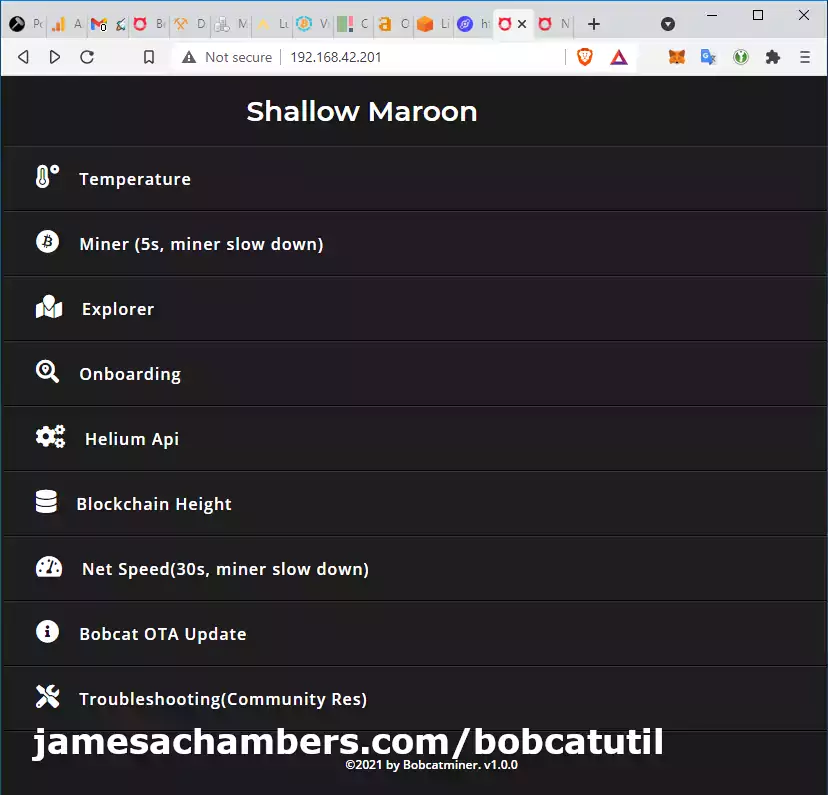
The Bobcat 300* Helium Miner finally has an interface you can use to be able to tell what it’s doing! Better yet, it lets you do a few things like conduct an internet speed test. You can even get a detailed breakdown of which block your miner is on!
In this guide I’ll break down how to access the web interface (easy) and run through some of the features that are available at launch (1.0). The utility started installing on Bobcat 300’s via OTA updates on August 3rd 2021. Let’s begin!
Hardware Used

The Nebra outdoor miner is a Helium miner designed to be installed permanently outdoors. It is powered by a Raspberry Pi Compute Module 3 and uses a eMMC chip for storage via a
Links: Amazon.com*
Finding IP Address
Hopefully you already know what the IP address of the Bobcat 300 is on the network as you will need to know that to get your miner out of relayed status and set up the “port forward”.
If you haven’t set up your port forward yet follow my Getting Out of Relayed Status Helium Mining Guide.
You can find your IP by logging into your router’s web interface / app or you can use the Helium app’s “Diagnostics” feature to get it as well!
Accessing Web Interface
Once you’ve determined your miner’s IP type it in your web browser like this:
http://192.168.X.XIt does not like https (port 443) and will only work with http (port 80).
Diagnoser Utility Options
Let’s cover what you can do using this utility at launch.
Temperature
Temperature is a serious obstacle for Bobcat 300 miners. If they are outside or in a very hot / poorly ventilated place they are well known to overheat. This feature helps you manage this and make sure your miner isn’t getting cooked.
If you choose the temperature option you will get the temperature of your unit (as temp.json in JSON format, useful if you are a developer) like this:
{
"time": "2021-08-07 00:30:51 +0000 UTC",
"temp0": 47,
"temp1": 49,
"unit": "°C"
}
This lets you keep an eye on your miner’s temperature. This one is inside an air conditioned building and it’s still nearly 49C or roughly 120F degrees but would be considered a “good” temperature reading!






Sync Status (Update 9/3/2021)
New option added in 1.0.3 that is described as:
Introducing the sync status feature on the Bobcat Diagnoser, which answers the very simple yet important question of whether or not your Bobcat miner is properly synced to the network. Stop incessantly rebooting or waiting for the helium app to update the miner’s status. Now you’ll have access to real time information at the push of a button!
Bobcat Miner 9/2/201 Update
The Helium app really is agonizingly slow to update so this is a useful feature. Here’s an example of how it looks:
{
"status": "synced",
"gap": "-2",
"miner_height": "995790",
"blockchain_height": "995788",
"epoch": "25674"
}
The “gap” is how many blocks behind you are, so I am 2 blocks behind with a gap of -2. The math adds up with the “blockchain_height” representing the height the entire network is at and “miner_height” representing the block height your miner is at / sync’d to.
Miner
The “Miner” choice gives you an extremely detailed breakdown of your miner. You want to be careful with this option because the menus warn you that this option slows down the Bobcat’s mining (it’s a resource intensive / high CPU operation).
Here’s what it looks like:
{
"time": "2021-08-07 00:11:15 +0000 UTC",
"temp0": "48 °C",
"temp1": "50 °C",
"temp_alert": "normal",
"ota_version": "1.0.2.10",
"miner": {
"State": "running",
"Status": "Up About an hour",
"Names": [
"/miner"
],
"Image": "quay.io/team-helium/miner:miner-arm64_2021.08.02.0_GA",
"Created": 1628292218,
"Ports": [
{
"IP": "0.0.0.0",
"PrivatePort": 1680,
"PublicPort": 1680,
"Type": "udp"
},
{
"IP": "0.0.0.0",
"PrivatePort": 44158,
"PublicPort": 44158,
"Type": "tcp"
}
]
},
"miner_alert": "",
"miner_desc": "",
"pubkey": "1125RGgX5aXXXXX",
"animal": "shallow-maroon-xxx",
"region": [
"US915",
""
],
"height": [
"24468 955285",
""
],
"ports": {
"1680": "closed",
"44158": "open"
},
"p2p_status": [
"+---------+------+",
"| name |result|",
"+---------+------+",
"|connected| yes |",
"|dialable | yes |",
"|nat_type | none |",
"| height |955285|",
"+---------+------+",
"",
""
],
"onboarding": [
"",
"********************",
"General Manufacturing Info",
"********************",
"",
"+-------------+----------------------------------------------------+",
"| name | result |",
"+-------------+----------------------------------------------------+",
"| batch | bobcat_609 |",
"| createdAt | 2021-06-09T09:41:12.706Z |",
"|heliumSerial | null |",
"| id | 82510 |",
"| macEth0 | e8:78:29:51:XX:XX |",
"| macWlan0 | 48:e7:da:13:XX:XX |",
"| makerId | 6 |",
"|onboardingKey|112xxxx |",
"|publicAddress|1125RGg |",
"| rpiSerial | 7cdf8xxx |",
"| updatedAt | 2021-06-18T22:30:18.486Z |",
"+-------------+----------------------------------------------------+",
"",
"",
"********************",
"Manufacturer Info",
"********************",
"",
"+------------------+---------------------------------------------------+",
"| name | result |",
"+------------------+---------------------------------------------------+",
"| address |14sKxxx |",
"| createdAt | 2021-02-24T22:16:39.379Z |",
"| id | 6 |",
"|locationNonceLimit| 1 |",
"| name | Bobcat |",
"| updatedAt | 2021-02-24T22:16:39.379Z |",
"+------------------+---------------------------------------------------+",
"",
""
],
"errors": null
}
I told you it was a lot of information!
We can actually see a lot of stuff that was previously not possible to see on your Bobcat like the enrollment key, various internal components and their serial numbers, etc.
Our P2P connection status (what the light represents on your Bobcat, green yellow etc.) is revealed in great detail as well. Look at this detailed breakdown here:
"p2p_status": [
"+---------+------+",
"| name |result|",
"+---------+------+",
"|connected| yes |",
"|dialable | yes |",
"|nat_type | none |",
"| height |955285|",
"+---------+------+",
Explorer
This is just a link to the Helium blockchain explorer. Not very useful!
Helium API
Connects to the Helium API and returns some information in JSON format about your specific miner. This is Helium-specific information that is tracked across all miners and not Bobcat specific.
Onboarding
This one is a little more interesting. It redirects you to your hotspot’s onboarding entry at onboarding.dewi.org. The results are given to you in JSON like the other commands.
I had not seen this site before but sure enough my onboarding entry appeared as expected!
Net Speed (Internet Speed Test) (Update 9/3/2021: Removed, Secret Link Available)
Finally a fun one! This one lets you test your Bobcat 300’s internet connection speed.
I ran the connection test (using WiFi) and this was my output:
{
"DownloadSpeed": "27 Mbit/s",
"UploadSpeed": "33 Mbit/s",
"Latency": "16.586062ms"
}
Those results are actually terrible for my connection speed (gigabit fiber) but not unexpected for WiFi using G/N speeds.
At any rate this is very useful information to have whether you’re using wired / wireless. Having a tool like this lets you test the Bobcat’s connection specifically instead of running a general speed test on your computer. That only diagnoses your internet connection in general and not the Bobcat’s connection specifically so having this tool is a giant leap forward and worth using.
It does make your miner slow down / stop mining for about 30 seconds so don’t overdo it!
UPDATE 9/3/2021: In 1.0.3 this option is no longer in the list of options. It’s still available on the miner as speed.json. To access the option replace the IP in the URL below with your own miner’s IP address and go to:
http://192.168.X.X/speed.json
After a 20 second pause or so you will see the speed test (for now, they removed the menu option but the JSON request is still available/permitted):
{
"DownloadSpeed": "25 Mbit/s",
"UploadSpeed": "42 Mbit/s",
"Latency": "9.81852ms"
}
Resync Miner (Update 9/2/2021)
This is the first really serious troubleshooting option we’ve been given for the Bobcat. It was added in 1.0.2 and the description given by hovering your mouse over the option is “It will delete the miner data, let the miner resync to the blockchain from scratch”.
Basically they’re saying this will wipe the local blockchain data from your miner and let it resync from scratch. You would only want to do this if your miner is completely stuck / corrupted.
Do you remember how long it took to sync your Bobcat when you got it? You definitely don’t want to have to go through that again unless your miner is completely broken and won’t sync and nothing else has worked / troubleshooting has led you to this conclusion.
This finally gives users the ability to clear and resync their Bobcat though which is a fantastic improvement from the launch 1.0.0 version!
Also requires a username / password:
Username: bobcat Password: miner
Reboot (Update 9/2/2021)
This was a new option added in version 1.0.2. It’s as simple as it sounds and allows you to reboot the miner through the web GUI. Very handy!
This option will prompt you for a username and password. Here they are:
Username: bobcat Password: miner
Blockchain Height
Blockchain height just gets the current height of the Blockchain from the official Helium API. This would be useful if you wanted to write a very simple script that wanted to compare if your hotspot’s block matched the current block on the blockchain.
A lot of the other available commands give the blockchain_height already (such as “Sync Status” and “Miner”) so it’s not extremely useful.
Bobcat OTA Update / Troubleshooting (Community Res)
Don’t get too excited about these ones. These are not at all what they sound like. They’re both just web links to community resources (at least at 1.0.0 release).
Fast Sync (Alpha) (Update 9/11/2021)
This new feature was added in 1.0.4. It’s meant to help catch you up quickly to the blockchain. I had the chance to use it today as Bobcat has had a lot of issues with hotspots falling out of sync and mine has been impacted.
The function takes about 30 minutes to sync and you should be at least 400 blocks behind to use it. From Bobcat:
Fast Sync
This is an alpha feature that gives healthy miners a sync boost, so they can quickly catch up to the top of the blockchain from the block they are syncing at.
IMPORTANT: this feature will NOT work for healthy miners whose gap to the blockchain is smaller than 400 blocks.
Bobcat Miner 9/10/2021 Post
As usual the credentials will be:
Username: bobcat Password: miner
Conclusion
The whole time I’ve had my Bobcat it has been a “black box”. Who knows what it’s doing. You can’t log into it with SSH or using the serial console (set your speed to 1,500,000 baud (yes, 1.5 million) and the serial console “data port” does work over USB in something like Putty, this is some kind of security through obscurity baud rate) because all the accounts are either disabled or have a nologin shell.
There’s only a couple of useful “tools” in 1.0.0 release that actually make the Bobcat do anything but it’s so nice to be able to finally see and be able to do *SOMETHING*! I’d imagine that more menu options will continue to be added to the Bobcat 300’s new “Diagnoser” tool over time.
I definitely at least recommend running the “Speed Test” and checking your unit’s temperature to make sure everything is running well!
Other Resources
For the best place to exchange your Helium (HNT) to other tokens like Bitcoin (BTC) check out my Best Altcoin Mining Pools and Exchanges article
If you have a Nebra hotspot check out my getting root and SSH access to the Nebra guide
To understand what is happening with Ethereum mining and when it is ending see my Why GPU / Ethereum Mining Is Toast – Stop Buying GPUs article

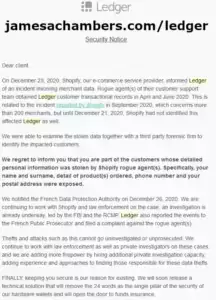
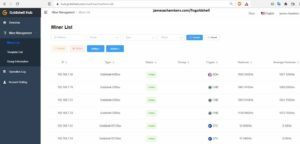

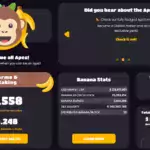

Any ideal if we will ever be able to onboard bobcat 300 again or have I paid for a device that will never be worth anything.
I got from eBay but the seller says that the onboarding can be done and that I have to just find information to get it down but from what I’ve read it looks as if the seller have scammed me.
Do anybody know if the onboarding can be done any other way plz. Thanks in advance
Hey Craig,
If the hotspot is already active they need to use the app to transfer it to you. There is no way to reset it. Did you try onboarding it with the Bobber app? If it says it already has an owner the process to fix it is here.
Hopefully that helps!
Hi James,
Thanks for your help.
Do public ip (xxx.xxx.xxx.xxx) need to be the same in this two places:
1) https://api.helium.io/v1/hotspots/MY_HOTSPOT_HASH_CODE : ..."online":"online","listen_addrs":["/ip4/xxx.xxx.xxx.xxx/tcp/44158"]...2) http://MY_INTERNAL_IP_ADDRESS/miner.json: ..."public_ip": "xxx.xxx.xxx.xxx"...
And if yes, what to do if they are not the same?
Please help, as I suspect my bobcat 300 is not performing well because of this.
Hey Filipe,
This is very strange since nobody should really have 44158 in use anymore. Mining has been discontinued for Helium and no longer uses that port at all. This should be the case on all Bobcats.
This update already happened a while ago. Port 44158 has not been in use for months so I would say there is something very, very wrong with this miner. It doesn’t appear to be updating. I would definitely reset it completely but if it still won’t update to not use port 44158 at all it may need to be exchanged/returned. I have not seen one like this for a long time!
Hey James, I’ve written to you this morning regarding another issue that’s solved. I just wondered if you could tell me how long does it take for my new public IP address to become updated on Helium API?
When I check api.helium.io/v1/hotspots/MY_HOTSTOP_HASH I see that it’s still using my old IP and (old) wrong port which was used until I successfully opened Port 44158 this morning? Or maybe if you know if I can somehow force API to update accordingly to the current data on my miner?
Thanks in advance!
Hey Adi,
Excellent work, I’m really glad you got your ISP contacted! This is definitely a tricky part as to how long it will take to switch over from “relayed” to “online” status.
The answer used to be something like 8-16 hours but people have reported it can take several days sometimes. The most important thing is whether those external port checking tools we covered in your first post now show as “open”. If they do then it’s only a matter of time (maybe anywhere from 8 hours to several days) but if the port is showing open then it is receiving traffic for sure.
There isn’t any way to force it unfortunately as hotspots all communicate through something called “gossip”. This is basically where Helium points will periodically tell other Helium points their status and they spread this throughout the network (but it’s slow).
Basically if the test port is now showing open then it should only be a matter of time and there isn’t really anything else to do to make it go faster (it’s just a process on Helium, a free one which is why it’s slow). I think you’re getting really close here!
Thank you James, I don’t have anything else except to wait!
Have a nice day!
Adi
my brand new bobcat has red light for 2 weeks,
I see it in my network I can ping it.
if I enter IP in the address bar, it allows me to enter the dashboard only for a few minutes after it tells me the page is not found
if I tried to reset from the dashboard it freeze for hours on the white light, if I tried to sync, it freeze for hours in the yellow light,
can not turn on Bluetooth cant do anything,
that’s the only report i could see in the dashboard when it allows me to log in.
Hey omar,
Mine is doing it right now too. I’m pretty sure it’s just firmware / Helium network issues this time as it’s doing the same thing on the Bobcat that I’ve had for a year. I haven’t seen it green for a couple of days. Only yellow and red.
Then as I was writing this I went to my kitchen and it’s green again this morning for the first time in a few days. Whatever it was seems to have updated itself.
I bet yours will do the same here. They stagger the firmware updates so that not everyone updates at the same time (I believe it checks 2x per day now at random times). Mine was doing the exact same thing as yours though for several days. I’m certain there’s nothing wrong with mine and that this is something either Bobcat or Helium did in an update. It looks like they patched and mine is finally green again.
Normally I’d tell you to do a reset but you’ve already done all this and like I said mine has been doing the *exact* same thing the past couple of days and only just stopped apparently this morning (or sometime during the night presumably). This came out of nowhere and went away just today out of nowhere (I took no action, not even a reset) so we can be reasonably certain that firmware problems were going on (not the first time unfortunately). I knew nothing with my network or miner had changed though so I left it alone (from experience) and it looks like today it must have updated again and got rid of the “bad” firmware update.
Has this never worked since you got it though? It has stayed red this entire time? It sounds like from what you’re describing you can get to the Bobcat Diagnoser page and start the reset but then it freezes for hours. This sounds like it could be a bad unit potentially.
That is more than just relayed status if that is the case and it probably won’t go away over time. 2 weeks is longer than the issue had been going on for me. You may just want to contact Bobcat and get this one replaced. Do you have any other Helium miners that you’ve set up before or do you have a really restrictive network? It does seem like something more is going on here.
I doubt you will have much trouble getting a replacement for this right now. Helium miners are actually in stock and available because the market is so bad. I’m guessing a replacement would be fast. It definitely doesn’t sound like it’s working correctly though or even letting you reset this one (highly unusual).
Hopefully that helps!