
Storage options continue to advance at a very fast pace. We’ve seen a lot of changes in the past couple of years with viable storage options for your Pi. Solid state drives are now so cheap that it can be cheaper to outfit your Pi with a SSD than buy a MicroSD card! MicroSD cards also continue to evolve with the new “Application Class” A1 and A2 certifications.
This year I wanted to do something more than just benchmark my ever-growing pile of MicroSD cards and solid state drives. Although I have a wide variety of storage to test I don’t have everything! So this time I created a benchmark that gives you a easy to compare score and anonymously submits the storage specifications and the results to this site.
Running the benchmark is extremely easy. Run the following command on your Pi:
sudo curl https://raw.githubusercontent.com/TheRemote/PiBenchmarks/master/Storage.sh | sudo bashCurrent Benchmark Results
Pi Benchmarks – Raspberry Pi Storage Benchmarks
The 2022 storage benchmarks are now available!
Navigating the Results
As the list of submissions continues to grow there can be a lot of data to sift through. I’ve provided a filter on the table to help narrow some of that down.
To only see Micro SD cards click the “Product” drop down from the options above the table and choose “SD”. This will filter out everything but Micro SD cards. To see solid state choose “SSD”. You can also search by manufacturer, brand, etc.
I have also offered the option to export the entire results table to Excel and other formats. If you perform any advanced analysis that you think would be useful to share be sure to leave a comment with what you found and I will credit you and post it for everyone!
Scoring
The benchmark heavily favors 4k random reads / writes. This is because for application and operating system performance this is by far the most important metric. Traditional benchmarking methods like dd write, hdparm read tests, etc. are very poor indicators of everyday performance. What matters is not how fast your storage can push through giant files but how fast it can respond to random input that asks it to read / write anywhere on the disk.
To understand why we need to think of what your Raspberry Pi is usually doing. Most applications and services are not constantly writing giant sequential files which is what traditional synthetic benchmarks measure. Your Raspberry Pi is usually updating log files, reading data from different parts of the disk for various applications and services, responding to user input, etc. To your disk drive this behavior is considered “random” since it has no idea what it will be asked to read / write next.
Storage devices doing large sequential I/O like transferring files utilize extensive caching and other techniques to speed up these kinds of operations. Unfortunately these techniques do not work when the operating system and storage device doesn’t know what users / applications / services might request next. The storage device has no way to know or prepare for what your application will want next so it has to read it raw from the disk and can’t rely on cache.
This is why in our benchmarking we want to look very hard at 4k random read / writes. This is what will determine how “snappy” the Pi feels as you perform various tasks. Fast 4k random IO devices feel and perform much better than a device with huge throughput but poor random I/O performance.
The current scoring method is:
(DDWriteSpeed * 1024 + fio4kRandReadIOPS * 4 + fio4kRandWriteIOPS * 10 + io4kRead + io4kWrite + IO4kRandRead * 4 + IO4kRandWrite * 10) / 100Methodology
The benchmark runs a few different tests in order to get a good overall idea of storage performance. It runs 4k read / write and random read / write in two separate benchmarks to verify the results and reduce variance. Here are the tests used in the benchmark:
FIO – An industry standard used for true storage benchmarking vs. just measuring throughput (like DD Write and HDParm — not considered true benchmarks). The benchmark tests 4k block size sequential read/write and random read/write. Gives a result in IOPS which stands for Input/Output Operations Per Second
IOZone – A very popular benchmarking program. We also test 4k block size sequential read / write and 4k random read / writes here to verify our results are close to the FIO results
DD Write – Basic throughput test of writing 0’s as fast as possible
HD Parm – Tests disk read throughput in direct mode (avoids caching)
Recommendations
The top recommendation this year for Pi storage will depend on your form factor. Let’s break it down:
My project is stationary (servers, media centers, etc.)
The best choice is a 2.5″ Solid State drive connected via USB. This is the highest performance choice and is very cheap.
If you have a Pi 3B+ or older the benchmarks show that any solid state drive is so fast that it maxes out the Raspberry Pi’s USB 2.0 bus. I’ll talk about this more in the SSD analysis section below but basically it’s best to get the cheapest option while still picking a reliable brand.
If you have a Pi 4 then the performance of the solid state that you get is a performance factor. Differences between drive quality can affect performance but the performance of *any* quality solid state drive is going to crush SD cards and USB flash drives.
The best way to find good fast drives is to go to the full Pi Storage Benchmark results and soft by drive and see which ones score higher and by how much. When you look at prices you can determine if you want to pay extra for the highest classes of performance and where your sweet spot is.
The new Pi 4 has a much faster USB 3.0 bus on it that allows solid state’s potential to be unleashed leading to huge performance gains.
Here is my current recommendation:

The Kingston A400 has been a great drive to use with the Pi for years. It’s reliable, widely available around the world, has low power requirements and performs very well. It’s also very affordable. This drive has been benchmarked over 1000 times at pibenchmarks.com and is the #1 most popular SSD among the Pi community!
Links: AliExpress*, Amazon.com*, Amazon.ca*, Amazon.com.au*, Amazon.co.jp*, Amazon.co.uk*, Amazon.de*, Amazon.es*, Amazon.fr*, Amazon.it*, Amazon.nl*, Amazon.pl*, Amazon.se*, Amazon.sg*

The USB 3.1 variant of the StarTech 2.5″ SATA adapter works well with the Pi 4. The USB 3.0 variant doesn’t have firmware updates available and is not recommended.
Links: Amazon.com*, Amazon.ca*, Amazon.com.au*, Amazon.co.jp*, Amazon.co.uk*, Amazon.de*, Amazon.es*, Amazon.fr*, Amazon.it*, Amazon.nl*, Amazon.pl*, Amazon.se*, Amazon.sg*
My project moves around but can fit a USB drive
Many USB drives are a poor choice for Pi storage media because they have very poor 4k random read / write performance. Micro SD cards are faster than a run of the mill / genreic flash drive.
That being said, with the new Raspberry Pi 4 the USB 3.0 bus is having really high end flash drives outperforming Micro SD cards. On the 3B+ and older boards without the new bus USB flash drives are usually not a good choice (even the good ones).
One drive that shows great performance even on a 3B+ is a special USB drive by SanDisk that is actually a solid state drive on a stick. It has the same size / dimensions of a regular flash drive but uses solid state storage internally giving it great 4k random read / write performance. I own it and it benchmarked at 2330 putting it more than double any MicroSD card and only a couple hundred points below Samsung Pro 2.5″ SSDs.

The SanDisk Extreme Pro USB SSD is a true solid state drive. This is different than a typical “flash drive” which uses extremely cheap memory and has very low random I/O performance/throughput compared to a real solid state drive. I’ve used both the USB 3.1 and USB 3.2 variants with the Pi successfully and they benchmark very well!
Links: AliExpress*, Amazon.com*, Amazon.ca*, Amazon.com.au*, Amazon.co.jp*, Amazon.co.uk*, Amazon.de*, Amazon.es*, Amazon.fr*, Amazon.it*, Amazon.nl*, Amazon.pl*, Amazon.se*, Amazon.sg*
My project is small form factor and can’t use USB adapters or storage
There’s lots of cool projects out there that using any type of USB attached storage is not an option. For these projects Micro SD is still king. The good news is that Micro SD has had some recent developments such as the A1 / A2 application class cards. A2 is not supported by Raspberry Pi yet (or almost anything else really) so A1 is the important mark to hit.
I’ll cover Micro SD in depth in the Micro SD analysis section but here is the current recommendation:

The SanDisk Extreme A1-A2 SD card has the best scoring SD card on Pi Benchmarks for years and is second in popularity only to the SanDisk Ultra (often included in combo kits). The application class (A1) means random I/O speeds (very important when running an OS) have to meet a higher standard. There’s no benefit on the Pi for A2 right now so get whichever is cheaper/available.
Links: AliExpress*, Amazon.com*, Amazon.ca*, Amazon.com.au*, Amazon.co.jp*, Amazon.co.uk*, Amazon.de*, Amazon.es*, Amazon.fr*, Amazon.it*, Amazon.nl*, Amazon.pl*, Amazon.se*, Amazon.sg*
The SanDisk Extreme A1 Application Class version continues to dominate other Micro SD cards on the benchmarking charts.
SSD Analysis
SSD benchmarking so far has shown that there is not much of a difference between an older cheap SSD like a outdated mSATA Hynix drive and top of the line drives like the Samsung 850 Pro. The difference from the oldest cheap drives and top of the line was only about 100 points.
This is because the Pi has a USB 2.0 bus. Even the slowest oldest SSDs are so fast that they hit the maximum possible data transfer rate over USB 2.0. Because of this it makes sense to buy the cheapest SSD drive possible that is still reliable. See my recommendations section for ideas.
Micro SD Analysis
The Micro SD market has always been a difficult place for Raspberry Pi owners. Since there traditionally was no classification that indicated random read / write performance we simply had to buy different cards and benchmark them.
The problem with that was that Micro SD manufacturing processes change. They can even change from batch to batch. The 2015 Samsung Evo cards were a good example of this. We found a card with amazing 4k random read / write performance but one day they changed their process and the new ones are not even close.
Fortunately things have recently improved for us somewhat because of, well, smartphones! Let’s talk about the application class.
Micro SD A1 / A2 Application Class
Application class cards were created because smartphones have become one of the top use cases for SD cards. Many people run applications directly off their SD card or have applications that keep their active storage on there. Tech savvy smartphone users sick of slow performing cards demanded a speed class was created to measure this type of performance.
This is great for us Pi owners because this type of use is 4k random reads / writes and is exactly the same as what we do on the Pi. Thank you smartphone owners!
It’s important to note that right now the Pi (and pretty much everything else) cannot currently make use of the new A2 standard as it requires special driver support to take advantage of the new features. I have benchmarked both the SanDisk Extreme and the SanDisk Extreme Pro A2 cards in my benchmark results and they did not perform any better than the A1 cards because of this.
Lets look at the application class performance features:

The new A1 application cards are fantastic and performing very well on the benchmark. So far every application card benchmarked has hit the minimum A1 targets. If you are looking for a better performing SD card then A1 is the way to go.
Video Class (V30, etc) and U Class (U1 and U3)
These don’t matter for the Pi. Basically at all. They are measurements for maximum sequential I/O throughput. For example if you have a video camera that needs to record in 4k it will need a very high sequential I/O maximum transfer rate.
The Pi depends on 4k block size random I/O as I’ve explained in earlier sections and these classifications don’t measure that. Indeed, my 3 worst performers on the benchmark are all U1 cards and got easily stomped (nearly doubled in score) by a SanDisk Ultra Class 10.
This doesn’t mean U capable cards are bad. The Samsung Pro+ is a U1 class card and performed incredibly well on the benchmark. It just means that the Samsung Pro+ has much higher quality memory / a better controller inside it.
The conclusion is that unlike the application class these classifications will not tell you if your card is going to be good or awful for the Pi. You need to benchmark them to know!
Picking the Fastest Micro SD Card
This can be difficult as manufacturers change their manufacturing processes and start using a different type of memory or on-board storage controller (likely to a cheaper one) for these cards. This can even happen on the same product line (such as the Samsung Evo) so manufacturer date is important when looking at these.
For example, the Samsung Evo+ was terrible a few years ago but more recent batches are scoring very well. The Samsung Evo “orange” older cards tend to be faster than the newer ones.
This is a big reason why I created this benchmark. With a bigger sample size of cards we as a community can pool our card benchmarks together and figure out which manufacturers and lines of cards are getting the good memory / on-board storage controllers.
Since manufacturers change their processes all the time to keep up we will need to watch the benchmark results and see where the “good stuff” is going and when the card quality quietly changes!
If you are currently in the market for a Micro SD card check the recommendations and the results table to see which current batches are performing the highest!
How you can contribute
The best way to help contribute to this research is to run the benchmark on your own Micro SD cards.
We are especially looking for the more unusual Micro SD card brands. Right now there are several manufacturers of Micro SD cards that have as yet to be identified. This information isn’t published anywhere publicly so the only way we can get them is through benchmarks submitted by you!
It is important to fill out everything you can see for the “Brand” question that comes up when you run the benchmark. Look at your card and fill in any branding markings you see.
This helps me identify unusual card vendors and add them to the script so they can be identified to help everyone compare between the different cards.
Conclusions
- Use a solid state drive (SSD) if possible. Instructions on how to set one up with the Pi are in this article
- SanDisk A1 application class cards are dominating the Micro SD results so far
- The only sensible Micro SD cards to buy right now are application class (A1) due to their outstanding 4k blocksize I/O performance vs. older cards.
- Micro SD card performance among the same brands and even the same models varied wildly depending on the manufacturing date. Memory quality and storage controller performance vary from batch to batch. Generally the newer they are the higher they tend to score on the benchmark as card technology is always improving.
- The Pi cannot utilize A2 so don’t pay extra for it (although sometimes the A2 versions are cheaper). A2 cards will run in A1 mode on the Pi.
- USB flash drives are terrible choices for Pi storage
- Old “spinny disk” 5400 RPM and 7200 RPM HDDs underperform decent Micro SD cards
With the new benchmark we should be able to learn a lot more about storage on the Pi. Micro SD cards seem to be the area we need to learn the most about. As more people run the benchmark we’ll continue to analyze and revise recommendations based on what everyone finds!



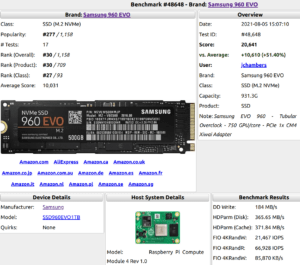

Are there any tips for getting better performance from the SSD? I have a CS900 PNY 120GB, and I get about 5400 score from it. I see a few others with the same SSD are in the 8000 range (user dzm). How??
Hey Jeff,
Are they using a bigger storage size like the 256GB model? Manufacturers seem to routinely make the larger storage sizes faster than the smaller versions. Samsung does this with the 970 Evo 1 TB vs the 256 GB versions for example.
The other thing that can make a difference is the adapter you are using. I’ve just recently added and started working on cataloging which adapters people are using in the test results. This may give us some more insight into which adapters have the highest performance when using it with the same drive.
The quirks also hurt your performance score if you had to apply them. If you are using an adapter that requires quirks I would definitely recommend switching.
Overall your score is pretty good though. The highest micro SD scores can’t even reach 2000 so you’re performing very fast overall!
Thanks, James…
I do not have quirks enabled, and I am using the StarTech adapter in your listings. (I do wish that it had LED indicators, but it was available faster from Amazon!)
The 8000+ reference I mentioned appears to be the same model (and size) as the PNY drive I am using. Obviously I don’t know the adapter that user (dzm) was using, and it was several months ago (July 1st). Nothing changed in the benchmark during that time that would affect scoring, right?
Thanks again for your work on this – the SSD setup guide was very interesting and useful.
Hey Jeff,
Great questions! First nothing changed has changed with the scoring ever on the benchmark and if it did it would change for all existing scores as well (they are recalculated when the server refreshes the score list).
My best guess is that the performance can change dramatically from batch to batch. This is one of the many mysteries I’m trying to solve with the benchmark as there really isn’t any data or information out there about this stuff. I can tell you that in some places where we have a lot of data (like the SanDisk Ultra SD card) the performance ranges wildly by date manufactured. It can be fast for a couple batches and then the next batch it will drop several hundred points in speed.
I also highly suspect the adapters are having a significant impact on performance. I’m still in the early stages of identifying adapters and I will be able to identify most adapters from older tests but it’s going to take some time and a lot of RegEx to parse through the tests and identify them all.
One thing that really helps is when people put in the description which adapter they are using. Sometimes that one person will help me finally identify an adapter that is unidentified on 7 other existing tests.
I would say stay tuned and check back periodically. I am working on a new site to make browsing the benchmarks much less painful as we have so many tests now that the current table is getting way too big and out of control. You’ll also be able to browse by categories such as manufacturer, model, and others which can help us answer some of these questions!
Well – I just re-did the performance test and submitted a new value of 7900 (spiff72 was the name) for the same drive! The difference: I am on the 64bit Ubuntu 19.10 image now. Maybe THAT was the difference?
Re: Differing distributions affect score.
Absolutely!
On a different site, (that I can’t find right now), they mention that Mint versions later than 18.1 absolutely KILL the I/O speed on USB. (This was true up until 19.3. I don’t know if the 20.n release fixed this.)
I used to keep an old Knoppix version 6 CD kicking around because it was absolutely KILLER on USB bulk-copy operations – even over slow USB 2.n connections.
So, yes, I would expect the distribution to materially affect the drive’s reported speed.
@jameschambers
Maybe you can include the distribution/version as part of the reported metrics since it can be more significant than the adapter itself – assuming the adapter isn’t junk.
Wait – once you have your SSD connected to your Pi, how do you configure MC to run off it and not the microSD?
Thanks!
Hi!!! Congrats for this great page! I’m going to install a web server ngix based on raspberry pi 4, and I would like to know if your current recommendation is still Kingston A400 + StarTech Adapter solution, since this article was written in July.
Thank you so much in advance and congrats again!!!
Hi James,
I’ve been trying to set up a Minecraft Server from a RasPi 4 using your custom Ubuntu image. I’ve gotten as far as trying to get the Pi to boot from an SSD. lsblk seems to indicate that the SSD is the boot drive but Storage.sh is measuring the speed of the SD card (assuming I’m reading everything correctly). Current score is 1390. My other Pi4 server booting from an SSD got 7478.
I tried adding the quirks but it made no difference. I’m using the USB/SATA cable you recommended (StarTech) and a Crucial BX500 SSD. Any thoughts? I feel like if I do it all over I’ll make whatever mistakes I made again! Thx
Hey Scott,
Is the SSD the /boot drive or is it the / (root fs) drive? If it’s the boot drive they need to be swapped. I agree with you that the storage score definitely looks like a SD card score (like, almost certainly, that’s definitely a score for a good SD card but not a SSD).
Let’s try running this command and see what is returned:
findmnt -n -o SOURCE /
This will tell you what drive is being mounted for your root drive (/).
In Ubuntu partitions are mounted differently than in Raspbian. When you boot it looks for a drive with the label “writable”. It doesn’t use the PARTUUID’s at all in Ubuntu. I think maybe I need to update the SSD boot drive if the command I posted above returns that it is running from a mmcblk device instead of a SDA device.
I *think* off the top of my head this would do it. You would change the mmcblk0p2 label like this:
sudo e2label /dev/mmcblk0p2 oldwritable
and then reboot. However, if you don’t want to risk doing it all over again I will be running this on my own tomorrow and make sure!
Hey Scott,
I have an update on this. For Ubuntu just open up /boot/firmware/cmdline.txt (on the SD card) and find /dev/mmcblk0p2 and change it to /dev/sda2
For some reason my results are not accepted or processed in this chart. Do you perform any kind of filtering before showing the results on the board? I’m using an FX-11124 based USB3 to SATA adapter on rPi4B.
Suggestion: Can you also include the model/chipset of the used USB-SATA controller in the charts? This seem to be the most important factor, even before drive model and can help us choose the best adapter for the job.
Thanks!
Hey hapklaar,
Great question! If a model has never been seen before it isn’t automatically put on the list. I had missed the Samsung SSD 840 Pro in the list but it has now been added. They all still stay on the server if they are new and are just waiting for me to add them to the list of recognized devices.
I think showing the USB adapter is a really good idea. I’ll definitely put that in!
Hi,
great page. Is there somewhere an option to export the benchmark database as a csv-formated structure and fit it (sort and filter) to my purposes?
Regards
Hey DerFritz,
Absolutely! It is available at the full page Pi Benchmarks.
My site’s SSL certificate was broken for a bit so you wouldn’t have seen the button if you checked here but it has now been fixed.
I believe I followed the guides that I have found on your site to the best of my ability. I am using a Kingston A400 with the Startech SATA adapter on a Pi 4 4gb. I scored ~4800 after running your script.
I found that once I changed the boot to sda2, that the fstab steps did not seem to apply. My root drive has pointed to the SSD and I have ~111GB available. Not sure if something changed with your latest image.
Either way, any suggestions to try and get this into the 8-9K range? Thanks!
Hey Archy,
You’re right, it seems low compared to the other scores even when I sort by Ubuntu Server as the host OS.
I’d like to help narrow this down. Have you ran the benchmark on Raspbian? This can help narrow down if it’s the image or your adapter/drive setup.
I’d also like you to check out this post and try applying quirks and running the benchmark again.
Let’s get to the bottom of it!
I actually tried the tips given on this URL and actually the performance for worse (From 6000 to 3000 on the kingston A400), undone the steps given there and got back the 6000 performance (not even close of 9000 that some person got on this SSD).
Hey Carlos,
That’s really interesting. The quirks definitely don’t help everyone! I do have some insight about the SSD score. The bigger ones tend to have faster memory chips (this is true with pretty much every brand, Samsung 970’s 1 TB SSDs for example have a different speed rating than their 256/512), so the 120 or 240 ones are unlikely to ever hit scores as high as 9000. It can also vary by model quite a bit (there’s several models of the Kingston A400 now, I think the most common one ends in A400S37) but there are some other models out there that you can see on the page that have varying performance.
Nevertheless, your comment is a good reason why nobody should assume that certain tweaks will help their performance case and that you should always test and make sure your score is going up and not down!
My suggestion: Post the average/median and the standard deviation, this way we can find out about outliers tests, maybe this 9k score is a rare case.