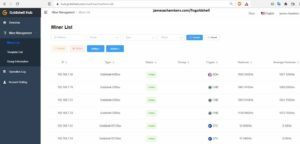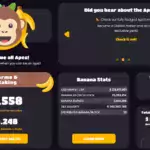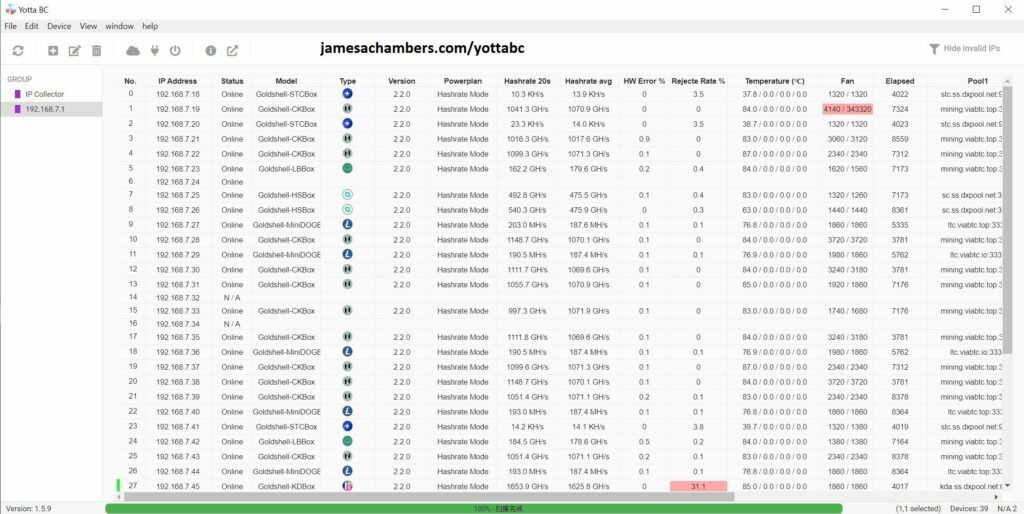
One reality of cryptocurrency mining is that you are almost certainly going to need multiple units to reach whatever goals you have. The way most people do this is pay for / ROI on their existing units and then they will add more units and repeat the cycle again.
At first this is easy when you only have a few units but it gets more complex as you add more units. You will need better infrastructure and management tools as you scale up to manage them effectively. I’ve been going through this process for a ASIC farm build-out and wanted to share some of the tools I’ve found and used to make scaling up much more effective.
Today I’m going to cover an official tool from Goldshell called “Yotta BC” that lets you do a lot of cool things like tell all of your miners to change pools at once, view the status of all miners in one fell swoop, fix miners that have lost their IP address and lots of other critical functions. Let’s take a look!
Overview
Yotta BC is an incredibly useful tool. Even just taking the screenshot at the top of the article you can actually see two issues (they’re highlighted in red by Yotta BC). Can you spot them?
One is #1’s fan speed is showing 343320 (a normal reading is somewhere between 1000-4000 RPM roughly) which usually indicates a failed fan or a failed sensor (or both). That is a bad reading because if it was really spinning that fast and it broke apart (which it would long, long before reaching those speeds on the reading) it would be difficult to even calculate the force the fragments would have and the damage it would cause. It has been like this since I got that CK-Box and I have verified the fan is spinning (indicating it’s just the fan sensor and not the actual fan, replacing the fan would fix this). I did not want to replace it yet and have any downtime on it but at these prices (Jan 2022) it’s probably time to replace that fan soon.
The second one is that my KD-Box No. #27 has a 31% reject rate (common problem with these even with the latest firmware although it happens less now with the patches). That one just needs a reboot. I rebooted it and by the time I had finished this article the reject rate was back at 2.8%.
I could have caught the reject rate with the pool management software if I’d checked but a lot of issues Yotta BC can find won’t appear on your pool such as the fan speed example. Some other useful features are:
- Changing configuration settings on multiple miners at the same time. This includes pools, power plans, algorithm selection (for multi-algo capable miners like the HS-Box), network settings
- Can do bulk firmware updates, factory resets and cloud configuration for the new Goldshell cloud management application (also free) at the Official Goldshell Hub
- Rescuing miners that have lost their IP address and are unreachable by connecting a laptop running Yotta BC directly to the miner’s Ethernet port
Here’s a screenshot of the “Device” menu to give a better idea of some of the capabilities:
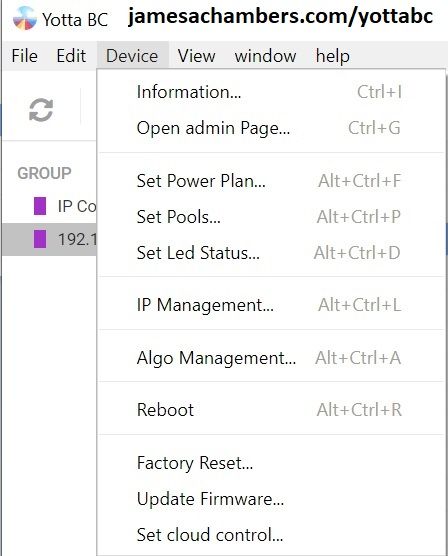





Software Availability
Yotta BC is official Goldshell software provided free of charge to manage multiple Goldshell ASICs on the same network. If anyone is trying to get you to pay for it they are attempting to scam you.
You can get it at their official GitHub page here:
YottaBC – Official GitHub Page
For Goldshell’s official overview:
Official Goldshell YottaBC Overview
Initial Configuration (Yotta BC)
When you run Yotta BC for the first time it will have a single group out of the box called “IP Collector”. This mode seems to “listen” or scan your network for miners that have pressed the “IP Button” on the miner I assume through some kind of broadcast/multicast traffic.
This mode shows nothing on my network (even pressing both the big extended button and the little hidden black button on the back of the miner) as the miners are on an isolated network (I can connect in, they can’t connect out to my other internal networks) and that type of traffic isn’t allowed anyway (intentionally by me). For you it might discover your entire network right out of the box, but it’s not entirely clear to me if it’s meant to do that or just to recover miners with lost IPs since that was the only part that worked for me. To try it press the “Rescan Devices” button in the top left of the screen.
The IP collector mode is very useful for recovering miners that have lost their IP address. To do that you will connect the miner directly to something like a laptop running Yotta BC and the IP collector will generally find it even if it has a self-assigned 169.X.X.X IP when it’s directly connected. It’s a well documented way to recover them!
I highly recommend just adding a new group though with the IP addresses you want to scan. To do this click “File” from the main menu at the top of the screen and choose “New Group”. It looks like this:
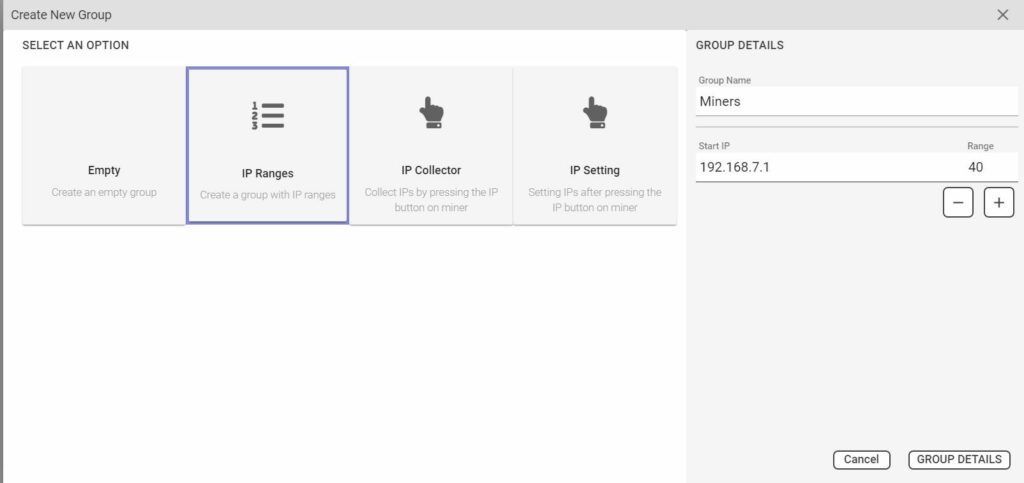
Choose a name for your group on the right hand side of the screen. Set the start IP for where your miners start. If they are all mixed in with the rest of your equipment then just put your entire range in here. Make sure you don’t miss the “Range” box at the right. I set mine to 40 meaning it will show IPs 192.168.1.1-192.168.1.40.
To finish you will press the “GROUP DETAILS” button. Why does it say “GROUP DETAILS”? I have no idea. I assume it’s a mistranslation but the tool works so well otherwise that you won’t hear me complain about it. It’s meant to be something more like “Save Group” or “Create Group”.
Once you click “GROUP DETAILS” you should now have a second group you can refresh in your list!

Miner Password Setup
The Yotta BC software has a sort of password “vault” in the preferences (located in the Edit menu -> Preferences). Here’s a look:
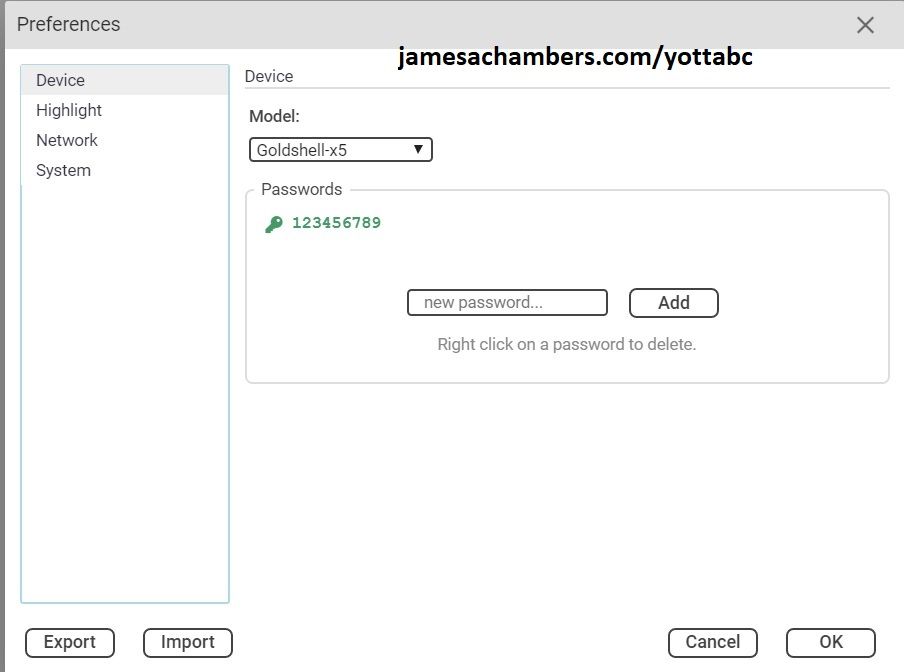
You may have to add it a few times (notice the Model dropdown box) for different miner models but it’s worth it.
There’s other configuration items in here worth examining as well such as the “warning” level for your temperatures, fan speeds, and other items so definitely make sure to check those out after your initial configuration.
Configuring Multiple Miners At Once (Bulk Configuration)
Now I will teach you the ways of configuring multiple miners as they may not be obvious to people who aren’t familiar with common old-school keyboard + mouse shortcuts. The way you select a miner is to click a little bit to the left of the miner’s “No.” column and you should see a green bar appear like this:
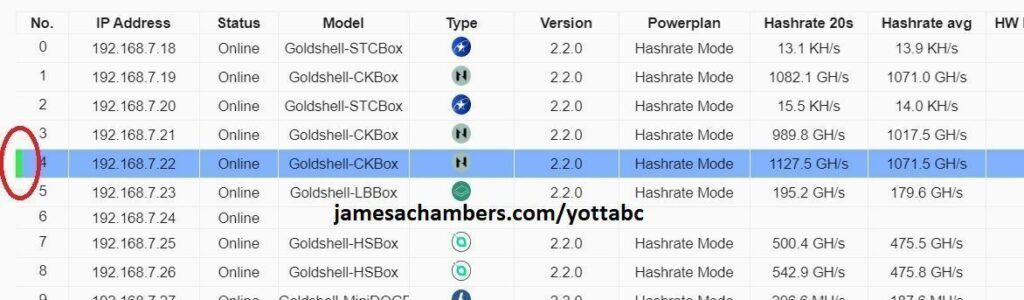
There is another way to select them which is to right click in that same area but this can be a little annoying as it will open the right click context menu every time.
The best way is to hold down the “CTRL” key and then left click each miner you want to select. This will allow you to select multiple miners without having the right-click menu pop up every time.
Many options can only be applied to miners of the same type. The software will tell you if the action you’re trying to do requires you to select the same miner type.
Once you’ve selected the miners you want you can either use the Device menu or right-click context menu to apply various actions to the miners.
Conclusion
All of these operations are easy on their own. They don’t take a lot of time either. How long does it take to change your pools, maybe a couple of minutes or less to log in and change it? Now multiply that by 10. Or 20. Or 30. The same thing. Over and over. That is how your work will scale without using automation or bulk management tools.
Even if you can do it, you could never do it as quickly as you could by using these automation tools. You’re working inefficiently and the bigger you scale the more that inefficiency will present as a ever-nagging problem (usually at the worst possible times when there’s DNS issues going on with pools or a big crypto shakeup is going down). It’s great to learn and get started with these tools even if you only have a couple or a few miners to get comfortable with them.
Goldshell will undoubtedly continue to add new features. The Goldshell Hub (cloud management site) was recently added to Yotta BC in version 1.5.9. With more time (and usage / feedback by people using the tools) there will be additional useful features added!
Other Resources
If you are trying to rescue a miner that won’t get an IP address (and it won’t show up even with Yotta BC directly connected) it’s possible that your firmware image might be corrupted/broken. This essentially leaves your ASIC unable to boot up. The diagnostic lights on the miner can help diagnose this condition which I cover in my Goldshell ASIC firmware recovery guide
For the best place to mine and exchange your altcoins check out my Best Altcoin Mining Pools and Exchanges article