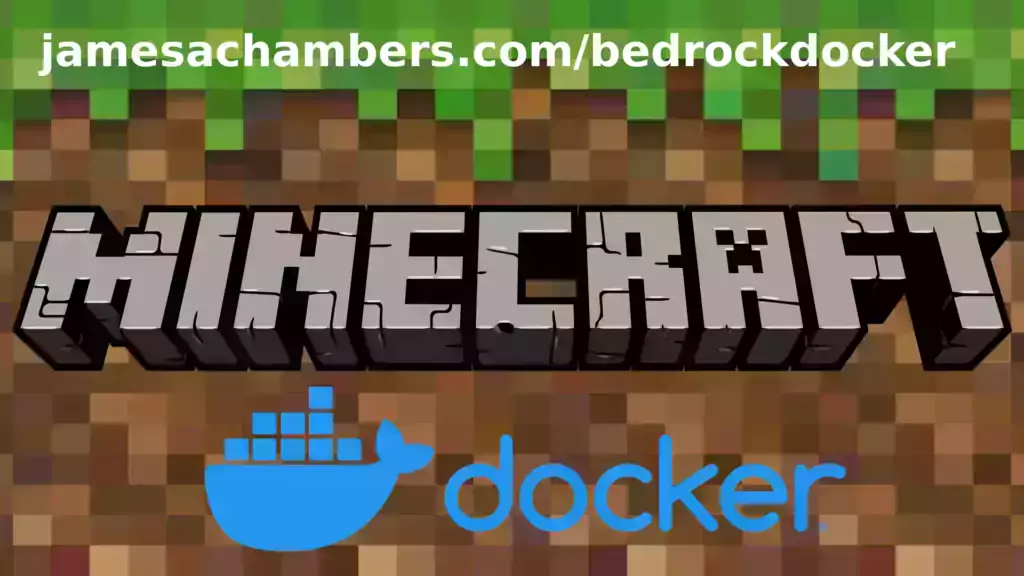
I’ve been getting asked to put this together for years including in official GitHub issues. I always knew it would be a great idea but it turned out even better than I expected. This image works great on all platforms including Raspberry Pi!
This is based off my Minecraft Bedrock Linux Dedicated Server scripts for Linux project. I’m going to release a version for the Java Minecraft edition as well so stay tuned for that.
The official GitHub repository is located here.
The official Docker Hub repository is located here.
If you are looking for the Java version of the Docker container it is located here. This is for the Bedrock edition of Minecraft.
You can also run my Geyser + Floodgate Java Minecraft Server container and Bedrock players will be able to connect to it!
It’s now possible to convert your worlds between Bedrock and Java versions. Check out my guide on Chunker here for more information.
Features
- Sets up the official Minecraft Bedrock Server (currently in alpha testing)
- Fully operational Minecraft Bedrock edition server in a couple of minutes
- Adds logging with timestamps to “logs” directory
- Multiarch Support – all Docker platforms supported including Raspberry Pi
- Automatic backups when container/server restarts
- Supports multiple instances — you can run multiple Bedrock servers on the same system
- Updates automatically to the latest or user-defined version when server is started
- Files stored in named Docker volume allowing for extremely easy access/editing and leveraging more advanced Docker features such as automatic volume backups
- *NEW* – Box64 support added for improved speeds on aarch64 (ARM 64 bit)
Usage
First you must create a named Docker volume. This can be done with:
docker volume create yourvolumenameNow you may launch the server and open the ports necessary with one of the following Docker launch commands.
With default ports:
docker run -it -v yourvolumename:/minecraft -p 19132:19132/udp -p 19132:19132 -p 19133:19133/udp -p 19133:19133 --restart unless-stopped 05jchambers/legendary-bedrock-container:latestWith custom ports:
docker run -it -v yourvolumename:/minecraft -p 12345:12345/udp -p 12345:12345 -p 12346:12346/udp -p 12346:12346 -e PortIPV4=12345 -e PortIPV6=12346 --restart unless-stopped 05jchambers/legendary-bedrock-container:latestIPV4 only:
docker run -it -v yourvolumename:/minecraft -p 19132:19132/udp -p 19132:19132 --restart unless-stopped 05jchambers/legendary-bedrock-container:latestConfiguration / Accessing Server Files
The server data is stored where Docker stores your volumes. This is typically a folder on the host OS that is shared and mounted with the container. I’ll give the usual locations here but if you’re having trouble just do some Googling for your exact platform and you should find where Docker is storing the volume files.
You can find your exact path by typing:
docker volume inspect yourvolumenameThis will give you the fully qualified path to your volume like this:
{
"CreatedAt": "2022-05-09T21:08:34-06:00",
"Driver": "local",
"Labels": {},
"Mountpoint": "/var/lib/docker/volumes/yourvolumename/_data",
"Name": "yourvolumename",
"Options": {},
"Scope": "local"
}
On Linux it’s typically available at:
/var/lib/docker/volumes/yourvolumename/_data
On Windows it’s at
C:\ProgramData\DockerDesktopbut may be located at something more like
\wsl$\docker-desktop-data\version-pack-data\community\docker\volumes\if you are using WSL (Windows Subsystem for Linux).
On Mac it’s typically
~/Library/Containers/com.docker.docker/Data/vms/0/If you are using Docker Desktop on Mac then you need to access the Docker VM with the following command first:
screen ~/Library/Containers/com.docker.docker/Data/com.docker.driver.amd64-linux/ttyYou can then normally access the Docker volumes using the path you found in the first step with docker volume inspect
Most people will want to edit server.properties. You can make the changes to the file and then restart the container to make them effective.
Backups are stored in the “backups” folder
Log files with timestamps are stored in the “logs” folder.
Version Override
In some scenarios you may want to run a specific version of the Bedrock server. That is now possible by using the “Version” environment variable:
-e Version=1.18.33.02For example:
docker run -it -v yourvolumename:/minecraft -e Version=1.18.33.02 -p 19132:19132/udp -p 19132:19132 --restart unless-stopped 05jchambers/legendary-bedrock-container:latest
This is useful if Microsoft hasn’t released versions of the client and dedicated server at the same time so you can match whichever version your players can connect with.
Clean Environment Variable
If the server is having trouble starting you can clean the downloads folder and force reinstallation of the latest version like this:
docker run -it -v yourvolumename:/minecraft -e Clean=Y -p 19132:19132/udp -p 19132:19132 --restart unless-stopped 05jchambers/legendary-bedrock-container:latest
This is useful if a download corrupted or something modified your container contents as it will clear everything out and reinstall the latest Bedrock server fresh.
Disable Box64 (aarch64 only):
If you are having trouble running the dedicated server with Box64 support you can tell it to use QEMU instead with:
-e UseQEMU=YFor example:
docker run -it -v yourvolumename:/minecraft -e UseQEMU=Y -p 19132:19132/udp -p 19132:19132 --restart unless-stopped 05jchambers/legendary-bedrock-container:latest
TZ (timezone) Environment Variable
You can change the timezone from the default “America/Denver” to own timezone using this environment variable:
docker run -it -v yourvolumename:/minecraft -e TZ="America/Denver" -p 19132:19132/udp -p 19132:19132 --restart unless-stopped 05jchambers/legendary-bedrock-container:latestA list of Linux timezones is available here.
NoPermCheck Environment Variable
You can skip the permissions check (can be slow on very large servers) with the NoPermCheck environment variable:
docker run -it -v yourvolumename:/minecraft -e NoPermCheck="Y" -p 19132:19132/udp -p 19132:19132 --restart unless-stopped 05jchambers/legendary-bedrock-container:latestTroubleshooting Note – Oracle Virtual Machines
A very common problem people have with the Oracle Virtual Machine tutorials out there that typically show you how to use a free VM is that the VM is much more difficult to configure than just about any other product / offering out there.
It is because there are several steps you need to take to open the ports on the Oracle VM. You need to both:
- Set the ingress ports (TCP/UDP) in the Virtual Cloud Network (VCN) security list
- *and* set the ingress ports in a Network Security Group assigned to your instance
Both of these settings are typically required before you will be able to connect to your VM instance. This is purely configuration related and has nothing to do with the script or the Minecraft server itself.
I do not recommend this platform due to the configuration difficulty but the people who have gone through the pain of configuring an Oracle VM have had good experiences with it after that point. Just keep in mind it’s going to be a rough ride through the configuration for most people.
Troubleshooting Note – Hyper-V
There is a weird bug in Hyper-V that breaks UDP connections on the Minecraft server. The fix for this is that you have to use a Generation 1 VM with the Legacy LAN network driver.
There is a second fix that was shared by bpsimons here. For that fix you need to install ethtool first with sudo apt install ethtool. Next in your /etc/network/interfaces file add “offload-tx off” to the bottom as the issue appears to be with TX offloading.
Here’s an example:
# The primary network interface auto eth0 iface eth0 inet static address 192.168.1.5 netmask 255.255.255.0 network 192.168.1.0 broadcast 192.168.1.255 gateway 192.168.1.1 offload-tx off
This can also be done non-persistently with the following ethtool command:
ethtool -K eth0 tx off
Additional Support
The comments section right here is the best place for support. The second best place is the GitHub issues section.
I will add additional documentation based on what problems people are running into / questions people are asking because right now I’m not really sure what those will be yet. Definitely let me know if you need any of these things!

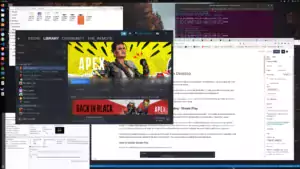




Hi, love the project and been using it for a while, but after the last update when i use the docker, it gives an error about BOX64_PATH. If I UseQEMU=Y, it just keeps restarting the container. Any ideas?
username@Matthews-Mac Legendary-Bedrock-Container % docker run -it -v yourvolumename:/minecraft -p 19132:19132/udp -p 19132:19132 -p 19133:19133/udp -p 19133:19133 –restart unless-stopped 05jchambers/legendary-bedrock-container:latest
Minecraft Bedrock Server Docker script by James A. Chambers
Latest version always at https://github.com/TheRemote/Legendary-Bedrock-Container
Don’t forget to set up port forwarding on your router! The default port is 19132
Ports used – IPV4: 19132 – IPV6: 19133
Taking ownership of all server files/folders in /minecraft…
Complete
Checking for the latest version of Minecraft Bedrock server …
% Total % Received % Xferd Average Speed Time Time Time Current
Dload Upload Total Spent Left Speed
100 595k 0 595k 0 0 409k 0 –:–:– 0:00:01 –:–:– 409k
Latest version online is
Latest version is already installed
Starting Minecraft server…
[2025-04-06 18:15:01] Error: file is not found (check BOX64_PATH)
username@Matthews-Mac Legendary-Bedrock-Container % docker run -it -v yourvolumename:/minecraft -e UseQEMU=Y -p 19132:19132/udp -p 19132:19132 –restart unless-stopped 05jchambers/legendary-bedrock-container:latest
Minecraft Bedrock Server Docker script by James A. Chambers
Latest version always at https://github.com/TheRemote/Legendary-Bedrock-Container
Don’t forget to set up port forwarding on your router! The default port is 19132
Ports used – IPV4: 19132 – IPV6: 19133
Taking ownership of all server files/folders in /minecraft…
Complete
Checking for the latest version of Minecraft Bedrock server …
% Total % Received % Xferd Average Speed Time Time Time Current
Dload Upload Total Spent Left Speed
100 595k 0 595k 0 0 440k 0 –:–:– 0:00:01 –:–:– 439k
Latest version online is
Latest version is already installed
Starting Minecraft server…
Could you try again with the latest version?
Hello,
My Container is using an old version 1.21.42. I stopped the container, pulled the new image and started the container with: “docker run -it -v bedrock-server:/minecraft -e clean=Y -p 19132:19132/udp -e Version=1.21.51.02 -e TZ=”Europe/Berlin” -p 19132:19132 -p 19133:19133/udp -p 19133:19133 –restart unless-stopped 05jchambers/legendary-bedrock-container:latest” But in the log file is standing :
Current install is: bedrock-server-1.21.51.02.zip
Requested version bedrock-server-1.21.51.02.zip is already installed
Starting Minecraft server…
[2024-12-20 14:19:28] NO LOG FILE! – setting up server logging…
[2024-12-20 14:19:28] [2024-12-20 14:19:28:707 INFO] Starting Server
[2024-12-20 14:19:28] [2024-12-20 14:19:28:707 INFO] Version: 1.21.42.01
I don´t understand, why the server is starting version 1.21.42.01. What is the reason for that?
Best regards
Michael
I am having the same question. Tried to start server 1.21.90.4 just downloaded. Though I specified -e Version=1.21.90.4, it is still trying to start the older version 1.21.50. Not sure what parameters in which files should be manually updated.
Should be fixed in the latest version now!
I just wanna give you a huge shoutout for your container being SECURE! According to Docker Scout, the only vulnerabilities in your container are the 3 medium severity & 7 low severity ones present in the base Ubuntu image that you (and frankly pretty much everyone) uses.
YOUR special Minecraft code introduces *ZERO ADDITIONAL VULNERABILITIES* and I think that should be applauded. :clap:
For reference, the itzg bedrock container contains 30 vulns, 5 of which are high severity, and those 5 come from his code alone, not his base Debian image.
Really great work man.
Hey William,
Thank you so much! I try to stay ahead of the security issues as much as possible. Recently we stopped running the container as root as well in this same spirit.
Thanks again for the kind words and take care!
How do you execute commands to the Minecraft server console?
Hi James, Thank you so much for all your work with this sever. I’ve been running the docker version on raspberry pi for past 18months or so. Unfortunatley it stopped working a few months ago and looks to be a problem with the URL code – I saw this issue was raised on github. I can see there is noted to be a fix on both github and docker today. However there is no code change on the relevant part of the file on github (I think it should be start.sh ?). I’ve just updated my docker image to latest version and still stuck getting the error
“Current install is: bedrock-server-1.21.30.03.zip
Installing
curl: (3) URL using bad/illegal format or missing URL”
Hopefully just a hiccup somewhere in the pipeline and fixable.
Thank you again for all your hard work very much appreciated.
Hey Tim,
You wrote this just before I had fixed it but it should be taken care of now!
Hi James,
Thank you for fixing this previously. It looks like Mojang have moved the files again!
Was just trying to use the latest update for happy ghast and discovered client was newer than server so restarted your excellent container manually and it generates following error when trying to update to latest version. Looks like it can’t find the data from that page.
minecraftbe-1 | Checking for the latest version of Minecraft Bedrock server …
minecraftbe-1 | % Total % Received % Xferd Average Speed Time Time Time Current
minecraftbe-1 | Dload Upload Total Spent Left Speed
100 319k 0 319k 0 0 1150k 0 –:–:– –:–:– –:–:– 1153k
minecraftbe-1 | Latest version online is
minecraftbe-1 | Current install is: bedrock-server-1.21.84.1.zip
minecraftbe-1 | Installing
minecraftbe-1 | curl: (3) URL rejected: Malformed input to a URL function
Just to update, the workaround at the moment is if you specify the current correct version 1.21.92.1 then the script will download the current version and install it. Which then does work. So it’s clearly something mojang has done to the version page yet again!