
This is a new Docker container to automatically set up and run a Minecraft server that both Java and Bedrock players can connect to! This allows everyone to play on your server no matter which edition of Minecraft you are using. This is the Purpur version. It uses the Geyser and Floodgate plugins to accomplish this.
Since it uses the Purpur Minecraft server it also supports any additional plugins that are compatible with Purpur / Paper / Spigot. This gives you the ability to do many things that are currently impossible to do in Bedrock if you are hosting the official Bedrock dedicated server.
It is fully compatible with my Paper Minecraft Java Server Container (as well as the Geyser + Floodgate version) and you can swap between these containers without changing any configuration.
The official GitHub page is located here.
The Docker Hub page for the container is located here.
It’s now possible to convert your worlds between Bedrock and Java versions. Check out my guide on Chunker here for more information.
Features
- Sets up fully operational Minecraft server that allows both Java and Bedrock clients to connect
- Runs the highly efficient “Purpur” Minecraft server
- Runs Geyser to allow Bedrock clients to connect and Floodgate to allow them to authenticate with their Bedrock credentials to a Java server
- Plugin support for Purpur / Paper / Spigot / Bukkit
- Uses named Docker volume for safe and easy to access storage of server data files (which enables more advanced Docker features such as automatic volume backups)
- Installs and configures OpenJDK 18
- Automatic backups to minecraft/backups when server restarts
- Full logging available in minecraft/logs folder
- Updates automatically to the latest version when server is started
- Runs on all Docker platforms including Raspberry Pi
Usage
First you must create a named Docker volume. This can be done with:
docker volume create yourvolumename
Now you may launch the server and open the ports necessary with one of the following Docker launch commands.
With default ports:
docker run -it -v yourvolumename:/minecraft -p 25565:25565 -p 19132:19132/udp -p 19132:19132 --restart unless-stopped 05jchambers/legendary-minecraft-purpur-geyser:latest
With custom ports:
docker run -it -v yourvolumename:/minecraft -p 12345:12345 -e Port=12345 -p 54321:54321/udp -p 54321:54321 -e BedrockPort=54321 --restart unless-stopped 05jchambers/legendary-minecraft-purpur-geyser:latest
With a custom Minecraft version (add -e Version=1.X.X, must be present on Purpur’s API servers to work):
docker run -it -v yourvolumename:/minecraft -p 25565:25565 -p 19132:19132/udp -p 19132:19132 -e Version=1.17.1 --restart unless-stopped 05jchambers/legendary-minecraft-purpur-geyser:latest
With a maximum memory limit in megabytes (optional, prevents crashes on platforms with limited memory, -e MaxMemory=2048):
docker run -it -v yourvolumename:/minecraft -p 25565:25565 -p 19132:19132/udp -p 19132:19132 -e MaxMemory=2048 --restart unless-stopped 05jchambers/legendary-minecraft-purpur-geyser:latest
Using a custom timezone:
docker run -it -v yourvolumename:/minecraft -p 25565:25565 -p 19132:19132/udp -p 19132:19132 -e TZ="America/Denver" --restart unless-stopped 05jchambers/legendary-minecraft-purpur-geyserSkipping backups on a certain folder:
docker run -it -v yourvolumename:/minecraft -p 25565:25565 -p 19132:19132/udp -p 19132:19132 -e NoBackup="plugins" --restart unless-stopped 05jchambers/legendary-minecraft-purpur-geyser:latestSkipping permissions check:
docker run -it -v yourvolumename:/minecraft -p 25565:25565 -p 19132:19132/udp -p 19132:19132 -e NoPermCheck="Y" --restart unless-stopped 05jchambers/legendary-minecraft-purpur-geyser:latestConfiguration / Accessing Server Files
The server data is stored where Docker stores your volumes. This is typically a folder on the host OS that is shared and mounted with the container. I’ll give the usual locations here but if you’re having trouble just do some Googling for your exact platform and you should find where Docker is storing the volume files.
You can find your exact path by typing:
docker volume inspect yourvolumenameThis will give you the fully qualified path to your volume like this:
{
"CreatedAt": "2022-05-09T21:08:34-06:00",
"Driver": "local",
"Labels": {},
"Mountpoint": "/var/lib/docker/volumes/yourvolumename/_data",
"Name": "yourvolumename",
"Options": {},
"Scope": "local"
}
On Linux it’s typically available at:
/var/lib/docker/volumes/yourvolumename/_data
On Windows it’s at
C:\ProgramData\DockerDesktop
but may be located at something more like
\wsl$\docker-desktop-data\version-pack-data\community\docker\volumes\
if you are using WSL (Windows Subsystem for Linux).
On Mac it’s typically
~/Library/Containers/com.docker.docker/Data/vms/0/
If you are using Docker Desktop on Mac then you need to access the Docker VM with the following command first:
screen ~/Library/Containers/com.docker.docker/Data/com.docker.driver.amd64-linux/ttyYou can then normally access the Docker volumes using the path you found in the first step with docker volume inspect.
File Locations
Most people will want to edit server.properties. You can make the changes to the file and then restart the container to make them effective.
Backups are stored in the “backups” folder
Log files with timestamps are stored in the “logs” folder.
Plugin Support for Purpur / Paper / Spigot / Bukkit
This is a “Purpur” Minecraft server which has plugin compatibility with Purpur / Paper / Spigot / Bukkit.
Installation is simple. There is a “plugins” folder on your Docker named volume.
Navigate to your server files on your host operating system (see accessing server files section if you don’t know where this is) and you will see the “plugins” folder.
You just need to drop the extracted version of the plugin (a .jar file) into this folder and restart the container. That’s it!
Some plugins have dependencies so make sure you read the installation guide first for the plugin you are looking at.
A popular place to get plugins is: dev.bukkit.org
Troubleshooting Note – Oracle Virtual Machines
A very common problem people have with the Oracle Virtual Machine tutorials out there that typically show you how to use a free VM is that the VM is much more difficult to configure than just about any other product / offering out there.
It is because there are several steps you need to take to open the ports on the Oracle VM. You need to both:
- Set the ingress ports (TCP/UDP) in the Virtual Cloud Network (VCN) security list
- *and* set the ingress ports in a Network Security Group assigned to your instance
Both of these settings are typically required before you will be able to connect to your VM instance. This is purely configuration related and has nothing to do with the script or the Minecraft server itself.
I do not recommend this platform due to the configuration difficulty but the people who have gone through the pain of configuring an Oracle VM have had good experiences with it after that point. Just keep in mind it’s going to be a rough ride through the configuration for most people.
Troubleshooting Note – Hyper-V
There is a weird bug in Hyper-V that breaks UDP connections on the Minecraft server. A workaround for this is that you have to use a Generation 1 VM with the Legacy LAN network driver.
There is a second fix that was shared by bpsimons here. For that fix you need to install ethtool first with sudo apt install ethtool. Next in your /etc/network/interfaces file add “offload-tx off” to the bottom as the issue appears to be with TX offloading.
Here’s an example:
# The primary network interface auto eth0 iface eth0 inet static address 192.168.1.5 netmask 255.255.255.0 network 192.168.1.0 broadcast 192.168.1.255 gateway 192.168.1.1 offload-tx off
This can also be done non-persistently with the following ethtool command:
ethtool -K eth0 tx offBuy A Coffee / Donate
People have expressed some interest in this (you are all saints, thank you, truly)
- PayPal: 05jchambers@gmail.com
- Venmo: @JamesAChambers
- CashApp: $theremote
- Bitcoin (BTC): 3H6wkPnL1Kvne7dJQS8h7wB4vndB9KxZP7
Additional Support
The comments section right here is the best place for support. The second best place is the GitHub issues section.
I will add additional documentation based on what problems people are running into / questions people are asking because right now I’m not really sure what those will be yet. Definitely let me know if you need any of these things!





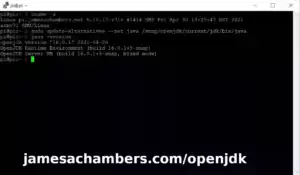
Can I join the server with a Minecraft client 1.8.0 ?
Hey Thierry.
I don’t think so. If there is a Purpur Minecraft 1.8.0 you could but I’m pretty positive there isn’t. You can go to as old of a version though as there are Purpur Minecraft versions.
Hopefully that helps!
Hey James, great work with all that you’ve done. I’ve tried restarting my container to trigger an update but it doesn’t seem to be taking. I’ve also tried a docker pull 05jchambers/legendary-minecraft-purpur-geyser:latest and I’m still getting this error on bedrock clients:
This server does not support Javs Edition 1.19.4, which is required for Geyser to connect.
The server needs to update or have the ViaVersion plugin installed.
Original disconnect message Outdated server! I’m still on 1.19.3
Please advise, thanks!
Hey Anon,
The latest version does have ViaVersion installed. Is your pull failing? You may want to use sudo like this:
sudo docker pull 05jchambers/legendary-minecraft-purpur-geyser:latestPurpur 1.19.4 isn’t released yet. There’s nothing I can do about that. ViaVersion is in the latest version though and should take care of this. I’d say something is going wrong with the pull. ViaVersion has been in for several days now.
You want to make sure you close the server first before pulling as well.
You could also switch to the Paper version which is on 1.19.4. That version also has ViaVersion installed.
Purpur is “downstream” from Paper meaning they will always take longer than the Paper Minecraft team will because they have to wait for Paper to finish theirs first before they even start.
Hopefully that helps!
in reg. to the Java version, I have put the latest Viaversion jar file into the plugins folder and it works…
Hey PJ,
This was already added to the image. Please pull the latest version with docker pull. I added it yesterday afternoon (it’s also in the change notes) so this has been available.
Hopefully that helps!
Hello James,
can you please advise whether this will be added to the docker image or should I update manually?
[Geyser-Spigot] Your server software does not support the Java version that Geyser requires (1.19.4). Please install ViaVersion (https://ci.viaversion.com/job/ViaVersion/) or update your server software!
thank you!
Hey James, this runs excellent, thanks for your hard work. I just have one question. I play with my 5 year old daughter and the “easy” difficulty is punishingly difficult haha. We get wiped out by hoards of mobs in a split second. Do you know of a way to tone down the difficulty to a “traditional” easy setting? Thanks again.
Hey Jonny,
I think the monsters are smarter in the Purpur version. I’ve noticed that they do a lot more in Purpur that I haven’t seen them do in 5-6+ years on Paper. On the Purpur version there are even zombie raids where they try to break down your door. You may want to try the Paper version.
However probably the easiest way to fix this is to edit bukkit.yml (found in your main Minecraft server folder):
spawn-limits:monsters: 70
animals: 10
water-animals: 5
water-ambient: 20
water-underground-creature: 5
axolotls: 5
ambient: 15
Just change those to lower numbers. This will limit how many monsters can spawn on the server. It looks like it’s 70 by default on mine. You could drop that dramatically and you’ll never get swarmed by hoards like that for sure.
Hopefully that helps!
Hello James,
thanks for the great work, can you please advise how to change the container time zone permanently? Do I need to clone the docker file locally and configure with my TZ?
Hey PJ,
Great question! So all you need to do is pass the timezone when you start the container like this:
-e TZ=America/DenverThis will permanently set the time zone. You can select from the timezones on this list to use. Hopefully that helps!
Hi James,
that does not seem to work for me(is it for you?), that is why I have been searching for other way.
Thank you.
I have moved the -e part to the beginning of the command and it works:) thanks!
Hey PJ,
No problem at all, I’m glad you got it! Yes, you’re right, the -e needs to go before the parameters that start with two dashes (–). This is just an oddity of the command line and I’m glad you figured it out.
Thanks for sharing as well, I’m sure this will help others too!
Ah, this is great info! I tried to override with -e MEMORY, but it didn’t work as expected. Moving it before the –restart unless-stopped command now.
Hey Henrik,
Very glad it helped!
Awesome work, thank you! I’m curious though, what is the difference between this Purpur version and your other Bedrock+Java version?
Hey Daryl,
Great question! So both the Purpur and Paper versions run the Java version of the Minecraft server. There are some differences between the two. Purpur generally has more configuration available while Paper is a bit more simple.
The main Purpur site is here
The main Paper site is here
Basically it’s just your preference which one you’d like to use. You can check out each site and get an idea of which one you like better. Hopefully that helps!
That’s great, thank you! I’ll definitely look into them more.