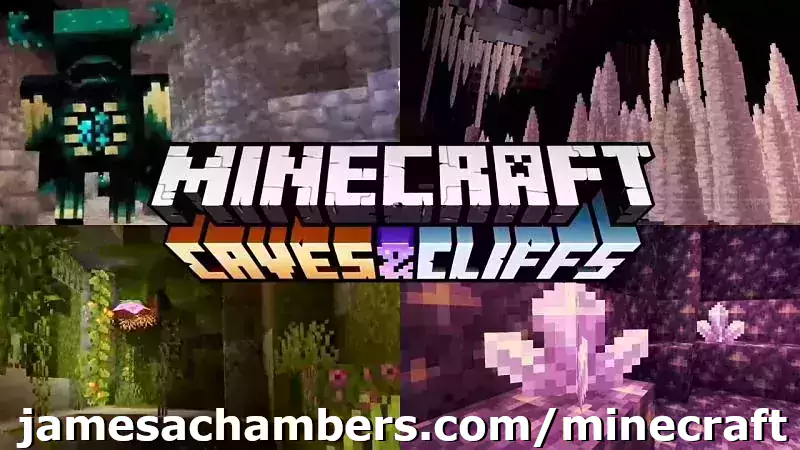
Minecraft 1.17 (Caves and Cliffs Update) is here! This script and guide are written to help you get a great performing Raspberry Pi Minecraft server up and running in only a few minutes.
This is the standalone version. It runs on most flavors of Linux and should work on most architectures as well (arm, aarch64, etc.).
I highly recommend using Docker over the standalone version for most people. Installing Docker is as simple as sudo apt install docker.io. There are 3 Docker options available:
- The Docker version that has Geyser + Floodgate installed (allowing people running Minecraft Bedrock Edition such as on iOS, Android, and console to connect)
- The Docker version that runs the Purpur Minecraft server with Geyser + Floodgate installed (allowing people running Minecraft Bedrock Edition to connect)
- The Docker version that only includes the Paper Minecraft server (the same as this standalone version)
It’s now possible to convert your worlds between Bedrock and Java versions. Check out my guide on Chunker here for more information.
Features
- Sets up fully operational Minecraft server in a couple of minutes
- Runs the highly efficient “Paper” Minecraft server
- Raspbian / Ubuntu / Debian distributions supported
- Installs and configures OpenJDK 18
- Sets up Minecraft as a system service with option to autostart at boot
- Automatic backups to minecraft/backups when server restarts
- Updates automatically to the latest version when server is started
- Easy control of server with start.sh, stop.sh and restart.sh scripts
- Optional scheduled daily restart of Pi using cron
Requirements
- Raspberry Pi model with 1 GB of RAM or higher. Basically a Raspberry Pi 2B or higher. (No Zero unfortunately, 512MB is not enough RAM to do this, I’ve tried!)
- Headless Linux distribution such as Raspbian Buster Lite, Ubuntu Server 18.04.2, or any Debian based distribution (GUI distros can be used at the expense of available RAM and server performance)
- Solid state drive highly recommended but not required.
You can get a SSD setup on a Pi for less than most Micro SD cards cost. See my article here for details - If using MicroSD you want to be using a high range card otherwise you will really be hurting on IO when the server is reading/writing chunks of terrain! Click here for MicroSD card benchmarks/recommendations.
Recommended Gear


The Raspberry Pi 4 is available in different memory configurations all the way up to 8 GB. It’s about the size of a credit card and uses an extremely low amount of power making it ideal for all sorts of projects and ideas!
Links: Amazon.com*, AliExpress*, Amazon.ca*, Amazon.com.au*, Amazon*.co.jp*, Amazon.co.uk*, Amazon.de*, Amazon.es*, Amazon.fr*, Amazon.it*, Amazon.nl*, Amazon.pl*, Amazon.se*, Amazon.sg*

The Raspberry Pi 400 kit includes everything you need for a full Pi 400 desktop build. The Pi 400 is the fastest Raspberry Pi ever released and comes in the form factor of a keyboard!
Links: Amazon.com*, AliExpress*, Amazon.ca*, Amazon.com.au*, Amazon.co.jp*, Amazon.co.uk*, Amazon.de*, Amazon.es*, Amazon.fr*, Amazon.it*, Amazon.nl*, Amazon.pl*, Amazon.se*, Amazon.sg*

The Kingston A400 has been a great drive to use with the Pi for years. It’s reliable, widely available around the world, has low power requirements and performs very well. It’s also very affordable. This drive has been benchmarked over 1000 times at pibenchmarks.com and is the #1 most popular SSD among the Pi community!
Links: AliExpress*, Amazon.com*, Amazon.ca*, Amazon.com.au*, Amazon.co.jp*, Amazon.co.uk*, Amazon.de*, Amazon.es*, Amazon.fr*, Amazon.it*, Amazon.nl*, Amazon.pl*, Amazon.se*, Amazon.sg*

The USB 3.1 variant of the StarTech 2.5″ SATA adapter works well with the Pi 4. The USB 3.0 variant doesn’t have firmware updates available and is not recommended.
Links: Amazon.com*, Amazon.ca*, Amazon.com.au*, Amazon.co.jp*, Amazon.co.uk*, Amazon.de*, Amazon.es*, Amazon.fr*, Amazon.it*, Amazon.nl*, Amazon.pl*, Amazon.se*, Amazon.sg*
SD Card Setup:

The SanDisk Extreme A1-A2 SD card has the best scoring SD card on Pi Benchmarks for years and is second in popularity only to the SanDisk Ultra (often included in combo kits). The application class (A1) means random I/O speeds (very important when running an OS) have to meet a higher standard. There’s no benefit on the Pi for A2 right now so get whichever is cheaper/available.
Links: AliExpress*, Amazon.com*, Amazon.ca*, Amazon.com.au*, Amazon.co.jp*, Amazon.co.uk*, Amazon.de*, Amazon.es*, Amazon.fr*, Amazon.it*, Amazon.nl*, Amazon.pl*, Amazon.se*, Amazon.sg*
Choosing a Linux Distribution
The most important consideration when choosing which flavor of Linux to run the server on is simple: available RAM. Headless Linux distributions such as Raspbian Lite that don’t have a built in GUI have
Our biggest obstacle when running a Minecraft server on the Pi is available RAM since 1 GB is extremely low for this type of server. To have a playable experience you should not be running anything else on the Pi so all memory is available to be used.
After testing on many different distros I am finding Raspbian Lite and Ubuntu Server 18.04.4 32-bit to be the best choices. These distributions come with very few background processes and have rock solid support and performance.
64-bit vs 32-bit
There’s a lot of discussion in the Pi world about the up and coming aarch64 64-bit distributions vs. armhf 32-bit distributions. They have been and continue to improve dramatically. There are already use cases where 64-bit is far superior such as video encoding, advanced compression, etc.
So how about for running a Minecraft server? I have been testing extensively with Ubuntu Server 18.04 64-bit and the Debian Buster 64-bit. I have consistently had worse performance and stability than on 32-bit versions of the exact same distros.
But how can that be? It’s certainly true that Minecraft servers benefit in CPU performance from 64-bit versions of Java. The answer is actually incredibly simple: memory. The server running on a 64-bit Java Virtual Machine uses a minimum of about 100 MB more memory. This makes perfect sense because 64 bits > 32 bits by definition!
The Raspberry Pi’s 1 GB of memory has been the biggest obstacle for this project since the very beginning. Back when I first went into the Paper Minecraft developer IRC room and told them what I was trying to do I was practically laughed out of the chat room for even thinking of trying this. Most Minecraft server branches including vanilla can’t even start on the Pi because of the limited memory.
For a dedicated Minecraft server on the Pi I very highly recommend staying 32-bit. You will have more available memory which means it will be much faster and more stable. Since memory is our bottleneck the increased CPU throughput does not help us and losing *any* of our memory is disastrous!
If the Raspberry Pi 4 has more memory like we all expect it to this recommendation will change completely. Even 2 GB of memory would make the extra memory that 64-bit uses a non-issue and the CPU throughput performance gains very desirable. For now though stay 32-bit for a Minecraft server!
Tested Distributions
Raspberry Pi OS – It’s Raspbian. It has very low memory usage and is the official distribution of the Raspberry Pi. The server runs very well on this. It’s overall the best choice. The Buster release has made OpenJDK 11 available on it so it’s no longer behind the rest of the distros.
Ubuntu Server 18.04 / 20.04 – Ubuntu Server is my favorite Linux distro. I use it for nearly all of my projects. The performance of the 32-bit armhf version is on par with Raspbian. It’s a great choice! Click here for my Ubuntu setup guide for Raspberry Pi. The 64-bit version is not a fantastic choice and not recommended because of the higher memory usage. Stick with 32-bit and you’ll be a happy camper with Ubuntu Server.
Debian Buster 64-bit – Debian is the distribution Raspbian is based on. This version is a preview of Debian “Buster” which is the successor to Stretch and will be the next version of Raspbian when it is released. I like this distribution but it is currently still unofficial and unsupported. Performance and stability was less than Ubuntu and Raspbian.
Minecraft Server Installation
SSH into your Raspberry Pi and paste the following commands:
curl https://raw.githubusercontent.com/TheRemote/RaspberryPiMinecraft/master/SetupMinecraft.sh | bash
The script will setup the Minecraft sever and ask you some questions on how to configure it. I’ll explain here what they mean.
“Enter amount of memory in megabytes to dedicate to the Minecraft server” – The amount of memory that will be dedicated to the Minecraft server. The more the better, but you must leave some room for the operating system background processes.
If you exceed the total available memory either the server will crash or the Pi will get incredibly slow to the point where your SSH session will start timing out. The setup script will make a recommendation to you which is your available memory – 10% for headroom. If you aren’t sure what to put just go with the recommended amount.
Note for Raspberry Pi 4: Currently on 32-bit Raspbian 2700 MB is the maximum that Linux will let us allocate in a 32 bit environment. The script has been updated to check for this as the server will not start if it is set over 2700M on a 32 bit server. 64 bit operating systems will be able to allocate all available memory as Pi 4 support rolls out for them.
“Start Minecraft server at startup automatically (y/n)?” – This will set the Minecraft service to start automatically when your Pi boots. This is great because whenever you want to play you can just plug it in and go without having to SSH in.
“Automatically reboot Pi and update server at 4am daily (y/n)?” – This will add a cron job to the server that reboots the Pi every day at 4am. This is great because every time the server restarts it backs up the server and updates to the latest version. See the “Scheduled Daily Reboots” section below for information on how to customize the time or remove the reboot.
That is it for the setup script. The server will finish configuring and start!
Check Java Version
Sometimes if you have multiple versions of Java installed the wrong version of Java will be selected as the default. If the server didn’t start check that the right version of Java is selected with this command:
sudo update-alternatives --config java
If you get the message “update-alternatives: error: no alternatives for java” then you only have one version of Java installed and can skip to the next section.
If you are presented with a list of choices then your machine has multiple versions of Java installed. It will look like this:
update-alternatives: warning: /etc/alternatives/java has been changed (manually or by a script); switching to manual updates only There are 2 choices for the alternative java (providing /usr/bin/java). Selection Path Priority Status ------------------------------------------------------------ 0 /usr/lib/jvm/java-11-openjdk-amd64/bin/java 1101 auto mode 1 /usr/lib/jvm/java-11-openjdk-amd64/bin/java 1101 manual mode 2 /usr/lib/jvm/java-8-openjdk-amd64/jre/bin/java 1081 manual mode
You will usually want to just select the newest version of OpenJDK that is listed so you would type 0 and press enter. In some cases on some platforms you may want to switch to the official Oracle JDK although I strongly recommend sticking with OpenJDK!
First Run
The first time you run the server it will take a little longer to start since it is generating all the server data. If you try to log in before it fully starts you will get a connection timeout error. Watch for the line: “Timings Reset”. This is the last line that prints when the server is ready to rock and roll. At this point you will be able to connect successfully.
The very first time you log into the server it will be slow for about 1-2 minutes. This is because since nobody has logged in before the server has to scramble to generate all the chunks within your view distance (10 by default) and send them to you/store them. During this time you may not be able to see very far and if you try to destroy blocks there will be noticeable lag from when they break to when they actually disappear.
Don’t panic! This will go away within a couple of minutes as the Pi catches up with all the first time login stuff it needs to do. Performance stabilizes and it will feel very much like the offline experience after that.
If you are hosting for a few friends I’d recommend logging in for the first time right after you set up the server instead of having several people nail a blank server at first startup. This gets it out of the way and when everyone is ready to log in the starting area chunks will be fully fleshed out and the Pi just has to read them. It’s an order of magnitude faster for the Pi to read chunks than to generate and store chunks.
In my experience after the initial login exploring new parts of the server doesn’t cause any lag even though new chunks are being generated. The reason for this is that when you’re walking it’s really only having to generate a new chunk as you get close to the border instead of a huge square area of chunks in all directions and all at the same time like during the first login.
Benchmarking / Testing Storage
If you’re getting poor performance or just want to verify everything is working correctly you may want to run my storage benchmark with:
sudo curl https://raw.githubusercontent.com/TheRemote/PiBenchmarks/master/Storage.sh | sudo bash
If you search for the model of your drive on pibenchmarks.com you can compare your score with others and make sure the drive is performing correctly!
Changing Minecraft Server Version
To override the default version let’s grab a copy of the script locally:
wget https://raw.githubusercontent.com/TheRemote/RaspberryPiMinecraft/master/SetupMinecraft.shnano SetupMinecraft.sh
Now make these changes from inside nano:
Version="1.16.5"AllowLocalCopy="1"
Now press Ctrl+X to exit nano and answer “y” to save. Now let’s run the script:
chmod +x SetupMinecraft.sh
./SetupMinecraft.sh
And the setup will run and install the version of Minecraft you set at the top of the file!
Changing Minecraft Client Version
If you are wisely running the “stable” branch instead of the “development” branch there will be times where you need to select the version of Minecraft to run otherwise you will get an error message that your client is outdated when you try to log in.
Fortunately this is very easy. Open up the Minecraft launcher and instead of hitting “Play” choose “Launch Options” in the menu at the top of the window. It will look like this:

Click the “Add new” button and pick which version you want to add. You can optionally gave it a name or just click save.
Now when you go back to the “News” tab you will see a dropdown arrow where you can select which version of Minecraft you want to play!
Start, Stop and Restart Server
The server can be started, stopped and restarted two different ways. You can use the provided scripts in the Minecraft folder or you can use systemctl. Here are the commands:
cd ~/minecraft ./start.sh ./stop.sh ./restart.sh -OR- sudo systemctl start minecraft sudo systemctl stop minecraft sudo systemctl restart minecraft
Automatic Backups
The server backs up each time it starts. This helps you recover easily if something goes wrong. This system works best if you configured the server to restart daily since it means you will have a backup every day.
To access these backups type:
cd ~/minecraft/backups
ls
When a backup is made the filename will be the date and time the backup was taken. If you need to restore a backup it’s very easy. Substitute the timestamp in my example to the backup you want to roll back to. Type:
cd ~/minecraft ./stop.sh rm -rf world world_nether world_the_end tar -xf backups/2019.02.15.22.06.30.tar.gz ./start.sh
Your world has now been restored! It’s a good idea to download these backups off the Pi periodically just in case the Pi’s storage fails.
Scheduled Daily Reboots
The daily reboots are scheduled using cron. It’s very easy to customize the time your server restarts.
To change the time that the server restarts type: crontab -e
This will open a window that will ask you to select a text editor (I find nano to be the easiest) and will show the cronjobs scheduled on the Pi. The Minecraft one will look like the following:
0 4 * * * /home/ubuntu/minecraft/restart.sh

There are 5 fields here. The default restart time is set to reboot at 0 minutes of the 4th hour of the day (4 AM). The other 3 fields are left as * to represent every day of every month. Make any desired changes here and press Ctrl+X to exit nano and update the cronjob.
To remove the daily reboot simply delete the line and save.
Installing Mods / Plugins
The server supports plugins that are compatible with Bukkit / Spigot / Paper. A popular place that you can get plugins is at dev.bukkit.org where there are thousands of them!
To install a plugin you simply download the .jar to the minecraft/plugins folder and restart the server. For example, WorldGuard is a very popular plugin that lets you add protection to different areas of your server.
To install this plugin on our Minecraft server we would use the following commands:
cd ~/minecraft/plugins curl -H "Accept-Encoding: identity" -H "Accept-Language: en" -L -A "Mozilla/5.0 (Windows NT 10.0; Win64; x64) AppleWebKit/537.36 (KHTML, like Gecko) Chrome/90.0.12.212 Safari/537.36" -o worldguard.jar https://dev.bukkit.org/projects/worldguard/files/latest sudo systemctl restart minecraft
The reason the middle line is so long is that “robots” (roughly anything that isn’t a web browser being used by a user in this context) including scripts and utilities are blocked by the Bukkit server. The extra parameters we’re including in this line will add the location (-L) flag as well as a user agent and an identity / language header which will allow us to fetch the files without getting a 403 forbidden error.
Make sure to change “-o worldguard.jar” (second to last parameter) and the URL (very last parameter) to match the project you want to download.
The server will restart and the plugin will be installed. It’s that simple! To use the plugin refer to the documentation on the plugin download page to find out which commands you use to configure/interact with it.
Warning: be advised that plugins are the #1 issue for performance degradation on Minecraft servers. This isn’t because all plugins are bad. Some plugins are coded very inefficiently or perform features that require a lot of hooks in the code.
You should be careful about what plugins you install on the server and if you start having bad performance disable your plugins one by one until you find the culprit!
Reconfigure / Update Scripts
The scripts can always be reconfigured and updated by downloading the latest SetupMinecraft.sh and running the installer again. It will update all of the scripts in the Minecraft directory and reinstall the startup service for you.
Running SetupMinecraft.sh again will also give you a chance to reconfigure options such as the memory dedicated to the server, daily reboots, starting the server on boot, etc.
This will not overwrite your world or any other data so it is safe to run!
Port Forwarding
If everyone on your server is on the same LAN or WiFi network as you then you don’t need to do this. If you want people to connect from outside your local network then you need to set up port forwarding on your router.
The process for this is different for every router so the best thing to do is just look at your router and find the model # and put that in google with port forwarding for easy instructions on how to do it for your specific router.
You want to forward port 25565. The type of connection is TCP if your router asks. Once you do this people will be able to connect to your Minecraft server through your public IP address. This is different than your local IP which is usually a 192.x.x.x or 10.x.x.x. If you don’t know what that is just go to google and type “what’s my ip” and Google will kindly tell you!
Wired vs. Wireless
Going with an ethernet (wired) connection is going to be faster and more reliable. There’s so much wireless traffic and other interference in the air that running your server on WiFi is not recommended.
Even if it is working great 99% of the time it can ruin your experience very quickly if the WiFi drops for a couple of seconds and you get blown up by a creeper!
All that being said, the server works fine on wireless. The script will work fine as is with a wireless connection.
Upgrading
PLEASE BACK UP YOUR SERVER FIRST! The server makes automated backups by default for you in the backups folder but I recommend you back up the entire server folder yourself (basically the entire minecraft folder) any time you attempt to upgrade or downgrade. If you need to roll back to older versions it won’t work without a backup from that version or older!
The easiest way to upgrade an installation is to download the latest SetupMinecraft.sh and run it. This will automatically upgrade you to the latest version.
Upgrading and downgrading to versions that aren’t the default the script chooses is pretty simple. Simply change the Version line at the top in the SetupMinecraft.sh script:
#!/bin/bash
# Minecraft Server Installation Script - James A. Chambers - https://jamesachambers.com
# More information at https://jamesachambers.com/raspberry-pi-minecraft-server-script-with-startup-service/
# GitHub Repository: https://github.com/TheRemote/RaspberryPiMinecraft
# Minecraft server version
Version="1.16.1"
Edit this file in your favorite text editor (you can use nano or vi on the Pi like nano SetupMinecraft.sh) and change the Minecraft version to what you want.
Downgrading
PLEASE RESTORE USING A BACK UP FROM THE VERSION YOU ARE DOWNGRADING TO
If you are having problems on a newer version of Minecraft and want to downgrade you can do so using a complete backup of your server before you ran it on a newer version.
The reason you can’t take server data that has been touched by a version such as 1.17 and go back to 1.16 is that the new version adds all sorts of new data types/structures for the new content into your server data files. If you try to roll back the old versions of the Minecraft server will not understand these data types since they didn’t exist in that version and will crash.
As long as you use a backup for your server files from that version (or older) it’s as simple as changing the version in SetupMinecraft.sh just like I show in the “Upgrading” section.
You can upgrade any old version of Minecraft to any version, but again make sure you have a backup first as it is a one way street and you will need that backup if you want to roll back!
Troubleshooting Note – Oracle Virtual Machines
A very common problem people have with the Oracle Virtual Machine tutorials out there that typically show you how to use a free VM is that the VM is much more difficult to configure than just about any other product / offering out there.
It is because there are several steps you need to take to open the ports on the Oracle VM. You need to both:
- Set the ingress ports (TCP/UDP) in the Virtual Cloud Network (VCN) security list
- *and* set the ingress ports in a Network Security Group assigned to your instance
Both of these settings are typically required before you will be able to connect to your VM instance. This is purely configuration related and has nothing to do with the script or the Minecraft server itself.
I do not recommend this platform due to the configuration difficulty but the people who have gone through the pain of configuring an Oracle VM have had good experiences with it after that point. Just keep in mind it’s going to be a rough ride through the configuration for most people.
Troubleshooting Note – Hyper-V
There is a weird bug in Hyper-V that breaks UDP connections on the Minecraft server. The fix for this is that you have to use a Generation 1 VM with the Legacy LAN network driver.
Version History
To view the version history check out the GitHub README here:
Update History – RaspberryPiMinecraft – Official GitHub Page
Other Resources
If you’re trying to set up SSD / USB storage booting check out my Raspberry Pi USB booting setup guide
For benchmarks and recommendations on the fastest storage drives/adapters for the Raspberry Pi check out my 2021 Storage Roundup
If you’re having firmware issues and need to update/restore your firmware check out my Raspberry Pi firmware guide here

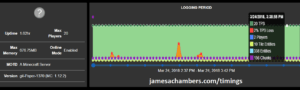



I get this error when i try to jump into the nether for the first time :/
if you need full log i can provide
[20:43:33] [Paper Watchdog Thread/ERROR]: The server has stopped responding! This is (probably) not a Paper bug.[20:43:33] [Paper Watchdog Thread/ERROR]: If you see a plugin in the Server thread dump below, then please report it to that author
[20:43:33] [Paper Watchdog Thread/ERROR]: *Especially* if it looks like HTTP or MySQL operations are occurring
[20:43:33] [Paper Watchdog Thread/ERROR]: If you see a world save or edit, then it means you did far more than your server can handle at once
[20:43:33] [Paper Watchdog Thread/ERROR]: If this is the case, consider increasing timeout-time in spigot.yml but note that this will replace the crash with LARGE lag spikes
[20:43:33] [Paper Watchdog Thread/ERROR]: If you are unsure or still think this is a Paper bug, please report this to https://github.com/PaperMC/Paper/issues
[20:43:33] [Paper Watchdog Thread/ERROR]: Be sure to include ALL relevant console errors and Minecraft crash reports
[20:43:33] [Paper Watchdog Thread/ERROR]: Paper version: git-Paper-633 (MC: 1.13.2)
[20:43:33] [Paper Watchdog Thread/ERROR]: ------------------------------
[20:43:33] [Paper Watchdog Thread/ERROR]: Server thread dump (Look for plugins here before reporting to Paper!):
[20:43:33] [Paper Watchdog Thread/ERROR]: ------------------------------
[20:43:33] [Paper Watchdog Thread/ERROR]: Current Thread: Server thread
[20:43:33] [Paper Watchdog Thread/ERROR]: PID: 18 | Suspended: false | Native: false | State: TIMED_WAITING
[20:43:33] [Paper Watchdog Thread/ERROR]: Stack:
[20:43:33] [Paper Watchdog Thread/ERROR]: java.lang.Object.wait(Native Method)
[20:43:33] [Paper Watchdog Thread/ERROR]: net.minecraft.server.v1_13_R2.PaperAsyncChunkProvider.requestChunk(PaperAsyncChunkProvider.java:211)
[20:43:33] [Paper Watchdog Thread/ERROR]: net.minecraft.server.v1_13_R2.PaperAsyncChunkProvider.loadOrGenerateChunk(PaperAsyncChunkProvider.java:154)
[20:43:33] [Paper Watchdog Thread/ERROR]: net.minecraft.server.v1_13_R2.PaperAsyncChunkProvider.getChunkAt(PaperAsyncChunkProvider.java:150)
[20:43:33] [Paper Watchdog Thread/ERROR]: net.minecraft.server.v1_13_R2.ChunkProviderServer.getChunkAt(ChunkProviderServer.java:111)
[20:43:33] [Paper Watchdog Thread/ERROR]: net.minecraft.server.v1_13_R2.PaperAsyncChunkProvider.getChunkAt(PaperAsyncChunkProvider.java:136)
[20:43:33] [Paper Watchdog Thread/ERROR]: net.minecraft.server.v1_13_R2.World.getChunkAt(World.java:385)
[20:43:33] [Paper Watchdog Thread/ERROR]: net.minecraft.server.v1_13_R2.World.getChunkAtWorldCoords(World.java:381)
[20:43:33] [Paper Watchdog Thread/ERROR]: net.minecraft.server.v1_13_R2.World.getType(World.java:820)
[20:43:33] [Paper Watchdog Thread/ERROR]: net.minecraft.server.v1_13_R2.PortalTravelAgent.findPortal(PortalTravelAgent.java:155)
[20:43:33] [Paper Watchdog Thread/ERROR]: org.bukkit.craftbukkit.v1_13_R2.CraftTravelAgent.findPortal(CraftTravelAgent.java:45)
[20:43:33] [Paper Watchdog Thread/ERROR]: org.bukkit.craftbukkit.v1_13_R2.CraftTravelAgent.findOrCreate(CraftTravelAgent.java:30)
[20:43:33] [Paper Watchdog Thread/ERROR]: net.minecraft.server.v1_13_R2.Entity.a(Entity.java:2626)
[20:43:33] [Paper Watchdog Thread/ERROR]: net.minecraft.server.v1_13_R2.EntityItem.a(EntityItem.java:396)
[20:43:33] [Paper Watchdog Thread/ERROR]: net.minecraft.server.v1_13_R2.Entity.postTick(Entity.java:382)
[20:43:33] [Paper Watchdog Thread/ERROR]: net.minecraft.server.v1_13_R2.World.entityJoinedWorld(World.java:1562)
[20:43:33] [Paper Watchdog Thread/ERROR]: net.minecraft.server.v1_13_R2.World.g(World.java:1528)
[20:43:33] [Paper Watchdog Thread/ERROR]: net.minecraft.server.v1_13_R2.World.tickEntities(World.java:1339)
[20:43:33] [Paper Watchdog Thread/ERROR]: net.minecraft.server.v1_13_R2.WorldServer.tickEntities(WorldServer.java:599)
[20:43:33] [Paper Watchdog Thread/ERROR]: net.minecraft.server.v1_13_R2.MinecraftServer.b(MinecraftServer.java:1107)
[20:43:33] [Paper Watchdog Thread/ERROR]: net.minecraft.server.v1_13_R2.DedicatedServer.b(DedicatedServer.java:439)
[20:43:33] [Paper Watchdog Thread/ERROR]: net.minecraft.server.v1_13_R2.MinecraftServer.a(MinecraftServer.java:940)
[20:43:33] [Paper Watchdog Thread/ERROR]: net.minecraft.server.v1_13_R2.MinecraftServer.run(MinecraftServer.java:837)
[20:43:33] [Paper Watchdog Thread/ERROR]: java.lang.Thread.run(Thread.java:748)
You’re the second person in the past few days to say this. It sounds like there is something not working about the Nether in the current version. I’ll investigate on my own server and see if I can recreate it. The nether did used to work!
Update 6/30/19: I believe I have fixed this. Please try the latest version with a fresh server and this behavior should be gone
managed to work around this by logging in and logging out a few times before trying to load the game, removed my plugins, set the game ticks to 300000 … ish and view distance from 8 to 6 and it seems to be fine now, but i still have to log in and log out a few times everytime the server restarts or it crashes the entire server.
Nope tried it today had the same crash, maybe its the chunk generation runs out of memory or something ive looked into it for a while but im not good at this technical stuff.
Hey Radioboy,
I have two possible suggestions. One is to completely delete your old server and install it again with the new version and the other one is to try the new 1.14.3 (which is much better than the previous ones).
hey Jamesachambers
when I first installed the server I could assign the server 800 memory dan I want to propagate in a few times on the latest version and because I could only give a maximum of 300 I still have somewhere to release the memory?
Hey Leon,
There’s two ways to do it. The easiest way is to run SetupMinecraft again and it will allow you to choose the memory. The other way is you can edit start.sh and on the java -jar line you’ll see Xms300M and Xmx300M which you can change to the value you want to use!
-James
if i run it i can only give 300 no more 800 memories
Hey Leon,
Make sure that everything is closed before you run the Setup script.
Try running the command “top” and see what is using up all the memory on your Pi. It sounds like something is already running. If you close everything it should free the memory back up.
during installation there is always a dpkg error ?
pi@raspberrypi:~ $ ./SetupMinecraft.shMinecraft Server installation script by James Chambers - June 1st 2019
Latest version always at https://github.com/TheRemote/RaspberryPiMinecraft
Don't forget to set up port forwarding on your router! The default port is 2556 5
Installing screen, sudo, net-tools, bc, wget...
Hit:1 http://archive.raspberrypi.org/debian/ stretch InRelease
Get:2 http://raspbian.raspberrypi.org/raspbian/ stretch InRelease [15.0 kB]
Get:3 http://raspbian.raspberrypi.org/raspbian/ stretch/main armhf Packages [11.7 MB]
Fetched 11.7 MB in 12s (966 kB/s)
Reading package lists... Done
Reading package lists... Done
Building dependency tree
Reading state information... Done
bc is already the newest version (1.06.95-9).
net-tools is already the newest version (1.60+git20161116.90da8a0-1).
screen is already the newest version (4.5.0-6).
wget is already the newest version (1.18-5+deb9u3).
You might want to run 'apt --fix-broken install' to correct these.
The following packages have unmet dependencies:
ca-certificates-java : Depends: default-jre-headless but it is not going to be installed or
java8-runtime-headless
Depends: libnss3 (>= 3.12.10-2~) but it is not going to be installed
E: Unmet dependencies. Try 'apt --fix-broken install' with no packages (or specify a solution).
The current stable version of the Paper Minecraft server will be installed (1.13.2)
The current development version is 1.14.2 but it is not stable and has serious performance issues.
Warning: Once your server is upgraded you cannot roll it back. Please make sure you have a backup or are willing to start a new world.
Press enter to install the stable version or if you understand the risks or type 'dev' to install the developer version.
Press enter to install stable version (1.13.2) or dev to install developer version (1.14.2):
Installation version selected: 1.13.2
Installing latest Java OpenJDK...
E: No packages found
E: No packages found
E: No packages found
Reading package lists... Done
Building dependency tree
Reading state information... Done
You might want to run 'apt --fix-broken install' to correct these.
The following packages have unmet dependencies:
ca-certificates-java : Depends: default-jre-headless but it is not going to be installed or
java8-runtime-headless
Depends: libnss3 (>= 3.12.10-2~) but it is not going to be installed
libfontconfig1 : Depends: fontconfig-config (>= 2.11.0-6.7) but it is not going to be installed
E: Unmet dependencies. Try 'apt --fix-broken install' with no packages (or specify a solution).
dpkg: error: cannot access archive 'openjdk-10*': No such file or directory
rm: cannot remove 'openjdk-10*': No such file or directory
Reading package lists... Done
Building dependency tree
Reading state information... Done
You might want to run 'apt --fix-broken install' to correct these.
The following packages have unmet dependencies:
ca-certificates-java : Depends: libnss3 (>= 3.12.10-2~) but it is not going to be installed
openjdk-9-jre-headless : Depends: java-common (>= 0.28) but it is not going to be installed
Depends: libcups2 but it is not going to be installed
Depends: liblcms2-2 (>= 2.2+git20110628) but it is not going to be installed
Depends: libnss3 (>= 2:3.17.1) but it is not going to be installed
Depends: libxi6 but it is not going to be installed
Depends: libxrender1 but it is not going to be installed
Depends: libxtst6 but it is not going to be installed
E: Unmet dependencies. Try 'apt --fix-broken install' with no packages (or specify a solution).
Reading package lists... Done
Building dependency tree
Reading state information... Done
You might want to run 'apt --fix-broken install' to correct these.
The following packages have unmet dependencies:
ca-certificates-java : Depends: libnss3 (>= 3.12.10-2~) but it is not going to be installed
openjdk-9-jre-headless : Depends: java-common (>= 0.28) but it is not going to be installed
Depends: libcups2 but it is not going to be installed
Depends: liblcms2-2 (>= 2.2+git20110628) but it is not going to be installed
Depends: libnss3 (>= 2:3.17.1) but it is not going to be installed
Depends: libxi6 but it is not going to be installed
Depends: libxrender1 but it is not going to be installed
Depends: libxtst6 but it is not going to be installed
E: Unmet dependencies. Try 'apt --fix-broken install' with no packages (or specify a solution).
Java did not install successfully -- please check the above output to see what went wrong.
Hey Simon,
Run the following command: sudo apt –fix-broken install -y
That should clean up this dependency error. Then run sudo apt-get install openjdk-9-jre-headless -y
Now run the installer again and you should be past all of the Java stuff!
when I enter the code comes
Command line option ‘i’ [from -fix] is not understood in comination with other options
after I wrote it correctly it worked 😀
thank you
Awesome, no problem at all!
Hey James! I’m running into errors when using a portal to the nether. The logs from latest.log start like this.
[00:12:54] [Paper Watchdog Thread/ERROR]: ------------------------------[00:12:54] [Paper Watchdog Thread/ERROR]: The server has stopped responding! This is (probably) not a Paper bug.
[00:12:54] [Paper Watchdog Thread/ERROR]: If you see a plugin in the Server thread dump below, then please report it to that author
[00:12:54] [Paper Watchdog Thread/ERROR]: *Especially* if it looks like HTTP or MySQL operations are occurring
[00:12:54] [Paper Watchdog Thread/ERROR]: If you see a world save or edit, then it means you did far more than your server can handle at once
[00:12:54] [Paper Watchdog Thread/ERROR]: If this is the case, consider increasing timeout-time in spigot.yml but note that this will replace the crash with LARGE lag spikes
[00:12:54] [Paper Watchdog Thread/ERROR]: If you are unsure or still think this is a Paper bug, please report this to https://github.com/PaperMC/Paper/issues
[00:12:54] [Paper Watchdog Thread/ERROR]: Be sure to include ALL relevant console errors and Minecraft crash reports
[00:12:54] [Paper Watchdog Thread/ERROR]: Paper version: git-Paper-632 (MC: 1.13.2)
[00:12:54] [Paper Watchdog Thread/ERROR]: ------------------------------
[00:12:54] [Paper Watchdog Thread/ERROR]: Server thread dump (Look for plugins here before reporting to Paper!):
[00:12:54] [Paper Watchdog Thread/ERROR]: ------------------------------
[00:12:54] [Paper Watchdog Thread/ERROR]: Current Thread: Server thread
[00:12:54] [Paper Watchdog Thread/ERROR]: PID: 17 | Suspended: false | Native: false | State: RUNNABLE
[00:12:54] [Paper Watchdog Thread/ERROR]: Stack:
[00:12:54] [Paper Watchdog Thread/ERROR]: net.minecraft.server.v1_13_R2.DataPaletteBlock.a(DataPaletteBlock.java:180)
[00:12:54] [Paper Watchdog Thread/ERROR]: net.minecraft.server.v1_13_R2.Chunk.getBlockData(Chunk.java:449)
[00:12:54] [Paper Watchdog Thread/ERROR]: net.minecraft.server.v1_13_R2.Chunk.getType(Chunk.java:441)
[00:12:54] [Paper Watchdog Thread/ERROR]: net.minecraft.server.v1_13_R2.World.getType(World.java:822)
[00:12:54] [Paper Watchdog Thread/ERROR]: net.minecraft.server.v1_13_R2.PortalTravelAgent.findPortal(PortalTravelAgent.java:155)
[00:12:54] [Paper Watchdog Thread/ERROR]: org.bukkit.craftbukkit.v1_13_R2.CraftTravelAgent.findPortal(CraftTravelAgent.java:45)
[00:12:54] [Paper Watchdog Thread/ERROR]: org.bukkit.craftbukkit.v1_13_R2.CraftTravelAgent.findOrCreate(CraftTravelAgent.java:33)
[00:12:54] [Paper Watchdog Thread/ERROR]: net.minecraft.server.v1_13_R2.PlayerList.changeDimension(PlayerList.java:812)
[00:12:54] [Paper Watchdog Thread/ERROR]: net.minecraft.server.v1_13_R2.EntityPlayer.a(EntityPlayer.java:753)
[00:12:54] [Paper Watchdog Thread/ERROR]: net.minecraft.server.v1_13_R2.Entity.postTick(Entity.java:382)
[00:12:54] [Paper Watchdog Thread/ERROR]: net.minecraft.server.v1_13_R2.World.entityJoinedWorld(World.java:1562)
[00:12:54] [Paper Watchdog Thread/ERROR]: net.minecraft.server.v1_13_R2.World.g(World.java:1528)
[00:12:54] [Paper Watchdog Thread/ERROR]: net.minecraft.server.v1_13_R2.WorldServer.p_(WorldServer.java:622)
[00:12:54] [Paper Watchdog Thread/ERROR]: net.minecraft.server.v1_13_R2.World.tickEntities(World.java:1306)
[00:12:54] [Paper Watchdog Thread/ERROR]: net.minecraft.server.v1_13_R2.WorldServer.tickEntities(WorldServer.java:599)
[00:12:54] [Paper Watchdog Thread/ERROR]: net.minecraft.server.v1_13_R2.MinecraftServer.b(MinecraftServer.java:1107)
[00:12:54] [Paper Watchdog Thread/ERROR]: net.minecraft.server.v1_13_R2.DedicatedServer.b(DedicatedServer.java:439)
[00:12:54] [Paper Watchdog Thread/ERROR]: net.minecraft.server.v1_13_R2.MinecraftServer.a(MinecraftServer.java:940)
[00:12:54] [Paper Watchdog Thread/ERROR]: net.minecraft.server.v1_13_R2.MinecraftServer.run(MinecraftServer.java:837)
[00:12:54] [Paper Watchdog Thread/ERROR]: java.lang.Thread.run(Thread.java:748)
[00:12:54] [Paper Watchdog Thread/ERROR]: ------------------------------
Hey Seth,
Have you ever been in the Nether before on this server? If not I would try completely resetting the Nether by closing the server and deleting the world_nether folder. Then restart the server and try taking the portal again!
-James
Hey James,
Thanks for the reply. I stopped the server, deleted the folder, and then restarted. I tried to connect and it crashed. I think this happened because I’m probably already in the nether :/
Thanks again!
Hey Seth,
I’ve ran across situations like this before. My usual way of fixing it is to download the server folder to a Windows PC and use a program called NBTExplorer.
This lets you edit the data files. In your situation I would place yourself back in the main world. In NBTExplorer open a folder and choose your server backup folder. Now expand the world folder and look under playerdata. Once you find your right player change the “Dimension” to 0 (which means the Overworld). Change your X Y and Z to some safe coordinates (usually just the spawn is fine) so you don’t suffocate inside the earth or fall to a horrific death when you log back in. Next click File -> Save and transfer the folder back to your server. When you log back in you should now be in the overworld again.
Once you have logged back in you can try entering the Nether again (take a backup first just in case it starts a crash loop again).
NBTExplorer is a very useful tool for getting rid of crashes like this. The stacktrace you pasted suggests that one of the blocks in the Nether could be corrupt:
[00:12:54] [Paper Watchdog Thread/ERROR]: net.minecraft.server.v1_13_R2.DataPaletteBlock.a(DataPaletteBlock.java:180)[00:12:54] [Paper Watchdog Thread/ERROR]: net.minecraft.server.v1_13_R2.Chunk.getBlockData(Chunk.java:449)
[00:12:54] [Paper Watchdog Thread/ERROR]: net.minecraft.server.v1_13_R2.Chunk.getType(Chunk.java:441)
[00:12:54] [Paper Watchdog Thread/ERROR]: net.minecraft.server.v1_13_R2.World.getType(World.java:822)
It’s crashing trying to get the DataPaletteBlock inside getBlockData. I’m surprised this is happening in 1.13.2 as it’s pretty stable but it’s not unheard of to see weird problems like this. Let’s first make it so you can login to the server and we’ll see if we need to go any further than that such as purging anything related to the Nether using NBTExplorer.
-James
Thank you for providing this really helpful work. I’ve got a physically attached M.2 card on my Raspi 3 Minecraft server and had problems with auto starting the service after reboot.
It helped to alter the command “After” in /etc/systemd/system/minecraft.service as listed below:
After=network-online.target mnt-wibble.mount
Interesting! It sounds like with that drive mnt-wibble needs to mount fstab before service startup.
Hey James,
I am quite new to the linux platform and especially raspbian. How would I change details of the server, such as the difficulty or time of day?
As another request, how would I add myself and others as an admin of the server?
Hey Nova,
To add yourself and others as an admin bring up the Minecraft server console with screen -r minecraft. The following command makes people a server operator (admin):
op username
Once you are an operator you can see all the other possible server admin commands in the /help menu. To remove a player later is: deop username
To change the time of day: /time set noon will set the time to noon
To change the difficulty is /difficulty easy or (normal / hard)
-James
Hey, everything has worked great so far, but the server keeps crashing even with only 1 person on. I don’t know why, but I don’t have any plugins installed, this is just the vanilla version
Hey Xander,
If you’re trying to go back to 1.13.2 I would start fresh. Unless you already have a server with stuff built type:
cd ~rm -rf minecraft
and then run SetupMinecraft.sh again. Choose 1.13.2 and it won’t crash on you!