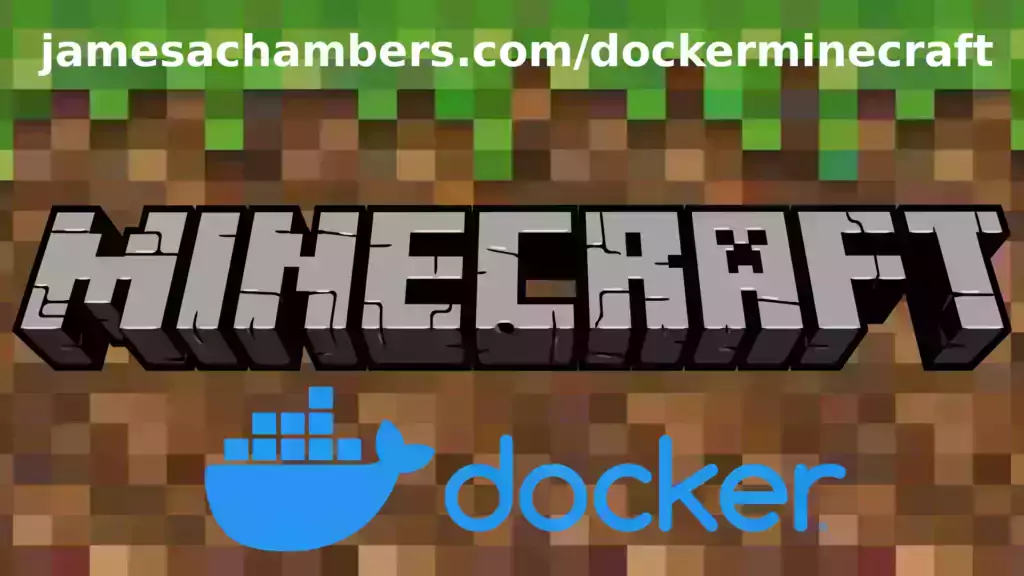
This is a containerized version of my Paper Minecraft Java server. The image works great on all Docker platforms including Raspberry Pi!
There is also a version that has Geyser + Floodgate installed which will let Minecraft Bedrock players connect to your Java server!
The official GitHub repository is located here.
The official Docker Hub repository is located here.
The Minecraft Bedrock version of the container is located here. This is for the Java version.
It’s now possible to convert your worlds between Bedrock and Java versions. Check out my guide on Chunker here for more information.
Features
- Sets up fully operational Minecraft server in less than a couple of minutes
- Runs the highly efficient “Paper” Minecraft server
- Plugin support for Paper / Spigot / Bukkit
- Uses named Docker volume for safe and easy to access storage of server data files (which enables more advanced Docker features such as automatic volume backups)
- Installs and configures OpenJDK 18
- Automatic backups to minecraft/backups when server restarts
- Full logging available in minecraft/logs folder
- Updates automatically to the latest version when server is started
- Runs on all Docker platforms including Raspberry Pi
Usage
First you must create a named Docker volume. This can be done with:
docker volume create yourvolumename
Now you may launch the server and open the ports necessary with one of the following Docker launch commands.
With default port:
docker run -it -v yourvolumename:/minecraft -p 25565:25565 --restart unless-stopped 05jchambers/legendary-java-minecraft-paper:latest
With custom port:
docker run -it -v yourvolumename:/minecraft -p 12345:12345 -e Port=12345 --restart unless-stopped 05jchambers/legendary-java-minecraft-paper:latest
With a custom Minecraft version (add -e Version=1.X.X, must be present on Paper’s API servers to work):
docker run -it -v yourvolumename:/minecraft -p 25565:25565 -e Version=1.17.1 --restart unless-stopped 05jchambers/legendary-java-minecraft-paper:latest
With a maximum memory limit in megabytes (optional, prevents crashes on platforms with limited memory, -e MaxMemory=2048):
docker run -it -v yourvolumename:/minecraft -p 25565:25565 -e MaxMemory=2048 --restart unless-stopped 05jchambers/legendary-java-minecraft-paper:latest
Using a different timezone:
docker run -it -v yourvolumename:/minecraft -p 25565:25565 -e TZ="America/Denver" --restart unless-stopped 05jchambers/legendary-java-minecraft-paper:latestSkipping backups on a certain folder:
docker run -it -v yourvolumename:/minecraft -p 25565:25565 -e NoBackup="plugins" --restart unless-stopped 05jchambers/legendary-java-minecraft-paper:latestSkipping permissions check:
docker run -it -v yourvolumename:/minecraft -p 25565:25565 -e NoPermCheck="Y" --restart unless-stopped 05jchambers/legendary-java-minecraft-paper:latestConfiguration / Accessing Server Files
The server data is stored where Docker stores your volumes. This is typically a folder on the host OS that is shared and mounted with the container. I’ll give the usual locations here but if you’re having trouble just do some Googling for your exact platform and you should find where Docker is storing the volume files.
You can find your exact path by typing:
docker volume inspect yourvolumenameThis will give you the fully qualified path to your volume like this:
{
"CreatedAt": "2022-05-09T21:08:34-06:00",
"Driver": "local",
"Labels": {},
"Mountpoint": "/var/lib/docker/volumes/yourvolumename/_data",
"Name": "yourvolumename",
"Options": {},
"Scope": "local"
}
On Linux it’s typically available at:
/var/lib/docker/volumes/yourvolumename/_data
On Windows it’s at
C:\ProgramData\DockerDesktop
but may be located at something more like
\wsl$\docker-desktop-data\version-pack-data\community\docker\volumes\
if you are using WSL (Windows Subsystem for Linux).
On Mac it’s typically
~/Library/Containers/com.docker.docker/Data/vms/0/ If you are using Docker Desktop on Mac then you need to access the Docker VM with the following command first:
screen ~/Library/Containers/com.docker.docker/Data/com.docker.driver.amd64-linux/ttyYou can then normally access the Docker volumes using the path you found in the first step with docker volume inspect
Most people will want to edit server.properties. You can make the changes to the file and then restart the container to make them effective.
Backups are stored in the “backups” folder
Log files with timestamps are stored in the “logs” folder.
Plugin Support for Paper / Spigot / Bukkit
This is a “Paper” Minecraft server which has plugin compatibility with Paper / Spigot / Bukkit.
Installation is simple. There is a “plugins” folder on your Docker named volume.
Navigate to your server files on your host operating system (see accessing server files section if you don’t know where this is) and you will see the “plugins” folder.
You just need to drop the extracted version of the plugin (a .jar file) into this folder and restart the container. That’s it!
Some plugins have dependencies so make sure you read the installation guide first for the plugin you are looking at.
A popular place to get plugins is: dev.bukkit.org
Troubleshooting Note – Oracle Virtual Machines
A very common problem people have with the Oracle Virtual Machine tutorials out there that typically show you how to use a free VM is that the VM is much more difficult to configure than just about any other product / offering out there.
It is because there are several steps you need to take to open the ports on the Oracle VM. You need to both:
- Set the ingress ports (TCP/UDP) in the Virtual Cloud Network (VCN) security list
- *and* set the ingress ports in a Network Security Group assigned to your instance
Both of these settings are typically required before you will be able to connect to your VM instance. This is purely configuration related and has nothing to do with the script or the Minecraft server itself.
I do not recommend this platform due to the configuration difficulty but the people who have gone through the pain of configuring an Oracle VM have had good experiences with it after that point. Just keep in mind it’s going to be a rough ride through the configuration for most people.
Troubleshooting Note – Hyper-V
There is a weird bug in Hyper-V that breaks UDP connections on the Minecraft server. The easy workaround for this is that you have to use a Generation 1 VM with the Legacy LAN network driver.
There is a second fix that was shared by bpsimons here. For that fix you need to install ethtool first with sudo apt install ethtool. Next in your /etc/network/interfaces file add “offload-tx off” to the bottom as the issue appears to be with TX offloading.
Here’s an example:
# The primary network interface auto eth0 iface eth0 inet static address 192.168.1.5 netmask 255.255.255.0 network 192.168.1.0 broadcast 192.168.1.255 gateway 192.168.1.1 offload-tx off
This can also be done non-persistently with the following ethtool command:
ethtool -K eth0 tx off
Additional Support
The comments section right here is the best place for support. The second best place is the GitHub issues section.
I will add additional documentation based on what problems people are running into / questions people are asking because right now I’m not really sure what those will be yet. Definitely let me know if you need any of these things!


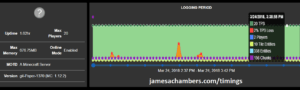
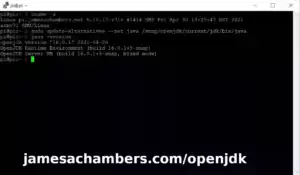


Hey James, great work a testemant to Docker – your work has started and run flawlessly so far. I have added a few tweaks in my own setup along the way .. but a couple of questions:
– I have crontab scheduled restarts for your auto backup – but just a docker/OS restart which autostarts the server as a service. Does your image gracefully shut down minecraft (i.e. like a RCON stop command)? Just wodnering if I should implement that just to be sure not to break anythign in the world data with a forced shutdown?
– I found with the Geyser/Floodgate mix of java/bedrock users, the /whitelist functions via console in MC didnt seem to work well. I ended up creating my own whitelist.json and that worked (tho had to write a script to pull the UUIDs). This was fine but with the JSON file, you need to restart the server to make it take effect – and I’d like to try and somehow get this done without restarting. Any suggestions I may have missed?
Thanks (great work),
Paul.