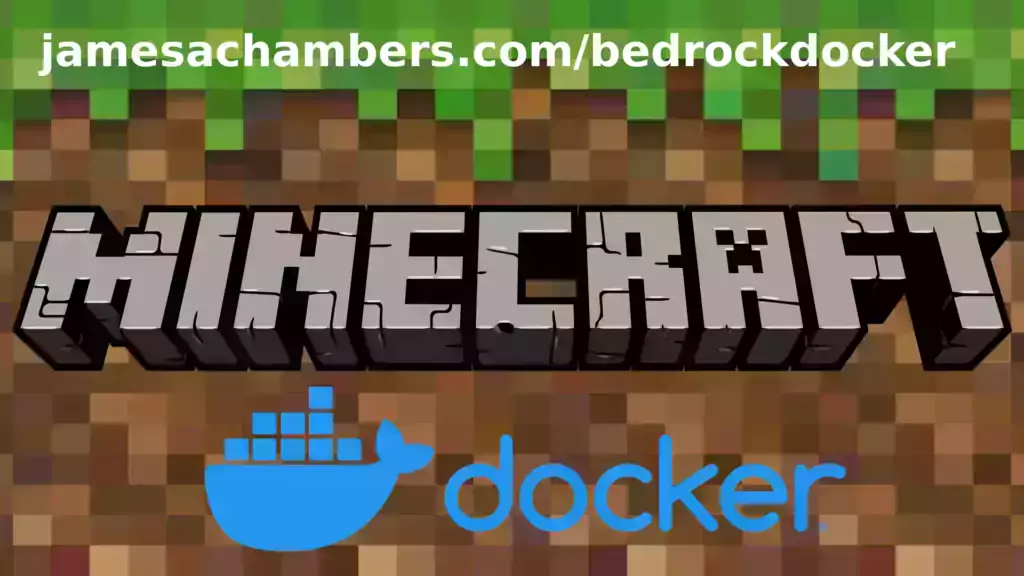
I’ve been getting asked to put this together for years including in official GitHub issues. I always knew it would be a great idea but it turned out even better than I expected. This image works great on all platforms including Raspberry Pi!
This is based off my Minecraft Bedrock Linux Dedicated Server scripts for Linux project. I’m going to release a version for the Java Minecraft edition as well so stay tuned for that.
The official GitHub repository is located here.
The official Docker Hub repository is located here.
If you are looking for the Java version of the Docker container it is located here. This is for the Bedrock edition of Minecraft.
You can also run my Geyser + Floodgate Java Minecraft Server container and Bedrock players will be able to connect to it!
It’s now possible to convert your worlds between Bedrock and Java versions. Check out my guide on Chunker here for more information.
Features
- Sets up the official Minecraft Bedrock Server (currently in alpha testing)
- Fully operational Minecraft Bedrock edition server in a couple of minutes
- Adds logging with timestamps to “logs” directory
- Multiarch Support – all Docker platforms supported including Raspberry Pi
- Automatic backups when container/server restarts
- Supports multiple instances — you can run multiple Bedrock servers on the same system
- Updates automatically to the latest or user-defined version when server is started
- Files stored in named Docker volume allowing for extremely easy access/editing and leveraging more advanced Docker features such as automatic volume backups
- *NEW* – Box64 support added for improved speeds on aarch64 (ARM 64 bit)
Usage
First you must create a named Docker volume. This can be done with:
docker volume create yourvolumenameNow you may launch the server and open the ports necessary with one of the following Docker launch commands.
With default ports:
docker run -it -v yourvolumename:/minecraft -p 19132:19132/udp -p 19132:19132 -p 19133:19133/udp -p 19133:19133 --restart unless-stopped 05jchambers/legendary-bedrock-container:latestWith custom ports:
docker run -it -v yourvolumename:/minecraft -p 12345:12345/udp -p 12345:12345 -p 12346:12346/udp -p 12346:12346 -e PortIPV4=12345 -e PortIPV6=12346 --restart unless-stopped 05jchambers/legendary-bedrock-container:latestIPV4 only:
docker run -it -v yourvolumename:/minecraft -p 19132:19132/udp -p 19132:19132 --restart unless-stopped 05jchambers/legendary-bedrock-container:latestConfiguration / Accessing Server Files
The server data is stored where Docker stores your volumes. This is typically a folder on the host OS that is shared and mounted with the container. I’ll give the usual locations here but if you’re having trouble just do some Googling for your exact platform and you should find where Docker is storing the volume files.
You can find your exact path by typing:
docker volume inspect yourvolumenameThis will give you the fully qualified path to your volume like this:
{
"CreatedAt": "2022-05-09T21:08:34-06:00",
"Driver": "local",
"Labels": {},
"Mountpoint": "/var/lib/docker/volumes/yourvolumename/_data",
"Name": "yourvolumename",
"Options": {},
"Scope": "local"
}
On Linux it’s typically available at:
/var/lib/docker/volumes/yourvolumename/_data
On Windows it’s at
C:\ProgramData\DockerDesktopbut may be located at something more like
\wsl$\docker-desktop-data\version-pack-data\community\docker\volumes\if you are using WSL (Windows Subsystem for Linux).
On Mac it’s typically
~/Library/Containers/com.docker.docker/Data/vms/0/If you are using Docker Desktop on Mac then you need to access the Docker VM with the following command first:
screen ~/Library/Containers/com.docker.docker/Data/com.docker.driver.amd64-linux/ttyYou can then normally access the Docker volumes using the path you found in the first step with docker volume inspect
Most people will want to edit server.properties. You can make the changes to the file and then restart the container to make them effective.
Backups are stored in the “backups” folder
Log files with timestamps are stored in the “logs” folder.
Version Override
In some scenarios you may want to run a specific version of the Bedrock server. That is now possible by using the “Version” environment variable:
-e Version=1.18.33.02For example:
docker run -it -v yourvolumename:/minecraft -e Version=1.18.33.02 -p 19132:19132/udp -p 19132:19132 --restart unless-stopped 05jchambers/legendary-bedrock-container:latest
This is useful if Microsoft hasn’t released versions of the client and dedicated server at the same time so you can match whichever version your players can connect with.
Clean Environment Variable
If the server is having trouble starting you can clean the downloads folder and force reinstallation of the latest version like this:
docker run -it -v yourvolumename:/minecraft -e Clean=Y -p 19132:19132/udp -p 19132:19132 --restart unless-stopped 05jchambers/legendary-bedrock-container:latest
This is useful if a download corrupted or something modified your container contents as it will clear everything out and reinstall the latest Bedrock server fresh.
Disable Box64 (aarch64 only):
If you are having trouble running the dedicated server with Box64 support you can tell it to use QEMU instead with:
-e UseQEMU=YFor example:
docker run -it -v yourvolumename:/minecraft -e UseQEMU=Y -p 19132:19132/udp -p 19132:19132 --restart unless-stopped 05jchambers/legendary-bedrock-container:latest
TZ (timezone) Environment Variable
You can change the timezone from the default “America/Denver” to own timezone using this environment variable:
docker run -it -v yourvolumename:/minecraft -e TZ="America/Denver" -p 19132:19132/udp -p 19132:19132 --restart unless-stopped 05jchambers/legendary-bedrock-container:latestA list of Linux timezones is available here.
NoPermCheck Environment Variable
You can skip the permissions check (can be slow on very large servers) with the NoPermCheck environment variable:
docker run -it -v yourvolumename:/minecraft -e NoPermCheck="Y" -p 19132:19132/udp -p 19132:19132 --restart unless-stopped 05jchambers/legendary-bedrock-container:latestTroubleshooting Note – Oracle Virtual Machines
A very common problem people have with the Oracle Virtual Machine tutorials out there that typically show you how to use a free VM is that the VM is much more difficult to configure than just about any other product / offering out there.
It is because there are several steps you need to take to open the ports on the Oracle VM. You need to both:
- Set the ingress ports (TCP/UDP) in the Virtual Cloud Network (VCN) security list
- *and* set the ingress ports in a Network Security Group assigned to your instance
Both of these settings are typically required before you will be able to connect to your VM instance. This is purely configuration related and has nothing to do with the script or the Minecraft server itself.
I do not recommend this platform due to the configuration difficulty but the people who have gone through the pain of configuring an Oracle VM have had good experiences with it after that point. Just keep in mind it’s going to be a rough ride through the configuration for most people.
Troubleshooting Note – Hyper-V
There is a weird bug in Hyper-V that breaks UDP connections on the Minecraft server. The fix for this is that you have to use a Generation 1 VM with the Legacy LAN network driver.
There is a second fix that was shared by bpsimons here. For that fix you need to install ethtool first with sudo apt install ethtool. Next in your /etc/network/interfaces file add “offload-tx off” to the bottom as the issue appears to be with TX offloading.
Here’s an example:
# The primary network interface auto eth0 iface eth0 inet static address 192.168.1.5 netmask 255.255.255.0 network 192.168.1.0 broadcast 192.168.1.255 gateway 192.168.1.1 offload-tx off
This can also be done non-persistently with the following ethtool command:
ethtool -K eth0 tx off
Additional Support
The comments section right here is the best place for support. The second best place is the GitHub issues section.
I will add additional documentation based on what problems people are running into / questions people are asking because right now I’m not really sure what those will be yet. Definitely let me know if you need any of these things!






I really appreciate your great work. I started knowing absolutely nothing about servers and ended up acquiring a lot of knowledge thanks to your blog. I currently have a Bedrock server running on an Oracle machine and so far it is going very well. I hope you continue this project 😀
Hello Jonathan,
That is excellent, thank you for your kind words and leaving a comment, enjoy and take care!
Hi James, I posted a while back about setting up a server on my raspberry pi running Ubuntu. And I’d like to start by saying thank you because you have introduced me to a whole New World of not just Linux computing but server management and computers in general. You have inspired me to study and pursue a career in network engineering when I finish high school. For that, I can’t thank you enough. Anyway, I am wondering if you have any solutions for an issue I am stuck with. My friends are unable to join the server, however, I am able to join both locally (via my local network) and externally via my mobile data, I’ve tried this both on my phone tethered to my laptop and tethered to my iPad yet all my friends seem to be still having the same issue. I have forwarded all the necessary ports, made sure to run “sudo ufw allow 19132” and ran the server with default ports. I’d usually try and figure this sort of stuff out by myself, but after sending myself around the Internet (mostly in circles) I think I better consult someone with better knowledge in the subject.
Cheers.
Hey Tiny,
Welcome and thanks for the kind words! So you’ve done some excellent troubleshooting already here.
Just to be thorough make sure you also allow 19133. This should be for both TCP and UDP but ufw allow should cover both of those. 19133 is the IPv6 port.
The second thing I want to check is that you had WiFi completely disabled when conducting the mobile test. I’ve helped some people in the past that didn’t realize even though they were using mobile hotspot that the traffic was actually still going through their local network and that’s why it was different when others tried to connect externally.
One of the most common reasons for this that I see is people using wireless ISPs. Do you have something like a Verizon, T-Mobile, AT&T or any other mobile company as your ISP? These almost *never* allow inbound connections. They will if you pay extra money but these typically you are behind NAT on these services without paying additional money or at least giving them a call and making a few changes on their end. Shared living situations like apartments where you get your internet from the landlord and other types of shared internet situations are often similar to this.
Another really common cause of this is called double NAT. Double NAT simply means you have 2 different routers that are both assigning private IPs. For example let’s say you have a cable modem that hands out IPs if you wire directly into it. Let’s say it hands out 192.168.1.X. Now what a lot of people do is they’ll then connect a second WiFi router (or one of those mesh network wireless systems). Let’s say that one is handing out 10.1.0.X IPs.
Having such a setup breaks port forwarding. You cannot port forward ports across two different private networks. The solution to this is to put one of the devices in passthrough mode (often called bridge mode). That means that everyone on the network would now have either 192.168.1.X IPs or 10.1.0.X IPs depending on which device you put in bridge mode. If you know you have something like this going on involving multiple routers then bridge mode is the answer that will fix your port forwarding.
It may be worth testing trying to forward another port. Like if you do:
sudo apt install apache2 -yon the Pi and then port forward port 80 can you hit that port? Can anyone else? That’s a much easier test than Minecraft as they can just put your IP right in the browser. You can remove the port forward after testing for security purposes (and remove apache2 again if you’d like).
Hopefully that helps!
Thank you for this container. I’m trying to run this on QNAP TS-431X container. It uses ARM processor.
I’m having an issue with connecting to server. Every player is stuck at the loading screen with message “Locating server”. It is just an infite load. Status on console says that player has connected but they are only stuck at loading screen.
Is there a fix for this? Is my NAS CPU too low tier to run this? ARM Cortex A-15@1,7Ghz
Hey happoman,
Can you try running it with box64 disabled by using:
-e UseQEMU=Yand see if it makes any difference? It may just be too slow but it’s worth a shot!
Further to last night’s note – Ryan has added two pi5 builds of box64 – 4k and 16k page size support. Fast work.
I’m not sure how to cleanly integrate those into a general ARM64 image, but for my purposes, I’ve just made a simple dockerfile locally, which lets me run your bedrock image on my Pi 5 8Gb with 64 bit Pi OS & 16kb page file:
# Minecraft Bedrock Server Docker Container for Pi 5 with 16Kb page size
# All the hard work is already done here:
FROM 05jchambers/legendary-bedrock-container:latest
# Update with the Pi5-8Gb version of Box64
RUN chmod 1777 /tmp
RUN apt-get update && apt-get remove box64-arm64 -y && apt-get install box64-rpi5arm64ps16k -y
Hey Pi5er,
Great work! I’ll see what I can do about integrating these builds into the container. It might be a little hacky (such as checking the model to see if it’s a Raspberry Pi 5) but I should be able to make it better than it is now.
Thank you for sharing all of your findings, enjoy and take care!
Hello – I too am trying to deploy this on a Pi 5, however behind a Portainer instance.
I’ve installed the box64-rpi5arm64ps16k bit directly to the Pi, but still get the same 4k error. Would you happen to know what I’ll need to do to get it to use the 16k image? Also, is that possible through a compose file?
New to docker and Portainer has been comfortingly easy to grasp so I’d rather not give it up.
Hey James. Incredibly grateful for your work here.
For info – Box64 errors on a Raspberry Pi 5 64 bit OS with:
Error: PageSize configuration is wrong: configured with 4096, but got 16384
This appears to need a specific build of Box64 – https://github.com/ptitSeb/box64/blob/main/docs/COMPILE.md#for-raspberry-pi-5
There’s an open issue requesting a pre-packaged pi5 build: https://github.com/ryanfortner/box64-debs/issues/26
Is there any possibility to include a pi5.dockerfile once it’s available?
Hi, is it possible to get an elaborate version of this tutorial? This guide assumes to have certain things already installed, like having MC already installed. I’m a newbie to all these things but would love to run my own MC server on my raspberry 4 here at home.
Hey unihumi,
No, for this version all you need installed is Docker:
sudo apt update && sudo apt install docker.ioThe container will do everything else for you. Hopefully that helps!
How can I update minecraft server from 1.20.2 to 1.20.4 ?
-e Version=1.20.4 on your startup line. There is no Paper Minecraft 1.20.3 or 1.20.4 though at time of writing. Until there is one posted on that site it won’t work.
Hi, James. I’m still very much at a beginner level with all this. I tried pulling the latest with: sudo docker pull 05jchambers/legendary-minecraft-geyser-floodgate:latest and it seemed to update everything. But not to Paper 1.21.1
I did a test and made a new server using the startup line from your tutorial and the note above for version 1.21.1 and it worked. Of course it is a brand new world, not the one we have been building in for months. I then tried to rerun the startup with the -e version=1.21.1 and got a message that the container is already in use. Clearly, I’m missing something. Do I need to copy my old world to the new 1.21.1 server? or is there are more elegant solution? Thanks again for all this work and your assistance.