Many things have changed since I wrote my last Raspberry Pi Minecraft Server guide. OpenJDK is now the better supported Java for Raspberry Pi and Oracle has discontinued support for Java 8 in January 2019. Java 11 is out and offers a ton of performance improvements.
The Raspberry Pi 4* has also arrived! After testing the server on the 4B 2GB version using OpenJDK 11 I was blown away by the performance and decided to write an updated guide and a script that will have you up and running in minutes.
To give you a taste of how smooth the timings are in OpenJDK 11 headless using the Paper Spigot Minecraft Server here is a nearly 2 hour session I played with my girlfriend. This was played in survival mode on a brand new server so no blocks had been pregenerated and no settings were modified from the defaults. Nothing is overclocked except the SD card. There was even a village right by the spawn so many entities were in use. Here’s the timings output report:
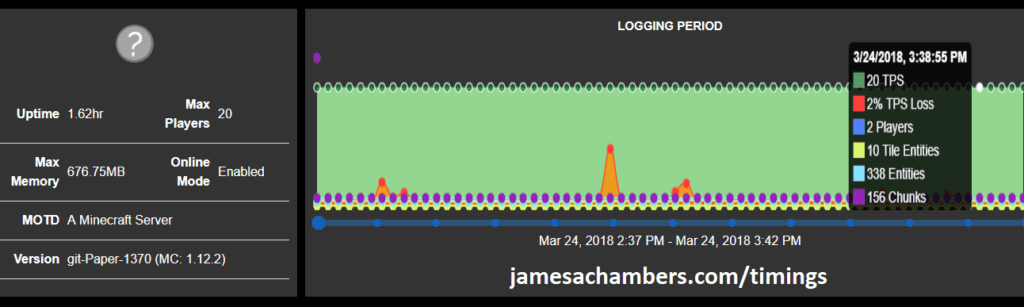
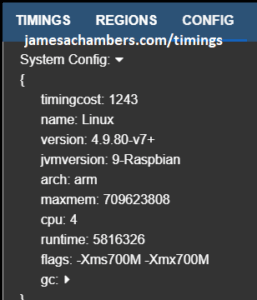
RPI Minecraft Server Requirements

The Raspberry Pi 4 is available in different memory configurations all the way up to 8 GB. It’s about the size of a credit card and uses an extremely low amount of power making it ideal for all sorts of projects and ideas!
Links: AliExpress*, Amazon.com*, Amazon.ca*, Amazon.com.au*, Amazon*.co.jp*, Amazon.co.uk*, Amazon.de*, Amazon.es*, Amazon.fr*, Amazon.it*, Amazon.nl*, Amazon.pl*, Amazon.se*, Amazon.sg*
For a SSD setup:

The SanDisk Extreme Pro USB SSD is a true solid state drive. This is different than a typical “flash drive” which uses extremely cheap memory and has very low random I/O performance/throughput compared to a real solid state drive. I’ve used both the USB 3.1 and USB 3.2 variants with the Pi successfully and they benchmark very well!
Links: AliExpress*, Amazon.com*, Amazon.ca*, Amazon.com.au*, Amazon.co.jp*, Amazon.co.uk*, Amazon.de*, Amazon.es*, Amazon.fr*, Amazon.it*, Amazon.nl*, Amazon.pl*, Amazon.se*, Amazon.sg*
Optional and meant to be used in place of SSD. This is the best choice for performance but can be pricey. For further explanation about the benefits see this article about MicroSD vs. Solid State on the Raspberry Pi)
For a MicroSD setup:
The SanDisk Extreme A1-A2 SD card has the best scoring SD card on Pi Benchmarks for years and is second in popularity only to the SanDisk Ultra (often included in combo kits). The application class (A1) means random I/O speeds (very important when running an OS) have to meet a higher standard. There’s no benefit on the Pi for A2 right now so get whichever is cheaper/available.
Links: Amazon.com*, AliExpress*, Amazon.ca*, Amazon.com.au*, Amazon.co.jp*, Amazon.co.uk*, Amazon.de*, Amazon.es*, Amazon.fr*, Amazon.it*, Amazon.nl*, Amazon.pl*, Amazon.se*, Amazon.sg*

The CanaKit 3.5A adapter has an extra half an amp (500 mA) of capacity to give some breathing room to your accessories. This is bigger than the official Pi power supply which provides 3.0A.
Links: Amazon.com*, Amazon.ca*, Amazon.com.au*, Amazon.sg*
Minecraft Server Setup Script
I highly recommend using Docker over the standalone version for most people. Installing Docker is as simple as sudo apt install docker.io. There are 3 Docker options available:
- The Docker version that has Geyser + Floodgate installed (allowing people running Minecraft Bedrock Edition such as on iOS, Android, and console to connect)
- The Docker version that runs the Purpur Minecraft server with Geyser + Floodgate installed (allowing people running Minecraft Bedrock Edition to connect)
- The Docker version that only includes the Paper Minecraft server (the same as this standalone version)
SSH into your Raspberry Pi and type/paste the following commands:
curl https://raw.githubusercontent.com/TheRemote/RaspberryPiMinecraft/master/SetupMinecraft.sh | bash
This will start the server and configuration setup process. It will ask you some questions on how you want to configure the server and then automatically download, setup and start the server. Follow the Minecraft Server setup script in-depth guide here for a walkthrough.
… and we’re done! The Minecraft server is now in the folder “minecraft”. To start the server type:
cd minecraft ./start.sh
The server will start in the background using the screen application. To view the console type:
screen -r minecraft
From this console you can issue any command to the Minecraft server. The most important one you should know is the command to safely stop the server. This will save all players and states which is simply “stop” without the quotes.
To get out of the console without closing the server press Ctrl+A and then Ctrl+D. This will minimize the screen session and put you back in your main console session. The screen session will continue to run even if you disconnect from your SSH session to your Pi!
For a more in depth guide/walkthrough of the installation script check out this post covering the setup script in depth.
Pi Specific Performance Optimizations: Storage and GPU Memory
The most important optimization you can make is high performance storage. Read my Raspberry Pi Storage Benchmarks article to see why some storage mediums are over 1000% faster for I/O which is the most critical factor for a Raspberry Pi Minecraft server. You can also use USB adapters for mSATA SSDs (cheap on eBay) or a USB to SATA cable* if you have a 2.5″ older SSD.
If you are going to use MicroSD anyway you must use a high performance MicroSD card and overclock your SD card reader to obtain the best performance. It is normally 50hz to ensure compatibility with the cheap low quality cards but goes all the way up to 100hz. Storage speed is a major bottleneck on the Pi and this increases your read/write speeds.
The second most important optimization is setting your GPU to only use 16mb of RAM. Since RAM is at a premium on the Pi it needs need as much as possible (64 MB is used by default). This is all done in the Raspberry Pi’s /boot/config.txt file. Type:
sudo nano /boot/config.txt
Then place these lines at the bottom of your config.txt file:
dtparam=sd_overclock=100 gpu_mem=16
Now restart your Pi using
sudo reboot
That’s it! If your Pi won’t boot up after doing the SD card overclock don’t panic. Just put the SD card in any computer and remove the line dtparam=sd_overclock=100 from boot.txt. You can do it from Windows using notepad or any other text editor on any OS as the boot partition is always visible.
If you are using a older Raspberry Pi or a Raspberry Pi Zero then you may want to overclock it as well for smooth performance in game. My favorite guide for overclocking older Raspberry Pis is located at the one and only RetroPie project wiki page located here. The CPU and memory overclocking is going to be the most beneficial.
Minecraft Optimizations – The Timings Tool
If you are using an older Pi or have more than a few players using the server you may need to do some optimizations. The most important thing to understand about optimizing your Minecraft server is to understand what is slowing it down. There is an extremely useful tool built into the Paper Minecraft server called timings. In the intro to this post I posted a picture of the graphs from this report.
To start the timings measurements open up your Minecraft console with the screen -r minecraft command like I covered earlier. Once in the Minecraft console type:
timings on
The longer you take timings the better insight you will get into what is slowing down your server. It is best to play as you normally would when taking these timings so you are taking accurate measurements. To generate the report type the following:
timings report
This will give a link to paste in a web browser to view an incredibly detailed report.
Correctly Interpreting Timings
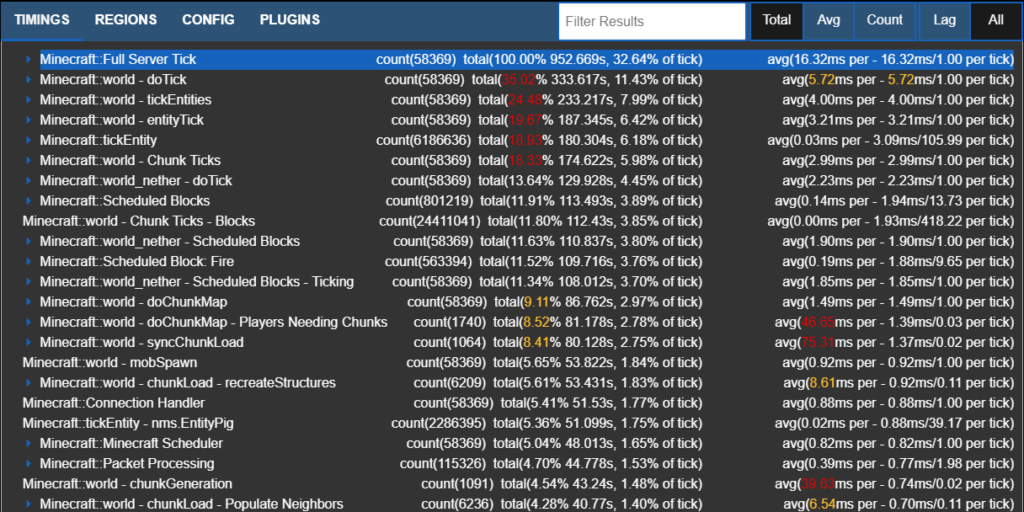
There are several different views available. It is important not to look only at the “Lag” category but also view the “All” category. If you only look at “Lag” you’re only seeing part of the picture. This is useful for identifying major “spikey” slowdowns but not the overall performance of the server. Check the “All” tab and toggle between total, average and count to understand how your server is performing.
In this example we can see some of the more expensive operations on my server are entities and chunks. Entities are monsters/animals/items/villagers/etc. Chunks are the map itself. If you are doing heavy exploring on a new server you may see very large numbers for chunks. This is due to the Pi generating them and storing them on the SD card (slow). If you are spending lots of time in villages or fighting monsters the entities may be high.
Applying Optimizations
If you are not getting good performance and you have ran the timings tool here are some of the usual suspects to look for and possible optimizations to apply:
- Be careful with mods/plugins – This is one of the most frequent causes of poor performance. Some mods massively increase the load on the server. The best way to find which plugin is doing this is to disable all plugins and enable them one at a time until you see the performance issues and have isolated the problem plugin.
- Check config files – Configuration files are server.properties, paper.yml, spigot.yml, and bukkit.yml. If unsure about what a setting does google it or consult the documentation. If you screw up your configuration unintentionally then you can revert it to default by removing the file and relaunching the server.
- Lower your entity counts/ranges – Type nano bukkit.yml and in the file you will find spawn-limits: monsters: 70 animals: 15 and several others. You may lower these numbers to limit the number of entities by type. Type nano spigot.yml and you will find entity-activation-range and entity-tracking-range. These control how close you have to be before the server starts making monsters see/track you.
- Disable the Nether and The End – In server.properties. In the sample report you will see the Nether uses CPU cycles (we never went there). When/if your group is ready to go to the Nether you can turn it back on in the properties to re-enable it. You may disable “The End” in bukkit.yml by setting allow-end: false.
- Lower the view distance – This should be a last resort but on older Pi hardware or if you want more than a handful of players this is an option. It will increase performance dramatically because it reduces chunk loading/generation. Since chunk loading/unloading/generation is very I/O intensive the Pi is not very good at it. Change it in server.properties and spigot.yml.
Benchmarking / Testing Storage
If you want to verify your drive’s performance you may want to run my storage benchmark with:
sudo curl https://raw.githubusercontent.com/TheRemote/PiBenchmarks/master/Storage.sh | sudo bash
If you search for the model of your drive on pibenchmarks.com you can compare your score with others and make sure the drive is performing correctly!
Conclusion
The Raspberry Pi performs just fine as a Minecraft server for under 5 players. You can have multiplayer in what feels and runs like a single player experience!
For optimization the most important things you can do are
- Pick the right storage (SSD or high quality Micro SD) to be able to keep up with block generation
- Run your timings! This will tell you exactly what is slowing your server down
- Keep plugins to a minimum to prevent swamping the Raspberry Pi with extra instructions
- If all else fails lower the view distance



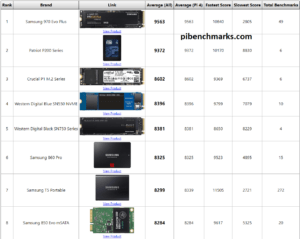

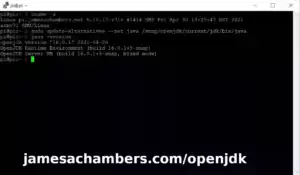
Hey James,
first of all thanks for sharing you knowledge and work! Especially with your script and detailled information you make it super easy for us guys. I appriciate that.
Anyway, I run across two problems. Here’s my setup: Server is hostes on my RPi 2B+. Game is played on my RPi 3B+.
First problem: The server installed with your script is 1.13.2 and I think at the moment 1.12.1 ist the latest running client on my Pi 3. I see two options.
Option 1: Using your “outdated” manual installation guide to install an older server version. And since in the future I’ll have to wait for people to get the latest MC version running on the Pi, I guess that’s my best option to go for and not beeing dependent on scripts.
Option 2: Simply getting the 1.13.2 MC client running on my Pi 3.
Probably I can fix this problem by myself, but some tips are welcome.
THE REAL PROBLEM: Shortly after starting the server and everything is loaded, I get a bunch of red error lines in the screen window. And even though it states that “THIS IS NOT A BUG OR A CRASH”, none of my friends are able to connect to the server. The error lines are like app//com.majong.datafixers…, java.base@9-Raspbian/java.util…, app//org.bukkit.craftbuild…, app//net.minecraft.server.v1_13_R2…, etc.
I don’t even know what that means and by consequence how to fix it.
Can anyone help??
Hello Sahin,
I think I can help! The Paper Minecraft server still supports the 1.12.2 branch. My understanding is that 1.13 introduced the new version of LWJGL that hasn’t been ported to ARM yet so if you can upgrade to 1.12.2 there are still supported versions of the server. Check out this link for the downloads. You can still use all of the current scripts, you will just replace paperclip.jar with the one from the linked site. Here’s a link of the guy running 1.12.2 on RPI: https://www.raspberrypi.org/forums/viewtopic.php?t=208027
Now to address the real problem section. A couple of things: Is this a brand new server or is this your 1.12 server now running on the 1.13 server? There are some version compatibility issues between the two. It would also help to see the full error message. There’s actually some useful info buried in the 20+ lines it spits out every time it has an error so pasting a full copy would help as well. From what you posted I see a DataFixer exception. The DataFixer class is the class that helps manage data between different Minecraft versions which would point to my original theory.
If you go the 1.12.2 route then it would be best to load up a backup from before the 1.13 server ever touched it as moving forward is difficult enough and moving backward is impossible once 1.13.2 put its own data structures in there. Let me know what you think and if this is a new or existing server and paste in some samples of the full error and we should be able to get it straightened!
okay so i have followed your step by step instruction in this page. i have minecraft on my android phone but i’m unable to connect to world. I feel like i’m missing something? i’m a complete NOOB when i comes to this. would like to get this going for my kids who play minecraft on there phones. Please help
Hey Jason,
The Android app is the non Java version of Minecraft also called Minecraft Bedrock Edition. It uses a different server than this one. The Bedrock server is available here.
I haven’t ran it on the Raspberry Pi yet but it looks like a native Ubuntu one is available.
Hey James (I’m migrating from your I/O Optimization post!)
Great guide here as well. I have the exact same setup with the SanDisk Extreme Pro USB Flash Drive and it works well most of the time!
I am however getting really random performance dips where the server will have a consistent 4-6 second lag that last anywhere from a minute to several hours. I’ve tested the server with just myself and upwards of 7 people now and regardless of the number of players the performance variation remains.
We’re all loving it, but I’d really be happy if I could squash out these hiccups and get a nice smooth sailing experience. I just wanted to know what kind of optimizations you’ve done outside of what’s written in your post?
I am using just the regular server.jar that mojang has to download and not the paperclip, so I don’t have the spiggot or bukkit configuration files. I tried using paperclip for a period of time but it was just giving some of the same issues. I make sure to utilize some java flags like setting the memory usage to 800M.
I have skepticism about thermal throttling of the R.pi, mine get’s pretty hot. I have heatsinks on the two main chips but that’s about it. I also wonder if it could maybe be a networking thing? However, whenever I host the server with the same settings on a stronger desktop on the same network I’m seeing the issues go away. Did you tweak anything in either of these areas to optimize performance?
Would love to hear what you have to say, keeping the R.pi as a permanent server setup is a dream!
Hey Zaner,
The main things outside my original post depend on what kind of server you are running and what you want to do. The most important thing to do first is figure out what is slowing down the server. Have you ran the timings tool on the server to determine where the spikes are and what the server is doing when they occur?
Some examples of optimizations I’d do: monster/animal view and action distance can be lowered in a lot of situations, lowering the view distance in the game can help with block chunking I/O issues, pregenerating the map in MCEdit can help if block reads/saves are slowing you down, reducing save timers can help if it’s getting stuck while autosaving various parts of the game by making them less frequent, etc.
I could definitely assist if you posted a link to your timing results.
For heat throttling affecting your performance this is definitely a possibility. The Raspberry Pi will downclock itself around 85C. Further, running very hot is a known problem with the Raspberry Pi 3. Check out this article to see some of the best info on this.
Have you taken measurements as to what temperature your Pi is reporting?
In this article I used a Pi 3B+ which came with the little heatsinks installed and didn’t do any additional tweaks regarding heat. If you’re running without the heatsinks this is where I would start. A few degrees being pulled off the chips by the heatsink may make all the difference in stabilizing the board’s performance and they only cost around 5 bucks from Amazon for the whole kit (get one with good reviews, the super cheap ones don’t conduct very well).
Also check out this article where I use a fan to provide direct cooling to a RPI.
Although you aren’t running RetroPie on the box we may find via your temperature readings that you are hitting temperatures where you may need to provide some active cooling. This little fan powered by the RPI itself is pretty nifty but you can also just put a normal desk fan right over the Pi to pull heat off it (especially with the heatsink kits).
-James
Thank you for all your work and sharing, my kids will go crazy now.
I got the fast 32 GB SD card and followed the directions. I get the Pi to launch but I can’t connect. I “think” I have port forwarding correctly setup on my router. The question that hits is how do I know? How do I check? I don’t know if it is my work or a version incompatibility with Minecraft on my family’s iPads and my laptop. Any thoughts would be appreciated.
It sounds like you are using the Minecraft Bedrock edition (which is the one that comes with Windows and the available version for iPad).
This server is for the Java edition available at Mojang.com.
I note the aquatic version 1.13-pre1 version is available, can you advise how to upgrade?
The Paper server project is built on top of Spigot which has had a 1.13 server up for testing publicly for months now. I expect support for 1.13-pre1 to come to Paper very soon.
You list a “SanDisk Extreme 128GB Solid State Flash Drive” but I don’t see anything that explains why or how to use that. I’m assuming it’s in place of the MicroSD card
Sorry about the lack of clarification there. I will update that section to clarify. You are correct in that I am suggesting using a solid state based flash drive over a MicroSD card. Check out this article to see why.
In a nutshell, solid state with the Pi outperforms even the most expensive MicroSD cards by a huge margin. Even cheap based makeshift drives (also described in linked article) maxed out the bus in a way that MicroSD can’t. Since Minecraft is very I/O intensive with constant chunk generation and loading having fast storage is critical for good performance.