
To this day it can still be treacherous to buy a storage adapter for your Raspberry Pi 4. There are many that will not work properly and perform very poorly.
I’ve covered which adapters work and don’t work in my Native USB Booting Guide as well as my old “workaround” SD + SSD method guide and over the years people have submitted hundreds of comments about which adapters do and don’t work.
From everything we’ve learned together in the comments and adapters I personally own/use I wanted to compile this information into a new “Best Storage Adapters for Raspberry Pi 4” list. Let’s get started!
How to choose a Pi SSD storage solution
There are a few different considerations and tradeoffs you need to weigh when you’re choosing a storage adapter/enclosure as well as the drive itself. The main considerations are:
- Specific project requirements
- Power
- Performance
- Budget
The easiest place to start is with your specific project requirements. Is this Pi going to be somewhere where you are okay with having an extra adapter/enclosure and SSD laying around? If you’re going to be using the Pi in something like a drone/vehicle then you may want to go with a USB thumbdrive style ultracompact SSD that plugs directly into a USB port and has no wires or adapters/enclosures. There are also lots of cases available specifically for the Pi that add an additional storage slot (such as M.2 SATA, the older m-SATA style, etc.) to the Pi that may work better with a tightly integrated build.
How much power is going to be available? Is your Pi going to be running off a battery where you want to use as little energy as possible? Do you have AC outlets around? Are you willing to add a powered USB hub to your setup? If your Pi is going to be sitting in a corner in the basement / a closet / some place like that then you can plan to have a powered USB hub and plentiful reliable power around. The lowest power options are going to be 2.5″ SATA drives WITHOUT an enclosure (using just an adapter instead with the drive laying in the open). I have never over years of usage used a powered USB hub with a 2.5″ SATA adapter but many enclosures won’t even boot without one.
What level of performance do you require? If your Pi is going to be running a server or hosting a database then you need a drive that has high random I/O performance as well as large throughput. Performance has a cost though both in power and budget. The highest performance NVMe drives are the most expensive and the NVMe enclosures are the most power hungry class of storage adapters and almost universally require a powered USB hub to be integrated into your setup but we’ll cover this more later in the “Power Requirements” section.
And finally what type of budget do you have? If you are looking to save money you may be wanting to reuse an old SSD or get one used for very cheap. NVMe is the most expensive and 2.5″ SATA / mSATA SSDs are the cheaper options. Places like eBay can be a great source of very cheap drives as well.
The bottom line is choose the type of solution that meets your project’s needs and your budget!
Top Performing Drives
M.2 NVME
This is the top performing (and most expensive) drive class! They require more power than other types of drives and the NVMe enclosures often bump the requirements up to potentially requiring a powered USB hub to boot (especially with an enclosure). See the “Power Requirements” section below for more information.

The Samsung 980 Pro (NVMe) is a professional grade SSD and one of the fastest in the world. The Samsung NVMe drives have been at the top of this category for a long time and are well trusted for both their performance and reliability / long life.
Links: AliExpress*, Amazon.com*, Amazon.ca*, Amazon.com.au*, Amazon.co.jp*, Amazon.co.uk*, Amazon.de*, Amazon.es*, Amazon.fr*, Amazon.it*, Amazon.nl*, Amazon.pl*, Amazon.se*, Amazon.sg*
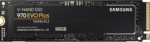
The Samsung 970 EVO Plus is a fantastic drive and has fallen in price substantially. It’s widely available around the world. The smaller capacities (such as the 250GB version) of this drive are perfect for the Pi! This is the top performance option without going into the “Pro” series of the lineup which are much more expensive.
Links: AliExpress*, Amazon.com*, Amazon.ca*, Amazon.com.au*, Amazon.co.jp*, Amazon.co.uk*, Amazon.de*, Amazon.es*, Amazon.fr*, Amazon.it*, Amazon.nl*, Amazon.pl*, Amazon.se*, Amazon.sg*
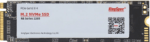
The KingSpec 3D NAND M.2 NVMe drive is another very affordable choice that is widely available. It performs well and works great with the Pi!
Links: AliExpress*, Amazon.com*, Amazon.ca*, Amazon.com.au*, Amazon.co.uk*, Amazon.de*, Amazon.es*, Amazon.nl*, Amazon.pl*, Amazon.se*, Amazon.sg*
M.2 SATA
M.2 SATA does not have the transfer rates that M.2 NVMe does but they are quite a bit cheaper and still a fantastic choice for the Pi.

The Kingston A400M is a cheap and reliable M.2 SATA SSD that has over 170 benchmarks on pibenchmarks.com. It’s extremely cheap and may even be cheaper than the recommended 2.5″ SATA drives in some countries!
Links: AliExpress*, Amazon.com*, Amazon.ca*, Amazon.com.au*, Amazon.co.jp*, Amazon.co.uk*, Amazon.de*, Amazon.es*, Amazon.fr*, Amazon.it*, Amazon.nl*, Amazon.pl*, Amazon.se*, Amazon.sg*
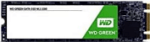
The Western Digital Green M.2 SATA drive is the #26th most popular storage device overall on pibenchmarks.com so it definitely works well and is very affordable. This is another great budget option that can often come in at a lower cost (depending on availability, country and other market factors) than 2.5″ SATA SSDs often do while having a much lower profile!
Links: AliExpress*, Amazon.com*, Amazon.ca*, Amazon.com.*a*u*, Amazon.co.jp*, Amazon.co.uk*, Amazon.de*, Amazon.es*, Amazon.fr*, Amazon.it*, Amazon.nl*, Amazon.pl*, Amazon.se*, Amazon.sg*
2.5″ SATA
2.5″ SATA drives are limited by the transfer speed of the SATA interface like the M.2 SATA drives. On the Raspberry Pi this is not as important as on desktop. This is usually the cheapest option and performance is still fantastic!

The Kingston A400 has been a great drive to use with the Pi for years. It’s reliable, widely available around the world, has low power requirements and performs very well. It’s also very affordable. This drive has been benchmarked over 1000 times at pibenchmarks.com and is the #1 most popular SSD among the Pi community!
Links: AliExpress*, Amazon.com*, Amazon.ca*, Amazon.com.au*, Amazon.co.jp*, Amazon.co.uk*, Amazon.de*, Amazon.es*, Amazon.fr*, Amazon.it*, Amazon.nl*, Amazon.pl*, Amazon.se*, Amazon.sg*
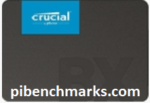
The Crucial BX500 is another great choice for a drive to use with the Pi. It’s the 2nd most popular SSD benchmarked with over 840 benchmarks submitted. Low power requirements and widely available!
Links: Amazon.com*, Amazon.ca*, Amazon.com.au*, Amazon.co.jp*, Amazon.co.uk*, Amazon.de*, Amazon.es*, Amazon.fr*, Amazon.nl*, Amazon.pl*, Amazon.se*, Amazon.sg*

The Western Digital Green 2.5″ SATA SSD is another option to investigate. Depending on your country and other market factors this may come in as the best deal. It’s a solid performer and commonly shows up on the storage benchmark.
Links: AliExpress*, Amazon.com*, Amazon.ca*, Amazon.com.au*, Amazon.co.jp*, Amazon.co.uk*, Amazon.de*, Amazon.es*, Amazon.fr*, Amazon.it*, Amazon.nl*, Amazon.pl*, Amazon.se*, Amazon.sg*

The XrayDisk SSD is popular worldwide and available relatively inexpensively from AliExpress
Links: AliExpress*
Portable
Portable SSDs are ones that are designed to be used through USB and aren’t meant to be installed internally. The nice thing about these is they do not require a storage adapter. They are also extremely fast. The ones recommended here will beat 2.5″ SATA drives on the performance benchmarks since internally they are usually M.2 SSDs inside a fancy outer shell. They’re usually more expensive than internal drives but not quite as expensive as the top performing internal NVMe drives. Tends to be cleaner than a adapter/enclosure setup but not as clean as the ultracompact setup.

The Samsung T5 Portable is one of the most popular USB SSDs for the Raspberry Pi with over 350 unique benchmarks. It’s also one of the fastest with an average score of over 8300 points! No storage adapter required for this one, it is a USB based drive and will plug right in.
Links: AliExpress*, Amazon.com*, Amazon.ca*, Amazon.com.au*, Amazon.co.jp*, Amazon.co.uk*, Amazon.de*, Amazon.es*, Amazon.fr*, Amazon.it*, Amazon.nl*, Amazon.pl*, Amazon.se*, Amazon.sg*
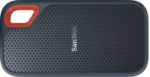
The SanDisk Extreme Portable is a very small portable SSD that can easily be put on a keychain or a loop with the built in notch. It’s also very fast with an average score of over 8,000. The drive has been tested over 147 times making it one of the more popular ones to use with the Raspberry Pi.
Links: AliExpress*, Amazon.com*, Amazon.ca*, Amazon.com.au*, Amazon.co.jp*, Amazon.co.uk*, Amazon.de*, Amazon.es*, Amazon.fr*, Amazon.it*, Amazon.nl*, Amazon.pl*, Amazon.se*, Amazon.sg*
Ultra Compact
The cleanest possible setup option. The drive will only plug into your USB port and stay there taking up no extra footprint and adding no extra cables. These recommendations are both actually faster than 2.5″ SATA drives (internally they are M.2 NVMe drives and they perform at that level). You pay a premium for this option vs. something like a 2.5″ SATA setup but lower capacities are much more affordable.
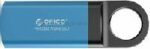
The Orico GV100 is a portable NVMe usb-stick style drive. It’s extremely fast due to actually being a true NVMe drive in a very compact form. This is an excellent choice if you are building a setup that has very limited space or having a dangling adapter/enclosure would be problematic.
Links: AliExpress*, Amazon.ca*, Amazon.com*, Amazon.com.au*, Amazon.co.jp*, Amazon.co.uk*, Amazon.de*, Amazon.fr*, Amazon.it*, Amazon.nl*, Amazon.se*, Amazon.sg*

The SanDisk Extreme Pro USB SSD is a true solid state drive. This is different than a typical “flash drive” which uses extremely cheap memory and has very low random I/O performance/throughput compared to a real solid state drive. I’ve used both the USB 3.1 and USB 3.2 variants with the Pi successfully and they benchmark very well!
Links: AliExpress*, Amazon.com*, Amazon.ca*, Amazon.com.au*, Amazon.co.jp*, Amazon.co.uk*, Amazon.de*, Amazon.es*, Amazon.fr*, Amazon.it*, Amazon.nl*, Amazon.pl*, Amazon.se*, Amazon.sg*
Recommended Adapters / Enclosures
M.2 NVMe

The ICY BOX is basically a giant heatsink that you mount a high performance M.2 NVMe drive inside of. This enclosure is really fast but requires a powered USB hub. Not even the 3.5A adapter can reliably power it! The enclosure works well and will physically feel warm to the touch as it is pulling the heat off your NVMe drive!
Links: Amazon.com*, Amazon.ca*, Amazon.com.au*, Amazon.co.uk*, Amazon.de*, Amazon.es*, Amazon.fr*, Amazon.it*, Amazon.nl*, Amazon.pl*, Amazon.se*, Amazon.sg*

If you really want to take things over the top the ASUS Rog Strix M.2 NVMe enclosure uses the latest USB 3.2 Gen2 specification, is RGB capable and works with the Pi! Unsurprisingly, adding the extra lighting does take extra power! A powered USB hub is also required for this enclosure. More widely available than the ICY BOX but tends to be on the expensive side.
Links: Amazon.com*, AliExpress*, Amazon.ca*, Amazon.com.au*, Amazon.co.jp*, Amazon.co.uk*, Amazon.de*, Amazon.es*, Amazon.fr*, Amazon.it*, Amazon.nl*, Amazon.pl*, Amazon.se*, Amazon.sg*
M.2 SATA

The UGREEN M+B enclosure is a great enclosure for the Pi for M.2 SATA 2280 NGFF drives. It supports both B-key and M-key drives. Does not support newer NVMe drives. As with other types of enclosures it requires more power than other options!
Links: AliExpress*, Amazon.com*, Amazon.ca*, Amazon.com.au*, Amazon.co.jp*, Amazon.co.uk*, Amazon.de*, Amazon.es*, Amazon.fr*, Amazon.it*, Amazon.nl*, Amazon.pl*, Amazon.se*, Amazon.sg*

The Argon ONE M.2 is a M.2 SATA Pi 4 case / storage solution. With the case and M.2 SATA expansion board you can completely enclosure your Pi 4 and have a built in M.2 slot! The M.2 SATA board is sometimes sold separately from the case itself and can be used as well. Does not support NVMe, this is for SATA M.2 drives only!
Links: Amazon.com*, AliExpress*, Amazon.ca*, Amazon.com.au*, Amazon.co.jp*, Amazon.co.uk*, Amazon.de*, Amazon.es*, Amazon.fr*, Amazon.it*, Amazon.nl*, Amazon.pl*, Amazon.se*, Amazon.sg*
2.5″ SATA

The USB 3.1 variant of the StarTech 2.5″ SATA adapter works well with the Pi 4. The USB 3.0 variant doesn’t have firmware updates available and is not recommended.
Links: Amazon.com*, Amazon.ca*, Amazon.com.au*, Amazon.co.jp*, Amazon.co.uk*, Amazon.de*, Amazon.es*, Amazon.fr*, Amazon.it*, Amazon.nl*, Amazon.pl*, Amazon.se*, Amazon.sg*
m-SATA
mSATA adapters are getting less common but they are still incredibly useful. Lots of old laptops that came with SSDs have this older style from before the M.2 style slot existed and took over. Often these drives are still very fast and are available for very cheap since they use an obsolete connector that no longer comes on new motherboards. The VL716 isn’t a brand but is instead the name of the chipset that lots of these adapters use. This chipset works great with the Pi!

The VL716 mSATA enclosure lets you connect micro SATA drives to the Pi. These drives are an older type of SSD (usually seen in laptops) predating the M.2 slot but are still widely available and perform extremely well!
Links: AliExpress*, Amazon.com*, Amazon.ca*, Amazon.com.au*, Amazon.co.jp*, Amazon.co.uk*, Amazon.de*, Amazon.es*, Amazon.fr*, Amazon.it*, Amazon.nl*, Amazon.se*, Amazon.sg*
Power Requirements
Most types of adapters can be powered by the Pi itself. One notable exception is NVMe enclosures. Throughout the years we have had hundreds of comments from people who had no trouble powering 2.5″ SATA enclosures but couldn’t get a NVMe one to work at all without a powered USB hub.
Very large older 3.5″ SATA drives are known to require more power than the Pi can provide as well as some types of very high performance models that were designed to burn more power to get extra performance gains.
For solid state storage older models of solid state drives (SSDs) are also known to draw more power than their newer counterparts. If you have a drive that you think may fall into this category then definitely be on the lookout for power related issues and extra cautious about your power setup. High end “extreme” performance models also tend to draw more power (Samsung 970 NVMe drives* are some of the fastest in the world but also pretty power hungry for the Pi).
Insufficient Power Symptoms
Symptoms of a lack of power to the drive can include the system only booting sometimes (or not at all) or working for a while and then locking up. Just because the drive boots does not mean it is getting enough power. Some commenters on previous articles have described this as working fine until there was a sudden spike in CPU usage while they tried to do several things at once (high CPU, accessing storage, activating various hardware all at once) and then they would get a lockup/crash.
This is because the Pi is teetering on the edge of not having enough power and that spike caused it to drop enough where the drive actually lost power (likely only for tiny fractions of a second). This is enough instability to easily cause a crash and worse if it happened to be in the middle of writing something important! Usually nothing will happen other than you’ll have to restart the Pi but because of the risk of data loss and eventually corrupting files. That being said, if you’re particularly unlucky you will have to fsck the drive or potentially even reimage it if fsck is unable to repair the damage!
The best answer is to test for stability. Do this by stressing out the Pi and make sure you are doing activities that stress the CPU and storage at the same time like browsing the web, etc. and if you can do that for a few hours/days without a lockup/crash then you have a stable power setup!
Powered USB Hub Solution
For NVMe enclosures and power hungry drives I personally use this Sabrent powered USB hub and have been recommending it here on the blog for a long time:

The Sabrent powered USB hub delivers a whopping 2.5A of dedicated power for your USB attached devices. This is almost as much as the Pi adapter itself is rated for (3.0A). It will easily power the most thirsty of setups such as NVMe enclosures.
Links: Amazon.com*, Amazon.ca*, Amazon.com.au*, Amazon.co.uk*, Amazon.es*, Amazon.it*, Amazon.nl*, Amazon.pl*, Amazon.se*
Note: Make sure Amazon doesn’t try to take you to the non-powered version and that it’s the one with the AC adapter that plugs in to provide extra power
If this hub isn’t an option for you and you don’t have one already you can try with it then look in the reviews for people saying that it is working with Raspberry Pi. Some powered USB hubs will not play nice with the Pi so before buying one definitely check reviews and do some careful research about what to expect with the Raspberry Pi!
Oversized Power Adapter Solution
This solution will work for setups that are right on the border of having enough and not having enough power. An example would be if you can get a stable boot but are getting occasional lockups/freezes when the power dips just below the threshold it needs.
If you are using a powerful NVMe drive/enclosure combo like the ICY BOX with a high performance Samsung NVMe drive even with the extra 500 mA it will still not even boot. I have had these oversized adapters and they are great but for a very powerful drive/adapter combination you are going to need more than 500 mA.
It’s a lot less extra wires and one less AC plug though if you are right on the border and just need a little bit more. It will depend on your individual drive/adapter combo whether it’s enough or you will have to go full powered USB hub!

The CanaKit 3.5A adapter has an extra half an amp (500 mA) of capacity to give some breathing room to your accessories. This is bigger than the official Pi power supply which provides 3.0A.
Links: Amazon.com*, Amazon.ca*, Amazon.com.au*, Amazon.sg*
Look for a USB-C power supply rated to supply around 3.5A. 3.0A or lower won’t do much good as that is almost certainly what you already are using. You can use a higher one (at your own risk). The largest one I’ve ever used is my Dell laptop’s 30W USB-C power adapter. It’s probably not a good idea to go too much bigger than this or to even use one this big over the long term (I didn’t, just for occasional testing and as a emergency backup) but USB-C does have some specification improvements related to power management that seem to provide some flexibility here.
Power Limits
The Pi can only pass through a limited amount of extra power. On the Pi 4 this is up to 1.2A of extra power for peripherals (combined) on top of the board’s 3.0A power rating. This is much more than the Pi 2 and some other previous models could do which was only around 0.5A. This also means that getting a power adapter bigger than about 4.2A of rated current is pointless because the Pi won’t allow any more power to flow through to the board to the peripherals through USB anyway even if it’s available.
I’m oversimplifying a little bit to illustrate the point but if you want the full technical details they are available here in the Raspberry Pi USB documentation. The important takeaway is that going much above 3.5-4.0A or so will not actually provide any more power to the Pi because of these limits. If you’ve hit this ceiling and it still isn’t enough you need to go powered USB hub.
I’ve also used ones that charge cell phones to power Pis before and these ones are the most likely to fall into a range close to what the Pi uses. Most of the ones I had around the house for phones were 2.5A (just barely not enough) or 3.0A so it was enough for a backup spare but not enough to provide extra power. Nevertheless, it’s definitely worth it to check what you already have around and see if there are USB-C chargers around to test with!
Note that a powered USB hub essentially bypasses these limits because the power for your peripherals such as your USB storage will come from the AC adapter connection to the powered USB hub instead of the Pi having to provide that power.
Powered USB Hub Troubleshooting
Most hubs including the Sabrent one above can feed back power into the Pi which can cause it to not boot when the power is connected. The reason for this is that the Pi is detecting power and is trying to power on using that source but the current provided isn’t enough for the Pi to actually boot.
The solution to this is to remove the USB hub’s connection from your Pi momentarily and then connect the power. Plug your USB hub back in quickly after reconnecting the Pi’s power (if you have native USB booting set up) and unless you really fumble with reconnecting it you will have it plugged in well before it tries to boot from the SSD!
If this trick doesn’t work then unfortunately you may have a powered USB hub that is not going to work with the Pi. It’s worth checking to see if there are any firmware updates available for your USB hub before you give up on it as some readers have let me know in the comments of previous articles that they were able to get some hubs working after a firmware upgrade!
Full Storage Adapters Compatibility List
These lists are compiled from my two USB booting posts here and here.
Known Working Adapters
This is a compiled list of known working adapters built by myself from adapters I’ve purchased and commenters from ones they have purchased in this article and my newer guide that utilizes the new Raspberry Pi 4’s native bootloader for USB booting.
| StarTech 2.5″ SATA to USB 3.1 Adapter* | 2.5″ SATA to USB 3.1 | Verified working in comments (thanks Fredrick) |
| StarTech 2.5″ SATA to USB 3.0 Adapter* | 2.5″ SATA to USB 3.0 | Verified working great by myself and others on Pi 4 |
| Inateck FE2004 2.5″ SATA to USB 3.0 Hard Drive Enclosure* | 2.5″ SATA to USB 3.0 | Mirco reports that this enclosure is working but trim is not supported |
| Samsung 2.5″ SATA to USB 850 EVO Kit /w Adapter* (Alternate amazon.de link*) | 2.5″ SATA to USB 3.0 Kit | This is a kit that comes with a drive and adapter. Rene confirms the adapter works including with non-Samsung drives. |
| CSL 2.5″ SATA to USB 3.0 Adapter* | 2.5″ SATA to USB 3.0 | The CSL SL adapter is confirmed to be working by Krikitt in the comments. Available in Europe. Not available in US. |
| UGREEN 2.5″ SATA to USB-C 3.1 Enclosure Drive Caddy* | 2.5″ SATA to USB-C 3.1 | Confirmed to be working by CAProjects in the comments. Available in both Europe and US |
| UGREEN 2.5″ SATA to USB-C 3.1 “Protect What You Love” Case* (AliExpress Listing* – Make sure to select USB-C 3.1) | 2.5″ SATA to USB-C 3.1 | Reported working by Michal in the comments, thanks! |
| UGREEN 2.5″ to USB 3.0 “SATA USB Converter” Adapter* (AliExpress Listing*) | 2.5″ SATA to USB 3.0 | Also reported by Michal as working in the comments, thanks again! |
| UGREEN 2.5″ SATA to USB 3.0 Adapter Cable with UASP Converter* | 2.5″ SATA to USB 3.0 | This adapter is reported to be working by Mirco in the comments |
| SABRENT 2.5″ SATA to USB-C 3.1 Type A Adapter* | 2.5″ SATA to USB-C 3.1 Type A | The new USB-C 3.1 Type A version of the Sabrent adapter is reported as working in the comments by UEF. DO NOT get the USB 3.0 version as that one is below on the naughty list and won’t work! |
| SABRENT 2.5″ SATA to USB 3.0 Dual Bay Docking Station* | 2.5″ SATA to USB 3.0 | One of very few Sabrent adapters/enclosures to work. Reported working well by William Grey in the comments. Has two bays! |
| AliExpress Generic 2.5″ SATA to USB 3.0 3 colors Hard Disk Case* | 2.5″ SATA to USB 3.0 | Reported as working with UASP support by pierro78 in the comments |
| Orico 2.5″ 2139C3-G2 2.5 inch USB 3.1 Gen 2 10Gbps Transparent Enclosure* | 2.5″ SATA to USB 3.1 Gen 2 10Gbps | Make absolutely sure it’s the 10Gbps USB 3.1 Gen 2 version. There is another one that looks identical that is a USB 3.1 Gen 2 6Gbps that will not work. Confirmed working by RRT in the comments. |
| ASUS ROG STRIX Arion Aluminum Alloy M.2 NVMe SSD External Portable Enclosure Case Adapter* – (AliExpress Listing*) | M.2 NVMe (B+M Key) to USB/USB-C 3.2 Gen 2 | It’s bold. It’s beautiful. It’s also confirmed working by TADRACKET and Steve B. However, be warned, it takes a *lot* of power! Steve B. reports that even with the oversized 3.5A CanaKit adapter* it does not work. If you have the standard 3.0 adapter you can be practically certain it won’t power this enclosure. Does work with a powered USB hub*. |
| ICY BOX M.2 NVMe (M Key) to USB-C 3.1 Gen 2 Enclosure* (Alternate amazon.de listing*) | M.2 NVMe (B+M Key) to USB-C 3.1 Gen 2 | Returning legendary commentary Frank Meyer reports: Does not work with a 3.0A power adapter (also reported by TTE). It’s not enough power for this enclosure. Does work with a powered USB hub*. |
| TDBT M.2 NVMe (B+M Key) to USB-C 3.1 Gen 2 Enclosure* | M.2 NVMe (B+M Key) to USB-C 3.1 Gen 2 | Confirmed to be working well by WorkHard in the comments |
| AliExpress Generic M.2 NVMe (B+M Key) to USB 3.1 “M2 SSD Case NVME Enclosure”* | M.2 NVMe (B+M Key) to USB 3.1 Type A | Confirmed working by Jens Haase, thanks Jen! |
| SSK Aluminum M.2 NVMe (M Key) to USB 3.1 Gen 2 SSD Enclosure* | M.2 NVMe (M Key) to USB 3.1 Gen 2 | Brian L reports this is working well with beta firmware upgrades, but that it did not work at all without them! |
| ORICO M.2 NVMe SSD Enclosure, USB 3.1 Gen 2 (10 Gbps)* (AliExpress Listing*) | M.2 NVME to USB 3.1 Gen 2 | M.Yusuf has given the first ever report of a working Orico adapter! Make sure it’s the USB 3.1 Gen 2 version that says “Support UASP for NVMe SSD”. This is the way. |
| DELOCK 42570 M.2 SATA (B Key) to USB Micro-B 3.1 Gen 2 SSD Enclosure* | M.2 SATA (B Key) to USB Micro-B 3.1 Gen 2 | Andreas Franek reports that the enclosure works with a 3.0A power adapter (gets a little warm) |
| Shinestar M.2 NVMe (M Key) to USB 3.0 Adapter* | M.2 NVMe (M Key) to USB 3.0 | This is the adapter I’m using in the picture at the top of the article. It is for NVMe M.2 drives only and is getting hard to find |
| UGREEN M.2 NVMe (B+M Key to USB-C 3.1 Gen 2 SSD Enclosure* | M.2 NVMe (B+M Key) to USB-C 3.1 Gen 2 | Confirmed working in comments by Chad D |
| UGREEN M.2 SATA (B+M Key) to USB 3.1 Enclosure* | M.2 SATA (B+M Key) to USB 3.1 Enclosure | Reported as working well in the comments by John H. Reinhardt with a ASM1051E chipset |
| QNINE M.2 SATA (B Key) to USB 3.0 Enclosure* | M.2 SATA (B Key) to USB 3.0 | I used this enclosure to benchmark M.2 SATA Lite-On and SanDisk drives — working great in 3.0 ports |
| Argon One M.2 SATA (B+M Key) Pi 4 Case* | M.2 SATA (B+M Key) Pi 4 Case | This case gives you a M.2 SATA port for your Raspberry Pi and is also a case! Confirmed working by Frank. |
| Tanbin mSATA to USB Adapter* | mSATA to USB 3.0 | I used this mSATA to USB adapter for my Crucial M550 benchmark — working in 3.0 ports |
| Generic mSATA to USB 3.0 Adapter (fe2008)* | mSATA to USB 3.1 | Confirmed working in comments by Nico |
| Canakit Raspberry Pi 4 Power Supply (USB-C)* | 3.5A USB-C Power Supply | Canakit has been making very reliable power supplies for several Pi generations now. Using a 3.5A power supply will give enough extra power for your Pi to power the drive without causing instability |
| Simplecom SE502 M.2 SSD Adapter* | M.2 SATA (B Key) to USB 3.0 | Quirks required, reported working by alan but only with quirks |
| Delock #61883 SATA to USB 3.0 Converter* | 2.5″ SATA to USB 3.0 | Reported working well by Joerg_H |
| Vantec SATA/IDE TO USB 3.0 Adapter* | 2.5″ SATA to USB 3.0 | Reported as working by JeffG but with an ugly messy appearance |
Known Problematic Adapters (Naughty List)
Here is a list of common USB adapters that are known to have problems with the Raspberry Pi 4. You can get some of these adapters working by using quirks mode (see the “Fix (some) USB Adapter Problems Using Quirks” section below).
| FIDECO M207CPS USB3.2 to M2 NVME/SATA SSD Enclosure* | M.2 NVME to USB 3.2 Gen 2 | Lee Myring reports that the FIDECO M207CPS has issues working with the Pi |
| UGREEN 30848 2.5″ SATA to USB 3.0 Hard Drive Enclosure* | 2.5″ SATA to USB 3.0 | Reporting as not working properly and disconnecting often by Mirco, thanks! |
| Sabrent USB 3.0 to 2.5″ SATA adapter* | 2.5″ SATA to USB 3.0 | Only works in the USB 2.0 ports. Will not boot in a USB 3.0 port. I have two of these and can confirm they don’t work. RIP to Sabrent, our previous king of the Pi 3 era of adapters. |
| Sabrent USB 3.0 to 2.5″ SATA Tool-Free External Hard Drive Enclosure* | 2.5″ SATA to USB 3.0 | Another nonworking Sabrent adapter reported by Alex, thanks Alex! |
| ELUTENG 2.5″ SATA to USB 3.0 Adapter* | 2.5″ SATA to USB 3.0 | Despite earlier reports as working Ryan and one other have reported this adapter does not work unless you enable quirks mode! Don’t make Ryan’s sacrifice in vain and avoid this one. |
| USB 3.0 to 2.5″ SATA III Hard Drive Adapter UASP Support-20cm, Black* | 2.5″ SATA to USB 3.0 | reported by dzm in the comments as having very poor I/O performance |
| ORICO 2.5″ SATA to USB C 3.0 Enclosure (Transparent)* | 2.5″ SATA to USB 3.0 | Several commenters have stated the transparent ORICO is not working. Avoid! |
| ORICO 2.5″ SATA to USB 3.0 Enclosure (Black) 2588US3-BKT* | 2.5″ SATA to USB 3.0 | Commenters report that the USB-C variant of the transparent ORICO enclosure also does not work |
| ORICO 2.5″ SATA to USB 3.0 Enclosure (Black/White) 2520U3* | 2.5″ SATA to USB 3.0 | Reported as not working by by Richon in the comments |
| ORICO 2.5″ SATA to USB-C 3.1 Gen 1 Enclosure (Transparent)* | 2.5″ SATA to USB-C 3.1 Gen 1 | Confirmed as not working by Andrea De Lunardi in the comments (thanks!) |
| Vantec 2.5″ SATA to USB 3.0 USB Adapter with Case* | 2.5″ SATA to USB 3.0 | Does not work after hours of testing and frustration by Moshe Katz in the comments! |
| AliExpress Generic 2.5″ SATA to USB 3.0 “New USB 3.0 To 2.5in SATA 7+15Pin Hard Drive Adapter”* | 2.5″ SATA to USB 3.0 | Extremely cheap adapter from AliExpress — MADATALIEXPRESS bought 5 of them and none worked, PPCM had one working, very unreliable and slow when it does work, not recommended even if you get lucky! |
| EWENT USB 3.0 to SATA EW7017 | 2.5″ SATA to USB 3.0 | Does not work – reported by Wouter in the comments, thanks! |
| CableCreation USB 3.0 to SATA Adapter Compatible 2.5″ SATA III HDD Hard Disk Driver, 0.5FT, Black* | 2.5″ SATA to USB 3.0 | Morgon reports not working in the comments — I also recognize this adapter as the “fake” StarTech adapter that is sold on AliExpress, thanks Morgon! |
| JSAUX USB 3.0 to SATA Adapter, USB 3.0 to 2.5 Inch SATA III Hard Drives/SSD/HDD Adapter* | 2.5″ SATA to USB 3.0 | Reported as not working by Bennie in the comments, thanks! |
| EZCast M.2 NVME SSD Enclosure Adapter* | M.2 NVMe to USB 3.1 Gen2 | Reported as problematic due to duplicate USB ids — best to avoid — thanks MikeC |
| Sabrent 2.5″ Aluminum Enclosure* | 2.5″ SATA to USB 3.0 | Reported as not working by JeffG |
Verify Drive Performance
You can make sure everything is running correctly (and as fast as it should be) by running my quick storage benchmark. You can run the benchmark with the following one-liner:
sudo curl https://raw.githubusercontent.com/TheRemote/PiBenchmarks/master/Storage.sh | sudo bashThis will give you a score you can compare to the other Raspberry Pi Storage Benchmark results and make sure that you are getting an equivalent speed to your peers with the same device.






SSK enclosure not compatible with wd red and pi4 8gb mynodebtc. stuck part way through format.
Hey opticbit,
Have you checked to make sure it’s not power related? Getting stuck in the middle of a format sounds more like power issues which is where the power on the drive dips below a certain point for just a moment.
This basically will crash the system most of the time when it happens. It might need a little help from a powered USB hub. Is it a 1TB or higher capacity? Those ones tend to usually use more.
Hopefully that helps!
Thank you for a thorough overview. I am looking into getting a 2 TB SSD for a new Raspberry Pi I’m setting up and was assuming that it would just work using an ICY BOX since I’m currently running a RPI 4B, 1GB that is connected to a ICY BOX with a 500 GB Intel 660p SSD, which runs without problems even though it is just being powered by the USB from the RPI. I’m using the standard 3 A power supply.
I’ll be sure to look out for power consumption when getting the larger SSD.
Hey Lars,
I for sure ran into that problem as well. My 256GB Samsung 970 EVOs would work on the ICY BOX with the stock Raspberry Pi adapter. However, if I put in a 1TB or higher capacity it would completely fail to boot. The drives do have slightly different power requirements and the higher capacities tend to require more.
I think you’re on the right track as I think you’re very likely to run into this with the 2TB drive (maybe even with some of the more power efficient adapters, it depends on the drive model and what else is plugged in the USB). Hopefully that helps and definitely stop by if you have any trouble with it!
Hi, do these adapters work on the rpi 4 model B? thanks 🙂
Hey Ivaniku,
Definitely! These will work with both the Pi 4 model B as well as the Pi 400. Hopefully that helps!
Hi James.
I was looking for a M.2 USB 3.x NVME adapter to use with the Argon EON NAS device (Kickstarter) that should be making it’s way to me soon, and landed on your site once again looking at adapters (I end up here a lot).
On the Amazon Canada website, I found a listing for a ZEXMTE adapter that looks identical to the hard to find Shinestar M.2 NVME adapter mentioned above in the working list.
Hello, I want to ask something to you techjesuses out there..
First thing, congratulations for the very good article, it is really easy to follow and very detailed at the same time.
With this knowledge you gave me, now I understand why I had so many issues with my pi USB Booting project, that doesn’t work even after 10 freaking hours of testing.
My question is.. I have 2 sets of sata to usb 3.0 adapters that don’t work with pi and I don’t know why; my first set is a LINK sata to usb 3.0 adapter with only one usb port that handles both power and data and those cables didn’t work when I tried them.
The first thing that came to mind was that maybe the Pi couldn’t give enough power to my ssd and maybe I had to buy a sata adapter that split power and data in 2 different usb cables, and so I bought 2 cheap cables off aliexpress and.. this is where weirdness starts.
I followed every goddamn tutorial on google and usb booting doesn’t work properly, but with some weird combinations I got it working a couple of times.
The variables are: Presence of the SD card (if there is no SD card, I have no chance [and since I installed XFCE4 on my SD card and a custom wallpaper, I understand when it boots off USB or SD] to make it work), presence of other USB connected when starting the Pi (usually reduces the chances of a successful boot, even SD card boot) and the last weird one is that pi is set to USB2 boot priority and I couldn’t change it to the 3 port (for some reason).
The weirdest thing tho, is that the more I switch on and off and the more I retry, the more improbable it gets to boot at all (even with the SD card alone, that usually works with no issues).
Yesterday I retried after 2 hours of experimenting of the day before (obviusly with no result) and usb (without sd card) booted off the first time, but then it didn’t recognise the keyboard and said to me that I disconnected the SSD while using the pi OS.
Could you tell me if this weirdness is normal or not? I knbw that this request of mine is kind of messy but I am soo confused since my problems with USB boot have had so many scenarios and error messages and hangs and weirdness that I am really confused about what could be the problem at this point.
I thank you in advance for your help and congratulate you once again for your great work
Hey Nicolò,
Welcome! I think I can help for sure. I’m familiar with the AliExpress adapters and we’ve seen some weirdness with them before. We’ve even had fake StarTech adapters sold before like here.
You actually described your issue really well. The last person who got these working had to do two things. First they enabled “quirks mode” which I have a guide for how to do here (very last section of the article).
The other thing you are running into is power. This is where things get strange but it actually makes sense and you described it really well. The Pi has a shared power limit between *all* USB devices. That means plugging in your keyboard is drawing enough power to make your boot fail. That’s why things are so crazy! We have seen it before and it’s really really strange if you are encountering it for the first time.
This is also why the more you try it the less chance of success it seems to have. It’s likely getting the most power cold then as the components warm up and the heat transfer becomes less efficient you end up wasting a little bit more power and it doesn’t leave enough for the system.
I can also explain why some of the USB ports are working better than others. The USB 2.0 ports are not capable of carrying as much power as the USB 3.0 ports. The 3.0 ports are the ones that have the blue looking plastic tab inside the port (instead of white which is USB 2.0). Also power related basically as to why some of the ports just flat out won’t work with it (they will all work with a powered USB hub).
The solution in the past has been to get a powered USB hub for this one. Some people ended up replacing the AliExpress adapter to get out of quirks mode (there’s a slight performance penalty for quirks mode) but honestly it’s still so much faster than a SD card that quirks mode should do it. Do you happen to have a powered USB hub you can test with around? There’s a cheap $20 one I usually recommend although after buying several adapters I hope you have one so that it doesn’t get too expensive! That definitely got others going in the past here.
Hopefully that helps!
Hello, I have a question. How can the Arion enclosure not work with a 3.5A power supply, which should provide 1.2A + 0.5A of power to the USB peripherals, but it does work with a powered usb hub with type A connectors, which should be able to output just 0.9A? I bought the Samsung 980 Pro, which has maximum power usage of 7W at 5V, which is 1.4A. I can’t find how much more power does the enclosure need, but this still means that I need to provide at least 1.4A to the enclosure. If the powered hub can provide that much power on a single port, that must mean it is non-standard USB, which I hesitate to use.
Hey Peter,
Wow, really great questions and points! I think I can clear some of it up.
Let’s start with the 1.2A power limit. This actually comes from the Pi itself. It’s a hard-coded limit on power flow. It actually used to only be 0.5A on older boards instead of 1.2A. I’m not sure where the +0.5A you are giving is coming from here but 1.2A should actually be the maximum power that the Pi allows to flow for *all accessories combined*. Check out the Pi’s power documentation here for some hard numbers.
You can see the table at that link of the different power requirements for Pis. The Raspberry Pi Zero and Raspberry Pi 3A are the only Pis that did not have this governor and were only limited by the size of your power supply and the limit of the actual connectors themselves.
From what I can tell you are doing the math based on USB specifications but that actually isn’t what is limiting the power. The Pi Foundation has an artificial power regulation cap put on there that is restricting it.
This is why the powered USB hubs work. The issue is your Pi cannot pass enough power through even if the power is available because the Raspberry Pi foundation won’t let it. This problem gets exponentially worse if you have *anything* else plugged into the USB as that contributes toward your 1.2A cap. I’ve seen people who could USB boot with an enclosure and then plugging in a USB keyboard/mouse would cause the boot to fail. It was right on the edge of how much power it needed and the wired keyboard/mouse drew enough power to put it over the cap and it was unable to boot.
Basically, the answer is the problem is the Pi won’t allow the full 3.5A to even flow through (which is why I don’t recommend getting a bigger one than that, it’s literally pointless). The 3.5A realistically gets you an extra probably 0.1A or 0.2A by being slightly oversized so during high loads it never dips below constantly outputting the maximum limit the Pi can draw. Going bigger doesn’t help though because at 3.5A you’re well past the limit of what the Pi can go through. It basically will only get you a little extra headroom and not even the full 0.5A because it can’t pass all of it through. It does still help because since it’s oversized even under maximum load the power output will never dip below the maximum it can carry which is not necessarily true of the stock adapters and especially other third party adapters.
Another way to think about it is the USB hub is letting us “work around” this power flow limitation. The power flowing to your drive will never be restricted or crowded out by other accessories as it is not subject to the Pi’s 1.2A passthrough limit. You’re basically shifting your power management load off the Pi and letting the powered USB hub power it. Right below the table I linked is the Pi Foundation’s official recommendation:
In other words the Arion enclosure *does* pull the max USB power spec. That’s the issue and what makes it stand out from the other ones. The other ones leave a little bit more room and a little bit of room is usually enough but some of these like that one and the ASOS ROG enclosure leave none. If you happened to be using a Pi 3A or Raspberry Pi Zero you could theoretically pass through this much power since it doesn’t have the power regulation circuitry on it but modern Pis like the 4 won’t do it because it can be dangerous to pass that much power through these tiny boards that aren’t designed for it.
Now as for the Samsung drive not having enough power to power the drive it depends on whether it is USB 3.0 or 3.1 Gen1/Gen2+. USB 3.1 Gen1 and up support the USB power delivery spec. I suspect it is USB 3.1 Gen 1 which could do up to 100W (covered in the link). If it is only 3.0 then it would not be able to run the drive at full speed. They’ll usually still work in this mode but if you benchmark them they would get a lower performance score. The Pi does *not* use the USB 3.1 spec (at least for the connected peripherals USB hub, it actually can do USB-C 3.1 and gadget mode on the USB-C port used as the power connector usually) so this would only apply to a PC. The Pi will only pass through USB 3.0 power specs (if you are under the total 1.2A limit).
Hopefully that helps clarify!
Hi, I didn’t realize that the 1.2A limit was hard set. I added the 0.5A because of the difference between the standard 3.0A and the other 3.5A power supply, but that’s incorrect because of the hard limit. Thanks for that clarification.
My question though was about the drive’s consumption of 7W (1.4A at 5V) and the hub’s ability to provide that much power. If I understand the standard correctly, the maximum power the hub should provide through a USB 3 type A port is 0.9A. So what is the guarantee it will provide 1.4A? There are multiple possible ways to provide more than 0.9A, but all require a type C connector. I looked at the specs of the powered hub you advertised and for the bus-powered version they state that the ports provide max 0.9A *combined*. Which makes sense to me, as the bus-powered version gets its power through a USB type A connector, which should provide it with max 0.9A. Not that that matters directly, but just shows that the limit of 0.9A on type A is probably real.
I read your last paragraph and maybe you mean that the hub will in fact provide only 0.9A but the enclosure or the disk will notice that and work at a lower performance to lower the consumption? If so, my question is then answered. And maybe the enclosure doesn’t implement any of the ways to get more power through USB even though it has a type C connector and that’s why you don’t get the same performance with it as with a direct M.2 connection regardless of your setup.
Hey Peter,
No worries at all, I went through the exact same thing trying to understand all the specifications (and how the Pi implements them) as well so I recognize your journey!
This was a great question and I had to stretch to remember how they manage to deliver this much power over USB 3.0. I found a pretty good explanation on this PCB expert’s blog here.
If the drive is actually hitting power state 0 (the highest performance state) the answer must be this:
Ok, well there’s the 7.5W if we pull power over the dedicated USB 3.0 added pins added just to carry power, but there’s still a problem with this. This isn’t just a charging only port. It should be charging + data! Let’s look at some more data.
Now before you roll your eyes too hard that this is a Wikipedia link this was actually one of the best pages I found with a ridiculous amount of information about the different USB standards. I pressed Ctrl+F and searched for 7.5W to see what possible ways there may be to hit this over USB 3.0.
I was able to find a reference indicating that there was a way to pull 7.5W over USB 3.0 using something called USB-BCS 1.2. I searched Google for USB-BCS and got literally nothing at first then I figured out they were referring to “Battery Charge Specification” and found this.
Interestingly enough this Tripplite USB hub ad presented the most clear and useful table/information.
The USB Battery Charging Specification allows devices to draw current in excess of the default power limits. The first version of the specification (BC 1.0) was released in 2007, followed by version 1.1 in 2009, and the current, BC 1.2, in 2010.BC 1.2 introduced three types of downstream ports:
Standard Downstream Port (SDP) - power is limited to the default power of the applicable USB specification (USB 2.0 or USB 3.x)
Dedicated Charging Ports (DCP) - delivers power only (no data) up to 1.5A
Charging Downstream Port (CDP) - capable of delivering both data and power up to 1.5A.
This is it. This is how they are doing it. They are using a Charging Downstream Port (only available in USB 3.0, not available in 2.0) which provides both data and 1.5A of power under the USB Battery Charging (BC) 1.2 standard which IS present in USB 3.0. It does look like it meets spec here by pulling out literally all the stops and pulling additional standards that I wasn’t as clear on until doing this research.
The answer was actually in my first link I posted but the context of a Charging Downstream Port and a Dedicated Charging Port (the context being the “Charging Downstream Port” was actually a regular data port + all of the additional power, the best of both worlds together) wasn’t so I needed that piece to put it all together.
The terms are actually misleading and working against us here. A downstream charging port actually has nothing to do with charging. That was just a reflection of the intent behind giving a data-enabled device more power (if it had a rechargeable battery in it for example) but still needed data communication. No doubt this is why all of the new terminology related to the new standards is focused on the much more appropriate “USB Power Delivery”. These were obviously bad terms to choose in retrospect with things like smartphones and all sorts of devices that may sync/charge but V1.0 was released in 2007 which was the same year the iPhone was released. There weren’t even smart phones yet basically when they locked themselves into these terms in 1.0 and this standard is now essentially obsolete anyway with USB-PD.
Now if they aren’t using this standard (my guess is they are, it sounds like this was pretty standard practice for USB devices to tap all of these according to the Wikipedia page and yes lots of devices have exceeded it too over the years, and the resulting mess has pushed USB-PD (power delivery) forward substantially) the answer would basically be it doesn’t run the SSD in the highest performance state. SSDs are definitely smart enough to do this now, especially the Samsung 980 which has the most advanced power controller in the world (with several additional low power performance states over what other drives have such as the PCIe L1.2 ultra low power level).
The 980 on the tests pulled well under 7W even in P0 but it’s noted that the numbers given are conservative numbers so if we add 1-2W from that (hopefully it’s not much more “conservative” than this or that is getting to be outright misleading/false) then in P0 it would pull about 7W.
I’ve actually seen this first hand as well. If you plug in a SSD that is drawing too much power to a booted Pi you will be able to browse the drive but it will be noticeably slower because it’s running in a lower performance state. They won’t boot in this state however (at least with the Pi) but they can still function on minimal power up to a certain point.
This actually explains some of the performance differences between some of the USB storage adapters/enclosures. The power budget is *really* tight on some of these and the most efficient ones are going to have both higher performance and reliability. I’m sure you could find some adapters/enclosures that are exceeding spec (cheating). You can also find adapters that aren’t even meeting minimum specifications likely due to poor power management and perform much more slowly than they should (given the drives used and vs. other storage adapters) on my storage benchmark at Pi Benchmarks. The quality of the storage controller used in these adapters varies widely.
Some of the storage adapters/enclosures don’t support all the specifications (some lack TRIM support for example, some need quirks mode, etc.). These can sometimes be fixed by firmware updates but not always. The less bells and whistles the better which makes my ASUS ROG Strix enclosure covered with power-wasting RGB lighting kind of dumb in retrospect. Even that one works fine though with my recommended Sabrent powered USB hub (2.5A, great for connecting one enclosure and a few other things, but you should get a bigger one for multiple drives). I’ve put up to a 970 EVO 1TB in there so far but I don’t want to take my 980 Pro out of my main PC (it’s too awesome) without issue!
Hopefully all that helps!
Hi James,
wow, thanks for the unbelievable amount of effort you put into these answers. I am really blown away by the fact that I can ask a question on a random blog and get an answer with this much research put into it. Not to mention you respond basically instantly by this type of communication’s standard. Thank you, really.
I need to take some time to think about the “USB problem” but for now it seems to me that the only issue here is that USB-C isn’t adopted widely enough. If the pi and all the hubs had only USB-C ports I think it would solve all the problems I have right now. I even read somewhere that the EU wants to make it a law that all small devices need to be able to be charged with a USB-C charger. That sounds right to me, one type of cable for everything. And it looks like the USB is really capable of that. Let’s hope we live to see it some day, being able to just buy twenty USB cables and use it for everything in our homes :D.
Thanks again for your time and your amazingly thorough answers!
Hey Peter,
No problem at all, that was a lot of fun to research! I didn’t immediately have all of the answers but I had enough bits and pieces that I just needed to connect things together and I learned a bunch of new stuff from this conversation as well so I appreciate that.
I agree completely with your assessment. There actually already is a Pi configuration that supports USB 3.2 Gen1! Behold the Compute Module 4 PoE IO Board: Compute Module 4 IO Board with PoE Feature for All Raspberry Pi Compute Module 4,Integrates 802.3af-Compliant PoE Circuit,4X USB 3.2 Gen1 Ports,2X MIPI DSI Display/CSI-2 Camera Connectors.
So I actually have a few of these Raspberry Pi 4 Compute Module 4s and the IO boards for them. They even do PCI Express which I’ve done here to achieve very high storage scores: PCIe 1x NVMe on Raspberry Pi?! Compute Module 4 Guide.
This board is running 4 USB 3.2 Gen1 ports on it (a lot of IO boards only come with 2 USB 2.0 ports, that’s also why this one is pricy + the PoE capabilities). This is always an option if you need better USB capabilities. The Compute Module 4 is basically a sneak peak of what is going to be in the next mainline Pi (or at least the minimal things we could expect from it). The IO boards tell us that the Pi is actually capable of doing these higher USB versions just fine. It’s just a matter of what ports they put on the board, which are currently only up to USB 3.0 on the mainline Pi without going Compute Module.
It definitely doesn’t completely solve the USB problem but it’s certainly a step in the right direction to have things like modern power management / safety circuitry that the older USB standards lacked!
Can I use a 4TB Western Digital USB SSD? I want to use the Pi4 to house my movie and music library of 2.5TB. I have an external USB 3 Power supply for my SSD but I can not get the Pi to recognize the drive.
Hey Charles,
Yes, that should definitely work. There’s lots of benchmarks of the Western Digital USB drives of all shapes/sizes on Pi Benchmarks. It’s a very popular choice!