
I recently received my Bobcat 300 miner* after months of waiting. Much of the advice I’d read/seen on the subject suggested to leave the hotspot alone and that it takes a very long time to sync.
This is true but it assumes you configured your network correctly first and have the correct port opened to the outside world. If it’s not it will take even longer to sync the blockchain and your hotspot will have a yellow “Relayed” status. This is slowing down your sync and will harm your rewards even when it finishes since your responses to challenges will be “relayed” and will often time out before they are relayed through other hotspots.
In this guide I’ll show you how to get your network configured correctly for your hotspot to sync as fast as possible and remove the “Relayed” status!
Overview
The Helium hotspot uses peer to peer networking similar to other cryptocurrency wallets (with “nodes” etc.) as well as BitTorrent and other peer to peer applications. Xbox Live and PSN also both use peer to peer networking where one console with a high quality internet connection will be chosen to be the “host” and the other players in the game lobby create a peer to peer connection to the host console.
Just like every other peer to peer application not having the correct ports open on your firewall impacts your speed. On our Xbox Live/PSN example you would get a “poor” connection rating and never be chosen as a host. With Helium the “Relayed” status is the equivalent of the Xbox Live/PSN “Poor” connection quality rating. The ports are not publicly accessible over the internet and you get penalized / a downgraded experience for this.
Here’s an example of a relayed hotspot:
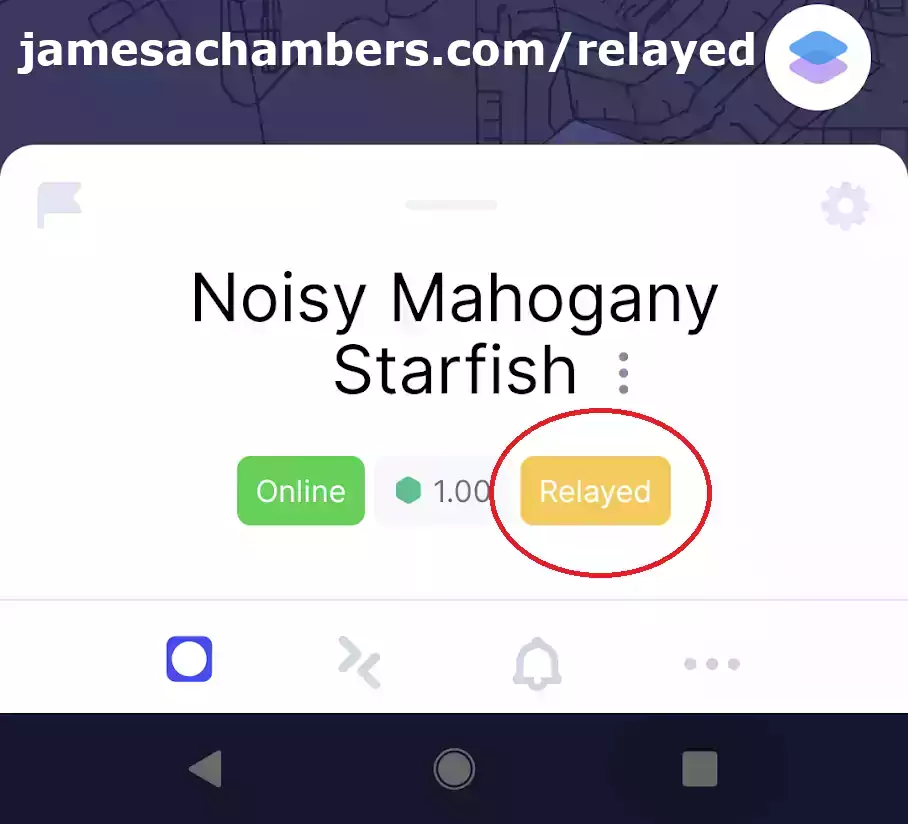
The solution is to open the correct port on your firewall by creating a “port forwarding” entry in your router.
Port Forwarding
The specific instructions for your router will vary but can be found with a quick Google search. It’s likely you’ve encountered this before for something else but if you haven’t it isn’t too difficult.
Once you feel confident you have the knowledge/instructions you need ready to set up port forwarding the main critical port you need to forward on your router is TCP Port:
44158
This is the port that will eliminate the “relayed” status and allow inbound connections to your device. This will also speed up your sync as outbound only points are at a disadvantage here since sometimes the people who connect to you end up sending you blocks!
Once you’ve set up the port forwarding it should update the status on it’s own eventually or if you want to speed things up you can unplug the power cable from the hotspot for about 10 seconds and then plug it back in. With all the hotspots joining it may take 15-30+ minutes (depending on many factors) but it should show up as solid green with no “relayed” status:
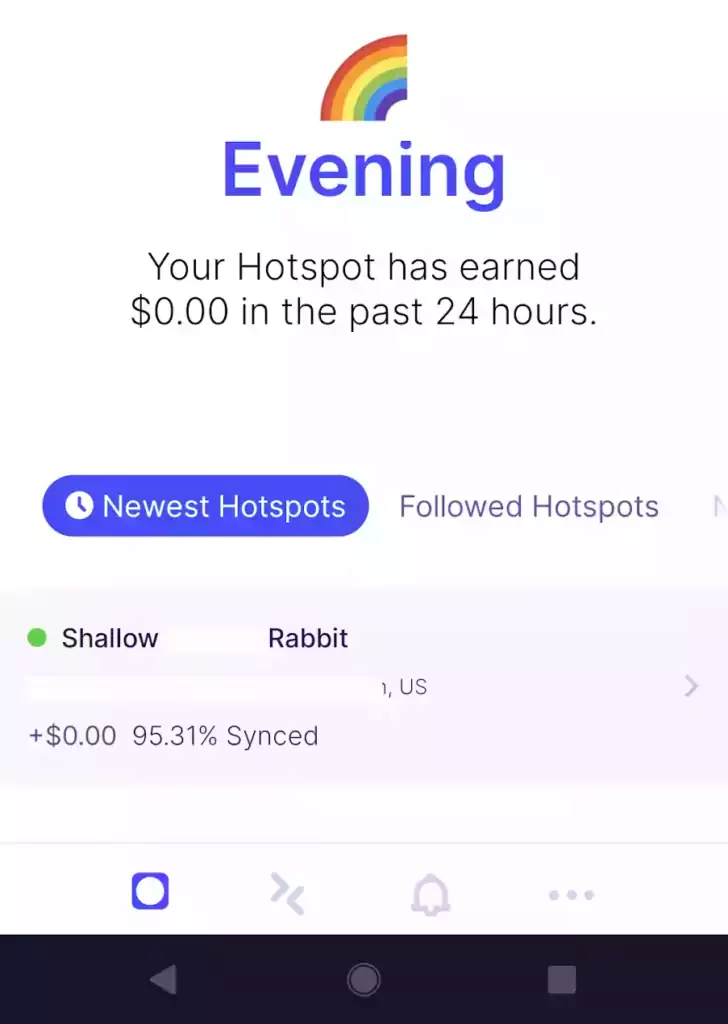
Observe that even though I am not 100% sync’d I still am green status with 91.31% sync’d. This can get very sluggish to update sometimes but unless you’re seeing no activity whatsoever for at least a few hours I would urge leaving it alone for the most part.
Note on Offline Status
It’s not unusual for the hotspots to go offline when trying to sync with the blockchain. They should however still be connecting periodically and you should see your sync slowly making progress.
My hotspot has got stuck several times where it went off for the entire night and when I turned it back on it had made no progress.
My best rule of thumb is to leave it alone as long as the light is “green” (for the Bobcat miner*) unless you aren’t seeing any change or progress for a long period of time. This may vary based on your miner but the problems actually seem to be with the Helium network as a whole. Which miner you have can have an impact but most of the congestion is on the Helium network itself from so many new hotspots joining and syncing at once!
Conclusion
I’m still not fully synchronized yet with the blockchain but it’s staying green and doesn’t have the relay status. So many points are joining the network that the hardware is having a difficult time keeping up!
Remember, the relay status does penalize your mining rewards. It also prevents you from participating in several other features in the Helium blockchain so make sure you have a green non-relayed status.
It’s definitely frustrating how slow it can be but as long as you periodically monitor that the percentage is going up (wait a few hours minimum before power cycling) and have your ports opened you will sync as fast as anyone else is (slowly) but you won’t be at a disadvantage!
If you have a Bobcat 300 they have just released a utility called the “Diagnoser”. Full guide here: Bobcat 300 Diagnoser Tool / Utility Guide
Update 6/23/2021
I woke up this morning to find the hotspot 99.79% sync’d. It was offline and after a quick unplug and plug back in I’m syncing again and at 99.81%. This is the way folks, open that port and get out of relayed!
Update 6/24/2021
Success! My hotspot has completely sync’d. I’ve issued and completed a challenge now and am just waiting to witness my first hotspot and even earned 0.05 HNT for some reason (maybe my issued or successfully completed challenge?):
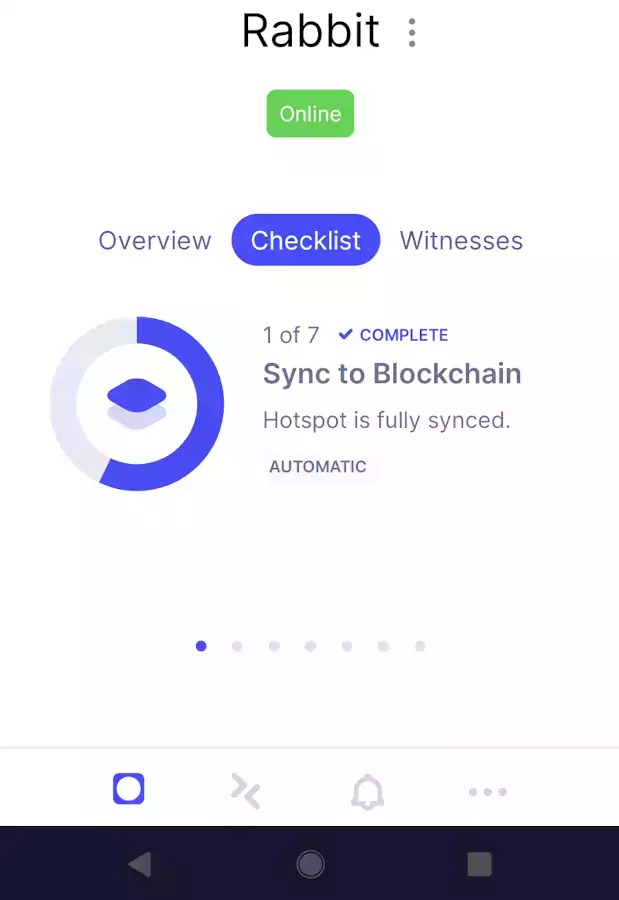
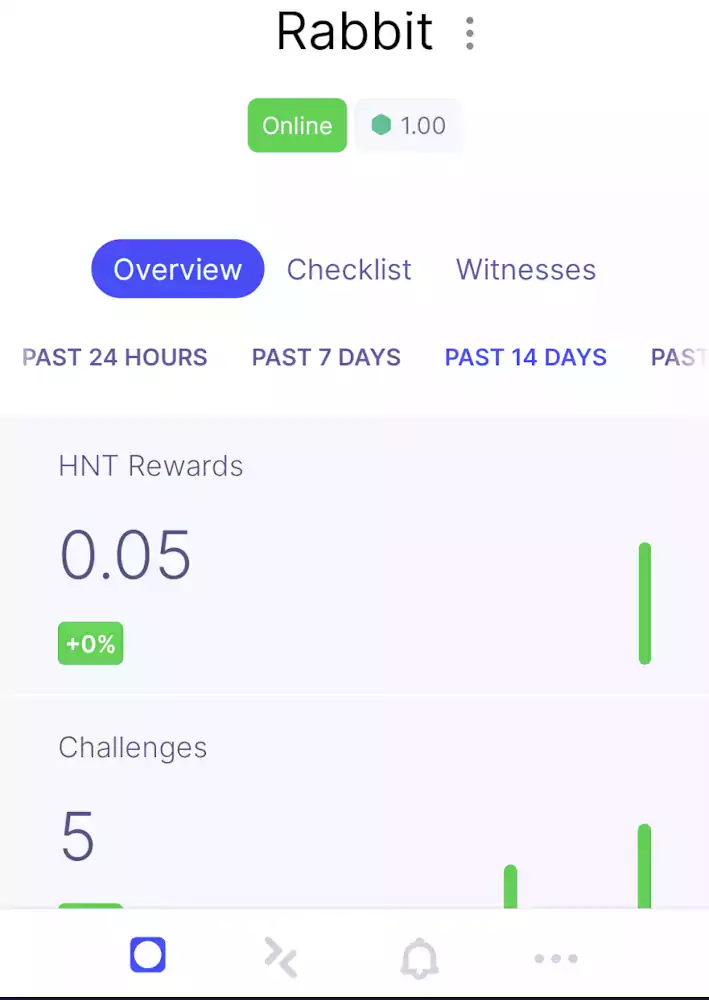
All in all it took about 5.5-6 days. This is because of so many new hotspots coming online so if you’re in a similar time range don’t panic unless you’re still at a really low % sync’d. Don’t give up, mine took forever but it’s finally working.
Update 6/29/2021
I’ve investigated the effects of relayed vs. non relayed status. If you observe the connections with an enterprise firewall you can see how many connections it has at a time. When you are in relayed status you will only have about 4 connections. When your ports are opened you’ll have closer to 20-100 connections! All of these connections are transferring data so it definitely helps speed things up.
The point has been running for a few days now and has already earned about 15 HNT! Hang in there, it’s worth it!
Update 8/7/2021
If your miner and radio aren’t the same unit (not the case with newer miners) you should also port forward UDP port:
1680
I discovered that this was a listening public port when writing my guide on the new Bobcat 300 “Diagnoser” tool. I then was able to confirm this on the official Helium GitHub page.
The document says that if your miner and radio are the same unit then port forwarding this from the internet is not important so the Bobcat 300 (and all other Helium miners that have a name) do not need this but I wanted to add it here for completeness.
In other words, your Bobcat 300 (and the other newer “approved” models) and your radio are already the same device so they don’t need any ports opened or forwarded to talk to each other even though you can see it listening on the diagnostics. On older miners (back when you were able to make your own homebrew frankenminers and join the network without a special enrollment key) this wasn’t necessarily the case and then you would need to forward this port.
A port forward should not be necessary for most people unless you know your radio is separate from your miner (it probably isn’t, and you can’t make these types of miners anymore).
If you didn’t build your hotspot yourself, from parts, by hand, you do not have this. An external antenna does not apply, That is NOT a radio unit. It’s just an antenna and it can’t do anything by itself without a radio unit controlling it.
A “radio unit” is the computer/device that the end of your antenna plugs into. It has to have a CPU to process signals from / send signals to the antenna. If your antenna plugs directly into your miner then your miner *IS* the radio unit for sure and this is almost certainly the case for you.
It’s no longer possible to do this (only approved manufacturer hotspots can join the Helium network now, but you used to be able to homebrew) and hasn’t been for a long time because people used to make tons of hacked/spoofed hotspots (still a problem to this day but it used to be much, much worse).
Was your hotspot manufactured by a company like Bobcat, RAK, Synchrobit, any of them? Then you didn’t build a homebrew hotspot from parts by hand so you don’t have one and this does not apply to you. There has never been one sold like this that has a name or brand. If you can tell me what your hotspot “is” and that actually means something you don’t have it!
Hopefully this clears up some confusion for anyone else who is investigating this. The new Bobcat 300 diagnostic tool will undoubtedly make many other people wonder about this as well. The answer is that yes the Bobcat is listening on that port, but it’s talking to another chip that is also literally a part of the Bobcat. It’s like a computer talking to localhost or 127.0.0.1.
It doesn’t matter what your internet connection’s firewall is doing in this situation. It’s only a “localhost” connection in a modern Helium miner’s case because it doesn’t need to make any external connections like old school homebrew setups may have had to at some point.
You for sure do not have to worry about this now with any hotspot that has a “brand” or “name” and you didn’t build yourself!
Other Resources
For the best place to mine and exchange your altcoins such as Helium (HNT) to Bitcoin (BTC) check out my Best Altcoin Mining Pools and Exchanges article
If you have a Bobcat check out my Bobcat 300 Diagnoser Tool guide to learn how to use this tool
If you have a Nebra hotspot check out my getting root and SSH access to the Nebra guide


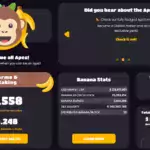

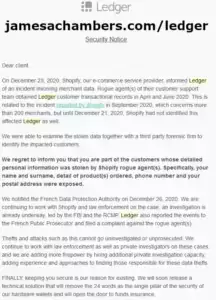

Hi, I got a rak miner and set it up a week ago. I have fios wifi with the mesh network. I logged into linkskey app and changed the single port forwarding. I also reserved the hotspots IP address. It is still on relay. I tried unplugging it and plugging it back in, nothing changed. Also hotspot says it is online, but when you click on the online button it says it is still syncing to the blockchain. It gets close to being fully synced but never manages to do it. Please help me get out of relay.
Hey Aaron,
I think I can help but the news isn’t really good in this case.
Don’t put your port forward into the LinksKey stuff. That isn’t your internet gateway. That’s just your home mesh WiFi network and it will not receive connections to “forward”. It needs to go in your Verizon FIOS (I’m assuming) modem/device. Looks completely standard.
That’s only the first problem though. The “Linkskey” company appears to no longer be in business. Their web page says they let their domain expire a couple of months ago here: linkskey
I found zero documentation on the internet anywhere saying LinksKey has a “bridge mode”. This seems to be a no-name (literally now, company doesn’t even seem to exist anymore best I can tell) brand and it will likely not support the features you’re looking for. I believe you will have to upgrade your gear to get this working! Good ones of these are *expensive* so if it was one of the $50-$100 for 2 or 3 mesh devices it’s not likely to do any real/fancy networking stuff like bridge mode unfortunately.
There is a lot of garbage / essentially spyware out there that is sold as these products. You don’t want to get a budget or no-name brand of a router/mesh network system. The best of them are spying on you. The worst of them are doing much worse. You can either buy a more traditional brand which is likely to be spying for western governments or you can get a no-name / knock off brand in which case it will be China (or far worse like nefarious private actors).
Depending on your geopolitical region you may prefer one empire to the other to spy on you but realistically this is the choice, and both of those choices are preferable to nefarious private parties having root access to a core network device in your home so try to avoid the really really generic ones that aren’t even really major Chinese brands either and are just fly-by-night companies.
Sounds paranoid? Not at all. This has been known for a long time and IoT / smart home devices are the *most likely* to be compromised and are literally the target of these programs. Mesh routers definitely fall into the IoT category which is why they use an app instead of a real web interface etc.
NewEgg seems to still have some really specific LinksKey stuff but I haven’t been able to find a record they’ve sold a mesh network wireless system. I’m not saying they haven’t, you seem to definitely have one, but I can find *nothing* on it such as documentation which is what I was looking for.
If you want one that has a real web interface and functions more like a “real” network device (with WiFi 6 but still has cloud connectivity/IoT, you’ll be hard pressed to find one without this at all these days even on regular routers) it’s nearly $700 for 3! That’s why I didn’t upgrade mine yet but you have to be very careful with these mesh network products. Make sure you get a reputable brand and you should have bridge mode. Better yet, google it before you upgrade and make sure you can find a document saying how to enable bridge mode and you should be able to resolve this nightmare once and for all!
Hi there I bought a bobcat from eBay which was listed as new, but when I recieved it it turned out to be used, I message the seller but he still won’t transfer ownership of the miner. Is there a way to get ownership without him .
Please help
Martin
Hey Martin,
Unfortunately there is absolutely no way to do this (by design). You are going to want to shut off the miner if it’s running (don’t mine for this scumbag).
Next you are going to want to open an “Items not as described” dispute in PayPal or eBay. For the reason put something like “item is linked to seller’s account and they will not release ownership to new owner”. This stuff happens with a lot of other devices like iPhones, etc. so they will know what this means. This will freeze the seller’s funds (to varying degrees depending on their history) and an investigation/response period will start. Here’s the PayPal instructions and the eBay instructions.
File the dispute immediately. This is one of the #1 most scammed eBay items right up there with GPUs and next-gen gaming consoles and has been for months. If the seller releases the hotspot to you (likely once their money/account is threatened, and if they have done this to anyone else their account may be completely locked which is also very common with scammers) you can close the dispute without any harm done. It gives them 3 days just to answer so it open it now. You can close it if they release the hotspot but just go nuclear right now. It’s incredibly risky to buy these on eBay and I bet more than 50% of people who do it are going to have to open disputes and fight.
This may be a type of selective scamming where they bought 50 Bobcats and sell them on eBay but they don’t switch over ownership until/unless someone files a dispute. Some people won’t figure out they can / how to in time. Then for the people who do they can release it and the disputes will close but this is still selective scamming / gaming the system. Don’t let it work, and hopefully other people see this as well if it happened to them so they know to file immediately and it will almost certainly magically fix itself once the seller’s funds are threatened.
You’re honestly lucky they even sent you a real hotspot and not a literal brick or a broken hotspot and then blamed you for breaking it. That tells me this might end up being a mistake/misunderstanding but I wouldn’t give them the benefit of the doubt at this point and file the dispute. If they fix it you can close the dispute and if it was an honest mistake then no harm is done at all. If it is a selective scammer then I would assume PayPal flags accounts eventually that have a ton of disputes open even if they close themselves later and you’ll be helping add your hotspot to the list of grievances against them to get it to the magic number where the bots flag them and refer them to a human to investigate the anomalies.
Hopefully that helps, let us know how it turns out if you wouldn’t mind!
If I have a router connected to my modem, do I open the ports on both the router and the modem or just the modem? Not super tech savvy but I am learning lol
Hey Tyler,
Just your “public facing” device, or the device people talk to you from the internet basically if that makes sense. I do want to give a note of caution here though.
If your modem and your router are set up so that they are on the same network (in the technical sense by IP address, not just that it seems to be working as-is with them plugged into each other) this will work but often times this is not how people have it set up. What do I mean by the same network? If your modem’s local IP is 192.168.1.1 then your router should be 192.168.1.2 as an example, and everything that connects to your network whether it connects to the router or is wired directly to the modem should also be on the same network like 192.168.1.3, 192.168.1.4, etc. but this is *not* the norm.
Most people I see that have their router hooked up like this will have two different networks. If you plugged something into your modem your IP might be 192.168.1.1 like the examples we used earlier but their router would give out an IP on a different network like 10.0.0.1 for example. Basically, each device will give IP addresses on different “private” networks (192.x.x.x and 10.x.x.x are private network addresses) and port forwarding doesn’t work through a setup like this. Even 192.168.1.x and 192.168.100.x are different networks (unless they have a subnet mask of 255.255.0.0 which would be very unlikely for a home config, at least out of the box). These are two different Network Address Translation (NAT) networks and this will not work for port forwarding. It also will change your Xbox Live / PSN connections to “degraded” or “poor” if it detects a double NAT setup for the same reason. Ports cannot be forwarded through a double NAT configuration.
At my house to avoid double NAT I have a Linksys WRT3200ACM (fairly typical Linksys WiFi router) and have put it in “bridge” mode. This means my wireless router does not create it’s own IP addresses/network and just broadcasts my SSID and forwards everything connected clients send to the main router/modem. It only acts as a “pass-through” or “bridge” to get to my main router. My advice would be to look up to see if your wireless router can be set up in “bridge” mode to avoid having two different networks and double NAT. There’s some other really fancy networking tricks you can do but I personally just use bridge mode.
Here’s a link for fixing it that is meant for Xbox Live but for this one they put a Netgear router in “Access Point Mode” which (mostly) has the same effects as “bridge” mode on the Linksys. I wanted to put this in here to show that different routers may use different terminology for what exactly we are doing, but we basically don’t want the WiFi router creating it’s own network and just to use the existing one basically is what we are looking for in the configuration. You can use your own exact router in Google just like this and do something like “Linksys WhateverModel fix double NAT” and you should get some guides more specific to your device which will make things much easier if you’re a beginner (or a normal human being) and don’t understand all these networking terms!
Don’t sweat it if you don’t understand all the technical details. The important thing to understand is that for this to work your IP addresses between both devices should look almost exactly the same and only have one number different (the last number, for example your router being 192.168.1.2 and modem being 192.168.1.1 is good, but if the modem was 192.168.0.1 that would be bad, because the second to last number is different). If they don’t, you have two different networks and port forwarding will not work unless you set up “bridge” mode or another way to have your local devices be on the same network.
Hopefully that helps!
James, thank you for taking the time to write this! I am definitely not an IT guy but trying to understand it so I can set up addtional hotspots. I have been searching all over to try to figure this out and your post is the most straightforward yet comprehensive enough for me to start to understand what my problem is. I am wondering if switching which device is in bridge mode would allow it to still work (i.e. setting the first device connected directly to the internet as the bridge and then the other router as a regular router). The reason I am wondering is I have an Amplifi mesh router system I would still like the functionality of. I currently have the Mesh system router plugged directly into a Comcast Business Modem/Router, I have turned bridge mode on the Comcast modem/router. I have locked the static IP address for the Bobcat on my Amplifi mesh router and port forward that IP on the Amplifi but as far as I can tell, the port isn’t opened yet :/ Any suggestions would be greatly appreciated. Thanks again for helping us newbs out.
Hey SilverRX,
What a great question! You actually have what I want to upgrade my network to which is a mesh wireless network.
I actually think from what I am seeing you should be able to do this. I think you have the configuration exactly backwards though. The Comcast modem/router is your public facing gateway and that is where you will also want to do your port forwarding. This is because any requests from the internet will hit the Comcast device since that is where the internet lines come in. Right now the way you have it set up it probably is trying to forward the port from the Amplifi since that is the device that isn’t in bridge mode.
Even though this configuration probably meets my IP criteria I outlined earlier the issue now is the port forward itself (or which device it needs to be on that receives the inbound connections). Basically the port forward’s job is to take your connection from the internet (coming into your Comcast modem) and forward it to your actual miner/device and the Amplifi can’t perform this function since this isn’t your internet gateway and won’t actually receive the inbound connections to forward. It’s possible putting the port forward in the Comcast modem instead will get it without changing which device is in bridge mode since they are technically on the same network now.
I think what you should do is leave the Comcast gateway as your main unbridged router and put your port forward in that and turn your Amplifi devices to bridge mode like this. It looks like the good news is 100% you should be able to do this, I would say try putting the Amplifi device(s) in bridge mode and put your port forwarding into the Comcast modem and let us know if that gets it!
For some reason my Bobcat miner stopped collecting HNT tokens. I rebooted it several times in the past couple of days and it keeps saying “Synching” but the current blockchain number has not changed. Do I need to do anything or let it run?
Hey Babar,
Mine definitely had some issues over the past couple of days as well. They finally pushed out a new firmware update yesterday to address some of it.
I was getting the yellow light before getting this update and now mine has started working again. I would say try unplugging and plugging it back in and see if it will pull down the new firmware and get going!
Hi James, I was wondering if you had to use static IP from your ISP? I had my miner off relayed for a few hours but then it went back to being relayed and I can’t find the issue..
Hey Taylor,
Great question! You don’t need a static public facing IP from your ISP (I don’t have one but I tried to get one, I wrote about that here) but it definitely helps to set up the miner as a static lease within your router. That means it will basically always get the same IP address on your local network like 192.168.x.x.
I’m guessing what has happened is if you log into your router your old DHCP lease may have expired and it has a different IP now than you set to your port forwarding. The good news is that the problem is actually on your local network and not the internet / public IP so it’s within your control and it won’t cost any money!
Can you check if the IP has changed on the Bobcat by logging into the router? If so you can update the port forwarding to the new IP but most routers can be set to always give the same IP to certain devices (instructions can vary) but even the included junkware ones the ISP gives you will have the capability to always give a device the same IP address. Once you do this and update the port forwarding IP to the new IP you set for the miner to get every single time it will be fixed once and for all. Let us know what you find!
I have this same problem too but I can’t seem to find where my bobcats IP address even is. I have an Arris TG1672G router and in the gateway there’s no place that shows the devices and their ip addresses. Nor can I assign one to my miner. Is there a way to find it?
The manual for your router is 100 pages and is available here. It’s in there for sure and has extensive capabilities.
I think I can just guess by looking at a screenshot that it’s going to be in LAN setup. We can’t really walk you through your specific router here. You can also just google your router and it’s filled with stuff like this on how to log in.
If there’s other people out there that have your one specific router out of tens of thousands of routers (I’ve never even touched an Arris router personally in my personal or professional working life, not because I’m trying to avoid them but just because there’s so many different ones that I just haven’t happened to encounter one) it’s going to for sure take much longer than it will to look up the instructions for your specific model. For sure for router configurations the fastest thing you can do is Google it and read the instructions.
There’s nothing universal we can tell you basically, all we could do is read the manual for you and tell you what it says basically and that is definitely not an efficient use of your time to wait for that or anyone else’s time to read the manual for a router they’ll never touch. It should be as simple as clicking a few buttons on most models and then choosing an IP. This is what I would do even for equipment I’ve had for years basically and is what you have to do in IT where things change so quickly by the time it’s time to do it again it will be completely different/new so you have to “read the docs” basically.
Hopefully that helps, definitely not trying to be rude here, it’s just the way things are with these since there’s so many and there’s no “standards” from one to the other (especially in how the interface works). Not even the most seasoned network professional knows every single manufacturer’s interface/config and they would tell you it’s a waste of time and the wrong way to think about how to approach it. There is just no faster or better way to do this than to look it up for your one router unfortunately or I would definitely do it / put it in the article for everyone!
Hey Jack I was having trouble finding mine the best way is to use Hotspot utility it’s a great way to see the info for your miner made by the helium community I believe
I got needs attention on my bobcat but light is green I did the port thing and I set my IP allocation to one IP address for the miner. I unplugged it and plugged it back in like you did but it is still yellow(needs attention). How long after the unplug/plug did you get back to syncing I’m around 99% right now too. thanks!
Hey Joseph,
When you say it’s yellow do you mean on the explorer or the Bobcat itself? The explorer can be for sure slow to update but I’m guessing you are meaning the Bobcat unit is yellow.
Is it wired or wireless? If it’s wireless and wired is an option it would be good to try to see if it stays green. If it’s wired I would actually try just the opposite and see if you can get a green connection on WiFi. This is mostly just to narrow things down and rule things out and definitely can help point us in the right direction. You may need to update your port forwarding IP address to your WiFi IP (or vice versa if switching from WiFi to wired) to stay out of relayed status.
If it’s at 99% it’s normal for it to turn yellow and green off and on a little bit but the way you wrote this made it sound like it’s staying yellow. You definitely don’t want to to stay solid yellow for more than a few minutes or so. If it’s turning yellow for a couple of minutes and turning green during the last few % of syncing though that is pretty ordinary. It may just be struggling to finish up syncing but it’s the staying solid that worries me a little here.
Is your explorer progress % slowly increasing? And by slowly I can mean *very* slowly, sometimes the explorer can be an hour or longer behind (especially if there’s network issues). But over more than a few hours you should be able to notice sync % and block progress in the explorer. It may just really be struggling to keep up but from my experience if it’s staying yellow for more than a few minutes it usually points toward a real connection issue of some kind. If there’s no progress at all especially over a few hours then it’s definitely not syncing. Usually in my experience I would just unplug the power for 30-60 seconds when this happened and plug it back in and then leave it alone for another hour or so and see if I’m seeing activity on the explorer.
I would actually try restarting your router (whether it’s wired or wireless). This helped me several times and then it was able to turn green. I’m not sure why it helps, it may have to do with it forcing a new DHCP lease, it’s hard to say why it gets things moving but whatever it is this can sometimes fix this.
If this is wireless check your WiFi signal (you can usually see the signal if you log into your router’s web interface, it will show a dBi strength and a bar/bars generally). Someone here earlier in the comments said their fridge was actually blocking the signal and just moving it slightly got rid of this issue.
Let us know what you find!
Hey so the miner light is green but the helium app says my miner is off line though it is green on the miner. The yellow I was referring to is in the helium app with the words “need attention”. I contacted isp did the port forward and I allocated one ip address to the miner. Not static but stil dhcp. When I check if the port 44158 is open it says it is for my public ip but closed for the IP address of my miner. So not sure why this could be happening. Should I do ip pass through to the miner possibly so it can use the public ip? Not sure if that’s safe or not. Not sure what to do. thanks for responding!
Hey Joseph,
Thanks for clarifying, that makes more sense. The “needs attention” is separate from the “relayed” status and the “needs attention” is actually worse since that usually means it’s not connected at all.
Even with your ports closed it should get further than this. You should not have “needs attention” but should be green with a “relayed” status. The relayed status does penalize you since you have to route your responses to beacons through other people’s points and 99% of the time it won’t make it before the timeout so you lose a lot of income.
It may just be normal syncing. Are you still making progress in the explorer at all? Have you tried WiFi vs. wired to see if it will update? It got mine unstuck a lot to switch it but I’m guessing it is trying to sync still, just make sure it’s making some progress in the explorer even if it says “needs attention”!
So if it keeps switching from yellow to green to yellow to green when you are syncing… that not bad? Mine did say relay but now it is like how yours since i changed the port. The only thing I noticed is the light on the Bobcat keeps switching from green to yellow to green.
Hey bobcat dude,
I have heard of this issue when syncing. It definitely should not happen very often when it’s not syncing from my experience after a couple of weeks running my point. Here’s Bobcat’s official answer on this from their FAQ:
Q: My miner is connected to the Internet, but sometimes I still see the LED light change from green to yellow. Do I need to reboot?
A: No. If you are certain that internet connectivity is stable, you do not have to do anything. The light will go back to green on its own.
My observations is that the Bobcat seems pretty “stressed” while syncing. If it’s changing a lot sometimes unplugging the power for 30 seconds and plugging it back in will stabilize the connection.
That’s perfect that you fixed the relayed status. That is what you are actually penalized for on your rewards as when you’re in this status you have to route your responses to beacons and other things through someone else, and since the responses have a timeout often it won’t make it in time.
I think everything sounds pretty normal so far and I’d let it continue to sync up for now. If it’s really changing a lot see if a power cycle gets it to stabilize again. It definitely should stop doing it though once the syncing is finished for the most part!
Hi,
I have issue the yellow to green when i install my hotspot.
It was a connexion trouble (can’t connect correctly to my wifi network) after i move the miner (they was a fridge between my miner and my wifi device) this completely disappeared.
Now it’s always green.
That’s a great tip as well, if it’s WiFi you could absolutely be dropping your signal, thanks for that Jon!