
Minecraft Bedrock Edition is the version of Minecraft that powers the iPhone / Android versions (formerly Minecraft Pocket Edition), the Xbox / PlayStation / Nintendo Switch editions and the free Windows 10 Minecraft edition.
Mojang has released a dedicated server which is considered to be in alpha testing. I have found it to be very stable and able to run on a wide variety of hardware.
This script and guide are written to help you get a robust Minecraft Bedrock dedicated server up and running in only a few minutes!
This is the standalone version. The easiest and most problem-free way to run this is using Docker (installed as simply as sudo apt install docker.io): Legendary Minecraft Bedrock Container
I’ve also released a way for Java and Bedrock players to play on the same server using Geyser: Minecraft Java + Bedrock Server Together – Geyser + Floodgate
It’s now possible to convert your worlds between Bedrock and Java versions. Check out my guide on Chunker here for more information.
Features
- Sets up the official Minecraft Bedrock Server (currently in alpha testing)
- Fully operational Minecraft Bedrock edition server in a couple of minutes
- Ubuntu / Debian distributions supported
- Sets up Minecraft as a system service with option to autostart at boot
- Automatic backups when server restarts
- Supports multiple instances — you can run multiple Bedrock servers on the same system
- Updates automatically to the latest or user-defined version when server is started
- Easy control of server with start.sh, stop.sh and restart.sh scripts
- Adds logging with timestamps to “logs” directory
- Optional scheduled daily restart of server using cron
Requirements
- A computer with a 64 bit processor (if you are trying to use ARM read my article on the limitations). 32 bit binaries of the official server are not available so it needs to be 64 bit!
- 1 GB of RAM or higher
- The only officially supported platform by Microsoft is Ubuntu 22.04 / 20.04 (current LTS, recommended)
- Other Linux flavors supported by this script as well as long as they use systemd (for the service). The script assumes apt is installed but there are minimal dependencies so you could install these on another distro (that doesn’t have apt present) and use the script normally.
Recommended Gear
Game Editions
Minecraft: Bedrock Edition is the “Windows 10” version of Minecraft as well as the version of Minecraft on the Xbox / Playstation / Switch. The versions of Minecraft for Android and iOS are also the Bedrock edition.
All of these versions support cross-platform play with each other (but not with the Java edition).

This is the PC Minecraft for Windows 10 (Bedrock) edition of Minecraft. It is able to play cross-platform with other players on Android / iOS / Playstation / Xbox / Switch. Available as a code that is instantly activated to give you permanent access to the game!
Links: Amazon.com*, Amazon.co.jp*, Amazon.co.uk*, Amazon.de*, Amazon.es*, Amazon.fr*, Amazon.it*

The Sony PlayStation version of Minecraft: Bedrock edition.
Links: Amazon.com*, Amazon.ca*, Amazon.com.au*, Amazon.co.jp*, Amazon.co.uk*, Amazon.de*, Amazon.es*, Amazon.fr*, Amazon.it*, Amazon.nl*, Amazon.se*, Amazon.sg*

This is the Nintendo Switch version of Minecraft: Bedrock edition.
Links: Amazon.com*, Amazon.ca*, Amazon.com.au*, Amazon.co.jp*, Amazon.co.uk*, Amazon.de*, Amazon.es*, Amazon.fr*, Amazon.it*, Amazon.nl*, Amazon.pl*, Amazon.se*, Amazon.sg*

This is the Microsoft Xbox version of Minecraft: Bedrock edition.
Links: Amazon.com*, Amazon.ca*, Amazon.com.au*, Amazon.co.uk*, Amazon.de*, Amazon.es*, Amazon.fr*, Amazon.it*, Amazon.nl*, Amazon.sg*
Recommended Storage (Solid State Drive)
I strongly recommend a Solid State drive (SSD) for your server. This is because Minecraft is constantly reading/storing chunks to the disk which makes I/O performance very important.
These are much cheaper than they used to be. Here’s a decent 120 GB one (higher capacity options are available) at a very low price:
The Kingston A400 is reliable, widely available around the world, has low power requirements and performs very well. It’s also very affordable. This drive has been benchmarked over 1000 times at Pi Benchmarks and is the #1 most popular SSD among the community!
Links: AliExpress*, Amazon.com*, Amazon.ca*, Amazon.com.au*, Amazon.co.jp*, Amazon.co.uk*, Amazon.de*, Amazon.es*, Amazon.fr*, Amazon.it*, Amazon.nl*, Amazon.pl*, Amazon.se*, Amazon.sg*
If you have a M.2 NVME slot in your motherboard you can go with a high end drive. This will give your server maximum performance even if a large number of players are running around on the server changing blocks and triggering disk writes.
This is the one I have in my machine. These range from 250 GB to 2 TB depending on how big your server might grow:
The Samsung 980 Pro (NVMe) is a professional grade SSD and one of the fastest in the world. The Samsung NVMe drives have been at the top of this category for a long time and are well trusted for both their performance and reliability / long life.
Links: AliExpress*, Amazon.com*, Amazon.ca*, Amazon.com.au*, Amazon.co.jp*, Amazon.co.uk*, Amazon.de*, Amazon.es*, Amazon.fr*, Amazon.it*, Amazon.nl*, Amazon.pl*, Amazon.se*, Amazon.sg*
Computer / CPU / Memory
Almost any PC made in the last few years will be a x86_64 bit computer. If you have an older computer around that isn’t being used then it will most likely have the right CPU and amount of memory (as well as fast storage) to run a basic server.
Throwing a SSD in one of these older computers will provide an excellent server experience for small and larger player counts.
The speed of your storage will make the largest difference. Older HDDs are going to have significantly slower performance than any modern SSD even with all other hardware equal. This is because the Minecraft server is constantly reading/writing chunks of your world as well as updates to it to the disk so this tends to be the bottleneck.
Operating System
I highly recommend using Ubuntu Server to run the Minecraft dedicated server. It is available here.
At the time of writing the current version is Ubuntu Server 20.04. This is a secure and robust operating system and will leave plenty of resources available for the server to run.
The script should run on any Debian based flavor of Linux but since the Minecraft Bedrock server is compiled natively for Ubuntu I recommend sticking with it. If you have a GUI flavor of Ubuntu and a decent PC (>= 2 GB of RAM) the server will work just fine on it.
Note: People have reported in the comments that Ubuntu 16.x is no longer working with the latest official Mojang binaries. Ubuntu 18.04 is the minimum requirement for the latest versions, and 20.04 is recommended!
Installation
Log into your Linux server either using SSH or a mouse and keyboard and paste/type the following command:
curl https://raw.githubusercontent.com/TheRemote/MinecraftBedrockServer/master/SetupMinecraft.sh | bashThe script will setup the Minecraft sever and ask you some questions on how to configure it. I’ll explain here what they mean.
The first question will be the installation path. This is the root installation path for ALL servers you will have. If you add additional servers later you should select the exact same installation path. It should always be left as the default (~).
The only exception is if you have something like a completely dedicated disk for the Minecraft server. In that case you should always use the same root path of /mnt/yourdrive or wherever the path is for every new/additional server you install.
“Start Minecraft server at startup automatically (y/n)?” – This will set the Minecraft service to start automatically when your server boots. This is a great option to set up a Minecraft server that is always available.
“Automatically restart and backup server at 4am daily (y/n)?” – This will add a cron job to the server that reboots the server every day at 4am. This is great because every time the server restarts it backs up the server and updates to the latest version. See the “Scheduled Daily Reboots” section below for information on how to customize the time or remove the reboot.
That is it for the setup script. The server will finish configuring and start!
First Run
The server will start up and start displaying output to the console.
[2019-03-30 20:25:12 INFO] Starting Server
[2019-03-30 20:25:12 INFO] Version 1.10.0.7
[2019-03-30 20:25:12 INFO] Level Name: Bedrock level
[2019-03-30 20:25:12 INFO] Game mode: 0 Survival
[2019-03-30 20:25:12 INFO] Difficulty: 1 EASY
[2019-03-30 20:25:20 INFO] IPv4 supported, port: 19132
[2019-03-30 20:25:20 INFO] IPv6 supported, port: 19133
[2019-03-30 20:25:23 INFO] Server started.
Once you see the “Server started” line you will be able to connect from the client.
To add the server to the client open Minecraft and click “Play”. Then at the top of the screen select the “Servers” tab and click “Add Server”.
This will ask you for a Server Name and Server IP Address. For the name you can put anything and for the server IP address put the address of your Linux server. Leave the port as the default 19132. For more information on how to let people from outside your network on go to the “Port Forwarding” section below.
Now choose the server you just added in the list and connect!
Start, Stop and Restart Server
The server can be started, stopped and restarted two different ways. You can use the provided scripts in the Minecraft folder or you can use systemctl. Here are the commands:
cd ~/minecraftbe ./start.sh ./stop.sh ./restart.sh -OR- sudo systemctl start minecraftbe sudo systemctl stop minecraftbe sudo systemctl restart minecraftbe
Automatic Backups
The server backs up each time it starts. This helps you recover easily if something goes wrong. This system works best if you configured the server to restart daily since it means you will have a backup every day.
To access these backups type:
cd ~/minecraftbe/backups
ls
When a backup is made the filename will be the date and time the backup was taken. If you need to restore a backup it’s very easy. Substitute the timestamp in my example to the backup you want to roll back to. Type:
cd ~/minecraftbe ./stop.sh rm -rf worlds tar -xf backups/2019.02.15.22.06.30.tar.gz ./start.sh
Your world has now been restored! It’s a good idea to download these backups off the server periodically just in case the server’s storage fails.
Installing Resource Packs / RTX Support
For instructions on how to install resource packs (including optional RTX support) view my step by step Minecraft Bedrock Dedicated Server Resource Packs guide here.
Scheduled Daily Reboots
The daily reboots are scheduled using cron. It’s very easy to customize the time your server restarts.
To change the time that the server restarts type: crontab -e
This will open a window that will ask you to select a text editor (I find nano to be the easiest) and will show the cronjobs scheduled on the server. The Minecraft one will look like the following:
0 4 * * * /home/ubuntu/minecraftbe/restart.sh

There are 5 fields here. The default restart time is set to reboot at 0 minutes of the 4th hour of the day (4 AM). The other 3 fields are left as * to represent every day of every month. Make any desired changes here and press Ctrl+X to exit nano and update the cronjob.
To remove the daily reboot simply delete the line and save.
Reconfigure / Update Scripts
The scripts can always be reconfigured and updated by downloading the latest SetupMinecraft.sh and running the installer again. It will update all of the scripts in the Minecraft directory and reinstall the startup service for you.
Running SetupMinecraft.sh again will also give you a chance to reconfigure options such as the memory dedicated to the server, daily reboots, starting the server on boot, etc.
This will not overwrite your world or any other data so it is safe to run!
Port Forwarding
If everyone on your server is on the same LAN or WiFi network as you then you don’t need to do this. If you want people to connect from outside your local network then you need to set up port forwarding on your router.
The process for this is different for every router so the best thing to do is just look at your router and find the model # and put that in google with port forwarding for easy instructions on how to do it for your specific router.
You want to forward port 19132. The type of connection is both TCP and UDP. On some routers you need to do both a TCP entry and then a second entry as UDP.
Once you do this people will be able to connect to your Minecraft server through your public IP address. This is different than your local IP which is usually a 192.x.x.x or 10.x.x.x. If you don’t know what that is just go to google and type “what’s my ip” and Google will kindly tell you!
Version Override
You can revert to a previous version with the revert.sh script included in your directory like this:
james@jamesgigabyte-linux:~/minecraftbe/james$ ./revert.sh Set previous version in version_pin.txt: bedrock-server-1.19.10.20.zip
If you have a specific version you would like to run you can also create version_pin.txt yourself like this:
echo "bedrock-server-1.18.33.02.zip" > version_pin.txt
The version hold can be removed by deleting version_pin.txt. This will allow it to update to the latest version again!
Wired vs. Wireless
Going with an ethernet (wired) connection is going to be faster and more reliable. There’s so much wireless traffic and other interference in the air that running your server on WiFi is not recommended.
Even if it is working great 99% of the time it can ruin your experience very quickly if the WiFi drops for a couple of seconds and you get blown up by a creeper!
All that being said, the server works fine on wireless. The script will work fine as is with a wireless connection.
Benchmarking / Testing Storage
If you’re getting poor performance you may want to run my storage benchmark with:
sudo curl https://raw.githubusercontent.com/TheRemote/PiBenchmarks/master/Storage.sh | sudo bash
PC results won’t show up on the site yet (it’s meant for Raspberry Pi) but it will run on Linux just fine and give you a score. If you search for the model of your drive on Pi Benchmarks you can compare your score with others and make sure the drive is performing correctly!
Troubleshooting Note – Oracle Virtual Machines
A very common problem people have with the Oracle Virtual Machine tutorials out there that typically show you how to use a free VM is that the VM is much more difficult to configure than just about any other product / offering out there.
It is because there are several steps you need to take to open the ports on the Oracle VM. You need to both:
- Set the ingress ports (TCP/UDP) in the Virtual Cloud Network (VCN) security list
- *and* set the ingress ports in a Network Security Group assigned to your instance
Both of these settings are typically required before you will be able to connect to your VM instance. This is purely configuration related and has nothing to do with the script or the Minecraft server itself.
I do not recommend this platform due to the configuration difficulty but the people who have gone through the pain of configuring an Oracle VM have had good experiences with it after that point. Just keep in mind it’s going to be a rough ride through the configuration for most people.
Troubleshooting Note – Hyper-V
There is a weird bug in Hyper-V that breaks UDP connections on the Minecraft server. The fix for this is that you have to use a Generation 1 VM with the Legacy LAN network driver.
Conclusion
The Minecraft Bedrock Edition dedicated server runs much better than previous third party servers in the past that were missing critical features. The performance is very good even on low end hardware. It has never been easier to set up a Minecraft Bedrock server.
If you have any feedback or suggestions let me know in the comment section. A lot of the changes and developments in this script and guide are directly from readers.
Have fun!
Other Resources
For a guide on how to set up resource packs check out my Minecraft Bedrock Resource Pack guide
If you’re trying to run this on the Raspberry Pi check out the Raspberry Pi specific guide here







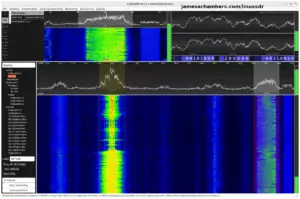
Happy Tuesday, everyone! Just curious if anyone has tried the new BDS version that was released today to see if it is compatible with our old 1.18 worlds? The download page still has the disclaimer at the top, even though this is a different update.
Hey Will,
I noticed they still have the notice as well at the top of the downloads page but it should be fine. This is the official full blown scheduled release that they have versioned as 1.19.1.01 (initial release).
Before jumping any Minecraft version though you should make sure you have saved some copies of your backups from the “backups” folder. The reason for this is that if you want to “roll back” your server to the old version you cannot do that without a backup. That is because it will put the new structures/data from 1.19 inside your server files and 1.18 won’t be able to read them.
If you save your backups you have the option to roll back if something isn’t working so it should be safe to give it a go here if you’ve done that step.
Basically the problems I would expect are not going from 1.18 to 1.19 but trying to roll back from 1.19 to 1.18 without a backup. Hopefully that helps!
Works great so far! Very smooth update. Secured my backups, deleted the version pin, and restart the server.
Hey Will,
Excellent, thanks for letting me know it worked, have fun and enjoy!
My change to the regex was stripped by the comment system I’m afraid – it should be grep -q “BACKSLASH .serverBACKSLASH S”
Hey wheelibin,
Thanks for the heads up! I’ll get this added in. This is actually the second change we’ve made for this issue! The original escaping in there was from someone else who reported this similar to you.
I’ll get that added in here. Thanks for reporting it!
Update: this was added today!
I just realised there’s a github repo, I would have submitted a PR if I had known – thanks for adding it!
Hey wheelibin,
No worries at all! You still made the changelog as a thanks even though it wasn’t a PR / GitHub issue. I pretty much implemented it exactly as you said. It touched across 8 files or something like that.
I imagine this might have been the problem in some of the really unusual troubleshooting cases and I just never asked for what name they used for their server. This is a great change, thanks again for letting me know, enjoy and have fun!
Hi James, thanks very much for the fantastic script! I had to make a small change to the restart script as the 2 servers I have running were conflicting with each other during the scheduled restarts.
If I have a server called e.g. “server”, and another called “”server_something” then the “check if server started” regex isn’t specific enough and matches “server_something” for “server”.
The regex on line 21 just needed a whitespace check at the end like so: …grep -q “\.server\s”.
Thanks again!
hallo, warum installiert der script bei mir immer die Beta version vom bedrock server?
Hey bisib,
That’s a Microsoft related problem right now because that is the main download on their page.
From now until The Wild Update releases, this page will be serving up builds from the future! The Microsoft Build 2022 Conference will include a special demo that uses unreleased Minecraft features while connecting to a special Preview Dedicated Server (1.19.10). When The Wild Update releases, we will update the download page to offer a compatible Dedicated Server (1.19.0) which will still support the Build 2022 demo.This does mean that we do not have a Dedicated Server that works with today's Minecraft release (1.18.33), and we apologize for this inconvenience.
There is already a workaround in the script using revert.sh or you can use pin_version.txt (see “Version Override” section of this guide).
That should get it going and allow you to work around Microsoft’s questionable release strategy they chose for this update!
Danke!! Hat geklappt 🙂
No problem, enjoy and take care!
Wenn du die aktuelle Version vom scipt runterlädst mit
curl https://raw.githubusercontent.com/TheRemote/MinecraftBedrockServer/master/SetupMinecraft.sh | bashlädt er eine aktualere Version des Scrips runter bei dem ist die 1.18.33 als “Standart” gesetzt ist
Hat leider bei mir nicht funktioniert.
I love this, but I’m lost on trying to install an addon called One Player Sleep.
I’ve dropped the .mcaddon file in the behavior_packs folder, and added the following info to the valid_known_packs.json file:
{"file_system" : "RawPath",
"path" : "behavior_packs/ops-v3.1.4.mcaddon",
"uuid" : "ebbc75bb-7995-4fb9-927c-2bcec0318717",
"version" : "3.1.4"
}
but it doesn’t load into my world, not sure if I’m doing something wrong, or if there is somewhere else I need to configure this.
Hey Devilotx,
The video they link to in their instructions for that is pretty good..
On that video go to about time index 14:00 to ~16:00. You will see them creating the different files and for this pack there.
Assuming you have already done all that (I know you mentioned valid_known_packs.json) then check out this article here.
I believe now what you need to do is the world_behavior_packs.json, world_behavior_pack_history.json, world_resource_pack_history.json and world_resource_packs.json files. The guide I linked to covers loading these in your client and then going to the game’s folder to get these files.
These files are basically what “activate” the behavior pack in your world. Another way to do this is to load your world into single player from your server, then open it in the client and “apply” the behavior pack to that world and then transfer it back to the dedicated server.
Basically though I think you’re 90% of the way there and are doing everything right and just need to do this “activate the behavior pack for the world” step which has some additional files covered in that guide that I bet will be the culprit. Hopefully that helps and let us know if that gets it for you!
Hi James,
I see all the versions in the downloads folder, but how do I know which version is loaded?
I set the version_pin.txt to the previous version and did a update.sh, and my client still says outdated client, though I was hoping to revert the server back to the same version that my client is currently running (1.18.33.02).
Running the revert.sh just makes it echo the line “set previous version in version_pin.txt”, which it is… but doesn’t seem to actually do any reverting of what version that is loaded.
I feel like I’m missing something here.
Thanks,
Jake
Hey Jake,
I was wondering the same thing because I noticed that the versions_installed.txt still listed the 1.19 version. After doing the below steps, I ran the ./stop.sh and then ./update.sh (and walked through the normal prompts). At this point when I ‘cat version_installed.txt” , now it matches what I had in the versions_pin.txt file (the version is listed as 1.18.33.02). I then tested on my Windows Bedrock install (version listed onscreen as 1.18.31) and loaded like normal.
James, THANK YOU for being someone whom keeps track and updates scripts with situations like this!
Hey Max,
Excellent, yes that sounds right. I just did the same thing on my server as I was typing Jake’s reply. I updated mine and set the version pin and it took care of it as well.
Thanks for being willing to help others here as well, it’s not often someone beats me to it! Thanks for your kind words about the script as well!
Hey James,
Thank you as well! I was a little nervous just jumping in, not wanting to step on toes at all! Glad to help out, and love the community vibe!!
Little detailed ‘Thank You’ explanation as well, and a testament to being a follower of your work… I stumbled across your script about a year ago, and have been absolutely over the moon with it! Saves so much time and effort, and really like how the whole system is automated. You have given my daughter and I a very fun activity to do together, and have built a pretty awesome world.
Not playing for a week or so looks like we must have missed what was going on. After I saw that the version_installed.txt was 1.19 I started freaking out a bit and tried a few things. Though when I googled “minecraft server bedrock ubuntu disable beta” your site was the first link, and took me right to the post below showing the steps to fix it. With something I thought was going to cause me to have to reload and rebuild (and was blaming Microsoft already), you saved me a ton of time!
Sincerely…
~Max
Hey Max,
Thanks for stopping by and leaving your gracious reply and your story of how you got here. It’s always really interesting to hear that and I don’t get to hear it that often!
That’s pretty cool to make it to the top of Google as a blog. The project is many years old and I guess it’s finally paying off as far as the Google rankings are concerned.
Definitely feel free to stop by and talk Minecraft any time!
Hey Jake,
No worries at all, you’re incredibly close! First of all you want to make sure that the download you are trying to get actually exists on Microsoft’s servers. The way we test this is go to the minecraft.net downloads page here.
When you click “I Agree” you can hover over the download to get the full link which right now is:
https://minecraft.azureedge.net/bin-linux/bedrock-server-1.19.10.20.zipSo to test what you are trying we are going to if we put that in there it becomes:
https://minecraft.azureedge.net/bin-linux/bedrock-server-1.18.33.02.zipThis worked for me and pulled up a download so you should be okay here. So basically exactly what you do is in version_pin.txt you would put:
bedrock-server-1.18.33.02.zipAnd that is it. You don’t need to run revert.sh if you do it this way and in fact it will overwrite your changes (and I expect this may be what is happening). All you will do is start the server normally and it will download that version if it isn’t already in the “downloads” folder.
Basically revert.sh does exactly what you just did. It just picks from the ones that are already in your downloads folder but the way you’re doing it means you don’t have to use revert.sh at all. The magic actually happens in start.sh (if you ran SetupMinecraft.sh / update.sh again it should have updated this to a new version as well).
Did you stop your server before doing this? It may just need to be restarted (the Minecraft server) since the check is in start.sh.
Keep in mind it needs to look exactly like I put in there with the bedrock-server and the .zip at the end. It’s basically a full file path to Microsoft’s server. I tested this as I was writing this and was able to download and revert to this version. Can you give that a try and if that isn’t working let’s take a look at your log files!
Same issue here. Anyone know how to revert version? I cannot find the config which version is running and how to revert to older version.
Please advise
Hey mario,
There’s a section for this in the guide called “Version Override” in the article for a written reference but it’s super easy. If you’ve been running the script for a while then you would want to make sure you have the latest scripts with:
curl https://raw.githubusercontent.com/TheRemote/MinecraftBedrockServer/master/SetupMinecraft.sh | bashThen just go to your server folder and run the script “revert.sh”. You can also put the version right in version_pin.txt as well (covered in the article / GitHub README).
The update is supposedly releasing tomorrow according to all of the Minecraft: Wild Update articles so you’re a little late to the party on revert.sh / version_pin.txt as I suspect tomorrow a lot of people will be asking how to unpin/remove it. To do that you just remove version_pin.txt from your server folder. That should take care of it for you!
Sorry for the late reply. Indeed running for long time. Now updating the scripts. Will do more often. Thanks for the prompt reply. Daughter happy again 😉
No problem at all, enjoy and take care!
Are we able to install plugins to the server?
Hey SoEpik,
So I have to be careful about this question since people mean different things by it sometimes. If we are talking about plugins like there are for Java Minecraft and servers like Paper / Spigot / Bukkit then the answer to that question is no.
This is basically the real official Bedrock dedicated server or the “vanilla” server.
Now if we are talking about resource packs / behavior packs (which a lot of people say “mods” when they mean that) then the answer is absolutely yes, and I have a guide on how to set them up! This is basically what Bedrock “mods” are although there is additional client side modding that can be done. These are supported: Minecraft Bedrock Dedicated Server Resource Pack / RTX Guide
That is about as good as it gets on Bedrock at the moment but you can actually do a surprising amount of powerful things with the behavior packs / resource packs (like completely reskin the game, add new monsters, all that). This is how the fancy paid mods on the official Minecraft Bedrock store work (they’re resource packs / behavior packs with some DRM sprinkled in to make sure people are buying the store ones).
I definitely think those would be the place to start and they are officially supported by Microsoft / the vanilla server. Hopefully that helps!