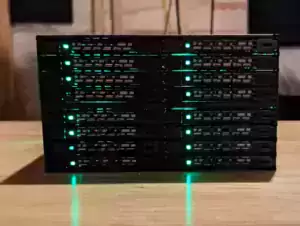I’ve been running Pi Benchmarks for several years now so I’ve held on to any spare storage devices I can get my hands on for benchmarking/testing/cataloging purposes. This led to a big surplus of drives and no easy way to utilize them. That was before getting some new tools to be able to utilize lots of drives at once.
Last time I covered a monster 16 bay hot swappable 2.5″ SATA cage (as well as a more reasonable 8 bay option) in this “extreme storage” series of articles and in this article we’re going to cover M.2 SATA NGFF / M.2 NVMe drives. It’s also possible to do RAID!
Gadgets Used

The StarTech NGFF 2230/2242/2260/2280/22110 SATA 3.5″ enclosure supports both M-key and B-key M.2 drives. It connects with 4 separate SATA cables to 4 SATA ports in your motherboard. It is powered by a single SATA power cable from your PSU.
Links: Amazon.com*, Amazon.ca*, *Amazon.com.au*, Amazon.co.jp*, Amazon.co.uk*, Amazon.de*, Amazon.es*, Amazon.fr*, Amazon.it*, Amazon.nl*, Amazon.pl*, Amazon.se*, Amazon.sg*

The IOCREST NGFF 2230/2242/2260/2280/22110 SATA PCIe enclosure supports B-key M.2 drives. There is a model that supports M-key (as well as even a NVMe) option if you need M-Key or NVMe support but they are more expensive. If you only need the B-key model this is a very inexpensive option!
Links: AliExpress*, Amazon.com*, Amazon.ca*, Amazon.com.au*, Amazon.co.jp*, Amazon.co.uk*, Amazon.de*, Amazon.es*, Amazon.fr*, Amazon.it*, Amazon.nl*, Amazon.pl*, Amazon.se*, Amazon.sg*
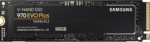
The Samsung 970 EVO Plus is a fantastic drive and has fallen in price substantially. It’s widely available around the world. This is the top performance option without going into the “Pro” series of the lineup which are much more expensive.
Links: AliExpress*, Amazon.com*, Amazon.ca*, Amazon.com.au*, Amazon.co.jp*, Amazon.co.uk*, Amazon.de*, Amazon.es*, Amazon.fr*, Amazon.it*, Amazon.nl*, Amazon.pl*, Amazon.se*, Amazon.sg*
Compatibility Guide
It’s extremely important to pay very careful attention to exactly what type of drive you have when looking at enclosures like this. The StarTech adapter supports both M+B key
These enclosures are also not for NVMe drives (we’ll cover those another time). They’re much more expensive. The IOCREST listed above has a NVME version and it drops it to 2 slots and is 5 times more expensive. It’s also not likely you have 5 spare NVMe drives laying around.
M-Key vs B-Key
It’s difficult to explain these and much easier to show it. Here’s the difference between the keys:

And a more technical diagram clearly showing the drive/socket differences:
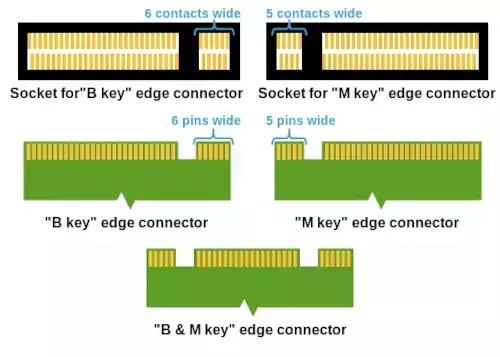
Typically you are only going to encounter B-style and B+M style SATA adapters/enclosures as well as drives but make sure you don’t have anything unusual. The B+M style seems to be the most widely compatible. It’s important to check the exact drives you’re using and ensure the enclosure/adapter will actually fit your drives!
For a detailed technical breakdown (as well as the source of the above picture/diagram in this section) check out Puget System’s article and breakdown here specifically on this subject: Puget Systems – Overview of M.2 SSDs
NVMe vs SATA
Check whether it is a SATA vs. NVMe drive by looking closely at the label for the drive. The location varies but you will see one of the two trademarks for SATA or NVMe on the drive.
Here’s a Samsung M.2 SATA drive:

If you have a more generic white label look in the corners at the “logo” style images and you should see a SATA or NVMe branding somewhere (it’s required since it’s licensed technology, trademarks etc.). Now here’s what a NVMe drive looks like:

Observe that both drives while looking very similar are actually different types of drives. If you look in roughly the same spot as the 860 EVO you will see that this is clearly a “NVMe M.2” drive and not a “SATA M.2” drive. This is the best way to determine the difference between the two and identify which type of drive you have / which enclosure to get.
StarTech Enclosure

The first enclosure is by StarTech which is a well known and established brand that I have countless other storage adapters for. It supports both M-key and B-key in the form factors 2230/2242/2260/2280/22110. As long as your drive is identified as a “SATA” drive and not a “NVMe” drive it should fit in this enclosure.
You can see the different size “holes” in the StarTech board. It comes with the standoffs and you can move them easily to whichever hole matches the size of M.2 drive you have. If your motherboard supports RAID you can configure it at the hardware level or you can use software-based RAID with Windows/Linux/etc. to create logical RAID or even extended partitions that combine all the free space of the drives into one “big” drive.
It takes 4 separate SATA connections to your motherboard like this:

The power connection is just a single SATA power connection from your power supply. This is a very power efficient setup!
IOCREST PCIe Enclosure

This next enclosure is a bit different than our last one. This would be a more “modern” take than the 4 SATA connectors and is the same style that the more expensive NVMe-compatible enclosures. I recently purchased a TRX40 motherboard that actually came with a enclosure similar to this so expect to see them more and more.
This particular enclosure is a B-key enclosure. The nice thing about this is if you have older drives this is a relatively inexpensive storage adapter. You definitely pay for each “step” up the scale you go! If you need a PCIe version though for M-key and B-key the listing I linked to should have these versions available as well (just make sure you check and read carefully).
The form factor and performance of this enclosure is fantastic. Here’s a look at it closed back up:

It slots right into your motherboard like this:

The small form factor is really helpful. With a large ATX motherboard you could easily fit 3-4 of these expansion cards (check your PCI express lanes before trying this) but this is a very compact and space efficient setup.
I also set this enclosure up using software RAID using the Windows “Disk Management” tool just like with the StarTech enclosure using built in software RAID.
Conclusion
Once you’re all set up you have access to 4 separate drives in whichever way you would like to use them. You can set them up as 4 individual drives, combine them all into one large “spanning” drive, or use striping/miring RAID configurations with them!
It was actually relatively cheap to set this up. The performance was fantastic on both enclosures with standard Windows RAID set up inside the “Disk Management” tool. The PCI Express slot version was my favorite form factor but if you have a desktop tower with the 3.5″ slot free that would be a very nice setup as well.
The biggest thing you need to watch out for is compatibility. Triple check your M.2 drives and make sure you get an enclosure that meets your needs!