Backups during Valheim’s early access period are extremely important. My dedicated server has already experienced the dreaded “world eater” bug twice. One time was during the very first update and the second time was during a routine restart. What happens is the world will be exactly the same (generated from the same seed) but any modifications/buildings/anything you did on the server will be gone.
This will likely continue to get patched and fixed eventually but during early access it’s extremely important to back up your server. I recommend backing up your world literally every time you restart the server or perform an update. This guide will show you where to find the files and how to back them up/restore them!
Valheim Dedicated Server World Folder Location
Let’s start with where the Valheim dedicated server “worlds” folder actually is. It is located in your user profile’s AppData/LocalLow folder, or typed into explorer:
%userprofile%\AppData\LocalLow\IronGate\Valheim\worlds -OR- C:\Users\yourusername\AppData\LocalLow\IronGate\Valheim\worlds
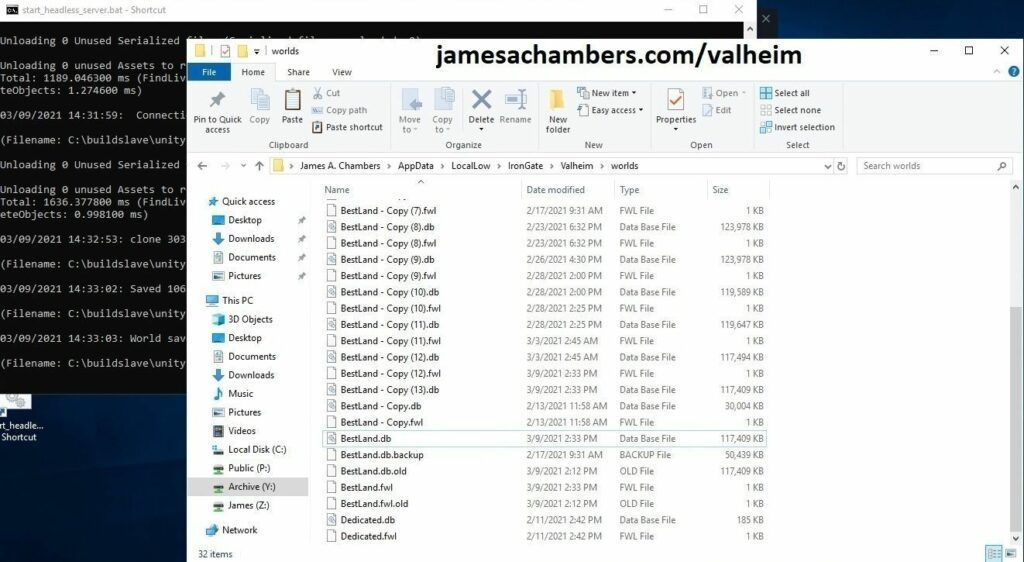
Above you can see a screenshot of my folder structure. The active world I am hosting is this screenshot is called “BestLand”. The two files you want to grab are the .db file and the .fwl file. I’m honestly not sure what the fwl file does (it’s very small and doesn’t have much in there) but the file timestamp updates frequently so it is definitely storing something so for a complete backup I backup both files.
The paths use environment variables with ‘%’ so it should locate the correct path no matter what your username is.
Backup Instructions
You can do it the very lazy way like I have done it in the above screenshot and just select both files and then Ctrl+C (Copy) and then Ctrl+V (Paste) right into the same window and Windows will automatically rename it to Copy(1), Copy(2), etc. for you.
For a fancier setup you could set up a network shared folder (CIFS) or use an external drive and rename the backups to the current date. The important thing is that you have a copy of both the yourworld.db file and the yourworld.fwl file stored somewhere safe!
You could also automate this using scripting. You could even write a quick script to send backup copies to a FTP server!
Restoring a Backup
If you need to restore one of your backups fortunately IronGate has made it very easy. Completely close the dedicated server first before doing anything. Now remove your current world.db and world.fwl files and rename one of your backups back to same name the files you removed were removing the Copy(1) part or any other custom naming you may have given it.
Once you have renamed your 2 backup file copies to the original file name you can start the server again. Give it a little bit of time to start up before trying to connect as it always seems to take a minute or two before the console window will settle down and stop scrolling loading text and be ready for active connections.
Other Resources
To learn how to back up your local game world and characters check out my Backing Up Valheim Local Worlds and Characters Guide
If you are experiencing any lag on your dedicated server you may want to check out my Valheim Dedicated Server Raising Send / Receive Limits Guide!






I found my files in C:\Users\[mydedicatedserver]\AppData\LocalLow\IronGate\Valheim\worlds_local , there were already files backed up automatically to that same folder with timestamp type suffixes. My ‘worlds’ directory had some old data from a non-dedicated game I started over a year ago. I am running the new server beta.
Hey IronNate,
Very interesting, that definitely is a change. This definitely sounds like it’s related to the new server beta. A lot of games/applications will have a local folder and a “roaming” folder. I wonder if there is a worlds_roaming or maybe worlds would be considered the roaming folder.
Regardless thanks for posting the updated paths as I’m sure that will help others find them as well!
this is very helpful thank you. I have my first dedicated server successfully moved over to my server pc and now trying to back up. I understand basically that the comment above is a text that could be copied to create a backup I assume? As being an intermediate user, I would like to know some more details before I try this. I will save in a text file close to my server. I assume I would change “BestLand” to the name of my own db and fwl file.
Hey Nate,
Great question! So that’s absolutely right. You would just change the BestLand name to match your own db and fwl files and that’s pretty much all there is to it.
You can create full backups this way like you are intending for sure. Restoring the backup is as easy as restoring the files that way!
XCOPY "%userprofile%\AppData\LocalLow\IronGate\Valheim\worlds\BestLand.db" "%userprofile%\AppData\LocalLow\IronGate\Valheim\worlds\Backups\%date:~10,4%%date:~4,2%%date:~7,2%" /V /I /R /K /O /YXCOPY "%userprofile%\AppData\LocalLow\IronGate\Valheim\worlds\BestLand.fwl" "%userprofile%\AppData\LocalLow\IronGate\Valheim\worlds\Backups\%date:~10,4%%date:~4,2%%date:~7,2%" /V /I /R /K /O /Y
Very handy, thanks!